-
Posts
105 -
Joined
-
Last visited
-
Days Won
2
Content Type
Profiles
Forums
Articles
Downloads
Gallery
Blogs
Posts posted by tycho
-
-
I dunno, maybe I'm barking up the wrong tree here, but I'd been using DOSBox 0.74-3 for a long time, as well as DOSBox ECE that I use specifically for games that I use a modern gamepad with, and I never had any issues. I had been running it on a Windows 10 PC, with a GTX 1070 at 4K resolution, and all my games ran spectacularly. I had custom config files for many games, but I usually just picked from three config files for the most part. Most games I have use Sound Blaster emulation, but I have a Roland MT-32 emulator for games that support that. Everything ran fine from LaunchBox.
I recently swapped my 1070 for an RTX 3080, but I hadn't tested my DOS games because I had no reason to think anything would be affected. Today, after four months of using the new 3080, I booted up a DOS game and I found some hinky things. I have some games that I got from the exoDOS pack, and some of those have a sort of "pre-run" selection screen, where you choose what sound emulator or graphics mode to use for the game - this screen shows up garbled, and I cannot read the text. If I guess the correct settings and start the game, SB sound stutters terribly, and MT-32 sound slows down when loading graphics (transitions, animations, etc.). When I exit the game, the command line interface shows just fine.
Some further testing showed more irregular sound behavior: Launching Space Quest IV from LaunchBox, then choosing MT-32 music at the "pre-run" screen loads the game and the MT-32 emulation, but then I don't get SFX (Sound Blaster audio). But running DOSBox manually (via command line, not within LaunchBox) with the same .conf file, then starting SQIV via the same batch file and choosing the same audio options runs the game with both proper MT-32 music and SB audio. Both methods still give me stuttering audio.
Since I have not changed any settings or made any changes besides the video card, I'm assuming that is the issue, but maybe could be LaunchBox? Does anyone have any ideas for troubleshooting?
P.S.: ScummVM games - and all other emulators I use - still run perfectly in every way.
-
2 hours ago, Sbaby said:
obviously I don't intend to delete the appdata folder hahaha. I meant how not to use it for scummvm but use the launchbox scummvm folder also for the ini
I suppose you can use the same method outlined above using the ScummVM folder included in Launchbox's Third Party folder; the reason I made a copy in my Emulators folder was for the sake of avoiding any potential issues. A future Launchbox update may or may not change that folder, and then I'd be up a creek. That happened to me with my DOSBOX configurations when Launchbox moved the DOSBOX installation to that third party folder about a year ago. Simply moving the folder screwed up literally all my custom configs I had set up for DOSBOX, and it fixing them all took a lot of my time.
-
43 minutes ago, Sbaby said:
Hi, haven't you found an easier way to make scummvm portable together with launchbox by canceling the appdata folder and without doing all this batch files work?
I'm not sure how one might "cancel" a windows system folder; ScummVM will, by default, create a folder for itself in %appdata% and place its configuration file there the first time you run it. If you delete the folder, the program will create it again unless you take the steps in my instructions. Doing that and making the batch files forces ScummVM to use your local configuration file with the relative path information.
@epicfail's plugin effectively does exactly what I did - it makes batch files to launch each ScummVM game you have. The problem with the plugin is that it hasn't been updated in a while, the instructions are garbage, and it's not clear what the plugin is doing at any given moment.
-
On 8/4/2021 at 1:59 PM, Son Gokuu said:
How could I import ScummVM games using Scummvm.exe instead ScummvmLauncher.exe as an emulator, for being able to use the command line?
And no using .bat
I know that I can import games clicking on adding, choosing the name of the game and the platform (ScummVM) and choosing the tab "ScummVM" (checking "Use ScummVM only for this game")
But this is without configuring ScummVM as an emulator so I cannot write a command line for the "portable" ScummVM.ini
I think in order to use command line functionality, bat files are needed. ScummVM doesn't look for a specific file, per se, but a folder. I did not have any success adding ScummVM as an "emulator" with command line parameters in Launchbox, simply because I could not target a folder in the Launchbox game options. Using the combination of the .ini file and batch files as outlined in my instructions above, however, works great.
-
 1
1
-
-
Making ScummVM "portable" was initially daunting but surprisingly easy for me. I already had my ScummVM games integrated in my MS-DOS category in Launchbox along with my games that run in DOSBOX, but I kind of started from scratch in terms of modifying my ScummVM configuration file, to make the process slightly smoother.**
Some caveats apply to these instructions. We are going to assume the following:
- That all your games that use ScummVM are on the same drive as your Launchbox build
- That you have ScummVM installed inside somewhere inside your Launchbox folder
If those two things are true, the following instructions should work fine for you:
- Run ScummVM at least once, to create the scummvm.ini configuration file. It will be created in your %APPDATA%\ScummVM folder. Set your options for graphics, audio, etc. then quit ScummVM.**
- Copy the scummvm.ini file to the folder of your choice inside your Launchbox folder; I put mine in the same folder as the application: \Launchbox\Emulators\ScummVM [I copied this from the ThirdParty folder, to avoid any potential conflicts]
- Create a batch file to run the application using the scummvm.ini file you just copied. In my case: scummvm.exe -c .\scummvm.ini. Place this batch file inside the main ScummVM folder.
- Launch ScummVM using your new batch file. Now that you're in the main interface, add all your ScummVM games using the GUI. Once you do that and quit the application, your scummvm.ini file will use relative paths to refer to your games (..\..\Games\ScummVM\Beneath a Steel Sky\) instead of absolute paths (G:\Launchbox\Games\ScummVM\Beneath a Steel Sky\) This relative path structure is what will make this ScummVM installation portable.
- Launch ScummVM using the batch file again; go to the "Paths" tab in the options. Do not use the default values for these settings - instead, click on each option and set a folder preferably in your ScummVM folder. You can create nested folders in the main one, or just put them all in the main ScummVM directory. Now, your save, extra, and themes folders will have relative path information as well. Quit the application.
- Open your new scummvm.ini file in a text editor. Each game listed in this file will have a specific game ID. For Beneath a Steel Sky, it's "sky". You will need all these game IDs to create your batch files for launching the games.
- Create a batch file to launch one of your games by using this command: scummvm.exe -c .\scummvm.ini -f [gameID] - this will launch your game using the scummvm.ini file in your main folder, fullscreen. For Beneath a Steel Sky, it would be scummvm.exe -c .\scummvm.ini -f sky
- You will need to create batch files for launching each game; I simply copied the first batch file, changed the name, then changed the game ID inside the file. For example, Space Quest III became scummvm.exe -c .\scummvm.ini -f sq3
- In Launchbox, make sure you're not using the ScummVM emulation option for launching the game; instead, point to the batch file you just created for each game.
- I additionally had to change each game's Startup Screen options to include "Aggressive Startup Window Hiding" and "Hide all windows that are not in Exclusive Fullscreen Mode"; otherwise, my game window would lose focus and I'd have to Alt-Tab back to it.
It looks a little tedious, but it's pretty easy once you get started. Now all my games launch fullscreen perfectly, and I can migrate ScummVM in my Launchbox build to other computers with no issues. For the record, I tried epicfail's ScummVM launcher/configurator thing, but the instructions were all over the place, and the plugin wasn't really clear on what it was doing/creating.
** If you already have a populated scummvm.ini file, you can modify the path entries for your games manually after you copy the file to your preferred Launchbox directory. You can also edit the paths for the save, theme, and extras folder the same way; savepath=..\..\Emulators\ScummVM\ for example.
-
 1
1
-
Never mind. I was using ScummVM 2.2, so I reverted back to 2.0 and now everything's working again.
-
I've had my LB set up with all my MS-DOS games working properly for a couple of years now. Some of my games are using ScummVM for emulation, and they were working great, complete with MT-32 support.
Today, I tried launching Space Quest 3 and got this message:
I tried all of my games that use ScummVM and now none of them work. I have no idea what's going on or how to fix this. Anyone have any ideas?
ETA: I broke out a backed up copy of my build that I have on an external drive, which is running LB 11.11. All my ScummVM games loaded and ran perfectly. Could LB have borked something with the recent updates?
-
Tycho's Game Control Screens
View File
These are for use with @Retro808's excellent Game Controls pause theme. I love its utility, so I made my own screens. I've included "generic" (system-wide) screens, as well as some game- or series-specific screens. Those are placed inside a folder named for the platform, with each file named using the games' Launchbox database ID number. They've been tested and work as expected, assuming you've set up the theme correctly. Of course, you may have to rename some of the platform files or folders according to your own setup; see the original post of the theme for more details.
Some of the screens include button mappings that obviously won't work for everyone, and I didn't even come close to making a screen for every platform (only the ones I have), so I've also included template files to create your own screens, using the PNGs and backgrounds that I've made/collected. There are Photoshop and Illustrator files, and I'm sure I used a non-standard font or two. Anyway, I hope these are of use to somebody - enjoy!
-
Submitter
-
Submitted10/15/2020
-
Category
-
-
23 minutes ago, BobbyBadBoy said:
One question, for some DOS Games the copy protection involved them asking a question and you had to know the answer as provided in the manual. I know that one of the goals of this Project to have all the manuals bundled, but is is possible to make some kind tiny script that can just punch in the answer. I'm not trying to like give anyone any extra work. I actually think this would be a nice tiny little idea for me to perhaps practice a little bit of scripting or learning more computer stuff.
I could maybe do it for a handful of games, maybe just some kind of character count script that counts the characters on the dos box screen and deduces which question was asked and then just copies and pastes the answer from an index file.
I don't know any programing or anything, I'm just spitballing, I have done work in Microsoft Excel only lol. Does anyone think this would be a cool idea?
This would be cool for like RetroPie or something where like you don't necessarily wanna be plugging in a keyboard and a mouse repeatedly.
All the games I've personally played from exo's pack were already cracked, or came with a crack. The games will then either skip the copy protection step, or are modified so that any input from the user "solves" the protection.
-
On 2/13/2020 at 7:17 AM, Retro808 said:
Try putting the following in the Running AutoHot Key tab of the edit emulators screen for RPCS3 in Launchbox.
$Esc:: { WinClose, ahk_exe {{{StartupEXE}}} }Recent RPCS3 user here. I tried this script, and I discovered that using my button shortcut to bring up the LB pause screen does work - but it's not visible. What I mean by that is pressing my button shortcut results in the mouse pointer becoming visible, so that led me to ALT-TAB, holding ALT to keep my list of open programs showing. I saw an entry for the LB pause screen, but switching to it did nothing. I'm not sure if the problem lies with an inability to render it on top of RPCS3, or if it's not working properly. The pause screen shows up on all the rest of my emulators.
-
15 minutes ago, eXo said:
That process will break games that have sound options, like mt32 and sound canvas, or all my special launch options like pixel perfect.
And my next release has ipx networking for multiplayer and curved crt shaders, which would also be broken doing this.
Again, my memory is fuzzy, because I did this a while ago, mostly after one in the morning. So I may have run the included setup batch script (with only one game downloaded) before doing anything I mentioned above. I also have MUNT and GUS drivers installed on my system, previous to adding the eXo games, because I had already set up a ton of games on my own, with MT-32 and GUS support. But I can say that I've tested every game I added from the eXo pack, and they all work properly, with MT-32 and GUS audio.
But yeah, I probably ran the setup script, first things first. Like I said, it worked for me, but that's no guarantee it'll work for everyone.
-
5 hours ago, jonboyuk said:
Exo you are amazing. Thanks for compiling all of these games - it's astonishing.
Quick question if that's okay?
Is it possible to cherry pick games from the collection and set them up for use with DosBOX/LaunchBox using your configs? I can see a download to individual game zip files, but I wasn't sure what to do from that point given the structure of the unzipped games. Thanks ?
I did this a couple of months ago. I downloaded the entire eXo pack, but I only wanted to add around 35 games to my existing 220-game DOS library. After a lot of trial and error, I ended up on a process that worked pretty well, but it's involved:
- Before beginning, make sure you have DOSBox and DOSBox ECE installed, as you'll need both versions.
- Find the game you want in the torrent, and only download those that you want; or just download the entire pack.
- If you're doing a partial download, make sure you absolutely download !DOSmetadata.zip and XODOSMetadata.zip.
- Extract the files from the game archives that you downloaded/want to install. Each archive is fully named, like "Space Quest 3", but the folders in the archive are more DOS-friendly, like "sq3".
- Move the extracted folders to your DOS games folder.
- Extract !DOSmetadata.zip and XODOSMetadata.zip. These are very large files, so be patient. These files contain the DosBox configuration files for each individual game. You'll need to find the one for the games you downloaded.
- My memory is failing me right now, so I can't remember the exact procedure here, but I believe what I did was I opened the .conf for a game, copied the text and created a new .conf for that game in my LB folder. (Personally, I keep all my DOSBox .conf files in the DOSBox folders, not the individual game folders.)
- Through extensive testing, I edited each .conf with the appropriate settings and commands to copy the details from eXo's .conf files. Sometimes simply copying and pasting would work, sometimes it would require a combination of .conf editing and LB tweaking to get the games to run properly.
- You can grab all metadata (boxes, screenshots, logos, manuals, etc) from eXo's metadata archive.
Again, this is just what I ended up doing, and is by no means the definitive way to selectively add games to your LaunchBox build. It took a lot of trial and error, but it worked, and I'm happy. Good luck!
-
Starting on the fourth page in the comments on the file download page might bring you some insights. I had this issue recently, and I got it to work on LB 10.13 (somewhat).
-
Tycho's Video Snaps: MS-DOS Games (270 Games)
View File
After building my Launchbox database, I discontinued my Emumovies subscription. A month later, I decided to add MS-DOS games to my build, but I couldn't get the video snaps. So I made my own! I'm sure some if not most of these exist already on Emumovies, but here's my collection of MS-DOS game video snaps, all 30 seconds long in MP4 h.264 format.
Games included in this version:
- A Mind Forever Voyaging
- A10 Tank Killer
- Abuse
- Advanced Dungeons & Dragons - Death Knights of Krynn
- Advanced Dungeons & Dragons - Dragons of Flame
- Advanced Dungeons & Dragons - DragonStrike
- Adventures of Willy Beamish
- Alien Carnage
- Alone in the Dark 2
- Alone in the Dark 3
- Alone in the Dark
- Al-Qadim: The Genie's Curse
- Altered Destiny
- Amazon Guardians of Eden
- Arthur the Quest for Excalibur
- Arthur: The Quest for Excalibur
- Ballyhoo
- Batman Returns
- Battle Chess: Enhanced CD-ROM
- Battlechess 4000
- Battlechess
- Beneath a Steel Sky
- Betrayal at Krondor
- Beyond Zork
- Beyond Zork: The Coconut of Quendor
- Bio Menace
- Blackthorne
- Blake Stone - Aliens of Gold
- Blood
- Border Zone
- Broken Sword II: The Smoking Mirror
- Broken Sword: The Shadow of the Templars
- Bureaucracy
- Castle of Dr. Brain
- Circuit's Edge
- Codename Iceman
- Codename: ICEMAN
- Commander Keen 1: Marooned on Mars
- Commander Keen 2: The Earth Explodes
- Commander Keen 3
- Commander Keen 4
- Commander Keen 5
- Commander Keen 6: Aliens Ate My Baby Sitter!
- Conquests of Camelot
- Conquests of Camelot: The Search for the Grail
- Conquests of the Longbow: The Legend of Robin Hood
- Crime Wave
- Crusader: No Remorse
- Crusader: No Regret
- Cutthroats
- D Generation
- Dark Castle
- Dark Sun - Shattered Lands
- Dark Sun: Wake of the Ravager
- David Wolf - Secret Agent
- Deadline
- Death Rally
- Demon Gate: 666 New Levels for Doom & Doom II
- Descent 2
- Descent
- Discworld
- DOOM II: Hell on Earth
- DOOM
- Dragon's Lair
- Duke Nukem 3D
- Duke Nukem II
- Duke Nukem
- Dune II: The Building of a Dynasty
- Dungeon
- Enchanter
- Epic Pinball
- Eric the Unready
- Extreme Pinball
- Eye of the Beholder II: The Legend of Darkmoon
- Eye of The Beholder III: Assault on Myth Drannor
- Eye of the Beholder
- Fade to Black
- Flashback
- Flight of the Amazon Queen
- Fooblitzky
- Freddy Pharkas: Frontier Pharmacist
- Full Throttle
- Future Wars: Adventures In Time
- Gabriel Knight: Sins of the Fathers
- Gamma Force
- Grand Theft Auto
- Heretic
- Hero's Quest
- Hexen - Beyond Heretic
- Hollywood Hijinx
- Hoyle's Classic Games
- I Have No Mouth, And I Must Scream
- If It Moves, Shoot It
- Indiana Jones and the Fate of Atlantis
- Indiana Jones and the Last Crusade
- Infidel
- It Came From The Desert
- James Clavell's Shogun
- Jazz Jackrabbit
- Jill of the Jungle 2
- Jill of the Jungle 3
- Jill of the Jungle
- Journey
- Journey: The Quest Begins
- Karateka
- King's Quest I: Quest for the Crown
- King's Quest II: Romancing the Throne
- King's Quest III: To Heir is Human
- King's Quest IV: The Perils of Rosella
- King's Quest V: Absence Makes the Heart Go Yonder!
- King's Quest VII: The Princeless Bride
- King's Quest (EGA)
- King's Quest V
- King's Quest VI
- King's Quest VII
- Lakers v Celtics
- Lakers versus Celtics and the NBA Playoffs
- Lane Mastadon
- Lane Mastodon vs. the Blubbermen
- Laura Bow - The Colonel's Bequest
- Laura Bow - The Dagger of Amon Ra
- Leather Goddesses of Phobos! 2: Gas Pump Girls Meet the Pulsating Inconvenience from Planet X
- Leather Goddesses of Phobos
- Leisure Suit Larry 5
- Leisure Suit Larry 6
- Leisure Suit Larry Goes Looking for Love (in Several Wrong Places)
- Leisure Suit Larry III
- Leisure Suit Larry in the Land of the Lounge Lizards
- Leisure Suit Larry (VGA)
- Leisure Suit Larry: Love for Sail!
- Lemmings 2: The Tribes
- Lemmings
- Les Manley - Lost in L.A
- Les Manley in Search for the King
- Loom
- Manhunter 2: San Francisco
- Manhunter New York
- Manhunter San Francisco
- Maniac Mansion - Day of the Tentacle
- Maniac Mansion
- Mario Teaches Typing
- Martian Memorandum
- Math Blaster Plus
- Mean Streets
- MegaRace 2
- MegaRace
- Mines of Titan
- Mixed Up Fairy Tales
- Monkey Island 2: LeChuck:s Revenge
- Monster Bash
- Moonmist
- Night Shift
- Nord and Bert Couldn't Make Head or Tail of It
- Norse by Norse West The Return of the Lost Vikings
- Nova 9
- Oregon Trail
- Out of this World
- Paratrooper
- Pepper's Adventures in Time
- Phantasmagoria: A Puzzle of Flesh
- Phantasmagoria
- Planetfall
- Plundered Hearts
- Prince of Persia 2: The Shadow & The Flame
- Prince of Persia
- Prophecy
- Quake
- Quest for Glory I: So You Want To Be A Hero (VGA)
- Quest For Glory II: Trial By Fire
- Quest For Glory III: Wages of War
- Quest For Glory IV: Shadows of Darkness
- Raptor - Call of the Shadows
- Reader Rabbit 3
- Reader Rabbit
- Red Baron
- Return to Zork
- Rise of the Robots
- Rise of the Triad - Dark War
- Rocket Ranger
- Sam & Max Hit the Road
- Scorched Earth
- Seastalker
- Shadowgate
- Sherlock
- Sherlock: The Riddle of the Crown Jewels
- Silpheed
- SimCity Enhanced CD-ROM
- SimCity
- Simon the Sorcerer II: The Lion, the Wizard and the Wardrobe
- Simon the Sorcerer
- Sorcerer
- Space Quest 6 Roger Wilco in the Spinal Frontier
- Space Quest I: Roger Wilco in the Sarien Encounter (VGA)
- Space Quest II: Vohaul:s Revenge
- Space Quest III: The Pirates of Pestulon
- Space Quest IV: Roger Wilco and the Time Rippers
- Space Quest V: The Next Mutation
- Space Quest: Chapter I – The Sarien Encounter
- Spaceward Ho!
- Spellbreaker
- Spellcasting 101
- Spellcasting 201
- Spellcasting 301
- Star Wars: Dark Forces
- Star Wars: Rebel Assault II
- Star Wars: TIE Fighter
- Star Wars: X-Wing
- Star Wars: Rebel Assault
- Star Wars: TIE Fighter
- Starcross
- Stationfall
- Stellar 7
- Stunt Driver
- Stunt Island
- Stunts
- Super Star Wars
- Suspect
- Suspended: A Cryogenic Nightmare
- The 7th Guest
- The 11th Hour
- The Amazing Spider-Man
- The Beast Within: A Gabriel Knight Mystery
- The Curse of Monkey Island
- The Dig
- The Even More Incredible Machine
- The Hitchhiker's Guide to the Galaxy
- The Incredible Machine 2
- The Incredible Machine
- The Island of Dr. Brain
- The Legend of Kyrandia: Book 3: Malcolm:s Revenge
- The Legend of Kyrandia: Book One
- The Legend of Kyrandia: Hand of Fate
- The Lemmings Chronicles
- The Lost Files of Sherlock Holmes
- The Lost Vikings
- The Lurking Horror
- The Oregon Trail
- The Pandora Directive
- The Prophecy
- The Punisher
- The Rocketeer
- The Secret of Monkey Island
- The Witness
- Tomb Raider Gold
- Tongue of the Fatman
- Trinity
- Tyrian
- Under a Killing Moon
- Warcraft II - The Tides of Darkness
- Warcraft: Orcs & Humans
- Ween - The Prophecy
- Weird Dreams
- Where in the World is Carmen San Diego
- Where in the World is Carmen San Diego (original)
- Wing Commander II: Vengeance of the Kilrathi
- Wing Commander III
- Wing Commander IV: The Price of Freedom
- Wing Commander
- Wings of Fury
- Wishbringer
- Wolfenstein 3D
- Zak McKracken and the Alien Mindbenders
- Zork I: The Great Underground Empire
- Zork II: The Wizard of Frobozz
- Zork III: The Dungeon Master
- Zork Nemesis
- Zork Zero
- Zork Zero: The Revenge of Megaboz
- ZorkQuest: Assault on Egreth Castle
- ZorkQuest: The Crystal of Doom
-
Submitter
-
Submitted04/13/2020
-
Category
-
 2
2
-
Tycho's Video Snaps: Windows (478 games)
View File
After building my Launchbox database, I discontinued my Emumovies subscription. A month later, I decided to add Windows games to my build, but I couldn't get the video snaps. So I made my own! I'm sure some if not most of these exist already on Emumovies, but here's my collection of Windows game video snaps, all 30 seconds long in MP4 h.264 format.
Snaps included in this pack:
- A Boy and His Blob
- A Plague Tale Innocence
- A Plague Tale: Requiem
- Alan Wake
- Alan Wake 2
- Alan Wake Remastered
- Alex Kidd in Miracle World DX
- Alien: Isolation
- Amnesia: Rebirth
- Amnesia: The Bunker
- Amnesia: The Dark Descent
- Anthology of Fear
- Antigraviator
- Arise - A Simple Story
- Armored Core VI: Fires of Rubicon
- Art of Rally
- Ashen
- Atari 50: The Anniversary Celebration
- Axiom Verge 2
- Backbone
- Baldur's Gate II: Enhanced Edition
- Baldur's Gate III
- Baldur's Gate: Dark Alliance II
- Baldur's Gate: Enhanced Edition
- Batman - A Telltale Game
- Batman: Arkham Asylum: Game of the Year Edition
- Batman: Arkham City
- Batman: Arkham Knight
- Batman: The Telltale Series: The Enemy Within
- Battle Axe
- Battletoads
- Bayonetta
- Below
- Besiege
- Beyond a Steel Sky
- Beyond: Two Souls
- BioShock Infinite
- BioShock Remastered
- Black Book
- Black Book
- Black Future '88
- Blade Runner
- Blair Witch
- Blanc
- Blasphemous
- Blasphemous II
- Blaster Master Zero
- Blaster Master Zero 3
- Blaster Master Zero II
- Blazing Chrome
- Bloodstained: Ritual of the Night
- Blue Fire
- Braid
- Broforce
- Bugsnax
- Burnout Paradise: The Ultimate Box
- Call of Duty
- Carrion
- Castle Crashers
- Castlevania - Lords of Shadow 2
- Cave Story+
- Children of Morta
- Circuit Superstars
- Clash - Artifacts of Chaos
- Clive Barker's Undying
- Colossal Cave
- Control
- Cookie Cutter
- Counter-Strike
- Crash Bandicoot 4: It's About Time
- Crysis
- Cuphead
- Cyber Shadow
- Cyberpunk 2077
- Dark Souls - Remastered
- Dark Souls II - Scholar of the First Sin
- Dark Souls III
- Days Gone
- DC League of Super-Pets: The Adventures of Krypto and Ace
- DC's Justice League: Cosmic Chaos
- Dead Cells
- Death Stranding
- Death's Door
- Death's Gambit
- Descenders
- Detroit: Become Human
- Devil May Cry 5
- Devotion
- Diablo
- DiRT Rally
- Disco Elysium
- Divinity: Original Sin II: Definitive Edition
- Divinity: Original Sin: Enhanced Edition
- DmC: Devil May Cry
- DOOM Eternal
- DOOM: RTX
- Dordogne
- Dragon Age: Inquisition
- Dragon Age: Origins
- Dragon Quest XI S: Echoes Of An Elusive Age: Definitive Edition
- Dragon's Dogma: Dark Arisen
- Dragon's Lair Trilogy
- DuckTales: Remastered
- Dust: An Elysian Tail
- Echo
- Elden Ring
- Eldest Souls
- Enslaved: Odyssey to The West Premium Edition
- Enter the Gungeon
- Everspace 2
- Exanima
- Exo One
- F.I.S.T.: Forged In Shadow Torch
- Fallout
- Fallout 2
- Fallout 3
- Fallout 4
- Fallout: New Vegas Ultimate Edition
- Far Cry 3
- Far Cry 3: Blood Dragon
- Far Cry 4
- Far Cry 5
- Far Cry New Dawn
- Fez
- Fight'N Rage
- Final Fantasy
- Final Fantasy II
- Final Fantasy III
- Final Fantasy VII Remake Intergrade
- Final Fantasy XIII
- Final Vendetta
- Flashback 2
- Flynn: Son of Crimson
- Freedom Planet 2
- Freespace
- Freespace - Silent Threat Reborn
- Freespace 2
- Frostpunk
- Furi
- GALAK-Z
- Gears 5
- Geometry Wars - Retro Evolved
- GetsuFumaDen: Undying Moon
- Getting Over It with Bennett Foddy
- Ghosts 'n Goblins Resurrection
- Ghostwire: Tokyo
- God of War
- God of War (2022)
- Gorogoa
- Grand Theft Auto III
- Grand Theft Auto V
- Grand Theft Auto: San Andreas
- Grand Theft Auto: Vice City
- GRID
- Grim Fandango Remastered
- Grime
- Gris
- Guacamelee! 2
- Guacamelee! Gold Edition
- Guardians of the Galaxy (2021)
- Guardians of the Galaxy: The Telltale Series
- Guilty Gear: Strive
- HAAK
- Hades
- Half-Life
- Half-Life 2
- Half-Life 2: Episode One
- Half-Life 2: Episode Two
- Half-Life 2: Lost Coast
- Half-Life: Alyx
- Half-Life: Source
- Hardspace: Shipbreaker
- Heavy Rain
- Hellblade Senua's Sacrifice
- Hellboy: Web of Wyrd
- High on Life
- Hitman 2
- Hoa
- Hollow Knight
- Homeworld
- Homeworld 2
- Homeworld Remastered Collection
- Horizon Zero Dawn: Complete Edition
- Hot Wheels Unleashed
- Hotline Miami
- Hotline Miami 2: Wrong Number
- Hotshot Racing
- Human: Fall Flat
- Huntdown
- Hyper Light Drifter
- Hypercharge: Unboxed
- I Am Fish
- I Wanna Be the Guy [Remastered]
- Iconoclasts
- Injustice 2: Legendary Edition
- Injustice: Gods Among Us: Ultimate Edition
- Inmost
- INSIDE
- Ion Fury
- Jets'n'Guns 2
- Jitsu Squad
- John Wick Hex
- Journey
- Jump King
- Katana ZERO
- Kena: Bridge of Spirits
- Kentucky Route Zero
- Left 4 Dead 2
- LEGO Builder’s Journey
- LEGO Star Wars: The Skywalker Saga
- Life is Strange
- Life is Strange
- Life is Strange: Before the Storm
- Life is Strange: Before the Storm
- Life is Strange: Remastered
- Life is Strange: True Colors
- Life is Strange: True Colors
- Little Nightmares
- Little Nightmares II
- Lords of the Fallen
- Lost Ruins
- Lumino City
- Lunark
- Lust from Beyond
- Maquette
- Marvel's Avengers
- Marvel's Spider-Man: Remastered
- Mass Effect
- Mass Effect 2
- Mass Effect 3
- Mass Effect: Legendary Edition
- Max Payne
- Max Payne 2: The Fall of Max Payne
- Max Payne 3
- MDK 2
- Medal of Honor: Allied Assault
- Mega Man 11
- Mercenary Kings
- Metal Gear Rising: Revengeance
- Microsoft Flight Simulator
- Middle Earth Shadow of Mordor
- Million Arthur
- Minecraft Dungeons
- Mirror's Edge
- Momodora: Reverie Under the Moonlight
- Monster Jam - Steel Titans
- Mortal Shell
- Murder House
- My Friend Pedro
- My Friendly Neighborhood
- Myst
- New Super Lucky's Tale
- Ni No Kuni II Revenant Kingdom
- Ni no Kuni: Wrath of the White Witch Remastered
- Nickelodeon All-Star Brawl
- Nickelodeon Kart Racers 2: Grand Prix
- Nickelodeon Kart Racers 3: Slime Speedway
- Nier Automata
- Night in the Woods
- Nioh
- Nioh 2: The Complete Edition
- Norco
- Octopath Traveler
- OlliOlli World
- Omen of Sorrow
- Ori and the Blind Forest
- Ori and the Will of the Wisps
- Outer Worlds
- Outlast
- Outlast II
- Owlboy
- OXENFREE II: Lost Signals
- Panzer Paladin
- Papers, Please
- Papetura
- Pathologic 2
- Paw Patrol On A Roll
- PC Building Simulator
- PC Building Simulator 2
- Pendragon
- Pentiment
- Perfect Tides
- Phoenix Wright: Ace Attorney Trilogy
- Pinball FX3
- Planescape: Torment: Enhanced Edition
- Poly Bridge 3
- Portal
- Portal 2
- PowerWash Simulator
- Prey
- Primal Light
- Prince of Persia
- Prince of Persia: The Sands of Time
- Project Warlock
- Psychonauts 2
- Quake
- Quake II: RTX
- Quest for Glory V
- Rain World
- Ratchet & Clank: Rift Apart
- Re-Volt
- RealMyst: Masterpiece Edition
- Record of Lodoss War: Deedlit in Wonder Labyrinth
- Red Dead Redemption 2
- Remnant II
- Remnant: From the Ashes
- Resident Evil 2
- Resident Evil 3
- Resident Evil 4: Ultimate HD Edition
- Resident Evil 5: Gold Edition
- Resident Evil 6
- RESIDENT EVIL 7: Biohazard
- Resident Evil: Village
- Return of the Obra Dinn
- Return to Castle Wolfenstein
- Return to Monkey Island
- Returnal
- Rise of the Tomb Raider
- River City Girls
- River City Girls 2
- RoboCop: Rogue City
- Roller Coaster Tycoon 2
- Roller Coaster Tycoon 3
- Rune
- Ryse
- Ryse: Son of Rome
- Sable
- Sakuna: Of Rice and Ruin
- Sam & Max Save The World Remastered
- Sam & Max: Beyond Time and Space
- Samurai Jack: Battle Through Time
- Samurai Shodown
- Sanabi
- Scorn
- Sekiro
- Shadow of the Tomb Raider
- Shadowgate
- Shovel Knight: Treasure Trove
- SIFU
- Silent Hill 2
- Silent Hill 3
- Silent Hill 4: The Room
- Silt
- Skul: The Hero Slayer
- Skydrift Infinity
- Slice of Sea
- Solar Ash
- SOMA
- Somerville
- Space Cadet 3D Pinball
- Spider-Man: Miles Morales
- SpongeBob SquarePants: Battle for Bikini Bottom: Rehydrated
- Squad 51 vs. The Flying Saucers
- Star Wars - Knights of the Old Republic
- Star Wars - Knights of the Old Republic II
- Star Wars - Rogue Squadron 3D
- Star Wars - Shadows of the Empire
- Star Wars - X-Wing vs TIE Fighter
- Star Wars Battlefront II
- Star Wars Jedi Fallen Order
- Star Wars Jedi Knight - Jedi Academy
- Star Wars Jedi Knight II - Jedi Outcast
- Star Wars Starfighter
- Star Wars: Jedi Knight - Dark Forces II
- Star Wars: Squadrons
- Starcraft
- StarCraft II: Trilogy
- StarCraft: Remastered
- Steel Assault
- Steelrising
- Stranger
- Stray
- Strayed Lights
- Street Fighter V: Champion Edition
- Streets of Fury EX
- Streets of Rage 4
- Super Meat Boy Forever
- System Shock
- System Shock 2
- Tails - The Backbone Preludes
- Tales of Monkey Island
- Tales Of The Neon Sea-01
- Tchia
- Teardown
- Teenage Mutant Ninja Turtles: Mutants in Manhattan
- Teenage Mutant Ninja Turtles: Shredder's Revenge
- Teslagrad 2
- Teslagrad Remastered
- Tetris Effect
- The Ascent
- The Chronicles of Riddick: Assault on Dark Athena
- The Dark Pictures Anthology: House of Ashes
- The Dark Pictures Anthology: Little Hope
- The Dark Pictures Anthology: The Devil in Me
- The Dark Pictures: Man of Medan
- The Darkest Tales
- The Elder Scrolls V: Skyrim: Special Edition
- The Eternal Castle [Remastered]
- The Excavation of Hob's Barrow
- The Invincible
- The Jackbox Party Pack
- The Jackbox Party Pack 2
- The Jackbox Party Pack 3
- The Jackbox Party Pack 4
- The Jackbox Party Pack 5
- The Jackbox Party Pack 6
- The Jackbox Party Pack 7
- The Jackbox Party Pack 8
- The Jackbox Party Pack 9
- The King of Fighters XIII
- The King of Fighters XIV Steam Edition
- The King of Fighters XV
- The Last Campfire
- The Last Faith
- The Last of Us: Part I
- The Legend of Zelda: Breath of the Wild
- The Medium
- The Messenger
- The Outer Wilds
- The Pathless
- The Quarry
- The Shore
- The Stanley Parable: Ultra Deluxe
- The Surge 2
- The Takeover
- The Walking Dead: Season One
- The Walking Dead: Season Two
- The Wild at Heart
- The Wolf Among Us
- The Wonderful 101: Remastered
- Thymesia
- Titanfall 2
- Tomb Raider
- Tony Hawk's Pro Skater 1 + 2
- Touhou Luna Nights
- Transformers Devastation
- Trek to Yomi
- Tron 2.0
- TRON: Identity
- TUNIC
- Twelve Minutes
- UFO ROBOT GRENDIZER: The Feast of the Wolves
- Ultimate Marvel vs. Capcom 3
- Ultra Street Fighter IV
- Unavowed
- Uncharted 4
- Uncharted: The Lost Legacy
- Undertale
- Unpacking
- Unravel Two
- Unreal
- Unreal II: The Awakening
- Unreal Tournament
- Unreal Tournament 2004
- Untitled Goose Game
- Unusual Findings
- Vampire Survivors
- Viewfinder
- VVVVVV
- Warcraft III
- Warcraft III - The Frozen Throne
- Warcraft III: Reforged
- Warhammer 40,000: Boltgun
- Warhammer: Vermintide II
- We Love Katamari REROLL+ Royal Reverie
- What Remains of Edith Finch
- Witcher 3
- Wo Long: Fallen Dynasty
- Wolfenstein
- Wolfenstein II The New Colossus
- Wolfenstein: The New Order
- Wonder Boy: The Dragon's Trap
- World of Contraptions
- World of Horror
- Wreckfest
- X-Men Origins: Wolverine
- XIII
- Zork: Grand Inquisitor
-
Submitter
-
Submitted04/13/2020
-
Category
-
2 minutes ago, Retro808 said:
In >Tools>Game Details do you have Videos checked?
I see what you're saying. I had to go into Options, then General>Game Details and then tick the "Videos" box. That's pretty random, because all the other boxes I had checked before were still checked; Videos was the only one I had to manually re-check. Thanks!
-
Last week, the hard drive where my LaunchBox build was located suffered a catastrophic failure, and I lost my entire build. I had video snaps for every game, individualized settings for every MS-DOS game, you name it. Luckily for me, I had duplicated my build (minus my license file) and gifted it to a friend. He was kind enough to lend me his drive so I could rebuild mine, which I did.
To completely test it, I added my license file to his build, just to make sure all the features activated. Everything works except for the video snaps, and I can't figure out why. All the MP4s are in the correct folder, just like everything else like manuals and images, and if I start BigBox, all the video snaps play for all the games and platforms. But when I run LaunchBox, I get no video snaps. The settings for each game list the video file location correctly, too. Is there a setting somewhere that I'm not seeing? Help!
-
7 hours ago, eXo said:
merge your xml with my xml?
I figured that, but I didn't want the content of 6,500 games I'm not planning on installing. It was only 30 or so games that I added, so I just did 'em all individually, manually. Your file and folder structure made that really easy to do; again, you and your team have my undending appreciation and respect, as I can now share these games — and how I played them as a young kid — with my own children.
-
On 10/23/2019 at 11:41 AM, eXo said:
To merge your eXoDOS launchbox files into an existing launchbox installation, do the following:
First:
Run setup.batSecond:
copy .\data\platforms\MS-DOS.xml from the exodos folder to your launchbox folder
move .\Manuals\MS-DOS\*.* from the exodos folder to your launchbox folder
move .\images\MS-DOS\*.* from the exodos folder to your launchbox folder
move .\eXoDOS\*.* from the exodos folder to your launchbox folderFirst of all, speaking as someone who hunted down 220 DOS games, then installed, set up, and tweaked them all manually, I have much respect for this project. I wish I had found it before I did my own hunting.
So, because I have those 220 DOS games already in my Launchbox folder and database, I would like to integrate the games that I extracted from your build into my own. Is this possible? Like yourself, I spent the time to use specific builds of DOSBOX for specific games, I have .conf files for each game, joystick bindings, MT-32 and GUS support, as well as all requisite metadata. I don't want to overwrite what I already have, so I'm wondering if integration is even possible. Any tips?
-
5 hours ago, Jason Carr said:
This is good to know, @tycho1974. I wish I had a solution for you, but sadly I don't. I haven't done any extensive testing with sideloaded Retroarch 32-bit vs. from the Play Store and controls, though. It may be worth trying some older (and/or newer) versions to see if all versions are affected by any bugs like that. It's not uncommon for Retroarch to put out official versions with bugs.
Interesting tidbit about the official releases with bugs. I can say that I just got the APK from the Retroarch website, so I'm assuming it's the latest version.
I did some further testing, and I discovered that the only way for my D-pad to function properly was to manually edit the bindings; specifically, I had to remap the "analog" stick inputs for left, right, up, and down to the D-pad instead of the left analog stick. The existing D-pad bindings do nothing in my testing, and my "Analog to Digital Type" setting does nothing when changed. I hope this helps anyone who is having this same issue...
-
 1
1
-
-
For anyone wondering why I'm posting here and not, say, in the Retroarch forums: It's because their byzantine forum rules prevent me from even creating a topic until I meet seven different requirements.
-
So I followed ETA Prime's tutorial on loading my MAME games into Android, and apart from exporting my entire 10,000+ file romset, it worked great. My problem is that Retroarch 32-bit is pretty janky about controls, and I can't seem to fix it.
I use the "official" Retroarch app to run all my other emulated games (NES, SNES, Genesis, PS1, etc), and input works flawlessly, using the D-pad for movement controls. But when I use Retroarch 32-bit to play my arcade games, the program insists on forcing me to use the analog control stick for basic UDLR movement. This is even before connecting a controller - the input OSD has to be switched over to left analog stick in order for me to be able to control movement in all games. I've gone into the settings and poked around, but nothing I do seems to make the app use regular D-pad inputs for movement. The same holds true after I connect a controller. Has anyone else run into this? This behavior has been consistent since first installing and running Retroarch 32-bit.
-
Loving the Android implementation so far. Piggybacking on OP: Is there an "official" feature request thread that I'm not seeing? Or would that be presumptuous?
-
After a couple of days of testing, I'm really liking where LB on Android is, especially out of the gate. The emulator setup and configuration is similar to the experience on my Windows machine (trial and error but rewarding when completed), and I'm impressed that so many features are working.
That being said, I have some questions that I was wondering if other users have come across, and while I know that some of these are emulator specific, the LB community is pretty knowledgeable about these things, so maybe someone can help.
Playstation Emulation
Using Retroarch+PSCX-Rearmed- I noticed that when exporting out of LB, some of my PSX roms didn't make the journey. The files that launch (on my main Windows LB build) from a .pbp or .bin transferred fine, but any file that used a .cue or .m3u didn't. I had to manually add the .iso and .m3u files to the LB folder before I copied the whole thing to my device. Games that use .m3u include Metal Gear Solid 2 (2 discs) and the Final Fantasy games, and a .cue-based game would be something like Wipeout 3, in which the music track information resides in the .cue.
- On the subject of Wipeout 3, while the game did successfully launch and run in Retroarch, none of the CD music was audible. I have verified that the game does in fact work with the CD audio on my computer, and I'm not sure what I need to modify to get it working correctly on my Android device.
- Related to that issue: Currently, I cannot specify which file LB needs to launch. So in other words, I'd like to configure LB to use the .cue file to launch Wipeout 3, instead of the .iso. Are there plans to include such an option?
Dreamcast Emulation
Using Retroarch+Flycast- More of a comment than a question: I had to manually add the BIOS files to my Retroarch folder in order to get these games to work. Same goes for PS1 games. Really, just add all the BIOS files you have to the /system folder in your Retroarch folder.
Retroarch General
- Is there a way to use custom overlays/bezels? I was able to somehow load my PS1 bezel, but I could still see the controller button overlays. As far as I can tell, there's no way to just have the bezel, and not the overlay. Anyone know of a solution?
I had other questions, but I can't think of them right now. Suffice to say that this is a fantastic start, and I can't wait to see what other features come on down the road. Thanks!
-
 1
1


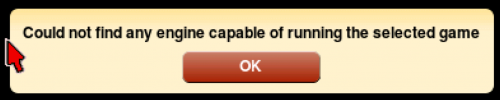
Troubleshooting the default configuration
in DOSBox
Posted
I'd like to follow up on this, because I'm having issues with DOSBox launching from LaunchBox as well.
For example, launching Space Quest IV using DOSBox. When launched from LB:
Game launches with proper MT-32 music
Digitized sound is non-existant - no sound effects or speech
Running DOSBox manually, then starting SQ4 from inside the DOS environment:
Game launches with proper MT-32 music
Digitized sound works perfectly fine
I feel like the "default" LaunchBox .conf file is messing with something, but I don't know where that file is located.