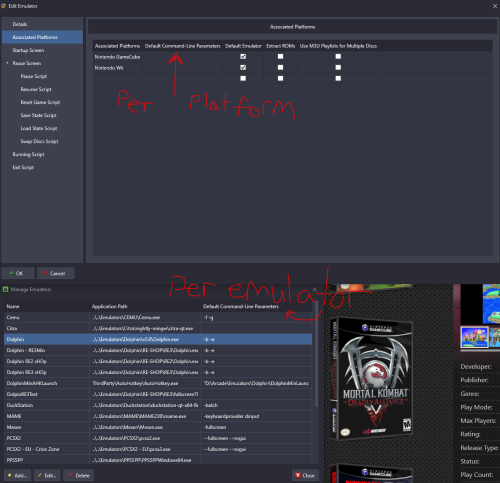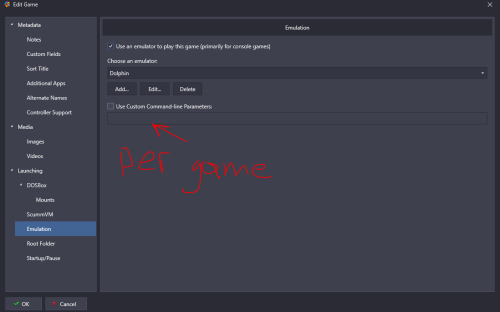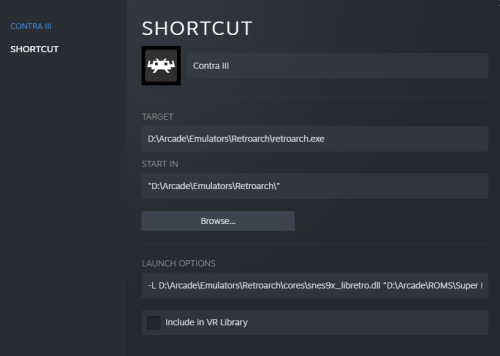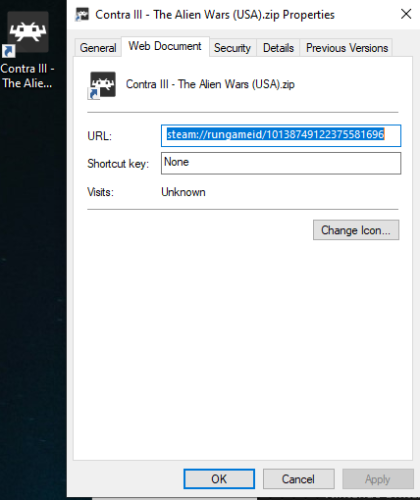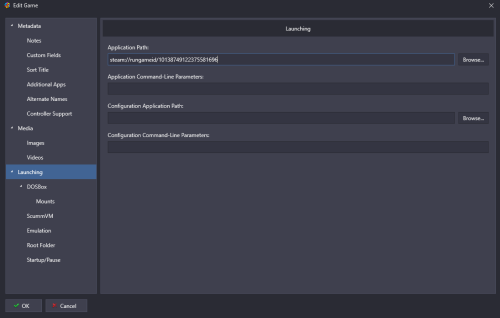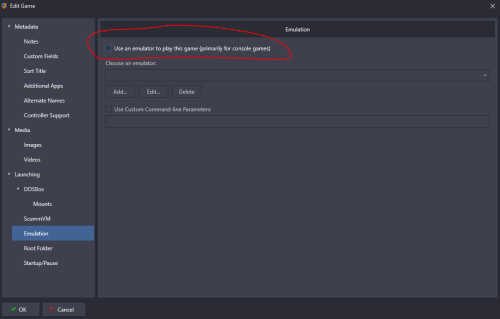skizzosjt
Members-
Posts
729 -
Joined
-
Last visited
-
Days Won
1
Content Type
Profiles
Forums
Articles
Downloads
Gallery
Blogs
Everything posted by skizzosjt
-
How to disable Mame Bezel in Launchbox/BigBox?
skizzosjt replied to dukey3784's topic in Troubleshooting
I did try to warn you about adding the BigBox pause screen hotkey and same train of thought applies here to the Retroarch menu toggle hotkey. There is a reason why I made a pause hotkey in the script! My thoughts were that was sufficient control. On the bright side, I did figure it out after taking a moment to review the script and AHK docs. The single change to fix this problem is highlighted in red RetroarchMenuHotkeyA = $F1 ;enter Retroarch Menu hotkey (physical) Other changes, WinActive function needs the quotes, changed syntax of ErrorLevel for better readability, used SendInput instead of Send. SendInput was my first idea to fix the hotkey issue that was ultimately resolved with the $ modifier symbol. SendInput is better but makes no real difference in this script I was happy to also figure out why certain keys worked like F12 and Left Control. SOME keys DEFAULT to use the keyboard hook instead of through the regular RegisterHotkey function. The $ modifier makes the hotkey use the keyboard hook instead! So that is why it resolves the problem! You can see what hotkeys are in the script and more info on them by clicking on the AHK icon and selecting "Hotkeys and their methods". You get a list like this for ex F12 and Left Control have no modifier, but shows k-hook for keyboard hook, hence why they worked by default during my troubleshooting....this was really confusing me for a moment. At the same time, it's why I figured it out. F1 shows k-hook because it's forced to use it after adding the $ modifier. Should you not want the extra pausing hotkeys on F1 and Pause keys (or whatever you have assigned them as), you can simply remove or comment out those specific lines. Here's what I'm calling the final draft of this. I'm happy with it now. It does what I want it to, I accomplished what you wanted, and I can confirm it all works properly since it got plenty of use over the weekend. I've wanted to do this ever since I noticed RocketLauncher had hotkeys for bezels. I thought it would be neat if it did it automatically rather than require the user to hit the hotkey. You had the same idea, but wanted it for Retroarch. Great minds think alike! Your request was the motivation to finally start, and complete, this project! ;*************************ENTER VALUES HERE************************************************************ OverlayHotkey = o ;enter Retroarch Change Overlay Hotkey secs = 60 ;enter number of seconds between changing overlay PauseHotkey = F12 ;enter key to toggle pausing the script RetroarchMenuHotkeyA = $F1 ;enter Retroarch Menu hotkey (physical) - USE $ IF NEEDED FOR COMPATIBILITY! RetroarchMenuHotkeyB = F1 ;enter Retroarch Menu hotkey (in menu selection) BigBoxPauseHotkey = Pause ;enter BigBox Pause Screen hotkey ExitHotkey = F11 ;enter key to terminate the script ;****************************************************************************************************** #SingleInstance, Force secs := secs*10 Hotkey, %PauseHotkey%, PauseHotkey Hotkey, %BigBoxPauseHotkey%, BigBoxPauseHotkey Hotkey, %ExitHotkey%, ExitHotkey Hotkey, %RetroarchMenuHotkeyA%, RetroarchMenuHotkey WinWait, ahk_exe retroarch.exe ;waits for Retroarch to exist before executing script Loop { Loop, %secs% { Active: If not WinActive("ahk_exe retroarch.exe") ;checks if Retroarch is active window every 1/10th sec { Sleep, 100 Process, Exist, retroarch.exe ;checks if Retroarch exists If ErrorLevel = 0 ;if Retroarch does not exist, terminate script { ExitApp } Goto, Active } Sleep, 100 } SendInput {%OverlayHotkey% down} ;Presses and releases the Change Overlay Hotkey Sleep, 50 SendInput {%OverlayHotkey% up} } RetroarchMenuHotkey: SendInput {%RetroarchMenuHotkeyB% down} Sleep, 50 SendInput {%RetroarchMenuHotkeyB% up} Pause, Toggle, 1 Return PauseHotkey: BigBoxPauseHotkey: Pause, Toggle Return ExitHotkey: ExitApp -
except for when you want to search by any number of the various other sets of info as detailed by C-Beats.....
-
How to disable Mame Bezel in Launchbox/BigBox?
skizzosjt replied to dukey3784's topic in Troubleshooting
Yes but I found a quirk here, I don't know if it's my hardware which would be my keyboard, Retroarch or AHK. Didn't notice until your latest add on. Using F1 as a hotkey through AHK and having Retroarch use that as it's menu hotkey isn't working for me! It only triggers the AHK hotkey to pause the script, and not the hotkey behavior inside of Retroarch, actually toggling the menu. It seems to be some limitation of having the physical key have the same digital output as normal. If I make my physical key different, for ex F2 triggering F1 then it works. If I use different key/hotkey for both the physical input and the Retroarch Menu toggle hotkey it sometimes work, for example it works with both the physical key and Retroarch Menu toggle hotkey as F12 or with Left Control (but MANY keys I tried did not work when both input and output).....so this is why it might be how my keyboard is built or maybe this is standard issues for all users for all I know.... So you may need to change hotkeys in both the script and in Retroarch but this does work. All the previous stuff works fine still, that is solid, it's this new pause while toggling Retroarch menu being the oddball here Go to this comment for final version of script Old version of script -
How to disable Mame Bezel in Launchbox/BigBox?
skizzosjt replied to dukey3784's topic in Troubleshooting
hi @Sbaby glad it's helping you out, but you should use this version instead. it works better and makes it easier for anyone to put their specific values in. Go to this comment for final version of script Old version of script -
How to disable Mame Bezel in Launchbox/BigBox?
skizzosjt replied to dukey3784's topic in Troubleshooting
Under where the F12 hotkey is add in your BigBox Pause Hotkey so when you go into pause screen it pause the script. Though, I would think if the "o" (or whatever hotkey was assigned) is hit when on the pause screen it would do nothing, this shouldn't be an issue. You also would need to always leave the pause screen through hitting the pause hotkey or use the other AHK pause key to resume it. You're kinda adding an unnecessary layer. Regardless.... In essence you're making more than one hotkey do the same thing, pause the script. make sure to remove the comment marker ";" semi-colon at the start of the line when you do put in the BigBox hotkey so it executes that line I also added in a check to exit the script if retroarch closes Go to this comment for final version of script Old version of script -
Setup Dolphin in its normal standalone emulator format, as in don't use the Retroarch core version, and see if the hiccups go away. Be sure to launch your games directly through the emulator, as well as through LB (but to the standalone emulator, not Retroarch core) to see if the behavior changes between them also.
-
The GPU, that is reasonable suspect to be tampered with if it is in fact only got 4GB of VRAM. I swear there is at least one rando new user every week signing up on TechPowerUp to go "help plz my GPU is fake how to fix!?" Too many ppl buying no name GPU's from China sold on Aliexpress!
-
How to disable Mame Bezel in Launchbox/BigBox?
skizzosjt replied to dukey3784's topic in Troubleshooting
I can help with Retroarch, but not MAME because MAME doesn't have a change bezel/overlay hotkey. I don't think Retroarch assigns a hotkey to the change overlay hotkey by default, you need to manually enter the hotkey. In this example I set mine up as "o". What were doing here is using a script to automatically change the overlay every 60secs while still giving the ability to change with the Retroarch change overlay hotkey. You can change the hotkeys and the timing to your own preferences. You will need to edit the associated game and/or core/system configs appropriately to have multiple overlays for this to work. Go to this comment for final version of script Old version of script -
Retroarch loses full screen in launchbox pause?
skizzosjt replied to Sbaby's topic in Troubleshooting
OK so I am coming back with bad news, I couldn't recreate the problem. I tested with Virtua Tennis on my existing setup and it worked fine. I then updated my setup to match yours the best I could, meaning I updated Retroarch, LaunchBox/BigBox, and making sure to use the same custome Pause Theme. I even copied/pasted in the settings you sent into the Flycast core option file. Despite doing all that not once did Retroarch ever lose focus when utilizing the pause screen. Whether I toggled the pause screen with the hotkey or actually clicked on "Resume" it returned to the game properly every time. I'd say this is bad news because it doesn't get you any closer to solving it. On the good news side, it eliminates a bunch of variables. It's not the Retroarch version, or core version, or LB/BB version, or Pause Theme. So this basically suggests the problem is on your end. The only differences I can think of are I am on Windows 10 and you're on Windows 11, and we would obviously have different hardware in our PCs. So now the next best thing you could do is to literally take the boot disk and your LB/BB disk (assuming you keep your LB/BB install separate from your boot/OS disk) and put them into another PC system. If the problem continues, it would eliminate your hardware being the culprit and suggest something about your particular OS install or maybe some setting for LB/BB. As long as you did do a test with Retroarch using all default settings, then it shouldn't be Retroarch. But if you have not yet done a fresh LB/BB test, I would try that as a hail marry attempt. Or even try starting with a different pause theme. It didn't matter for me, but who knows if it might matter on your setup Honestly, I gotta wave the white flag. I'm running out of ideas. Sorry, I wish it was easier to get to the bottom of this mystery! -
Scrapping with "." or extra words in the title.
skizzosjt replied to raviol's topic in Troubleshooting
thanks for sharing. I'm def going to snag this program! After seeing your additional posts it seems this confirms raviol will still need to rename files though. I get it that it's certainly not the standard naming convention, but wonder which part(s) of it is the real problem. Is it the periods that are screwing it up? Or is it all the extra info not being in parenthesis? or both? For example, would this still be problematic? Alien.vs.Predator (2010)(English)(Disk 1) Just want to know for my own curiosity! -
Scrapping with "." or extra words in the title.
skizzosjt replied to raviol's topic in Troubleshooting
I found a VBS script a few years ago that does this.....google "script to edit file names" it's the 1st hit. Use this to batch rename files. They provide great instructions on how to set it up and use it https://helpdeskgeek.com/how-to/use-this-script-to-rename-multiple-files-at-once-in-windows/ -
Retroarch loses full screen in launchbox pause?
skizzosjt replied to Sbaby's topic in Troubleshooting
OK that's all good to know! To keep testing this methodically I should test using the the same game(s) even I think. What are a couple games you saw this problem with and I'll make sure to test with them also? Also at this point we should consider what Retroarch version you are on? I have no idea what their version naming scheme is or what version I am on (not on my gaming PC right now to check) but for example if you're on 10.2 I'll also get 10.2 and try. My setup is at least a couple years old now and I don't update stuff like this really in fear it will break something. Point being for all we know we could find out it's a quirk of a specific version of Retroarch so making sure we do our due diligence here -
How to disable Mame Bezel in Launchbox/BigBox?
skizzosjt replied to dukey3784's topic in Troubleshooting
In MAME directly, as in the standalone emulator, I don't believe so. I would actually love it if someone could prove me wrong here though, it would be a welcomed feature! If you are using MAME through Retroarch then yes there is a way. Retroarch has a hotkey for the overlays, should be called "next overlay". Seems the intended design was to swap to the next available overlay listed in the associated config file. If you want to turn them on/off on the fly, this is also doable. This is something I recently setup for myself. It's pretty basic overall, but not the easiest to implement in the sense it was time consuming. The main thing you need do is edit the config file for the game or core/system. By default, assuming you got bezels initially setup through the Bezel Project, the config file will only be listing a single bezel associated for that game or core/system. So this file needs to change the line that details the number of overlays being just 1 to list 2 or however many you want if you would like to have multiple bezels available. Then you need to continue editing said config making a fake bezel entry. Take note how the config file lists out the file path to the photo to be used. If you were to leave that empty and not provide a file path at all it simply will not load a photo when that bezel is selected. It will end up looking like to the user, you, as if you had the ability to toggle the bezels on and off. Thanks to it being a hotkey you can assign this to any input Retroarch recognizes to turn them on/off in such an easy way, or to swap to different ones if you have multiple bezels for a single game or core/system. If you wanted for example three bezels to swap between and have a blank one you would need to make the number of bezels 4, one of those entries would need to blank (no file path) and the other three would list the appropriate file path to load the different photos So now you just edited and setup a SINGLE game and/or core/system. Now do that 9,000 more times or however many games core/systems you want to edit lmao sounds like a terrible time right? I ended up writing an AHK script that did all this work for me because doing it manually would be insane! Though I'll admit the amount of time I put into writing the script I probably could have manually edited all the config files in the same time frame 🤣! I am willing to share my script because I know it will make this undertaking so much easier. If you or anyone is interested, please let me know and I'll pass it along Another tip for doing the same thing with shaders with Retroarch. I wanted the ability to turn those on/off with the hotkey also so I setup a shader that basically does nothing so when I switch to that particular one it will look like shaders were turned off. No AHK hoops to jump through for this setup at least! Looks like your question got answered but wanted to make sure you know that RocketLauncher is pretty darn handy in the bezel department. You can setup multiple bezels with various "layouts" as in the size and position of the game displaying, and you can swap between them on the fly with a hotkey too. I think it's the best implementation of bezels I've ever used. As you know you can have multiple bezels with MAME but doesn't have a built in feature to flip between them on the fly -
Retroarch loses full screen in launchbox pause?
skizzosjt replied to Sbaby's topic in Troubleshooting
Hey @Sbaby that sure is a bummer the problem still persists but you're doing the right thing trying to drill down what's going on. I unfortunately do not have the flycast core since I have no Dreamcast ROMs. I'm certainly happy to help, but this might take me days to do, not that I think it takes days to setup, just getting time put to the side to find stuff I assume this system needs like BIOS files and get a couple ROMs etc. I'm on slow as molasses internet lol. So I will definitely check this out and report back how it went for me, just be patient, it might take me a bit to complete. But in the meantime I wonder if some other user on here has a flycast Dreamcast setup and could test this out? If you're that person, you'd be doing us both a favor! -
Intel's core CPU nomenclature is pretty easy to understand. Bigger # = more power = higher cost. Assuming all comparing is done between the same generational release. You cannot use that same train of thought if you wanted to compare or choose between i7-2770 and i3-12300 for example. because most will go "i7 is better than i5 and way better than i3 so I'll get the i7-2700 of course!" not having any clue that it was released over 11 years ago and performs like it's an 11yr old CPU by today's standards lol. i3 / i5 / i7 / i9 is easy to understand. The 2nd bit of #'s is the specific SKU and designate what generation it's from. 2700 being 2nd gen and 12300 being 12th gen. Also, making sure you know what the F means in their CPU names....It means there is no iGPU! (integrated GPU) Which means you NEED to have a dGPU (discrete GPU) installed or you will have a great time staring at a blank screen lol. So if you really were hellbent on getting the i3-12100f you NEED to have installed a GPU. The one you mentioned is a bit ancient in itself also. Not that it means it's not a good fit, but might want to check into compatibility. It might not work on a newer motherboard because the VBIOS of the GPU might only work on legacy/BIOS systems as opposed to modern ones with UEFI. A new CPU needs a new motherboard, and compatible RAM which after a quick check looks like 12100f is compatible with both DDR4 or DDR5, so will give you more options in both the motherboard and RAM department! It sounds like you're considering building a system from scratch for emulation. So it would be a good time to ask, have you thought about all these considerations? If not I am sure there is several more that need to be considered too.
-
Run after main application (Additional apps)
skizzosjt replied to DarkanParx's topic in Troubleshooting
great suggestion about adding in MsgBox at points in the script! I make use of this too! It's a great way to make sure you have your scripts executing as you intended. -
PC Windows game losing focus and pre configure screen skipping
skizzosjt replied to AniDeMOne's topic in Troubleshooting
I 2nd PCGamingWiki is a great resource! Also FYI PC games with some sort of "launcher/configuration" window before booting into the actual game usually have more than one .exe file due to this. One is typically the launcher/configuration window, and the other being the actual game. In some instances you can simply boot from the game .exe file instead. So you could point LB/BB to launch that .exe file instead. There are some games that don't like this and will not boot unless you go through the expected sequence meaning the launcher/config window. -
Retroarch loses full screen in launchbox pause?
skizzosjt replied to Sbaby's topic in Troubleshooting
If you think it's Retroarch then you could absolutely prove it is the root cause culprit by doing what I asked you to try. If you delete the configs and use all default settings and then the problem goes away....there you have proved your theory and Retroarch settings was the root cause. Otherwise if the problem continues it would suggest there is some other complication going on in your setup. To figure out the exact setting, if you wanted to, you would first have to obviously resolve it. But then continue by adding back in your settings one at a time to determine when the issue returns. Then you would know exactly which setting(s) caused it too. -
Retroarch loses full screen in launchbox pause?
skizzosjt replied to Sbaby's topic in Troubleshooting
Hi @Sbaby I haven't done too much with the pause screen to know all the in and outs yet....but I would take a guess you could use a script that would hit Retroarch's full screen hotkey upon resume ? I know that doesn't fix the root cause, because it comes off as LB/BB is stealing back focus causing Retroarch to lose it, but knowing there is a "Resume Script" tab in the emulators, the scripts entered here will run upon resuming a game from the LB/BB pause screen. Something simple like this, assuming you also have the F key to toggle fullscreen. The Sleep, 3000 bit is telling the script to wait 3 seconds before continuing. I notice there is a slight delay in Retroarch losing fullscreen so you wouldn't want this to hit the hotkey too quickly or the script itself might end up being the cause of losing fullscreen. With that said, make sure there isn't anything already there in the Resume Script tab that might be causing this problem! It should be empty by default though Sleep, 3000 Send {F down}{F up} Further to test the theory if it's Retroarch or not please do the following. Make a copy of your current Retroarch config file, and save it somewhere. Next delete the original config file so it generates a default one upon next launch. Test with a game that doesn't have any specific core/system or game specific overrides so you know it's working with true default settings. I think it would be a good test to see if the issue goes away or continues and would help you figure out where to put your efforts in resolving the issue -
Short answer is no you will not have problems. you're confused about something surrounding emulators and platforms. I'd like to mention Retroarch. This single emulator can be used on DOZENS of different platforms and the way LB/BB is setup allows you the ability to provide specific launch parameters for specific platforms. It's as easy as typing in the name of the platform in the list of associated platforms for the emulator you are editing or setting up. Dolphin is another good example, which emulates both Gamecube and Wii. You only need a single instance of this emulator setup in LB/BB for both platforms. Setup a 3rd platform for just "Wiiware" games even if you want! You can setup launch parameters per emulator, per platform, or per game even! To provide specific example for you. Imagine you setup your emulator instance of MAME in LB. In that "associated platform" list you would add both Arcade for arcade games and let's call the other platform Computers for computers, very intuitive, I know! You can check the default emulator checkbox assuming you want them to be the defaults. If they need different launch parameters you have at least two different ways to achieve your goal. Set them up per platform, or per game. It sounds like you tried to set it up per emulator which means you would only get one or the other platform to work if they do in fact need different launch parameters.
-
Hi @caligvla1 it's not totally clear if you're trying to map buttons for navigating through LB/BB or for actually playing your games on your emulators? If you're trying to change button mapping for navigating through LB then in LB you would find that under Tools > Options > Game Controllers > Mappings If you use BB you will find the BB version of these settings under Options > Controller Mappings If you need to change buttons for when you're playing the games then you need to do that within the emulator itself. LB/BB is just a frontend that launches the emulators and games but it does not control how they work such as button remapping
-
this is exactly where I was going with this. because I found their support/download page and this appears to be small time niche emulator and I didn't immediately see any docs on what parameters it needs and accepts. if @Sandroace cannot get these commands to work in a command prompt then said commands either don't exist or are being typed in improperly. there is a chance that maybe "-h" or even "-options" (try them with with two dashes -- also) might list out available command parameters/switches? with this all said, due to our line of questioning and the answer Sandroace is after it might be better asking on their forum. this more or less proves that they need to figure out what the proper parameters are if it currently doesn't work via the command prompt. for all we know, like what JoeViking245 was eluding to, the emulator may not even have parameters to launch games like this
-
Hi @Sandroace Can you post a screen shot of the GensHack emulator > details page? I think it might help seeing what you're currently trying. Initially sounds like the launch parameters aren't set up correct since I've had some emulators behave like that, just open but not launch a game, if I didn't have all the parameters entered properly
-
lol I clearly confused myself not paying close enough attention when reading, I think I mixed you up with another user 🤦♂️ chalk this up to a multi-tasking fail of not keeping track of who I was posting to and what issue they were trying to solve. I mean for fucks sake I even said "glad you work through your challenges" in my first post here and then had a brain fart on the next post apparently thinking there was a need for help. but hey, our ramblings still helped us learn some new bits so it's still all worth it to me! 🤣 12 years! never knew one existed on there either. Now I wonder why they never would update it on the Steam platform, might as well remove it if they want to guide everyone to their main website to download it. If you're feeling cavalier and want to mess around Retroarch should be considered "portable". It wouldn't mess up your current install if you make a new one in a different folder location. Alternatively If you wanted to preserve the current install but test the new install in the same spot you could try this. take the main Retroarch folder and rename it to Retroarch.old or whatever you want so you can put the new folder in the same place and test. If it doesn't work out and need to revert it's as simple as deleting the one that didn't work, and renaming the original back to the normal name without .old or whatever was used.
-
Hi @Zkyo! OK now I know exactly what you're trying for here. So though my original method does work out just fine, I understand this may not be desirable for a library so large since I did all that setup manually. With that said, I got a couple ideas one idea (lol) of how to do this better that would be useful for you. The easiest idea that came to my head right away is why not launch LaunchBox and/or BigBox from Steam instead of launching just the emulator from Steam? By theory if you launch LB/BB from Steam, then any emulator and/or game launched from LB/BB will still have the Steam overlay and all related options, customization and features available as if you were launching the specific emulator or game directly from Steam. You therefore would get all the Steam related benefits like controller remapping, but everything LB/BB/emulator/ROM related will work as business as usual. You wouldn't need to edit any emulator launching arguments or have custom stuff setup for games etc. Assuming everything works for you now per your "normal" setup, all you need to do is add LB/BB as a non-Steam game and launch LB/BB from Steam. Just confirmed this method works! 🎉 I did not get the ability to open the Steam overlay until I actually launch a game though. It would not come up when navigating around LB or BB. When a game was launched I see the little pop up notification in the bottom right corner from Steam and then I could bring up the overlay! So please give this a shot and let us know if it makes your setup how you need it. I had another idea using AHK to automate a few things but it failed miserably as I tested it tonight. Made a script to look at the ROM files in a selected folder that would then make shortcuts named from the ROM file name, and at the same time insert in arguments/parameters to load the right core and ROM file. This worked, but next steps fell apart because it requires manual work...or at least stuff I'm not going to bother figuring out how to use AHK for lol. Damn Steam does not transfer everything in the target field when you import it as a non-Steam game. It just removes anything written beyond the actual executable. In other words it omits all the arguments and parameters. So you then you have to manually enter that stuff into the Launch Options field, which would be required for every game. Same sort of issue getting it linked up in LB/BB, it would require manual work. Well.....this idea sounded good in my head until I trialed it out. All these photos are showing how this sort of setup would work. The method I original used, but requires manual editing. Great method if it a few games....not if its a few thousand 🤣 Gotta turn of emulation. That's how I got this working in the past. I REALLY liked your idea better....but it just doesn't work like that apparently. LB/BB will determine the shortcuts are "not a valid application for this OS platform" if you make the emulator application path something like a shortcut in the ways we just tried. At least now we know! Notice how arguments/parameters must go into Launch Options. Steam only transfers the text currently shown in the Target field as in just the text to launch the exe. Steam omits arguments/parameters when importing non-Steam game. Quite annoying quirk! Showing you can get steam rungame ID's from viewing the URL shortcut's properties Using the steam rungameid - using the .URL file path here is also OK (emulation is OFF!) Gotta turn OFF emulation so LB/BB treats it like a standard app