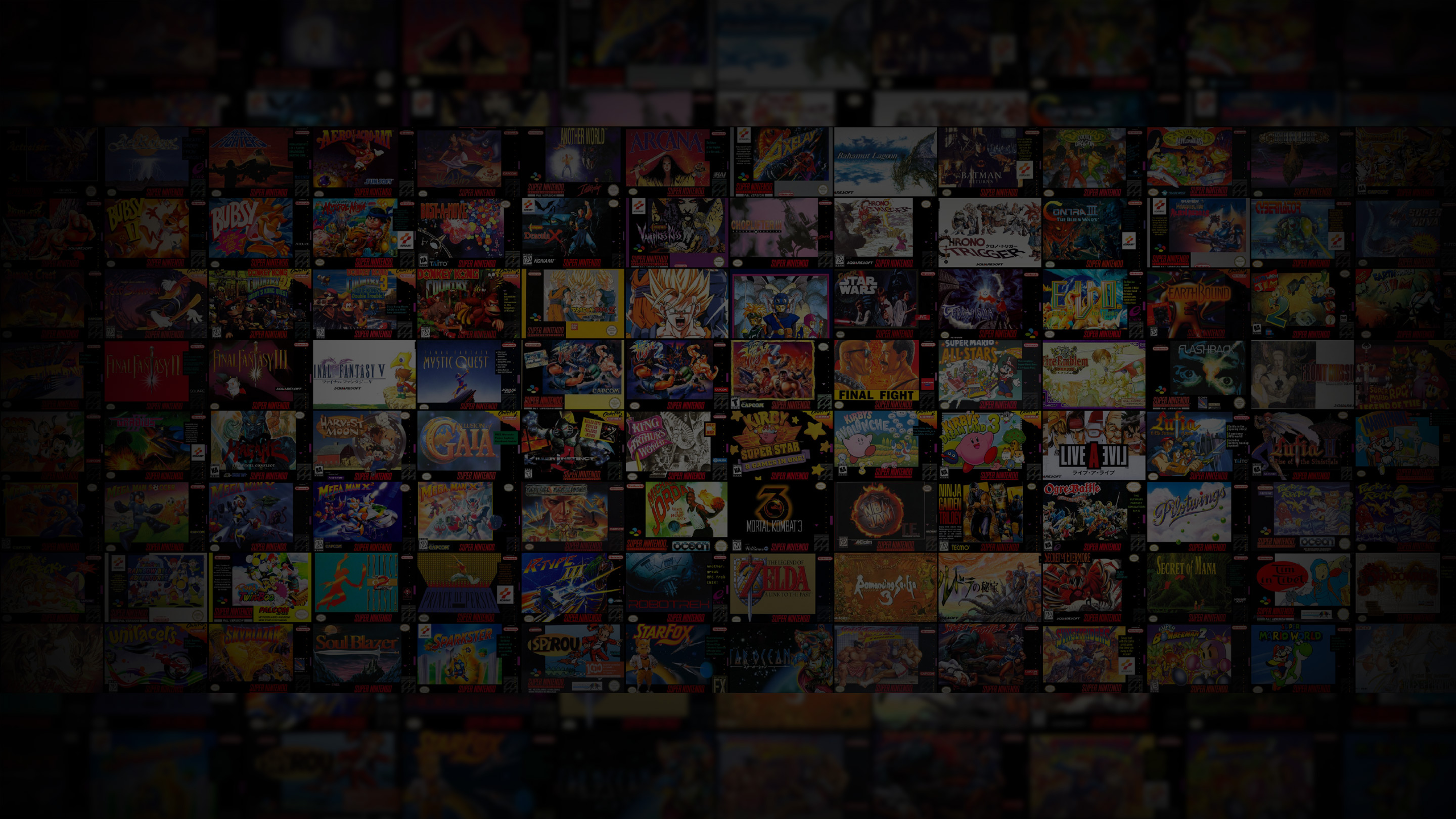-
Posts
162 -
Joined
-
Last visited
-
Days Won
3
Content Type
Profiles
Forums
Articles
Downloads
Gallery
Blogs
Everything posted by niglurion
-

PS2 - Compressed all my games as CSO's, 378 games = 669GB
niglurion replied to SentaiBrad's topic in Emulation
Ah yes, I didn't think of that! Good idea. Thank you. -

PS2 - Compressed all my games as CSO's, 378 games = 669GB
niglurion replied to SentaiBrad's topic in Emulation
Is there an easy way to change files extensions for an entire plateform in launchbox ? After being compressed, it's really boring to change manually and one by one every file extension for every game in Launchbox (ctrl+e > change name.iso by name.cso > ok > repeat). -

PS2 - Compressed all my games as CSO's, 378 games = 669GB
niglurion replied to SentaiBrad's topic in Emulation
lol, yea, the processor is always at 100%. High temp' power! A screenshot in order to see the difference between .cso and .iso (before I delete .iso). -
ahah you're welcome. I didn't even know it was an issue with epsxe . I take note for the beer (yes, I live in Europe)
-

PS2 - Compressed all my games as CSO's, 378 games = 669GB
niglurion replied to SentaiBrad's topic in Emulation
Ah good to know! I've compressed all my GC and Wii games as CSO/GCZ and WBFS, it took a while too, but around 200go saved. Didn't know CSOs work for PCSX2. I think I'm gonna compress all my games in this format, thanks to you . For PS1, I'm using PBP files. But like you, I don't like the zipping process. I don't like doing that when it affects performance. -
Yes, I've done that too, just copied the LilyPad Plugin out of the PCSX2 folder into ePSXe. But the only purpose of that was to play with the left joystick and not only the d-pad on some games I'm glad it works for you
-
Sorry for this double-post but I've found how I've made it working. I'm using another control plugin : LilyPad. I'm in love with it because we can use the Left Joystick as D-Pad (can't do it with the default plugin). It's the same plugin as the one in PCSX2. It's working since ePSXe 2.0. So, I've checked this option without notice it and now, closing ePSXe with the button combo in Launchbox works like a charm. Alt+F4 works without Launchbox or anything. No more error message, nor anything
-
It's strange, I don't have this problem and I can't explain why... In Launchbox, with ePSXe 2.0, the close process button combo works perfectly. Start + Select and everything closes without any message. I play often with it and never had this problem. Same thing on 1.9.5. -nogui and -loadbin are the only command lines I use. But I don't know why it works on my setup and not on yours...
-
Funny, I've never thought to import an entire folder at once like that. Especially for playstation which has a ton of different file types. I've always imported my games with a simple drag'n drop in LB. I just select the desired file type (.cue) and drag in the right plateform. I've discovered your method in your Emulating Sega Saturn with RetroArch video, Brad Good to know.
-

Big Box - Setting Up 360 Controller To Do Everything
niglurion replied to jrusso4587's topic in Noobs
You're welcome And yes, Xpadder is probably more suited to you. Anyway, it's the same thing. You know now how to integrate it. Good luck, and if you find some tips, feel free to share. I take everything -

Big Box - Setting Up 360 Controller To Do Everything
niglurion replied to jrusso4587's topic in Noobs
Ok, let's go. --------------------------------- 0 - Be sure to set everything you can within every emulator. Per example, you can use L3 in lilypad.dll as turbo. --------------------------------- 1 - Next, a third party software like Xpadder. I personally use Antimicro, a program – made by Travis Nickles – which can map any keyboard/mouse key to a gamepad. It's easy to configure, open source and works under Linux or Windows. https://github.com/Ryochan7/antimicro. Here's what it looks like with a 360 controller: The purple button (RS stick) was activated at the time of the screenshot. Just press the button you want to bind, click on it, and choose the keyboard key you want. You can make some combinations, turbo key, and so on. Free, fast and easy, isn't it ? :) Its biggest flaw it's that you can't assign a keyboard key to two-buttons-press (start + select per example). One button = one key. I think Xpadder can do that, if you really have to. On the opposite, you can assign two-keyboard-keys to one button, this is useful for Dolphin. In my case, I use default settings and made a profile for every emulator/use. An example, with ePSXe - Left Stick click for F4 (Fast Forward) and Right Stick click for Printscreen because they are rarely used: If you want to use savestates / loadstate, just set the gamepad as you wish. Example: L3 to F1 (save), R3 to F3 (load). Depending on which game you play and which plateform, you can even assign shortcuts to the right joystick (left, right,...). Just be imaginative :) For PS2, it's a bit more complicated because all the buttons are used. Concessions... --------------------------------- 2 - Now, how to run Antimicro before big box? 3 solutions: manually, with additional apps or with a .bat file. Manually, nothing complicated, just launch it and choose the right profile. With Additional Apps, you have to do it for every game you want antimicro (or xpadder, anything you use). In your "Edit Game" window, add the application path and use these command-lines for the right profile : --profile "F:\path\to\antimicro\profiles\epsxe.gamecontroller.amgp" Don't forget to check the "Automatically Run Before Main Application" box. You can add a .bat file (mine is exit-antimicro.bat) to run on exit with "taskkill /IM antimicro.exe" in order to get rid of it on exit :) It's a good solution, but It's not working every time. I don't know why. But you may be luckier than me ;) . The last one, mine, it's a bat file for every emulator. Can't be done with retroarch (again, I do not know why, but RA crash on startup). I use these command-lines (you have to run it, not emulator.exe): @echo off :: antimicro start F:\path\to\antimicro\antimicro.exe --profile F:\path\to\antimicro\profiles\ppsspp.gamecontroller.amgp :: PPSSPP start /wait E:\path\to\ppsspp\PPSSPPWindows64.exe %1 --escape-exit :: close antimicro on exit "F:\path\to\exit-antimicro.bat" Set it as your "Emulator Application Path" and you're good. You have to create a batch file for every emulator. It's not time consuming and can be done in a couple of minutes (you can find the command lines on this forum ;) ). --------------------------------- 3 - Exit a emulator within Launchbox/BigBox is easy :D. Options > Input > Gamepad/Joystick > AutoHotKey tick the the box and set a main button (mine is Button 7) and others if you want. With that, i can exit with start+select ;-) --------------------------------- 4- In a nutshell: Make your own shortcuts within emulators download antimicro or a similar program (xpadder, joytokey, pinnacle game profiler,...). Make new profiles or a global one for the last shortcuts you can't set in emulators. Make a batch file to run antimicro + emulator and close it on exit (or run it manually, or with additional apps) Set your AHK shortcut within launchbox options. done! I hope I have not forgotten anything :D -

Big Box - Setting Up 360 Controller To Do Everything
niglurion replied to jrusso4587's topic in Noobs
I know what you want and it's exactly what i was searching for months. I think i found the solution ;-) I'm not at home and can't tell you exactly what I have done for every emulator right now but I'll try to make you a tutorial when I get home. For questions 2-3-4 and 5, it's directly in each emulator GUI. Nothing very complicated. But for some, you'll have to use - as Brad said - a software like xpadder. Personnally, I use Antimicro, an open source software, clean and easy to use. Fast forward / save / load / screenshot and more, it's easy to configure on a 360 controller. You can add it as additional apps or in a batch file. Exit an emulator/game is really easy with Bigbox or launchbox, you can enable a shortcut in options with AutoHotKey. I've set start + select. Everything works fine, for each emulator you quote. So if you want to, i can take some screenshots to illustrate all that :) -
I've a i7 4770k o/c to 4.3GHz, and the few games I tested were ok on the yabause core (Shining Force III, Panzer Dragoon II, Daytona USA, Albert Odyssey, Mega Man 8, The Legend of Oasis). Not as smooth as the standalone one (much more glitchs/artefacts), but the framerate was good.
-
Saturn, PS1, PS2 or gamecube is the same thing, you can add any disc as additional apps. After that, you will see dics 2, dics 3,... with right click (or in the game menu in BigBox). Edit a game (ctrl + e), additional apps tab and add application... And set it like that (use emulator box checked): Otherwise changing disc when you're playing is directly inside emulator GUI. For RetroArch go to Core Disk Options > Disk Image Append. I hope I have helped you
-
You're welcome
-
Just press X (360 controller) not A. A opens the game menu, X launch directly the game. I hope it's what you're asking.
-
Yes, F2 = savestate, F4 = loadstate. You can assign the button of your choice in the input menu (input>input hotkey binds)
-
Two solutions: DS4windows or SCP drivers. The first one is only for DS4 controllers and it let you use the touch panel. SCP is for DS4 and DS3, that's why I use it, but no touch panel. The TP can be useful for DS emulator Wireless if you have a bluetooth dongle. A basic one, around 5-10$ is enough.
-
Yes, it's not good for video capture. Although it works very well with Action!. It's mainly for screenshots and personnal tastes. I do not use it on PC games, only with emulators for this effect. I think i've seen someone port the Lotte's shader on sweetFx. This is good for those who like it. You're not limited to Retroarch.
-
SentaiBrad said I bought a ps4 controller months before we got our ps4 just for PC. Hehe, same here. I think it's the best d-pad ever (with PSVita) and for emulation, it's a godsend. The One controller is also very good. I've played for years with the 360 controller and one year with the DS3. But d-pads are just crappy.
-
Yes, you're right. It depends a lot on the screen you use, it's color, its settings, its panel type, and so on. And personal tastes, of course. And sometimes, I adjust the settings for a particular game. Like i said, I don't like when it's too sharp, i don't like seeing square pixels. My memories of these games are not really like that. I prefer a little fizzy, a little "damaged", in native resolution, like on my old Philips CRT (without the curvature). I'm not playing right in front of my screen either, between 1 and 2m away. Much further if I play on the TV screen in the living room I'm using the last version of ReShade (1.1.0) with sweetFx (I've just changed a couple of things in AdvancedCRT.h shader and almost every settings in SweetFX_settings.txt). You can, of course, change the sharpness like you want, if you wan't it less fizzy
-
I've used Lotte's shader in RA for a long time. I loved it but in fact, I've always thought it was too sharp, too clean. And others shaders are worse. They're good, but not like the memories I have of crt-monitors. Geom/hyllian/ctr-royale/Lotte are the best 4. Royale is good but i've never managed to get the clean image i want to. Soooo, after long hours of setting, i've made mine, the one I like, with sweetFx. It's a combination of 4 shaders (chromatic aberration/advanced-crt/pixelart-crt/curves and a bit of custom-shader. It's a matter of taste, but i'm happy with it... for now The thing I like with sweetFx is that it's compatible with almost every openGL or directX application. I can use it on almost every emulator (ePSXe, PCSX2, Dolphin,...), not only in retroarch. And it's so easy to use...(just a copy/past in the folder, and done). ♥ ♥ I'm playing in native resolution (upscale to 720p with integer scale), on a 27" 1440p g-sync.
-
I could find a solution! It is outside lanchbox and only for retroarch, but that's enough for now (I only use retroarch for 8-16bits and n64 consoles). I've just forced the fullscreen resolution to be 720p in retroarch.cfg with these lines: video_windowed_fullscreen = "false" video_fullscreen = "true" video_fullscreen_x = "1280" video_fullscreen_y = "720" And if you're per core based, you have to change that in every core .cfg you want to. I didn't know we can directly change the fullscreen resolution in retroarch because there's no option for that in the UI, so... I did not think about it I know it's not the right way to deal with the problem, but it's a good palliative in my case. I'd prefere to set this in Launchbox (for a greater compatibility) but that's a way to do it. Thank you SentaiBrad and DOS76 for your involvement Now, i'll wait for a way to use an additional app for an entire plateform in Launchbox (that'd be a good thing in order to launch some .exe like antimicro when we launch a game)
-
SentaiBrad said RetroArch is crashing probably because it doesn't like that the resolution is changing, there is probably nothing we can do to solve that unless you change resolutions first. Yeah, I think the problem is here. Thank you DOS76 for your advise and exemple, it's working. But retroarch keep crashing, no matter how I change the arguments about cores. It's crashing even with a direct ROM link. I'll find another solution. Till then, i'll do it manually