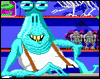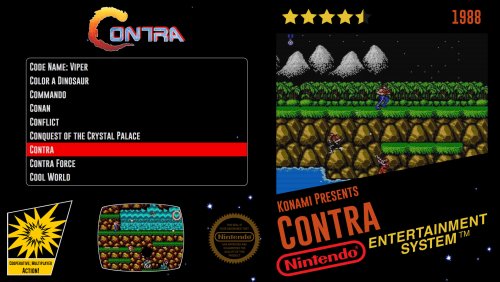-
Posts
2,334 -
Joined
-
Last visited
-
Days Won
129
Content Type
Profiles
Forums
Articles
Downloads
Gallery
Blogs
Everything posted by faeran
-
As my collection of retro USB controllers grows, I'm noticing that each one maps their keys slightly differently, which makes it extremely tough to have them all working with BigBox all at the same time, and seems to make it impossible to just plug and play them in BigBox. I can't be the only one trying to use many different types of controllers in my setup. For the people that do, how are you handling this?
-
I like it!
-
Thanks @ea4492 This was actually one of my early drafts in photoshop. I'll look into releasing one like this.
-
I've looked into Amiga, and as far as I can tell, there doesn't seem to be any discernible commonalities between the game box covers. Unless I'm missing something.
-
You, sir, have one good calculator. CoverBox - GameCube has just been released. Theme inspired by the GameCube game box.
-
CoverBox - N64 has now been released. The theme contains 1 view that resembles the N64 game box. Other details include: Utilizes your 4:3 video snaps and clear logos. Updated Community Star Rating graphics to match the era Complete set of ESRB rating graphics that match the era and dynamically change depending on game rating Dynamically changing controller graphics that change depending on Play Mode Enjoy!
-
-
@Retro808 You are right, there is one more step to this. You will need to go into CoverBox - SNES MSU1\Views\ and open the TextGamesView.xaml file in a text editor. Use the find and replace feature of the text editor to replace any instance of CoverBox - SNES with CoverBox - SNES MSU1 There should only be 2.
-
@Retro808 It should be that easy. Make another copy of the CoverBox - SNES folder, call it whatever you what, like CoverBox - SNES MSU1. Then just edit the image with the MSU1 logo that is located inside of that folder. You should be good to go.
-
Added CoverBox - NES, a theme dedicated to the Nintendo Entertainment System. It comes in 2 flavors and is now available to download.
-
Updated to 1.0.1 to fix some bugs. Namely to fix community star ratings.
-
-
CoverBox View File The CoverBox project is one where my goal is to recreate retro console's boxart as a BigBox Theme. Each theme is designed for 1080p. P.S. I created graphic assets for the star ratings. Please feel free to use them in your theme. With the release of CoverBox 4.0, the theme has been completely ported over to the COMMUNITY Theme Creator. I now included the COMMUNITY Theme Creator files that you can use to load into the CTC to make any edits that you'd like. Please follow these instructions to do so: Make sure you already have a copy of the COMMUNITY Theme Creator, and you have it set up (link below) Download both the Theme files and COMMUNITY Theme Creator files Extract the COMMUNITY Theme Creator files into your COMMUNITY Theme Creator\My Theme Projects folder (don't forget to right click the archive, go into properties, and unblock the file) Open the Theme files zip, go into the Fonts folder and install all the fonts in there. Open the COMMUNITY Theme Creator, you should now find it in the dropdown list of themes Installation Instructions Download the CoverBox - Theme Files.zip file. Right click the file, go to properties and make sure to unblock the file Open the zip file and place the folder into the LaunchBox\Themes folder Select the CoverBox theme in BigBox CoverBox Images List of Supported Platforms Thanks y2guru and his COMMUNITY Theme Creator This theme utilizes Styphelus' System Boxes by Styphelus Anyone who has ever contributed to this project over the years. Submitter faeran Submitted 01/27/2018 Category Custom Themes
-
Version 4.02
15,411 downloads
The CoverBox project is one where my goal is to recreate retro console's boxart as a BigBox Theme. Each theme is designed for 1080p. P.S. I created graphic assets for the star ratings. Please feel free to use them in your theme. With the release of CoverBox 4.0, the theme has been completely ported over to the COMMUNITY Theme Creator. I now included the COMMUNITY Theme Creator files that you can use to load into the CTC to make any edits that you'd like. Please follow these instructions to do so: Make sure you already have a copy of the COMMUNITY Theme Creator, and you have it set up (link below) Download both the Theme files and COMMUNITY Theme Creator files Extract the COMMUNITY Theme Creator files into your COMMUNITY Theme Creator\My Theme Projects folder (don't forget to right click the archive, go into properties, and unblock the file) Open the Theme files zip, go into the Fonts folder and install all the fonts in there. Open the COMMUNITY Theme Creator, you should now find it in the dropdown list of themes Installation Instructions Download the CoverBox - Theme Files.zip file. Right click the file, go to properties and make sure to unblock the file Open the zip file and place the folder into the LaunchBox\Themes folder Select the CoverBox theme in BigBox CoverBox Images List of Supported Platforms Thanks y2guru and his COMMUNITY Theme Creator This theme utilizes Styphelus' System Boxes by Styphelus Anyone who has ever contributed to this project over the years. -
Mostly all of the artwork can be downloaded from within launchbox. Emumovies does help with getting complete sets of video snaps for a specific console, which you can download from their site, and use with launch-box. You can create a free account which can get you access to a bunch of their content.
-
-
-
Thanks @Styphelus. @keltoigael is right. Blur would just be a simple number that needs to be reduced to 0. Inside of the Background with Blur section of the code, you'll see a BlurEffect Radius="80". That radius number would just need to be brought down to 0, and the blur would be gone. To swap the logo/video with the box cover, it would be a matter of swapping grid location, and changing the sizes of the grids. Here, I took my main theme and made the changes for you so you can see what it looks like. Just place the folder in your themes folder and check it out. Let me know if you have any issues: RetroFresh - Styphelus.zip
-
Hey @Porl Hendy. There should be a way for you to get a completely faded out wheel. Just go into the Views folder in the theme, and open up the xaml file that you want to change. For example: PlatformWheel1FiltersView.xaml In the code you will see a WHEEL FADE STORYBOARD section, and you just need to replace the numbers "0.05" to "0.00". Save the file and you will be good to go. You just need to do this for any view that you want completely faded away. Let me know if you have any issues.
-
-
There is a way. Unfortunately, you would have to do it manually in the code. Depending on the view you would like to change, you would open up its corresponding xaml file, and change the radius value for the BlurEffect. The files would be located in Launchbox > Themes > RetroFresh > Views Hope that helps.
-
Hey @Panthon13. platform logos are being pulled from [launchbox folder]/Images/Platforms/[platformname]/Clear Logo/ check each of your platforms to make sure you have a clear logo in there. The clear logo should have the complete name of the platform, and be a png image (ie. Nintendo Entertainment System.png)
-
Hey @Mrtots. Sorry, been MIA. I haven't played around with playlists yet, but what the code does is pick the platform for the active game, and looks in images/platforms/clear logo/ folder for a png file with the platform name. I'll have to see how exactly playlists will work to figure out exactly what I can do about them displaying the correct logo.
-
Thanks @Phoenix415 I see what you mean. In order to accomplish this, I'll have to figure out some code. But I have some time, so I'll add it to the list for the next update.
-
Thanks @GreenGriffon. I understand what you are talking about, it happens when you have the black logo in front of a dark background. I'll see what I can do about making the logo visible for the next update.