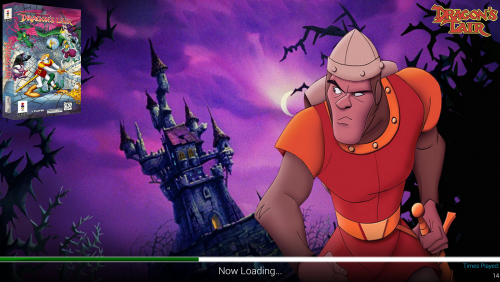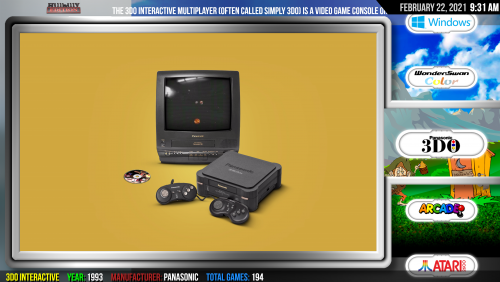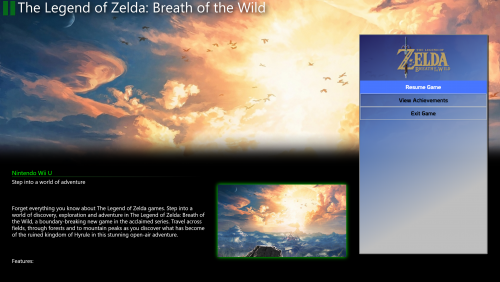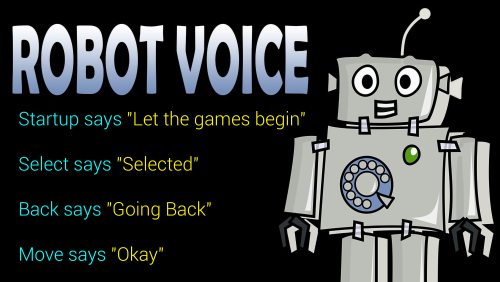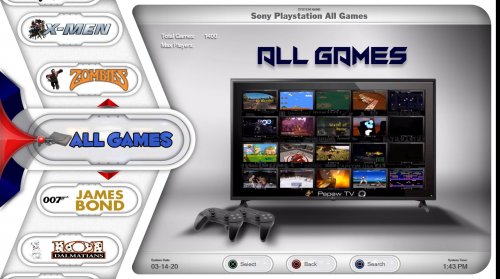-
Posts
946 -
Joined
-
Last visited
-
Days Won
1
Content Type
Profiles
Forums
Articles
Downloads
Gallery
Blogs
Files posted by The Papaw
-
The Papaw-Startup Theme (4K Tested)
By The Papaw in Startup Themes
This is a redux of the awesome "Just Simple Startup Theme". A Big thanks to BlazingRyuu for his contribution and allowing me to share a modded version of it. It was designed for 4K, but seems to work fine on 1080 as well.
Features:
The backgrounds are from the game itself and pulled from the Fanart Backgrounds folder
Animated loading bar (it loops for slower systems)
Nice small 3D Box in the upper left corner (will default back to 2D Box if no 3D is available)
Nice small clearlogo in upper right corner
Play count on bottom right corner
There are now 3 versions of the "Default.xaml file. Small, Medium and Large. They change the size of the Boxart in the upper left hand corner. Rename the one you wish to use to "Default.xaml".
The screenshots show the small cornered artwork. I added a couple more screenshots at the end that show the medium and large box arts.
Install:
Unzip and drop the "The Papaw-Startup Theme" folder into your ..\Launchbox\StartupThemes\ folder. (Folder name has to remain The Papaw-Startup Theme)
Choose the Box art size you wish to use by picking the correct Default.xaml file aand making sure it is named to Default.xaml (will default to Medium)
The Roboto-Light font is included in the font folder if you wish it to match the screenshots. To install it on your PC (just click on it and follow the Windows prompts)
Choose it in the BigBox Options. That's pretty much it.
If you have a platform that doesn't work, make a copy of the "Default.xaml" and rename it to the problem platform and give that a try.
I also did a remake of the of the "Big Fade" Pause theme to go along with this startup theme, the only changes made too it was I changed the font to match this and it now pulls the Fanart Backgrounds artwork instead of screenshot artwork.
Pause theme I modded to match this: The Papaw-Pause Theme
Don't forget to rate and leave comments and questions!
Enjoy!!
359 downloads
-
Unified meets Colorful - Hillbilly Edition
By The Papaw in Custom Themes
To Hillbilly or NOT to Hillbilly, that is the question!
This is my first attempt with themes and I'm not sure if it was is ready to share yet, but I did. I'm sure there are things that need fixin' that I haven't found yet. It sure ain't perfect and I'm still a workin' on it as I learn.
I want to especially thank the folks that replied to my questions in the forums as I worked on this. I also want to say thanks to ALL the great folks of the LB/BB community that simply contribute. They are incredible folks spending 1000s of hours of their time creating new content or taking ideas that others have shared and coming up with new things, designs and looks and share it with us. I am sure many of you can do it with this theme even and reciprocate it back to all of us. Enough about that.
Bigbox is all about being able to customize things to your preferences. I really like much of the different Unified themes out there. I also really like the Colorful themes and the Colorful videos.
Hillbillies patch things together with bailing wire and duct tape. Me being a "briarhopper" aka hillbilly (couldn't find enough artwork for briarhoppers), and patching things together like we do, I borrowed from the different version of the Unified and Colorful themes. The Hillbilly Edition theme is more of a Unified type theme, but I added some of the features and colors to go well with the Colorful videos, like the Fanart Backgrounds I created for it.
One of the main reasons I decided to try to do this was to do something more with Play Modes. I wanted, especially for my large collection, a easy way to see the play modes quickly. So I turned all this into my own mess the best I could.
In the older days, you had Single or Multiplayer games, but now there are so many more play mode options. Now there are play modes like Single, Local Multiplayer, MMO (online multiplayer), Co-op, PvP, Simultaneous, Alternating, Shared Screen, Split Screen, Virtual Reality, and all the others and different combinations of them. If you watched the video, maybe you noticed the Players section shown at the bottom of the video. I created over 120+ playmode images to accomplish this (Of course, I still have many games that are not fixed in my collection and you will see that too).
It was pretty easy to change all my Play Modes using the bulk edit feature in LaunchBox, and of course I continue to fix games if I find one that isn't correct or has no play mode as I run across them.
In the screenshots, I tried showing the different Platforms first, then the Wheel Games, then the Text Games views. There is also one screenshot of each platform that is without the hillbilly using the Un-hillbilly video borders. The video shows more.
Video Example
What's used in the video:
- Startup Video
- Robot Voices sound pack
- Hillbilly Edition theme (templates are included in the appropriate folders to personalize)
- Colorful videos (with a few generic platform videos I attempted to make, that can be downloaded from here)
- Platform Clear Logos (included in the theme)
- Gold Rating Stars (included in the theme)
- Platform Fanart Background images (included in the theme)
- Hillbilly Edition-Startup Theme
- Hillbilly Edition-Pause Theme
Other Downloads: (you might be able to use some of these in other themes)
- Un-hillbilly VideoBorders if you want to remove the hillbilly
- VideoBorders without the Play Mode legend (looks cleaner and not really needed once you get the hang of how the play mode images work)
- Fanart Platform backgrounds to match the Colorful videos (these are included in theme)
- Different colors of Star Icons for rating stars
- Legend template & Legend Images to make you own legends for Play Modes.
- Blank Clear Logo image to make you own Platform Clear Logos
- Colorful type platform videos I made until Viking makes the good stuff.
- Extra Platform and Collection Backgrounds (500 of them, most were included with one of the other Unified versions)
Instructions:
Download & extract. Place the "Hillbilly Edition" folder in the "..\Launchbox\theme\" folder
Download any of the extra things you might like to use or change, like the VideoBorders or Stars. Each download should have a Readme.txt in it as well as the template (if there was one). A lot of the stuff is included with the theme already, so check above to make sure not to download it again. I uploaded them seperate so folks might download them to use with other themes, like folks using the Colorful videos might like the Fanart Backgrounds.
Additional Notes:
- To stop spinning game cartidges, you need to go into BB Options > Views and make sure to check "Remember Seperate View for Each Platform", then back out of the Options and use the <TAB> key on your keyboard to change views until you get the views you want.
- If you want to change the Options background, there are a couple alternates called Background (Alt).jpg, just rename the one you want to use to "Background.jpg" or put any jpg image you want to use in the MainMenu folder and name it to Background.jpg. (I recommend at least 1920x1080, but I tried using 3840x2160 throught the theme)
- To achieve the side-ways view of the cartridges, I turned all my cartridge images 90 degrees using a free image editor called FS-Image Editor in just a couple minutes.
- I also resize all my images using FS-Image Editor (usually once a year or so). It can save a ton of HDD space and it also makes everything more uniform. So if you have something out of whack as far as sizes, like boxes way to big, you might wanna give this a try.
Bonus:
I wanted to make sure anyone could change the theme as easy as possible to their own tastes. Dont like something I did in the theme? No problem, swap out the hillbilly for a picture of your dog. I have included all the Photoshop templates. Some as simple as clicking things off/on and saving your changes. You can completely re-do about any part of the theme using nothing more that Photoshop and Notepad++. I just barely get by with Photoshop, so if I can do it, I'm sure you can too.
I hope you enjoy the theme!! I appreciate any and all comments, reviews, likes, etc.. If ya have any questions or issues, let me know and I will get back as best I can.
529 downloads
- templates
- platform fanart
- (and 14 more)
(0 reviews)0 comments
Updated
-
The Papaw-Pause Theme (4K Tested)
By The Papaw in Pause Themes
This is a redux of the awesome "Big Fade Pause" theme. A Big thanks to Retro808 for his contribution and allowing me to share a modded version of it. It was designed for 4K, but seems to work fine on 1080 as well.
I tested this with the usual emulators, if you look at the screenshots you can see the ones used, the N64 is using RetroArch. The PCSX2 is buggy, sometime it works, sometimes it doesn't. Sometimes doing it a 2nd time will kill the process, but not always.
The main changes I made to it was I changed the font to match the font I used with the Startup Theme and it pulls the Fanart Background artwork.
Install:
Unzip and drop the "The Papaw-Pause Theme" folder into your ..\Launchbox\PauseThemes\ folder.
The Roboto-Light font is included in the font folder if you wish it to match the screenshots. To install it on your PC (just click on it and follow the Windows prompts)
Choose it in the BigBox Options. That's pretty much it.
I also did this remake to go along with the of the redux of my version of the "Just Simple Startup Theme". The "The Papaw-Startup Theme"
Don't forget to rate and leave comments and questions!
Enjoy!!
203 downloads
(0 reviews)0 comments
Submitted
-
PC Board Travel (4K & 1080)
By The Papaw in Startup Videos
I made a startup video for my setups, thought I would share. It is 4K (HEVC) but works fine with 720 and 1080 setups
There are now more than one version that varies in time from 5-30 seconds and one without voice.
After a few seconds of video it also says "I am starting your gaming system now, one moment please"
Enjoy!
779 downloads
- startup video
- startup videos
- (and 3 more)
-
Robot Voices
By The Papaw in Sound Packs
Startup says "Let the games begin"
Select says "Selected"
Back says "Going Back"
Move says "Okay"
-- Enjoy
237 downloads
- sound pack
- robot
- (and 2 more)
-
Ultimate Playlist Beginner Setup Guide & Starter Collection (with New Video Set)
By The Papaw in Playlist Theme Videos
Someone asked me to post this to help them get their playlists set up after seeing one of my rigs. I thought it might be helpful to others as well. If you have ever wanted to get into using the Playlists features in BigBox the easy way, this just might be what you've been looking for. A huge thanks goes out to Viking for giving me permission to use some of his videos to incorporate into these sets. He does absolutely amazing work! Thank you Sir!
Here is a short video showing what you will (sorta) have when you are finished (we all have different games):
The videos used are a new design and are different from my other sets. There are links to those below. I am using the Retro Console Theme v2 for this guide, but the principles are the same and should work with most of the current themes, but the videos snaps used in the guide are more geared towards those themes that offer left sided Vertical Wheels. If you follow the entire guide, after your finished you will be a Pro with how Launchbox uses the playlists, videos, clear logos, etc..
If you are new to Launchbox or how the playlists, images, videos, etc., work in Launchbox, I strongly suggest that you start out using the Retro Console Theme (or v2) to set everything up. This will give you what is in the sample video. After you have it all set up, and you know everything is working, you can experiment with different themes, video sets, playlists, etc..
Here is how to do it:
After you have Launchbox installed and all your games imported, make a backup or a copy of your entire Launchbox folder so you can always go back if you make a mistake. The path should be something like "c:\program files\launchbox", depending on where you installed Launchbox.
First thing to do is to download one of the Retro Console Themes, they can be found here:
Retro Console Theme or Retro Console Theme V2
After you have the theme installed and working as you like, change your views in the theme to the following:
Default Startup View: Platform Categories
Games List View: Vertical Wheel 2
Platforms List View: Platform Wheel 4 - (you can always change these later to your personal tastes)
- To get to these settings: <ESC> on your keyboard, go down to Options, then Views, then press <ENTER>
Next you need to download the following 4 files:
Complete Clear Logo Set.zip - (visit the post to download them individually or by set) Complete Ultimate Platforms Video (at the bottom of the Download this file list) Complete Ultimate Platform Categories Video (at the bottom of the Download this file list) Complete Ultimate Playlists Video Set.zip.mp4 (at the bottom of the Download this file list) (All the files can be downloaded individually if you prefer using the Download this file button)
After all the files have been downloaded, the first thing you need to do is rename the three downloaded VIDEO files (you need to remove the .mp4 from the end of them). So, "Complete Ultimate Playlists Video Set.zip.mp4" will be renamed to "Complete Ultimate Playlists Video Set.zip" and so on. (I had to do this to allow me to upload the complete set as a zip file. This section of the forums doesn't allow .zip extensions). Make sure to do the 3 of them before trying to extract them.
After they have been renamed, extract all 4 files. When you extract the Complete Clear Logo Set.zip, it will be the close to 500 individual sets of zipped files that are .7z and will have to be extracted again. (I had to do this for upload/download size because the forum didn't accept the .7z format)
Now using the Readme.txt in the extracted folders, drop-n-drag everything where it needs to go.
Once you get everything copied into its proper place, open BigBox and go into the settings and "Refresh All Images"
-To get to these settings: <ESC> on your keyboard, go down to Options, then Image Cache, then press <ENTER>, then down to "Refresh All Images" and press <ENTER>
Note: BigBox will be a bit slow at first as all the new images need to load and cached, this is normal, after everything is cached up it'll be good-to-go.
Don't forget to configure your controller so you can easily switch between Platforms, Platform Categories, Playlists, etc..
This is a super simple way to get started with using playlists and genres/categories. I hope this has been helpful. Now you can fully customize as your heart desires with different themes, modifying your genre/category data of your games, playlists, videos, etc..
If you add new games or have games that are not appearing in your new playlist setup, go to the game in Launchbox, right-click on it and select "edit" and change the genre(s) to match the categories you would like it to appear in from the drop-down. Launchbox should update all your playlists for you!
If you add any new genre(s) and create new additional auto-generated playlists, each one will need a new clear logo (for each platform used) and a video snap created for it in order to match this set. I will try to upload all my templates later so you can make your own clear logos and videos after I get everything done. I will try to do requests, but try to make them for genres that have at least 5-10 games through out all the platforms.
If you have modified or customized playlists, you can add these, but be careful not to over-write your current ones.
Links to my clear logo packs and other videos sets - you can download them individually or by collection:
Clear Logo Sets NEW - Extreme Gamer Collection Videos (works with COLORFUL and most other themes) Massive #1 Videos - full screen videos Massive #2 Videos - made for Retro Console Theme V2 using matching fonts, etc. TV Commercial Platform Videos Please leave questions, suggestions, comments & reviews below and I will get back as soon as I can.
1,940 downloads
- playlist genre
- playlists
- (and 10 more)
-
MASSIVE #2 - 100's of Videos focusing on Genre/Categories (part of The Papaw TV Collection)
By The Papaw in Playlist Theme Videos
These are redesigned from my other videos that match my Clear Logos packs. Cemfundog and I collaborated on this and using his design I created these to go with his animated Retro Console Theme v2. They may or may not work with other themes, I haven't checked.
These are also much smaller in file size.
Since they are individual files, you can download just the ones you want. There are a some samples videos below. (screenshots really don't let you experience the "video" portion).
Link to the matching Clear Logos:
1000's of Clear Logos focusing on Genres/Categories Other video sets I have made
NEW - Extreme Gamer Collection (center based, works with COLORFUL and most other themes) Ultimate Playlist Beginner Setup Guide & Starter Collection (with New Video Sets, smaller in size and easier to download) MASSIVE - 100's of Full Sized Videos focusing on Genre/Categories TV Commercial Platform Videos Download Retro Console Theme: Retro Console Theme or Retro Console Theme V2 (I use this one)
The videos look pretty amazing with the Retro Console Theme v2. The videos specs are:
1920x1080 30-40 seconds (looping) Title bounces in at 15 seconds These are simple drag-n-drop into your: "...\Launchbox\Videos\Playlists\" directory. I will be uploading them by letter ("A's", then "B's", etc.) as I get them done. (This time I done the "Play Modes" first as asked for)
I hope you enjoy them and a big thanks to cemfundog for his awesome themes.
Feel free to leave me some feedback, review, comments, questions and suggestions and I will get back as soon as I can.
All Games.mp4 Avatar.mp4 Split Screen.mp4 8-Player Alternating.mp4 Demolition Derby.mp45,804 downloads
- theme video
- playlists
- (and 5 more)
(1 review)0 comments
Updated
-
MASSIVE - 100's of Full Size Videos focusing on Genre/Categories
By The Papaw in Playlist Theme Videos
This post became corrupt or something and I couldn't update it correctly. Please visit the REPLACEMENT POST for the updated videos.
My Other Stuff:
1000's of Clear Logos focusing on Genres/Categories My Other Video Sets:
NEW - Extreme Gamer Collection - Genre/Category based (works great with COLORFUL, Unified Redux and most other themes that like videos?) Ultimate Set with Playlist Beginner Setup Guide - Genre/Category based (videos geared to left side wheels, smaller in size and easier to download) MASSIVE Set - 100's of Full Size Videos focusing on Genre/Categories (Replacement for this post) TV Commercial Platform Videos MASSIVE #2 Set - 100's of Videos focusing on Genre/Categories - Genre/Category based (videos made forRetro Console Theme V2)
Feel free to leave comments, questions and suggestions and I will get back as soon as I can.
2,633 downloads
- playlist mode
- playlist videos
- (and 5 more)
(0 reviews)0 comments
Updated