About This File
This theme is not a drastic change from the default but I did change some things about Jasons default theme that did not suit my personal preference.
I will no longer be updating this theme, I have no desire to try and keep up with changes Jason makes or new features added. So if anyone wishes to take this theme and release they are free to do so.
*Requires 8.6 Beta 1 or newer
Things I changed:
- Reduced vertical space between platform names.
- Shifted platforms text slightly left.
- Removed gap at the bottom of the Game Details panel.
- Removed gap on the right hand side of the Game Details panel.
- Shifted scroll bar in the main game window closer to the Game Details panel.
- Reduced font size of "Platform Name" at the top of Launchbox.
- Reduced the space between the top of box art to the top of the Launchbox window.
- Adjusted the "Platforms" panel dropdown menu so that it shows all entries without having to scroll.
- Enlarged the vertical and horizontal scrollbars in List View.
- Reduced the vertical space between the games in List View.
- Reduced the height of the column headers in List View.
Install instructions:
Copy the Bad Old Monkey folder into your \LaunchBox\LBThemes folder.
In Launchbox Options > Visuals choose the Bad Old Monkey theme from the dropdown menu and restart Launchbox.
If anyone applies the theme and it does not seem to work, try this:
In LB, change theme to Default. Exit app.
Delete the current Bad Old Monkey theme folder entirely.
Download the latest zip from the theme download page.
Extract the new Bad Old Monkey folder into the LBthemes folder.
Open LB again and change theme to bad old monkey.
After relaunching app, it should work correctly.
Spacing settings I use in Launchbox:
- Horizontal Spacing 5
- Vertical Spacing 5
- Horizontal Padding 5
- Vertical Padding 5
- Text Spacing 2
- Text Lines to Show 2
- Aspect Ratio 0.65
What's New in Version 1.0.6 See changelog
Released
Version 1.0.6
Added new Installed field to support the latest beta.


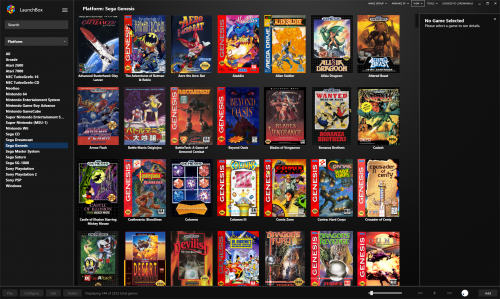
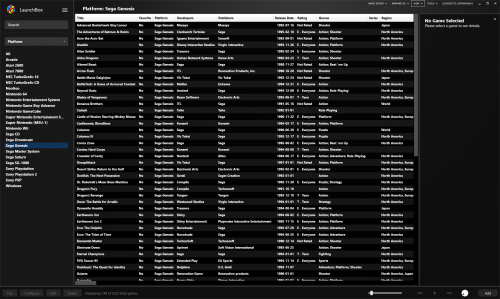
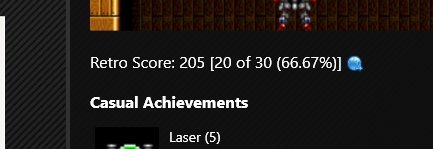
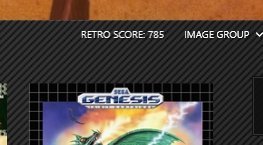



Recommended Comments
Join the conversation
You can post now and register later. If you have an account, sign in now to post with your account.