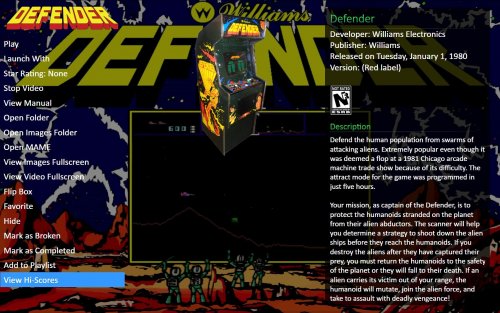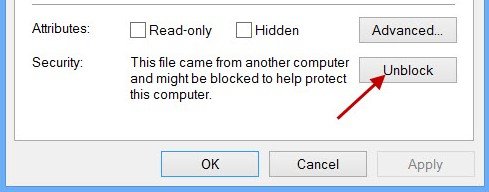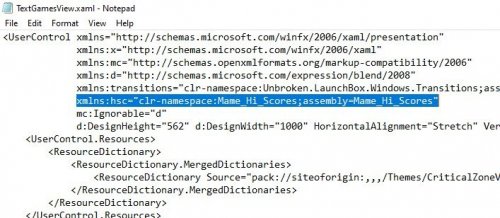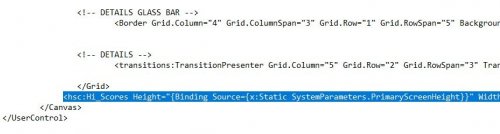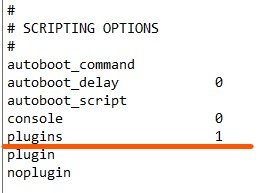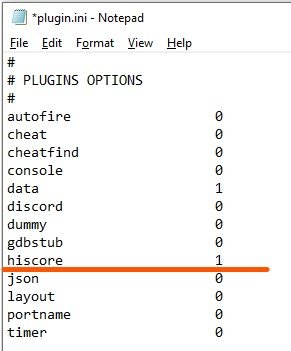About This File
MAME Hi-Score Display - A plugin for BigBox
Use this plugin to view a games high scores from BigBox’s Game Menu.
Features
- Creates a menu item called “View Hi-Scores” that allows you to display high scores for most games in your Arcade platform directly in BigBox.
What's needed
-
(3) files that are included in the downloaded zip file (the plugin) - Version 3.0 - One file that is included in the downloaded zip file (the plugin)
- 2 lines of text added to the "TextGamesView.xaml" file for your current BigBox Theme
- MAME configured to save high scores
- Saved high score files (These are automatically generated by MAME once it’s configured to save them in the "hi" and/or “nvram” subfolders of your MAME emulator)
What it won't do
- Show high scores for games using emulators other than MAME.
- Show high scores for games in LaunchBox.
- MAME is not built to save high scores the same way (or at all) for all arcade machines, so not all games are supported by this plugin
Contributors
@jayjay – The one who came up with the idea and did all the hard stuff.
@JoeViking245 – The one who helped with all the easy stuff.
@fromlostdays – The one who made these instructions easier to follow.
A HUGE Special Thanks goes to GreatStone’s utility “hi2txt”. This utility converts MAME’s high score files into a readable format which ultimately makes this plugin possible!!
http://greatstone.free.fr/hi2txt/index.html
Installation and setup instructions:
Step 1: Installing the Plugin
Step 2: Editing your BigBox Theme to add support for the Plugin
Step 3: Making sure MAME is set up to save high scores
Installing the Plugin:
- Download the plugin, Mame_Hi_Scores (v5.0.0).7z from the LaunchBox download section
-
(If not using 7zip) After you’ve downloaded the zip file, be sure to unblock it in Windows by right clicking it, selecting Properties, and clicking Unblock

-
Open the zip file and extract/copy the "Hi_Scores" folder into ..\LaunchBox\Plugins
- i.e. D:\LaunchBox\Plugins\Hi_Scores\Mame_Hi_Scores.dll
Editing Your BigBox Theme to add support for the Plugin:
As of version 5.0.0, this step is no longer required.
If you are updating from a version PRIOR to v5.0.0, you will need to UNDO THE CHANGES made to your TextGamesView.xaml file!!!
(just delete the 2 lines that were added, and save.)
You just need to add two lines of text, each in a specific place, in one of the theme’s .xaml files so that your theme can display the Hi -Scores. This should work for all themes.
-
Go to the "Views" folder of the theme you are using and find the file "TextGamesView.xaml".-
e.g. D:\LaunchBox\Themes\my_current_theme\Views\TextGamesView.xaml
-
-
Right click on "TextGamesView.xaml" and select Edit
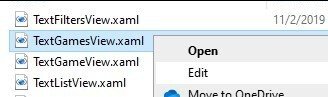
-
Insert the following line after the last existing "xmlns" entry located near the top of the file:
xmlns:hsc="clr-namespace:Mame_Hi_Scores;assembly=Mame_Hi_Scores"
-
Now scroll all the way down to the bottom of the document. -
Insert the following line* just above the text "</Canvas>":
<hsc:Hi_Scores Height="{Binding Source={x:Static SystemParameters.PrimaryScreenHeight}}" Width="{Binding Source={x:Static SystemParameters.PrimaryScreenWidth}}" HorizontalAlignment="Center" VerticalAlignment="Center"/>
*NOTE: The word “canvas” may show up multiple times in the document. You’re looking for the last instance of it, at the very bottom of the text just above </UserControl>. Also note that the indentation of the line doesn’t matter. The above is one single line of text, so be sure and copy and paste the entire line. Depending on your text editor, it may ‘wrap around’ and look like two lines, which is not a problem.
-
Save and close TextGamesView.xaml .
Setting up MAME to save high scores:
Using a recent official MAME release –
-
Spoiler
- By default, plugins are enabled in MAME. You can verify yours by looking at the “mame.ini” file located in the root MAME install folder.
- Open “mame.ini” and scroll down to (or press Ctrl + F and search for) “Scripting Options”. “plugins” should be set to 1. If it’s 0 (zero), change it to 1.

-
Next, open “plugin.ini” also located in MAME’s root directory and change “hiscore” to 1.

If you have an older release of MAME, you may need to do the following steps instead.
- Go to this website: http://www.mameworld.info/highscore/download.htm and download a copy of the file hiscore.dat that corresponds to your version of MAME.
- The file (hiscoredat.zip) will need to be unzipped. Place the file hiscore.dat in your MAME/Plugins folder
- Open up your MAME.ini file in a text editor. In newer versions, this file will be in the same directory as the MAME.exe
- Press Ctrl + F and search for “Scripting Options”
- Next to the word Plugins, type “1” no quotes
- Next to the word Plugin, type “hiscore” no quotes
It will look like this:
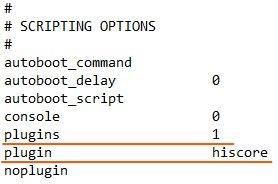
Congrats! You’re all setup! Now that you’ve setup the plugin, why not give it a try?
How to use:
- Start BigBox
- Go into the "Arcade" Platform
- Select a game
- Near the bottom of the Menu (if the selected game has a high score file saved) you'll see "View Local Hi-Scores"
- Select "View Local Hi-Scores" to see your high scores for that game!
To close the Hi-Scores window (options): (new v5.1.0)
- Press the button you have mapped for your controller to Back
- Press the key you have mapped for your keyboard to Back
What's New in Version 4.0 See changelog
Released
Updated to accommodate MAME release 0.237 (and above) hi score file save location.
This version (4.0) will first look for the ".hi" files in the MAME /hiscore/ subfolder (for MAME 0.237 and above). If that folder doesn't exist, it will fall back to MAME's /hi/ subfolder (for MAME 0.236 and earlier).
.thumb.png.c9faf450e4d2b690a819048b18173f61.png)