About This File
Step into your Game Room and view a virtual collection showcasing your love of video games. Each video game console or platform appears with an authentic looking video screen to match that look and feel. It is paired with a set of classic fonts to complete the experience.
- Requires BigBox 13.1 or higher to properly function.
- Designed to support 16:9, 21:9, and 4:3 aspect ratios.
- Unique views for 54 platforms with game videos, game 3D/2D box art, device packaging, and game cart images.
- Consoles and PCs are paired with TVs and Monitors from the same decade they were released.
- "Wall View" for looking at game boxes on shelves is accompanied by platform/game logos and image of the original console packaging.
- Metadata showing Publisher, Developer, User Score, ESRB Rating, Genre, Play Mode, Region, and Platform Description.
- Two different platform wheel views to choose from.
- Full Playlist support, so the video size, platform image, and other relevant media will change to match each individual game.
-
Easily customizable by replacing \Themes\GameRoom\Media\Background\background.jpg with one of several included backgrounds or your own custom one!
- background.jpg credit goes to Yenifer Macias
- background_ArcadesAlleyway.jpg credit goes to Todor Vladev
- background_Bedroom.jpg credit goes to Zhi Rong Liu
- background_SmallArcade.jpg credit goes to Jason Rumpff
- background_WoodPanels.jpg credit goes to BMovieBen (me)
Theme was created using the COMMUNITY Theme Creator by @y2guru - HUGE thank you, he's responsible for the dynamic video size logic. Project files attached for those brave souls wishing to customize further. Requires version 2.5.4 or higher.
Edited by BMovieBen
moved project files to where they are supposed to be
What's New in Version 1.1.0 See changelog
Released
- Added Platform Text Filters view to meet requirements for inclusion in BigBox
- Added default fallback cart image for NeoGeo








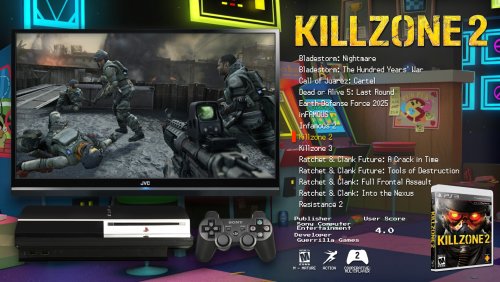
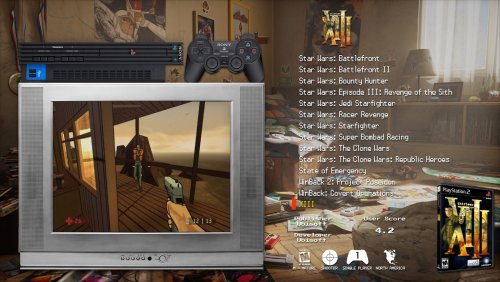

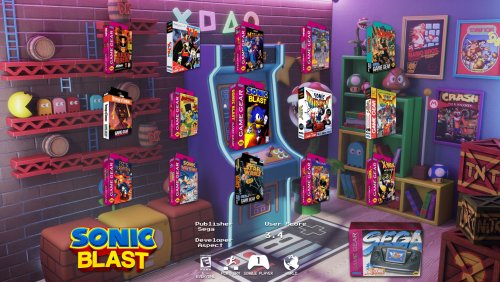



Recommended Comments
Join the conversation
You can post now and register later. If you have an account, sign in now to post with your account.