About This File
DESCRIPTION:
I am quite possibly the biggest Coverbox fan in these forums, I've loved it since the first day I used it. It was my go to for over a year of retro gaming. After using it for a while I started to notice areas that could be improved upon, eventually leading to me wanting to do something about it. After getting permission from Faeran I started adding in all the stuff I wished Coverbox had. Its got all the flashy stuff of a modern theme but still retains that sweet warm glow of Coverbox. After a couple of years I started to feel the same way about my old fragments, all the new stuff Dave was adding to the CTC was missing from those old fragments. Now, here I am again doing that same thing. Redoing the coverbox views, its become my 2nd hobby. I also have an obsession with adding more and more to my gaming library, sometimes I just sit and look through it for hours and never play anything. I like to tinker endlessly with the games, this entire theme from the beginning was designed around my obsessive compulsive habits. You might notice that I take it way too far with the small details, this is because of my ocd, and will likely never change as it's part of who I am. I spent many months listening to what you guys wanted from the previous themes, I took all that information and mashed it together into what you see here. Something for everybody. It's been a long road, I've learned alot over the years and finally feel like I can bring my vision to life. Please keep in mind this is still a very early version of the theme, stick with me while I polish up and add more game list views.
To any newcomers, do not be scared off by the massive overload of information in this thread! It works out of the box with no extra work required. It works without installing any of the addons, or adding any custom options. It adapts to what you have installed and it adapts to what media you have. This will only improve as time goes by and people help me test the logic, eventually it will adapt to anything you throw at it. If you want to use all the custom options it can "seem" complex when in fact it's very simple. Making it was not, but using it should be. The custom options are for advanced users that want more out of their game lists. Give it a try, it might be your new go-to theme.
Be sure to read the guides I wrote below to get the most out of this theme. Especially the one about how to change global settings!
FILE DESCRIPTION:
- Coverbox Remastered v2.XX.zip - This is the most current version of Coverbox Remastered.
- Coverbox Remastered - BGM Addon.zip - This is a addon for Coverbox Remastered v2.XX. It adds background music support. It will not work with the old fragments version!
- Coverbox Remastered - BG Videos Addon.zip - This is a addon for Coverbox Remastered v2.XX. It adds background video support to most of the game list views. It will not work with the old fragments version!
- Coverbox Remastered Holiday Event Addon.zip - This is a addon for Coverbox Remastered v2.XX. It adds support for a few holiday events. It will not work with the old fragments version!
- _CUSTOM FIELDS (vX.XX).zip - This a copy of the _CUSTOM FIELDS.txt file that is included in the theme. It contains all the custom options for the game list views
- Coverbox Fragments (v1.XX) OLD.zip - This is the old Coverbox Fragments project I did a few years ago. This might get removed after I'm finished remastering all of them.
FEATURES:
- Totally Re-Remastered Coverbox views
- Even more details
- Insane amount of logic added
- View box back when in game details in 2D or 3D mode!
- On-the-fly region changes to UI, cases, logos, buttons, icons, even the background!
- Many many custom options, so many options.
- Now with a ton of new customization options! Most of the game views allow you to easily customize them
- Tons of bonus media is now supported. You can add avatars, official icons, banners, xmb waves, change the color of handhelds, ui themes, the list goes on and on. Make it yours.
- Cart & disc animations! You can turn them on/off now with the global settings!
- Working battery levels for portable bigbox users, for all views. Handheld's in game list view even reflect real charge levels!
- Now with a set of Global Settings so you can get your Coverbox just right
- Seamless game details menu (just like CoverBox!)
- Absolutely ridiculous amount of ways to customize this theme. Like seriously man, you won't find anything with more options.
- Extend your gaming library even further with detailed information on the cover and icon dock, via metadata and custom fields. The tinkering continues well after your setup is complete.
- Easy to modify! Almost all assets are layered for added flexibility! Don't like a logo I added? root around in the media folder and delete it, edit it, change the color, modify anything you want!
- EXTREMELY detailed box art options
- More than just a cover! Under the hood each cover is a fully constructed box. Complete with inlay, disc, cart, wrapper, everything. When missing media happens, what you see underneath feels authentic.
- Custom startup & pause themes (still working on them for v2)
- Tremendous amount of hidden detail, some of which you won't even notice until you use it for a while, or add certain games to your collection.
- Now with Addon Support! Adapts immediately to what you have installed, and what you don't.
- Background Videos are now installed as a addon! For those who prefer them off, the theme will adapt and switch to static bg.
- Holiday Events Addon! New Holiday stuff added for those who enjoy a decent jump scare and good ol saint nick. (4th of July, Christmas, Halloween)
- Now with proper Retroachievements Support! Get them cheevs (Thanks Dave!)
- Background Music Addon! Listen to some sweet synth beats when you browse the platform list (can be turned off in global settings)
- Now with Game Save/State Support! IDK what it even is, or how to even activate it, but it's in there.
VIDEOS:
I'LL MAKE BETTER VIDEOS LATER
VIEWS:
- Platform View 1 - Blades (WIP)
- Settings View
- 25 Remastered Coverbox Views
- Default View (for platforms with no theme yet)
More platform/game list views on the way
REQUIREMENTS:
This theme no longer has many requirements! If the theme is running slow just disable some of the features using the global settings guide
- BigBox Version: 13 or later
- Region Metadata Filled Out
- Gameplay Videos (Its Coverbox after all)
- Platforms MUST be named using official Launchbox names, listed below.
- This theme almost requires the use of a dedicated GPU. It will not run very well with onboard GPU.
SUPPORTED PLATFORM/PLAYLIST NAMES:
- Microsoft XBox
- Microsoft XBox 360
- Nintendo Entertainment System
- Nintendo Famicom
- Nintendo Famicom Disk System
- Super Nintendo Entertainment System
- Nintendo Super Famicom
- Super Famicom
- Nintendo Sufami Turbo
- Nintendo Satellaview
- Nintendo Super Disc
- Nintendo Game Boy
- Nintendo Game Boy Color
- Nintendo Game Boy Advance
- Nintendo Super Game Boy
- Nintendo DS
- Nintendo DSi
- Nintendo 3DS
- Sega Game Gear
- Sony Net Yaroze
- Sony Playstation
- Sony Playstation 2
- Sony Playstation 3
- Sony Pocketstation
- Sony PSP
If you do not wish to change your platform names you can rename the view files to match your platform/playlist names.
EXTRAS: (OLD STARTUP/PAUSE STUFF) NEW ONES NOT READY YET
These are the OLD startup/pause themes from Coverbox Fragments, they work but won't match the new Coverbox Remastered version. I'm still working on them and I'm way behind on it, I only have maybe 2 finished. I'll get to these at some point they are a big part of the theme, and wont be forgotten.
Coverbox - Fragments Startup Themes
Coverbox - Fragments Pause Themes
*Installing these old versions will NOT reflect the install status on the Settings View like the new versions.
REMASTERED PLATFORMS: 25
- Nintendo Entertainment System (Remastered)
- Nintendo Famicom
- Nintendo Famicom Disk System
-
Super Nintendo Entertainment System (Remastered)

-
Nintendo Super Famicom (Remastered) EUROPE

-
Super Famicom (Remastered) JAPAN

-
Nintendo Sufami Turbo

-
Nintendo Satellaview

-
Nintendo Super Disc MSU-1

- Nintendo 64
- Nintendo 64DD
- Nintendo Gamecube
- Nintendo Wii
- Nintendo WiiU
- Nintendo Switch
- Nintendo Gameboy (Remastered)
- Nintendo Gameboy Color (Remastered)
- Nintendo Gameboy Advance (Remastered)
- Nintendo Super Gameboy
- Nintendo DS (Remastered)
- Nintendo DSi
- Nintendo 3DS (Remastered)
- Sony Playstation (Remastered)
- Sony PocketStation
- Sony Net Yaroze
- Sony Playstation 2 (Remastered)
- Sony Playstation 3 (Remastered)
- Sony PSP (Remastered)
- Sega Game Gear
- Sega Master System
- Sega Genesis
- Sega Saturn
- Sega Dreamcast
- MS-DOS
- Microsoft XBox (Remastered)
- Microsoft Xbox 360 (Remastered)
- and more...once I get all caught up.
Any platform in red has not been ported to the new system yet, trying to enter the game list for any platform in red will fallback to the default theme.
ICON DOCK LEGEND:
I added new icon docks to all of the remastered game list themes. These usually are consistent between platforms (with a few exceptions). They are all usually the same unless the platform has icons for that type of thing already, then i use those instead. Ill list what the icons mean below:
![]() - game has additional applications
- game has additional applications
![]() - game is favorited
- game is favorited
![]() - game is completed
- game is completed
![]() - game has achievements
- game has achievements
![]() - game is broken
- game is broken
![]() - game has manual
- game has manual
![]() - game has game save
- game has game save
![]() - game has lightgun support (only if platform supports it)
- game has lightgun support (only if platform supports it)
![]() - game has mouse support (only if platform supports it)
- game has mouse support (only if platform supports it)
![]() - game has keyboard support (only if platform supports it)
- game has keyboard support (only if platform supports it)
*other values exist and are usually tied to the Custom Fields stuff. DLC, adhoc, wifi, etc sometimes have dock icons.
EARLY ACCESS PROGRESS:
- Remaster all the fragment game list views (21/30)
- Remaster the Start/Shutdown themes for all platforms (2/30)
- Remaster Pause Themes (2/30)
- Finish Platform view 1 and make 3 new platform views (1/4)
- Finish game/platform Marquee views (0)
- Polish all the game list views and try to remove any lag (0)
- Possibly remove things to speed up some of the troublesome game lists? (0)
GUIDES: READ THEM!!!!
INSTALL GUIDE:
INSTALL INSTRUCTIONS:
1) Download Coverbox Remastered and copy its contents to the usual "Launchbox\Themes " folder.
2) Done
*If you plan on deleting the theme when updating and have modified files or added custom assets (icons, etc) make sure you backup the theme BEFORE deleting it.
INSTALLING ADDONS:
1) Download the addon you want to install and copy its contents to "Launchbox\Themes " folder. Check the settings page to verify it was installed properly.
UPDATING ADDONS:
Updating addons does NOT require updating of the main theme, or deleting the old version of the addon (you CAN delete it, but dont HAVE to unless i specify to do so)
Updating is the same as installing, copy the addons contents to "Launchbox\Themes " folder, overwrite the old version. Check the settings and verify that the version number increased.
INSTALLING STARTUP/PAUSE THEMES: (NOT FINISHED YET)
Install startup/pause themes to their normal locations. They need to be downloaded and installed separately if you wish to use them.
Coverbox - Fragments Startup Themes
Coverbox - Fragments Pause Themes
SUGGESTED BIGBOX SETTINGS:
This theme works best if you use the recommended BigBox settings. Of course these are all optional but they match up with the menus and give the intended experience.
-
VIEW > default startup > set to "platforms"
-
VIEW > enable "remember separate view for each platform"
-
GENERAL > enable "skip game details screen"
-
GENERAL > enable "hold b to enter settings"
-
CONTROLLERS MAPPINGS > show game details screen > map to "start button"
CUSTOM OPTIONS GUIDE:
Almost every game list view in this theme has a hidden set of custom options to further extend the Coverbox experience. These options vary from platform to platform, and are optional. Each option is listed in the "_CUSTOM FIELDS.txt" file included in the themes folder (and also available for download). Enabling custom options is very easy, they are applied on a per-game basis. You can select multiple games and bulk edit as well.
Custom Fields txt file can be found in:
LaunchBox\Themes\Coverbox Remastered\_CUSTOM FIELDS.txt
1) Let's start by adding 1 custom option to a PSX game. I want to use the greatest hits label for "Jurassic Park" because that's the box art I have for it.
2) First thing you wanna do is refer to the "_CUSTOM FIELDS.txt" file to get the needed info to add the custom option. Look for your platform in the list, in this case "PLAYSTATION".
3) Once you have found your platform, look for the option you want to add. In this example we want Greatest Hits. Says we need to add the NAME "Greatest Hits", with a VALUE of "Yes".
4) Now we go back to Launchbox and edit the game(s) metadata. Right click on the game and select "Edit Metadata/Media".
5) Next we need to select "Custom Fields" tab to the left, then input the option from the themes "Custom Fields.txt". It said we need to add the name Greatest Hits with a value of Yes
6) Click on the empty space at the bottom to add a new option
7) Enter Greatest Hits into the NAME section
😎 Enter Yes in the VALUE section
9) Click OK
10) Thats it! Your good to go. Load up BigBox and you will see the custom options are applied automatically now.
Repeat steps 1-9 for any other options you want to add.
GLOBAL SETTINGS GUIDE: READ THIS!
You can now customize a few global options to Customize Coverbox even further! I tried to make it as easy as possible to turn things on and off.
First, lets enter the Coverbox Remastered theme folder. Find the "Media" folder, and enter it.
Launchbox\Themes\Coverbox Remastered\Media
Inside the Media folder is ALOT of other folders, don't worry, the ones we use are right at the top! Find the "_SETTINGS" folder and enter it.
Inside the "_SETTINGS" folder are several .png files. These png files are named after the global setting they apply to.
If you want to disable any of the features simply just rename it to OFF instead of ON.
*BigBox must be closed when renaming the files
example: BG VIDEO - OFF.png
rename to > BG VIDEO - ON.png
That's it! The setting has been changed and BigBox will reflect the changes on the next boot.
Alternatively, you can name it whatever you want. It disables it as soon as its renamed to anything but what I have them set to. All pngs that are labeled as ON will enable the associated setting
automatically. These settings are global. A quick rundown of what the features actually do is listed below:
3D BOX BACK - Uses the 3D box model for game details. When off it uses 2D version.
BG MUSIC - Enable/Disable background music in settings menu, and platform views.
BG VIDEO - Enables/Disable the background video used in some themes. Theme will use static BG instead.
CART ANIMATION - Enable/Disable the cartridge animations
COVER STATIC - Enable/Disable the static thats displayed when browsing the game list.
DISC ANIMATIONS - Enable/Disable the disc move/spin animations
HOLIDAY EVENTS - Enable/Disable the holiday events
UNPLAYED WRAPPER - Enable/Disable the wrapper overlay for unplayed games. This setting has a third option "ALWAYS" that forces the wrapper even if played already. (UNPLAYED WRAPPER - ALWAYS.png)
UNKNOWN PLATFORM ALERTS - Enable/Disable the Unknown platform alerts on the default game list theme.
Enabling some options may have a performance impact, depending on how fast your PC is. I made the global settings in a attempt to counter this. If you find that the views are running sluggish on your pc try disabling a few features. I would start by disabling the BG Videos, theme still looks sweet even without them. Second, the cover static. Third, the cart/disc animations. Each one you disable should speed up the views a bit. Not adding colorfuls videos helps as well for platform views. I used his device images so it still looks similar even without the videos.
Have Fun! I know all these words sound confusing, but I promise it's easier than it looks! I spent a GREAT deal of time making this so flexible. There is alot of logic and moving parts, i may have missed something because of that. If something is out of place don't be afraid to let me know so i can fix it.
ON-THE-FLY REGION CHANGES GUIDE:
The on-the-fly region changes will only work if a region has been specified in the games metadata. Luckily, Launchbox does a good job of filling in that metadata when adding games to your library, no work required. On the off chance lb didn't specify a region, just add one manually. It will work automatically after specifying a supported region in the metadata, no more input required. Default is USA, if no region is specified it will always fallback to USA (Merica Baby!) I will list the supported regions below:
- North America
- United States
- Japan
- Europe
- United Kingdom
*These need to be spelled EXACTLY as I spelled them above.
BONUS MEDIA GUIDES: NEW INFO ADDED! (9/16/25)
Some of the game list views in this theme support bonus media. These are all hidden by default and if not for this section of the thread, you wouldn't even know they exist. It varies from platform to platform, most of these are media that doesn't have a option yet in LB, or media that I want to use without touching a users already added media. These are all optional. If you want to add a little extra to your game list to make it feel more authentic, read through the guides in this section.
All the hidden "media" stuff I added is listed and documented below, just click on the spoilers to read the guides.
COLORFUL PLATFORM VIDEOS:
All my Platform views (right now just the one im still working on) support Viking's awesome platform videos. Clean, centered, uniformed....perfect. You can find them here. These are secondary to your primary platform videos, and play alongside it in Platform View 1. In order to use them with this theme they need to be copied to the correct location. First download the videos and make sure to rename the videos to just the platform name.
example: Colorful_4K_-_Nintendo_DS_-_(1.0)_by_Viking.mp4
rename to: Nintendo DS.mp4
Place all your "renamed" colorful videos into:
"LaunchBox\Themes\Coverbox Remastered\Media\_COLORFUL VIDEOS"
They will load automatically on next boot of BigBox.
Alternatively, you can add any video and it will play in place of the colorful videos.
SUPER GAMEBOY BORDERS:
The Super Gameboy game list theme supports Super Gameboy borders on a per game basis. There are over 800 of them over at vgmuseum.
I don't have the time to crop and rename 800 borders but maybe somebody else does. If your looking for some of your own just get the ones you need for your games until somebody uploads a full
set to the launchbox forums. These need to be named exactly as the name of the game and copied to:
"LaunchBox\Themes\Coverbox Remastered\Media\_SGB BORDERS"
If they are named properly they will load automatically on next boot of the Super Gameboy when highlighting said game.
PS: You will notice I already have some default super gameboy borders in there, those are loaded randomly when no game border is found. delete any you dont like.
NINTENDO DS GAME ICONS:
The Nintendo DS/DSi game list themes support official game icons on a per game basis. There are hundreds of them over at vgmuseum:
I don't have the time to gather and rename all of those, but maybe somebody else does. Finding the game you need in that sea of icons is
most def annoying. It's made EVEN more pleasant by the fact that every icon is named randomly. For those that power through it, the icons
need to be named exactly as the name of the game and copied to:
"LaunchBox\Themes\Coverbox Remastered\Media\_NDS ICONS"
f they are named properly they will load automatically on next boot of the Nintendo DS game list when highlighting said game.
I know that nobody wants to make a proper set out of all those icons, but it would be alot cooler if you did.
NINTENDO DSI ICONS:
The Nintendo DSi game list theme supports animated game icons, and nds icons on a per game basis. There are some animated icons over at skins.ds:
Maybe somebody will put all these in a nice neat pack and upload it. The gifs need to be named exactly as the game and copied to:
"LaunchBox\Themes\Coverbox Remastered\Media\_DSI ANIMATED ICONS"
If they are named properly they will load automatically on next boot of the Nintendo DSi game list when highlighting said game.
NINTENDO 3DS ICONS:
The Nintendo 3DS game list themes support official game icons on a per game basis. There are hundreds of them over at vgmuseum:
I don't have the time to gather rename all of those, but maybe somebody else does. Finding the game you need in that sea of icons is
most def annoying. For those that power through it, the icons need to be named exactly as the name of the game and copied to:
"LaunchBox\Themes\Coverbox Remastered\Media\_3DS ICONS"
If they are named properly they will load automatically on next boot of the Nintendo 3DS game list when highlighting said game.
NINTENDO 3DS CUSTOM THEME:
The Nintendo 3DS game list theme supports the use of custom themes designed for the handheld. There are thousands to choose from over at themeplaza:
Right now, it supports the use of only one theme. If people enjoy the themes I can make it "per game" with a bit of effort. Just let me know.
Start by downloading the theme you want. Inside every theme zip is a folder named "ext_previews", inside of that folder are the theme files we will be copying.
They vary from theme to theme, but you only need these files:
pt_top.png
pt_bottom.png
Copy both of those files into:
LaunchBox\Themes\Coverbox Remastered\Media\_3DS THEME
you should be left with:
LaunchBox\Themes\Coverbox Remastered\Media\_3DS THEME\pt_top.png
LaunchBox\Themes\Coverbox Remastered\Media\_3DS THEME\pt_bottom.png
If they are named properly the theme will load automatically on next boot of the Nintendo 3DS game list.
if no theme files are present it uses default 3DS theme
PLAYSTATION 3 XMB THEME:
The Playstation 3 game list theme allows customization of the XMB. If you want to change the wave theme, you need to rename a file.
Browse to:
Coverbox Remastered\Media\_PS3 WAVE
There is alot of xmb waves in this folder, some better than others. Some official, some custom. Pick your favorite one.
Once you got the one you want to use in mind, rename it to:
THEME.mp4
You should be left with something like this:
Coverbox Remastered\Media\_PS3 WAVE\THEME.mp4
Your all set now. PS3 game list theme will always load "THEME.mp4" when loading the game list.
Change it anytime you want.
If no THEME.mp4 is found it will use static bg
PLAYSTATION 3 AVATAR:
The Playstation game list theme supports the use of PSN avatars. I got all the default ones that came with ps3.
They can be found in:
Coverbox Remastered\Media\_PSN AVATARS
More can be found on the internet and used as you wish. Just copy them to this folder.
This folder already contains over 100 avatars, all numbered. If you want to use per game avatar you will need to add the number via Custom Fields metadata.
If you want to use a single global avatar, you just need to rename one of the avatars to "Sony Playstation 3.png" and copy the avatar into:
Coverbox Remastered\Media\_PSN AVATARS\Sony Playstation 3
You should be left with something like this:
"Coverbox Remastered\Media\_PSN AVATARS\Sony Playstation 3\Sony Playstation 3.png"
*Using a global avatar will override any per game avatar. The revert just delete "Sony Playstation 3.png"
PLAYSTATION 3 ICON0 SUPPORT:
The Playstation 3 game list view supports the use of official ICON0 logos. These will load in place of the normal clear logos.
ICON0.png can almost always be found inside the games "PS3_GAME" folder. For example:
NAMEOFGAME BLUSXXXXX\PS3_GAME\ICON0.png
Just copy ICON.png from the games "PS3_GAME" folder and paste it into:
Coverbox Remastered\Media\_PS3 ICON0
Rename it to the games name.
* I have one example in the folder, for Persona 5.
PLAYSTATION 3 PIC1 SUPPORT:
The Playstation 3 game list view supports the use of official PIC1 fanarts. These will load after selecting a game.
PIC1.png can almost always be found inside the games "PS3_GAME" folder. There are usually more than one to choose from.
Just pick your favorite. As a example:
NAMEOFGAME BLUSXXXXX\PS3_GAME\PIC1.png
Just copy PIC1.png from the games "PS3_GAME" folder and paste it into:
Coverbox Remastered\Media\_PS3 PIC1
Rename it to the games name.
* I have one example in the folder, for Persona 5.
PSP OFFICIAL ICON SUPPORT:
The PSP game list theme supports official game icons on a per game basis. There are hundreds of them over at vgmuseum
Icons need to be named exactly as the name of the game and copied to:
LaunchBox\Themes\Coverbox Remastered\Media\_PSP ICONS
If they are named properly they will load automatically on next boot of the PSP game list when highlighting said game.
PSP DISCS:
The PSP game list view supports using individual PSP discs (outside of the UMD). A small set by Signum can be found HERE.
These just need to be names exactly as the name of your game and copied to:
Coverbox Remastered\Media\_PSP DISCS
If no disc is found, the popup will not come out. Hopefully we get a full set of these one day, when we do this theme will already have support for it.
PSP THEME:
You can change the PSP console's XMB theme by browsing to this folder:
Coverbox Remastered\Media\_PSP WAVE
Theres a handful of xmb waves in this folder, pick your favorite one.
Once you got the one you want to use in mind, rename it to:
Sony PSP.mp4
You should be left with something like this:
Coverbox Remastered\Media\_PSP WAVE\Sony PSP.mp4
Your all set now. PSP game list theme will always load "Sony PSP.mp4" when loading the game list.
Change it anytime you want, add more, upload them to the forums, never use them, delete them, do whatever you want.
PSP XMB THEME:
You can also change the PSP game list XMB theme. This is the video that plays in the background, which is also psp waves.
browse to this folder:
Coverbox Remastered\Media\_PSP XMB WAVE
Theres a few xmb waves in this folder, pick your favorite one.
Once you got the one you want to use in mind, rename it to:
THEME.mp4
You should be left with something like this:
Coverbox Remastered\Media\_PSP XMB WAVE\THEME.mp4
Your all set now. PSP game list theme will always load "THEME.mp4" when loading the game list.
Change it anytime you want, add more, upload them to the forums, never use them, delete them, do whatever you want.
XBOX 360 AVATAR:
The XBox 360 game list theme supports the use of avatars. I personally cropped around 140 avatars from various places.
I can crop more, if it's requested. I also set this up so you can use one global avatar, or per game avatars. Ge started by browsing to:
Coverbox Remastered\Media\_360 NXE AVATAR
This folder contains over 100 avatars, all numbered. You can crop more of your own, delete ones you dont like, whatever you want.
To use a single global avatar, you just need to rename one of the avatars to "Microsoft XBox 360.png" and copy the avatar into:
Coverbox Remastered\Media\_360 NXE AVATAR\Microsoft XBox 360
You should be left with something like this:
Coverbox Remastered\Media\_360 NXE AVATAR\Microsoft XBox 360\Microsoft XBox 360.png
*Using a global avatar will override any per game avatar. To revert just delete "Microsoft XBox 360.png"
*If you want to use per game avatar you will need to add the number via Custom Fields metadata.
XBOX 360 GAMER PIC:
The XBox 360 game list view supports adding your own personal (or favorite) XBox Gamer Pic.
Adding your favorite gamer pic here will override all other gamer pics, so it never changes. Start by browsing to:
Coverbox Remastered\Media\_GAMER PICS
Pick your favorite one, or grab more from HERE
The image file needs to be named exactly like this:
Microsoft XBox 360.jpg
And copied to this folder.
Coverbox Remastered\Media\_GAMER PICS\Microsoft XBox 360\Microsoft XBox 360.jpg
Should look something like this:
EDITING THE THEME:
I forgot to document alot of stuff last time. I guess now is a good time to get this thread full of proper information, with a small dash of backstory. Last time I did these, I modified how I added alot of the assets. When I first started I wanted it to run super fast, so I flattened alot of images, cut down on elements, to save space and keep it fast. I did this for a few platforms and found it really difficult to go back and make small changes to things because of that. It also felt, idk, not flashy enough for me.
When i first got permission from faeran to do my edits, I chose to scrap what i had done so far and start over using extra elements, adding extra flair, and layering most of the assets. I did this at first just for me, to make my life easier. This time I did it for ANY person that wants to root around in the media folder. I spent extra time making sure most things are in their own layer. Almost everything down to the smallest detail can simply just be replaced or deleted. Deleting some small detail you don't like no longer deletes other things as well. I've even layered the smallest of icons in handhelds, and cropped most images out so they can be deleted or modified. You can replace backgrounds, icons, fanarts, buttons, menu elements, pointers, just by simply overwriting them. Almost EVERYTHING in the media folder can be replaced or removed easily. Obviously editing some things take a small amount of skill, but most you can just overwrite with your own image. The theme will show every edit, without affecting any other moving parts, or the logic inside them. Perfect for those that want to mod it in their own image, without ever using the CTC. If you mess something up, just replace it with the one from the download zip, easy peezy.
I left alot of txt files everywhere to help people find their way, hope they are helpful.
Hopefully this helps further extend the flexibility of this theme, and brings somebody out there (besides me) some satisfaction.
WANT TO HELP?
Testing this early access version and posting any bugs you find will ALWAYS be helpful. It is the reason I chose to share it as I'm creating it, makes for a more polished end result. If you want to help out in other ways I will always welcome it. This isn't MY project per say, if you want something added in that I forgot or missed entirely, don't be afraid to let me know in the comments. I'll add it right in if I can find decent resources. I've done this a few times now so I have most of the stuff I need, but theres always something better out there. Alot of times things get switched out for better quality assets, i created this so its VERY easy to update it in that way. If you find a better label, bits and bobs I missed, logos I missed, higher quality videos, buttons, anything, post it in the forums or post it in the comments here and I'll get right to adding it in (if it's plausible). I appreciate all of you testing this out with me, it's alot to do on my own.
PATREON:
Become a member of my Patreon, a place where you can help keep me up late by buying me Starbucks. It's no longer a place of paywall, I don't even spend alot of time there it's just a place for people to donate to my long nights of theming. I spend alot of time in my gaming room making these themes, if you feel that using these themes has brought you $3 worth of joy, please consider donating to my coffee pot. Any person that donates (even just once) will get their name permanently listed in the "Supporter" section on the settings page of this theme. You can subscribe then immediately unsubscribe, it doesn't hurt my feelings. As a added bonus you can make requests and let me know how you feel about anything really. I try to post every few days and show what I've been working on, stop by and check it out! It's free. If you decide to become a member of my super secret club, I will listen to your stories, requests, and criticism. I will use your donation money to buy large stockpiles of Bustelo, and Giovani's pizza. Your voices will be heard, your money will be spent on snacks, and I will do my best to make the magic happen.
I will say...I don't do this for money. I am grateful for every dollar, but....I really WILL spend your money on fast food and coffee. If you don't buy it for me, I buy it myself lol. I stay up late regardless, and I will make these whether people pay me or not. I think it's fun, making these. It's another way for me to re-live these platforms aside from browsing the game lists (which also bring me joy). I spend a ton of time reading about the platforms, watching videos, all kinds of fun stuff. I don't think of it as a job, I WANT to make them, for free even. I jump at the chance to squash bugs because I truly want this to be the best I can possibly make it, to pay proper homage to the original Coverbox and also for anybody that enjoys Coverbox as much as I do. I may not make alot of money, but, I don't need it to be happy. I have everything I need, God has blessed me with such. I prefer that you donate your money to Dave, he deserves it more so than I. Without his CTC we would have WAAAAY less themes here to choose from, this one included. It's made ENTIRELY with his CTC app, I used nothing else. I will list his Patreon page below with mine. Again, I'm grateful for all of you that choose to share your snack money with me, and also with Dave.
CREDITS:
ASSETS:
- Coverbox - By Faeran
- Photoreal Controller Vectors - By Pineapple Graphics
- Platform Backgrounds from Unified - By CriticalCid
- COLORFUL Hardware PNG media - By viking
- COLORFUL platform video set - By viking
- LaunchBox Logos - By Dan Patrick
- Default assets - By dragon57
- Color Logos Wallpaper - By dragon57
- Blank Box art - By Pyrometheous
- Console Platform Box Pack - By Rlad
- SNES Console Front Face - By BMovieBen
- Super Gameboy Cartridges - By Duimon
- HD PS1 BIOS Theme - By mrgonaka
- Retroarch PSX Bios Theme - By Sir5ur
- Super Gameboy Borders - By ruckage
- Platform Fanart - By BlazingRyuu
- Cart-Case Borders - By ABeezy1388
- Case Borders - By Robin55
- Gameboy Kiosk Overlay - By p3st
- HyperSpin Platform Pointers - By thatman84
- Unified Pointers - By CriticalCid
- PS2 5K Wallpaper - By adamlbiscuit
- Sega Game Gear Sound Pack - By drmalouf
- PS2 Soundpack - By Jodanzuki
- Classic DS Menu - By Gemdation
- DSi Sprites - By Citra
- Nintendo 3DS - By reon
- 3DS Theme - By Malixx
- Famicom Disk Case - By Dedaloso
- TendoMode - By ryback2501
- OEM Unleashed - By FrontlineMist57
- Xbox 360 NXE - By Riquenunes
- NXE Ultimate Pack - By TheBusterZX
- Playstation X - By pajarorrojo
- Assets from CTC Examples - By Dave Paterson
- PSP 1G1R No-Case - By Signum
- Platform System Boxes - By Styphelus
- SNES MSU-1 Media Set - By CTRL-ALT-DEFEAT
MUSIC:
- RetroSynth - By Bastien Agussol
- This is Halloween - By Universfield
- Tetris Theme - By SpookyDave
- Flower Garden Remix - By Qumu
- Super Mario Land Remix - By Qumu
- Holly Jolly Christmas - By Don Salmon Music
- Star Spangled Banner - By Music Unlimited
- Underground Remastered 80s Style - By Aqua MIDI
- Focused - By 8-BrickDMG
- Pokemon Synthwave - By Chillboy Beats
- Somebody's Watching Me - By Rockwell
- Emerald Hill Zone Remix - By Player2
- Astro Advancement - By Sponzi
- Castle Theme Remix - By PIXELIZER
- GTA Retrowave Remix - By RetroCiri
- Yoshi's Island - Underground - By JuunJuubei
- Rainbow Road 80's Synthwave - By Chillboy Beats
- DSi Shop Theme Remix - By mfgecko
- 3DS Theme Shop Remix - By Player2
- Chemical Plant Zone Remix - By Xennon
- Perfect Dark Remix - By Ryuquency
- Yoshi Story Remix - By Synoxsis
- Halo 2 Synthwave - By MS Synthwave
- GTA V Pause Remix - By EurocorpFx
- Halo 3 Rain - By MS Synthwave
- FFVII Battle Remix - By DI Steven Papo
- Satellaview BSX - By New Nova
- UNATCO Remix - By CVDash
- Final Fantasy Prelude - By Chillboy Beats
- Super Mario Bros 1-2 Synth - By RetroShred
- Super Mario Bros Synth - By Lucid Memory
- Dreams of the Shore - By Leon Night
- Dark Lavender Town - By Turbo Sinner
- Aquatic Ambience Remix - By HEPHESTOS
- Donkey Kong Intro Remix - By JGS Music
VIDEO:
- Rainbow Neon Stairs - By Anton Nikolaienko
- PS2 Game List Video - By DonellHD
- Futuristic Pixel Neon - By Siam Ahmad
- Halloween Festival - By Potjanun Surirug
- Christmas Scene - By Cahya Sunandar
- Digital LCD Pattern - By Ponravin Phom-in
- Merry Christmas - By Black Spade Design
- Happy Independence Day - By Saad Ur Rehman
- American Flag Wave - By Dwi Rustiyanto
- 3D Grid Tunnel - By Paduret Dan Cristian
- Abstract Radiating Lightburst - By Ibna Foysal
- Abstract Geometric Shapes - By Pipat Sungwises
- Elegant Moving Shapes - By Chandresh Uike
- White Color Grid - By Digital Background
- Gray Grid - By Syahrul Iman
- Colorful Lines - By Herlangga Perkasa
- Abstract Lighting - By Shajahan Ali
- Lens Flare - By Herlangga Perkasa
- Pink Curved Lines - By Happy Dwi Sulaspriyono
- Abstract Brick Wall - By Okan Akdeniz
- Endless Sci-Fi Corridor - By Iryna Nikolaienko
- White Squares - By Chandresh Uike
- Elegant White - By Chandresh Uike
- NES Mini Screensaver - By GraphicsGod
- Playstation 3 XMB Waves - By VoltPlayz
- PSP Wave Videos - By AYZAK 94
SPECIAL THANKS TO:
Faeran - For making Coverbox, letting me use your assets, helping me when I get stuck, making all the CTC videos, your like a mentor to me.
y2guru - For making Community Theme Creator, none of this would be possible without it! Also thank you for all the help, examples, assets, and instructional videos!
Cnells2000 - For helping me make some videos, making some assets and helping me test
Vahn65 - For helping me test updates
Zyute - For helping me test updates
Patreon Supporters - For keeping the coffee comin' and helping me with the themes.
REPORT BUGS IN THE COMMENTS (OR DM ME) I'LL GET THEM FIXED ASAP
*_CUSTOM FIELDS.txt is included in the theme, and also available for download in a separate zip above.
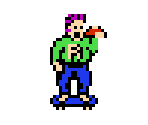 If you like this theme, please leave a review and tell me about it! It keeps me motivated!
If you like this theme, please leave a review and tell me about it! It keeps me motivated!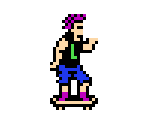
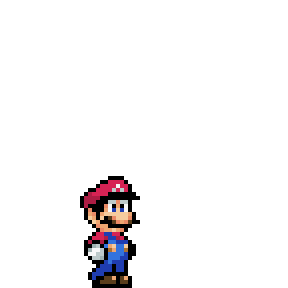 FEED ME TASTY MUSHROOM!
FEED ME TASTY MUSHROOM! 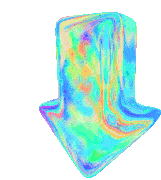
Edited by KingSlayer420
updated info
What's New in Version v2.23.1 - Early Access See changelog
Released
6 New Platform Views:
- Super Nintendo Entertainment System
- Nintendo Super Famicom (Europe)
- Super Famicom (Japan)
- Nintendo Sufami Turbo
- Nintendo Satellaview
- Nintendo Super Disc (MSU-1)
ALL GAME LISTS:
- Added new global setting to force unplayed wrapper even if played already (*read Global Settings Guide for more details)
Gameboy:
- Added nintendo classic custom option (EUR Only)
Nintendo DSi:
- Added custom option to disable gift wrapping (v2.23.1)
Nintendo 3DS:
- Added custom option to disable gift wrapping (v2.23.1)
Nintendo Super Famicom EUR/JAP:
- Added custom option to disable gift wrapping (v2.23.1)
- Text under cart needs hidden when no value (v2.23.1)
- Text under cart text color changed to black (v2.23.1) (Jap Only)
- Fixed missing dock icons (v2.23.1)
Nintendo Satellaview:
- Added custom option to disable gift wrapping (v2.23.1)
- Fixed missing dock icons (v2.23.1)
- Text under cart needs hidden when no value (v2.23.1)
- Details BG needed opacity (v2.23.1)
Nintendo Sufami Turbo:
- Added custom option to disable gift wrapping (v2.23.1)
- Text under cart text color changed to black (v2.23.1)
- Text under cart needs hidden when no value (v2.23.1)
- Fixed missing dock icons (v2.23.1)
- BG overlay was too bright (v2.23.1)
Nintendo Super Disc:
- Added nintendo classic custom option (EUR Only)
- Icon dock wasn't finished. It is now. (v2.23.1)
- Was missing a platform box (v2.23.1)
- Fixed missing dock icons (v2.23.1)
Holiday Event Addon v1.3:
- All the details have been forgotten.
- Oh no, too many puffs. I've forgotten this entirely.
- ...
- Guess it will just be a surprise.
Background Music Addon v1.6:
- Normalized all the new mp3's
- Trimmed a few new mp3's
- Added new songs for the new platforms
I still haven't gotten new videos, or really added much to this lb build im using to make the theme. I don't own alot of games, or have a fully setup media library for any of my platforms. I spend all my time in the CTC. Because of that, I miss some things that don't show on my end, but they might on yours! Just let me know in the comments if something is out of place or not working. I'll patch it up when I get the time.
*This version has a unfinished N64 view included, default theme will not trigger for that platform. It's still very early version of it and isn't much to look at. It might be changed entirely, its in rough rough draft mode right now. It's based off of the unreleased bios menu for SM64 though, in case anybody was curious about it's whereabouts. Think I can do something cool with the hands but just don't have enough to build a whole theme just yet.
*As requests are made and bugs are fixed, i upload things as they are even with the incomplete views. They usually don't stay "Incomplete" for very long.

.thumb.png.8d7070949d5f893088a592d5892af350.png)
.thumb.png.4f9d2febf5174e82f22027996edfb112.png)
.thumb.png.6a13e50dc17c0556cdca108bff00e5b4.png)
.thumb.png.2c3e61c2e293882226dfabd3f89f067d.png)
.thumb.png.4d86ff338535b952af7cd221a109c154.png)
.thumb.png.598060b42cc362ed03450f90f83f7e16.png)
.thumb.png.363d778d24ea8bdb86326ed617182936.png)
.thumb.png.6dd72a3fe2f27576dcf4c2a7c8fcdecf.png)
.thumb.png.60c95c39cd281061f535ab98827c33a5.png)
.thumb.png.e647f10738a09f2e8fb5a4ad3f27417d.png)
.thumb.png.bd2646f47eed8469e2cce07cd6bf23bc.png)
.thumb.png.0b4d7cebdc5acfd6c30167ad4c56fdc5.png)
.thumb.png.2f59a069f128d5c65cad42b8e6e5b42a.png)
.thumb.png.b6708a6475b75b3a12897b5fc70aa8d3.png)
.thumb.png.9b4b83170835a3f49f730ee513b16606.png)
.thumb.png.665a933e1bd4f614d0730c77d40213f2.png)
.thumb.png.40df89da493ed7b40cb8c247078aef2f.png)
.thumb.png.5c380ad19471481498406e41de2ed760.png)
.thumb.png.62085f5307dfd8ff58e2b8cae2f996af.png)
.thumb.png.84e0e145830c78b0bda2c1ccb6c2235f.png)
.thumb.png.a494d96d0a0bab7ae230b0297836d0f9.png)
.thumb.png.a5e957ffb0a593c75e00649603185255.png)
.thumb.png.81f082476f4902e1ecdb850048cbe30b.png)
.thumb.png.d4e7b4ee1e56e86880eeef348b653f7b.png)
.thumb.png.bcddfd3240cdf8a710c0e37df8da120f.png)
.thumb.png.a12b8e9b9ff34013a43eabe73ce25d7d.png)
.thumb.png.89045e71504609f2dd8fffbcc903c6db.png)
.thumb.png.4a0c58ec5a3308beec1df05addc7d3a5.png)
.thumb.png.b453382fd5bff0ff69f7333dbaf264aa.png)
.thumb.png.a915faa22e15c0e276fe430ed9c83050.png)
.thumb.png.6a398c24858064edd7db5289485bc822.png)
.thumb.png.cc185105ce8286cc13cb14dd8460a05d.png)
.thumb.png.bea9f647d84ba2f58d1993913d78cb12.png)

.thumb.png.cbc2f62b07d16f6e3c2983da8008b512.png)
.thumb.png.57ff262a24926fbffa33355969fe4122.png)
.thumb.png.746fcab6c4f5aae77c0a5c9c364959e0.png)
.thumb.png.a4eaf05dc9b6185160126333230d7239.png)
.thumb.png.e9079956e5ba511b1d6239ed975a3ba7.png)
.thumb.png.c1759d5807dc369c51979cd7b3af8493.png)
.thumb.png.1d7412ccdd02afb3044349d810fc8de0.png)

.thumb.png.237ec0d96022c5e79912c956a9363dbd.png)
.thumb.png.65068dfbe14e2ed012dc1e9035f67eb0.png)
.thumb.png.2727014f5f30daee664bafdab2d1a292.png)
.thumb.png.df7bfdb5a78a289df98fa6a6ac14bec5.png)
.thumb.png.b1e8bfd7887f90cc5cd9d3d721a009ff.png)
.thumb.png.6a6000b74a4fe51ec53946df18b88a51.png)
.thumb.png.d403e05ccddf77b647f9d9cadf86a545.png)
.thumb.png.a7128f11ffd03d5e8541b8250d55ff61.png)
.thumb.png.926b8f9b87676930bda16e53eb05d03a.png)
.thumb.png.2888c63b8eb6215971c325c479dcefec.png)
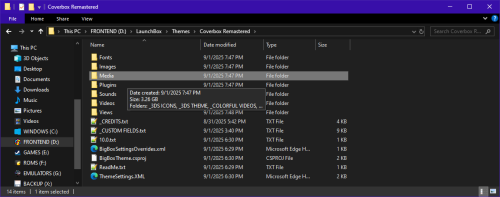
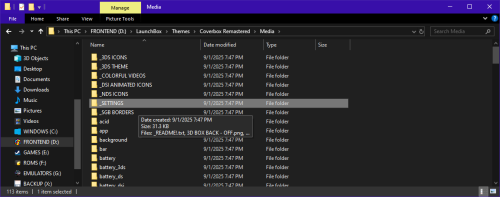
.thumb.png.cc1c126c77726415f514e25621eedec4.png)
.thumb.png.1f0b7d7450ce06d6b10a13536e88a44a.png)
.thumb.png.b6d60e664e21848e54890176a8b5c99d.png)
.thumb.png.0362d67524dbee271e2b5fcf6309ccbf.png)
.thumb.png.28cc0de2bfa9017609f062e62987220e.png)
.thumb.png.6f8b54c47d5149af6aeeb657813d45e1.png)
.thumb.png.73aef30cb0218450064e34fdd67cb973.png)
.thumb.png.a8eeb736ff1308eaa4b77360fb8024bf.png)
.thumb.png.01323426d93df39cf1a9473e018a0943.png)
.thumb.png.9381a8a8dea7d3a345c7a407aae8329e.png)
.thumb.png.e840c5a7f91aabd00ebb775bc6d8b770.png)
.thumb.png.2280b5fa85bad6c5e0b8a2b18020bf4f.png)
.thumb.png.9b20a636389e708d37e8470c21445ffd.png)
.thumb.png.2bf20ceca30ad3606fa85bcd6ee2c56f.png)
.thumb.png.a5502595d4ebe2bfaa11a98a0956a567.png)




Recommended Comments
Join the conversation
You can post now and register later. If you have an account, sign in now to post with your account.