About This File
See what new Arcade machines (games) were added for a specific MAME release.
Import some or all of those games from your updated MAME ROM set, into your LaunchBox collection.
The intent of this plugin is to be able to see what new Arcade machines were added in the latest release of MAME.
Then, along with your updated ROM set, provide a means of importing just those new machines into your LaunchBox collection without having to reimport the entire set or attempting to Scan for Added ROMs (which doesn't really work with the Arcade platform anyway).
Features:
- See what new Arcade (ONLY) games were added specific MAME release
- Hyperlink to Arcade Games Database site for selected game
- Filter games by Status (Good, Imperfect, Preliminary)
-
Import the new games (from your updated MAME ROM set)
- (Optional) Add an Additional Application direct link to the Arcade Database for the game

A huge and special thanks to motoschifo and his Arcade Database (ADB) website!
All data used comes direct from the Arcade Database and is what makes this plugin possible.
Prerequisites:
- Requires LaunchBox version 13.19 or newer.
- Nothing else if you only wish to see what new games were added.
-
If you wish to import the new games
- An updated MAME romset [containing those ROMs]
Installing:
Copy the contents of the zip file into your /Plugins/ folder
e.g. D:\LaunchBox\Plugins\MAMEarcadeWhatsNew\MAMEarcadeWhatsNew.dll
Using:
In LaunchBox, go to Tools and select MAME (Arcade) What's New
The plugin will attempt to find your MAME emulator
If found, the MAME Revision field will populate with your MAME's version and populate the games for that revision
To see new games that were added in a different release
-
Change the number in the MAME Revision field
- Must be formatted 0.xxx e.g. 0.281
- Press Enter
Un-check/check the Show Status checkboxes to see only ROMs with those status(es)
Click a ROM to see brief details about that game
Click the Arcade Database logo to navigate to that game on ADB
Existing: as seen below the game details refers to, if the game exists anywhere in your collection.
Checks across ALL games in ALL platforms (by ROM filename).
Below it will show the platform it is in (if "existing")
This is useful if you're checking previous releases for that hidden gem you didn't know you were missing
Importing:
If you've updated your MAME set, you can import the new ROMs into your collection.
- All new ROMs shown will be imported.
- You can multi-select games to add just those games selected.
- If you wish to import just a single game, close the plugin. Then in LaunchBox, press Ctrl+N to add a new game.
- Click Add Games
- Select a platform (Arcade is set by default if exists)
-
(optional) Un-Check Use Platforms Default Emulator
- Select an emulator to assign to the games being imported from the dropdown list
-
Select the folder containing your ROMs (default is the folder your game files are in for the selected platform)
- If you keep a curated set separate from your MAME fullset, you can select the folder your fullset is in.
- Then after importing, have LaunchBox copy the ROMs and reset the game ROM path. **(see more below)
- If you've already placed your new ROMs in your curated set folder, select that.
- (Optional) Check the box Add link to ADB as Additional App
- Click Import Games
Importing Notes:
- Games already existing (based on ROM filename) in the platform (step 2) will not be imported
- Games whose ROM file doesn't exist (step 4) will not be imported
- After import, a report will show the # of games added and/or skipped
-
Anything in the games Title that is in (parenthesis) will get moved to the games Version field
- e.g. "Hacha Mecha Fighter (bootleg with Raiden sounds)"
- Game Title will be saved as "Hacha Mecha Fighter"
- Game Version will be set to "(bootleg with Raiden sounds)"
-
(Optional) Add an Additional Application direct link to the Arcade Database for the game
- This will appear as an "Arcade Database" clickable link in the Game Details section (except for LaunchBox version 13.24).
-


Game data set when importing:
- Title
- Platform
- ROMs application path
- Date Added/Modified
- Associated Emulator
- Version (if available)
Getting Metadata and Images:
-
After importing, in LaunchBox select all the newly added games
- Hint: Click Arrange By and select Date Added. Select the 1st new game. Hold down Shift then click the last, new game.
- Go to Tools - Download - Update Metadata and Media for selected games
-
When asked "Would you like to update games with existing metadata and/or media?"
-
Select "Yes, but do not replace and existing fields and media"
- Selecting otherwise will remove the Version data (if exists)
-
Select "Yes, but do not replace and existing fields and media"
Metadata Notes:
If importing from the latest MAME revision, when you go to Download/Update metadata, the game(s) may not be found.
** Copying the new imported games ROM files to a different ("curated") folder:
To Copy the ROMs and reassign their location (as seen by LaunchBox)...
- After importing, (in LaunchBox) select the newly added games
-
Copying: Go to Tools - File Management and select Export ROM Files from Selected Games to New Folder
- Have LaunchBox copy the ROMs to the Folder your curated set is in
-
Reassigning: With those games still selected, go to Tools - File Management and select Change Roms Folder Path for Selected Games
- Change to the Folder your curated set is in
Plugin Updates:
If an Update for this plugin has been released on the forums,
- The Info/Support icon will flash red.
- Click the Info/Support icon, then click the Update Available button.
This will open the plugins download page in your default browser.
Again, a big thanks to the Arcade Database and all its contributors!
As always, all thoughts, views, suggestions, comments and accolades are welcome.
What's New in Version 1.0.1 See changelog
Released
Fixed: Added check if game exists as an Additional Application [in ANY platform]
When importing, checks Additional Apps ONLY in the selected platform
Fixed: Clicking Status checkboxes when "No games exist for this release" causes unexpected results
New Feature: Shows latest available release data available from ADB
(ADB may not have the latest data the minute MAME releases a new revision)
.thumb.png.c9faf450e4d2b690a819048b18173f61.png)
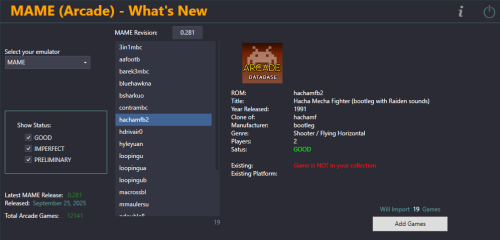
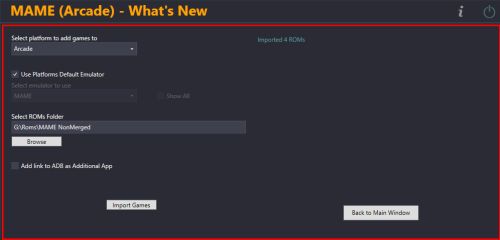
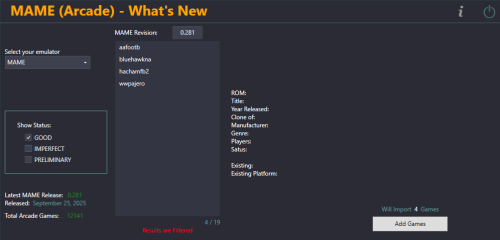
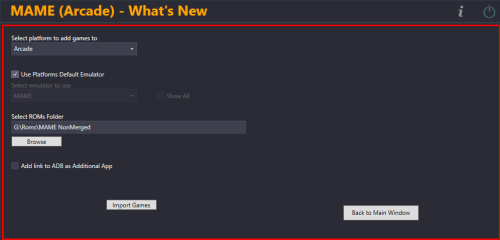
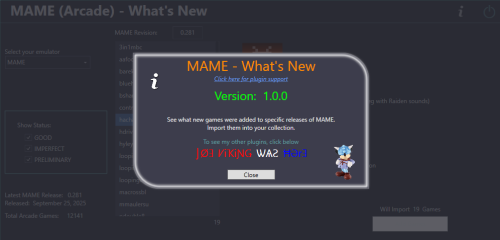
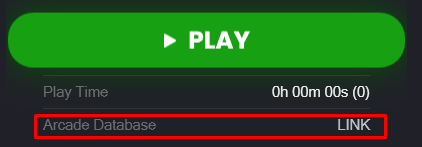
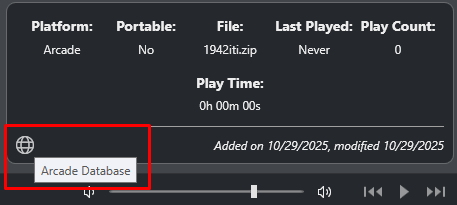



Recommended Comments
Join the conversation
You can post now and register later. If you have an account, sign in now to post with your account.