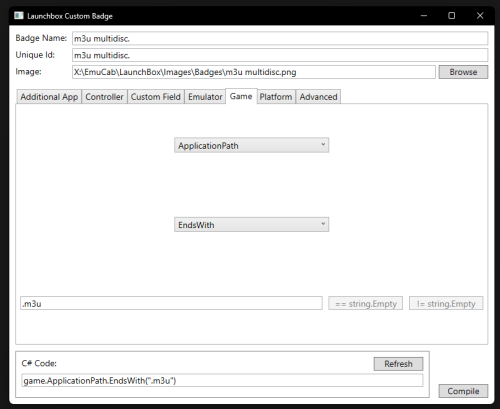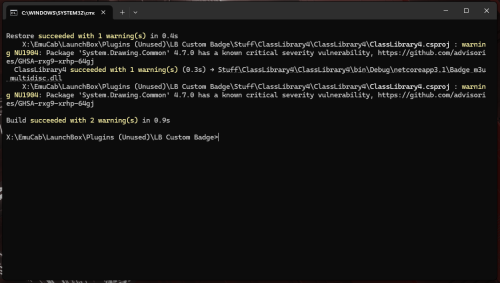W4rCh1ld
Members-
Posts
43 -
Joined
-
Last visited
Content Type
Profiles
Forums
Articles
Downloads
Gallery
Blogs
Everything posted by W4rCh1ld
-
Thanks! Yes the same idea adapted as i just wanted a quick link directly to the secondary emulator's when there is more than one for that platform, so i just made the 2nd link myself (as close to being able to right click and select as i could) and now need to do it per platform (as my aim is to have Retroarch default and a Standalone option for each system i have). Also that does look nicer like that, definitely more pleasing with a clean name too and isnt so bad with abit of cover art. So yeah i think the solution is pretty good tbh, i meant the fact that a workaround is needed at all is kinda dim. lol.
-
Yeah it because im trying to make the default emulator retroarch as much as possible, but also have the more regularly updated / more powerful / more settings exe version for some platforms too, (many examples; dolphin core / dolphin standalone, Swanstation Core / Duckstation, Flycast Core / Redream, etc etc) and with retroarch being able to get into its setting with F1, where as the non default often i want to make game specific changes before launch so its alot more often / common to want to boot the non default vs the actual default... but you have made me think that yeah i could just go with some sort of work around (which honestly is kinda dumb and far from "neat" and pleasing etc) like you've suggested, but as its not "really" for certain / specific single game instances but just because i want to access the emulator as and when i want without manually going to its folder and booting it... so what ive done is; Added the emulator as "a game" called it - !1 [Emulator Name], Set its exe as the Launching/ Application Path, Unchecked the "use an emulator to play this game" box Favorite'd it. This launches the emulator directly, has it listed first and foremost in the systems game list (due to being called !1 and fav), Kinda dumb imo, but it works.
-
So Im still hoping that @fraganator comes back to make an official update of this plugin! (Both here and on his Github - (https://github.com/fraganator/archive-cache-manager/releases) as his current 2.16 version stopped working fully with the Launchbox Net.9 update. But until such a time @sbamsbamsbam has made an updated / fixed version for the latest version of launchbox, it seems to be working great and im very grateful for his hard work! @Tranfa You can find it on the Launchbox Archive Cache Manager Forum here: Note: Ive put this post here as this is where i first looked to find an update and only looked at the forum by chance, and thought it would be nice to get the word out. Maybe @sbamsbamsbam will also add his current 2.17 version here too? for ease for others to find. Great work, thanks for the effort!
-
Archive Cache Manager
W4rCh1ld replied to fraganator's topic in Third-Party Applications and Plugins (Released)
Ok will update to this release too. Thanks for the hard work. @sbamsbamsbam -
Frustrating, as im more likely to want to boot into non default apps than i am the default one. lol
-
Archive Cache Manager
W4rCh1ld replied to fraganator's topic in Third-Party Applications and Plugins (Released)
Ive been using @sbamsbamsbam 3.7 with good results! No more error message on open, able to using the config settings, does unzip and load the games. Keep up the good work!! Now updating to 6.7 -
When you right click a game it gives the option to "open" emulator, but only lists the default emulator, is there anyway to make launchbox list the other emulators too? As often i'll set a 2nd backup (or mainline version) emulator so that retroarch is the default (for ease of controls, settings, etc as a more seemless approach / presentation) but also want the more regularly updated / more powerful / more settings exe version too as an option (many examples; dolphin core / dolphin standalone, Swanstation Core / Duckstation, Flycast Core / Redream, etc etc) and would like the option to open the other emulator in the dropdown too, not just as a "launch with" option but also the "open" too.
-
Yeah no worries, you said "but yeah it would be much easier if done directly when adding an m3u." and this does just that so i thought id give you a tag. And since ive not gone through the effort of adding all the discs back in per game already this is a nice solution.
-
So i did it and got it working, the dll simply looks at the application path, see its ends with .m3u and adds the default Launchbox multi disk icon (which i renamed m3u multidisc, as im using the neon blue disc from the neon arcade set already instead) to the list... Pictures show the settings used, which unfortunately resulted in 2 yellow warnings (shown in picture2) during the compile (NU1904) which i neither know what they are or how to fix them to make the green "perfect" compile @jayjay says to get on his Custom Badges page as ive never used this application before or "really" know what im doing at all (if he would like to explain or fix my error that would be appreciated too). The 3rd picture shows a set up games, list of badges so that the "launching" specified file ends in .m3u so adds "my" lauchbox default light blue double disk at the bottom, has its discs in the additional apps so that lauchbox has added the neon arcade blue disk 2nd down as standard for multidisc games, and each of the disks were individual stories so the same game but disc 1 and 2 are not sequential, and named to differentiate between the discs, so also showing "multiple versions" - the purple square stack 3rd down. Thanks @JoeViking245 that was an interesting solution. Ive Included the .dll too. @Kefka2b you may be interested in the file? You just need a Badge image called; m3u multidisc added into the images/badges folder and the dll below in the plugins folder and turn on the plugin badges in the settings and all the .m3u files will have a badge. Badge m3u multidisc.dll
-
Ok you've peaked my interest now. Lol. Since its dll file creator i'll trust you as its not a "plugin" like that. So what im going to aim to do is: If the metadata "lauching" specifed file ends in .m3u add "m3u multidisc" badge. The unique "m3u multidisc" badge will be in the standard images/badges folder with all the others. And i will use the alt white neon delux multidisk badge (as there are two options in his pack) and leave the blue there too, as is, so i can see if the icon is being added by lauchbox or by my dll extension. And if i fail to achieve this mabey @jayjay might be so kind as to make my cool badge idea as suggested in the app page. If i succeed i will post the dll here as proof. ;) lol
-
Lol, well i will give it a look as it does sound interesting, and if it is as simple as associating .m3u extensions in "main loading directory" with the multi disc badge icon in the images>badge folder (im using the nean arcade version but the file name is the same just image replaced) then it may be quite quick. But i need to get home to see. All i meant is download it, add it, see how it works, make the dll, etc (and the pit falls of plugins in general) ... vs go though half a dozen games for half a dozen systems adding discs. ;)
-
That sounds interesting enough to have a look at, but it feels like quite a bit of work in itself, plus being a plugin means it needs manually monitoring for updates, and if a launchbox update breaks it hoping there is a fix made (im still hoping fraginator's extractor gets a fix as that is worth the hassle for its functionality) feels like itd be easier overall, guarenteed to just continue working and has some minor benifits, just adding the discs in as additonal apps.
-
Yeah i realise i can go back through the multi disc games i have made m3u's for and just add the discs as additional apps (and get the badge back that way, mostly as a reminder that this game is a multidisc) which means i can boot from any disc too, while the main boot remains the m3u (although doing that would make disc swapping in retroarch far less convenient anyway when needed, though save loading may be faster to go straight to the correct disc.) But its just not very elegant, as auto assigning based on the m3u file, or even just a tag box, like it has for broken, fav etc in the info page.
-
Any way to manually tag games as "Multi Disc" for the Badge Indicator, or even better can Launchbox automatically identify .m3u as a multi disk file type and just show the badge?
-
Archive Cache Manager
W4rCh1ld replied to fraganator's topic in Third-Party Applications and Plugins (Released)
This sounds close to a fix again its a shame that @fraganator doesn't seem to be around to make an official update, this is literally the best plug in for launchbox. -
Ok thanks, i'll give that thread a look and see if any special methods pop out. And yeah effectively i think im gonna adopt a "Try to not Zip" approach, like cores that Accept .Zip / 7z are unaffected, great. Small File Types just accept the slight loss in compression, it hardly matters when compared to bigger files anyway. Big files will use the more special compression types (NSP, WUA, WBFS, RVZ, WAD, BIGPIMG, CHD) and for something that is a Big file "ISO" but has no special compression type for that system that i still want zipped, simply give that a core a override save and accept it cannot have Content Directory Override saves whether it is a multi core or not (maybe even see if i can find or make "Retroarch Core name based bezels" as apposed to "Console System name based bezels") for these cases. Eliminate the few cases of not unique game file names by adding a (system) to the file name. (Maybe even clean up the jargon prefixes and set the file to match the exact lauchbox metadata name - sometimes simply a space here or missing space there means the scrape fails and has to be corrected manually, i'll just correct the file too, as i correct the scrape. - though im kinda surprised MAME metadata isnt 100% as i cannot change these file names and lauchbox should know exactly what the file is going to be called, but i digress...) Delete ALL the config folders created by the bezel project and simply create my own for each system via Core override, then and /or Content directory override, THEN By Game Name as and when i play a game simply set the bezel and game override first. Then Finally resort to a 2nd Retroarch if i really must have a core that must be zipped and / or i really must have a Content Directory Override save (say for controller mapping like above ^ ). Though Really it Seems like Retroarch should just NOT have Multi Core, Cores and Just do it OneCore>OneSystem (or just make saves in the config folder by RetroArch\config\Corename\ContentDirectory (or "System Name")\gamefile.cfg), and if Lauchbox has an Option to Unzip Directly to the content Directory with no "Temp" folder, and just check for the unzipped file before re-unzipping for further plays, to reduce unzipping times etc... (even if then the unzipped file has to be deleted Manually whenever the user is done using it - with a warning message stating this as such) or if all cores in retroarch just recognized some sort of zipped format... Anybody know of a Bezels pack made by Retroarch Core name at all?
-
Is there any way to make games be Unzipped (preferably temporarily too) directly into the same game folder they are in? Basically for System Type Bezel Support on Multi-Cores. Ok for instance: If a core runs a single system, Yabause, you can set a Bezel for Sega Saturn and Save it as a Core override, Simple, no issue (plus they can be in CHD so not "zipped" anyway, or for instance "Fuse" which can just straight up read .zip files) But if a core runs a few systems, genesis-plus-gx, and you want to set a Bezel for Each System Individually (not just a generic genesis-plus-gx Core override - though that may be a nice idea, a retroarch "core bezels" pack doesn't exist as far as i know... ie a nice bezels pack with just the core's name and images of their supported systems as a generic bezel for multisystem libretro's to be saved as it's core override. Any Bezel makers out there? ) that's one for each system, Genesis, Master System, Game Gear, SG-1000, each has their own game folder and thus each bezel can be saved to each system with a Content Directory Override (but they have to be unzipped - OK that "is" a solution but at the expense of disk space) because if however they are zipped, and also must be unzipped to load (as the core doesn't support zipped file types - if only ALL cores supported .zip or 7z that'd be great), then Launchbox auto unzips the file to a temp content directory, and thus becomes the same "Temp" location for all compressed games regardless of core or system etc and that totally breaks the Content Directory Override save type. OK from here i could make a config for every game instead with either a unique game bezel or a generic system bezel (if there isnt one) for every game individually, and use the Game Override save (again that "is" a solution but slow and cumbersome), and Also another issue on this, lets say a game has the "same name" for instance - Golden Axe (USA), and is on Genesis, Master System and Game Gear and all using genesis-plus-gx so the: RetroArch\config\Genesis Plus GX\Golden Axe (USA).cfg file cannot be saved for each game Instance I.e Golden Axe (Genesis) (USA), Golden Axe (Master System) (USA), Golden Axe (Game Gear) (USA) without "Correcting" the Individual game file name itself (as just shown) as they cannot have a individual game override config file with their own correct bezel as they are as they just over right each other. (Again the solution can be to either correct the game file name to be unique or to make e.g. 3 retroarch installs one for each system using the same core so that the conflict is divided between different folders, so Pico and Genesis-plus etc could be divided up, to reduce overwriting configs within multicore libretro's - so for instance the Bezel Project can be installed per system with less overwriting itself, not that its "per game" cfg's seem to match exactly every time, even to the specified No-Intro naming convention, it seems a few brackets, files specifics (rev1, R1, Proto, etc) or lang amendments (en, fr, It, etc) has mad the "hit" ratio not great, not a complex fix, as you just find the correct bezel and make a new game override (for the exact game name as you have it), but again kinda slow while also leaving redundant cfg files for game names that don't and wont exist, which is messy and a waste of disk space no matter how small. and inside Lauchbox make 3 separate retroarch emulator instances and just separate the associated platforms that use the same cores between them.) Are there any other solutions that Ive missed, better, faster, more knowledgeable ones? can i for instance: duplicate the cores (and corresponding info file) them selves, by adding a system in brackets and have them still work (similar to duplicating the entire retroarch folder but within a single install or would they still want to "pool" all their cfg's within the same folder name without more complex "under the hood" changes), or is the "easiest" solution to simply not zip games for cores that don't recognize zip types (zip / 7z) AND give unique names to games that have the exact same name. (and further more if i want to get really prissy probably completely delete ALL the config folders created by the bezel project and simply create my own for each system via Core override and /or Content directory override and each of my games via Game override to reduce unneeded / duplicate / incorrect cfg's as their hit ratio is basically 50% at best).
-
Thanks im fine with it being sync'd i just didnt know where this "ghost" data was coming from lol, as cloud wasnt in the general "settings" options i just didnt find it. lol. Now i know.
-
Ive just made a fresh install of launchbox and upon importing my mame set it somehow remembered my previous list of favorites for this set, when ive not moved any system files over myself (other than my license file) so im wondering how? Does it save a config file in my Docs or in the C drive or upload them to a cloud (as ive got it set up to my account ect?) Im just confused as to how it brought back my old favorites list. Thanks.
-
Archive Cache Manager
W4rCh1ld replied to fraganator's topic in Third-Party Applications and Plugins (Released)
Well ive gotta say that works an absolute treat!! Unzipping file after file back to back, no issues, once id added in the emulator and specified the file i wanted in the list, picking the correct file in zips that have 2 files in (which launchbox is sadly so bad at it simply mounts the wrong file 100% of the time, not even with 50/50 odds of getting it right. lol), skipping the launchbox link check and booting pre-cached games 4x quicker, filling a full 20gig cache and auto deleting the oldest automatically, keeping the one id check to be kept, and deleting the next oldest. Beautiful! I haven't been able to check if its completing RetroAchievement ID scans correctly (although i bet your right that it was this causing the issue) as the emulator im using doesnt have the ability to use them and Retro Achievements are undergoing all sorts of issues and changes on their end that Launchbox is a mess in that regard atm. So yeah thank you very much for what is possible the most useful plug in ive seen for lauchbox (my other favourite bring PCSX2 Configurator Next, which is also an amazing tool) that they should really consider adopting it as standard. Also what is even better is now with this fix even when replacing the standard 7zip file within the 3rd party 7zip folder with a full 64x 7zip install, (where lauchbox unzips work faster) is your cache manager DOES recognize this 7zip .exe / File too!! (Where im pretty sure it didn't seem to before, at all.) So the best of both worlds, (you may even want to mention doing this in your Install instructions as an optional performace boost. ) .Now im super happy. Thank you so much for looking into it. Further to this i have now made the Archive Cache folder path to an SSD with a 200gig max size, making pre-cached boot times of large files extremely fast... i can only imagine what a NVME or even a Ram Cache could achieve. lol -
Archive Cache Manager
W4rCh1ld replied to fraganator's topic in Third-Party Applications and Plugins (Released)
No its not, just on an External USB HDD... so i cannot exclude that folder from being sync, but i did try replacing the folder with a fresh one from a new install, using your program in a completely fresh install, and even replacing the ThirdParty\7-Zip with a full current 64bit version of 7zip (which works fine with lunchbox as is and infact did make all the extraction work far faster, than the included base\standard version) but this doesn't link to your Cache manager... it would be great to be able to use a full 7zip install in you cache manager and add it in ourselves, like CHDman, DolphinTool and Extractxiso as it seems to be a better version then the one lauchbox uses anyway, and should help to avoid issues with linking to the default one? Maybe? -
Archive Cache Manager
W4rCh1ld replied to fraganator's topic in Third-Party Applications and Plugins (Released)
Yes Mate, thanks for responding, its the lastest (non-beta) version of launchbox and the latest version of your Cache manager, from what i can tell is its failing to close 7zip? after its first use, as the logs say it is being used in another process. This tool sounds like its amazing for its use case btw. When the Cache manager is not installed, the unzipping function works fine, using the 3rd party 7zip built into launchbox, unzipping files back to back without ever giving a message, but what your application does of being able to choose the correct file in a zip and boot that is exactly what i was hoping to use it for which works very well. But then it gives me this glitch. -
Archive Cache Manager
W4rCh1ld replied to fraganator's topic in Third-Party Applications and Plugins (Released)
So having spent way to much time trying to get this to work and to unzip more than one file before getting a a launch box 7zip failed message, from fresh launchbox builds, to replacing 7zip folders, unchecking and rechecking the extract file box... it seems there is nothing that makes it work for more than one extraction before braking and having to mess around to get it to work again. Is this still being maintained? as it looks like an update has broken something... can it be updated to fix this issue, or even better so that it can have its own full install of 7zip, much like CHDman etc and not reliant on the launchbox third party folder. Thanks. But for now i've simply deleted it as broken. -
Archive Cache Manager
W4rCh1ld replied to fraganator's topic in Third-Party Applications and Plugins (Released)
Hi im having issues with this when it works its great, but atm it'll only unzip one file then the next game it'll pop up a launch box 7zip failed message. -
@Retro808 , Hey, thats cheating ?... but thanks, that worked. ? at least i asked in the noobs section. ?