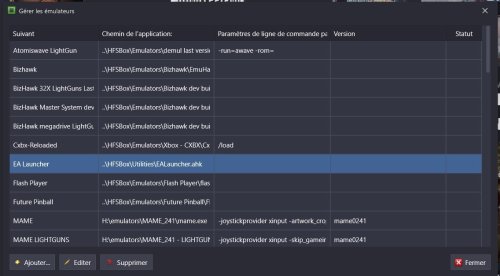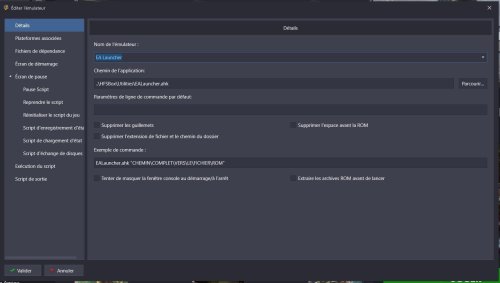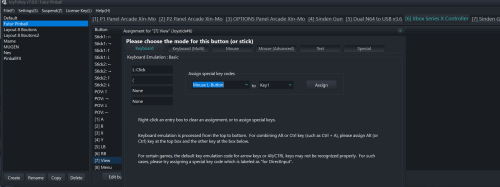-
Posts
16 -
Joined
-
Last visited
Recent Profile Visitors
The recent visitors block is disabled and is not being shown to other users.
Crabi's Achievements

8-Bit Processor (3/7)
9
Reputation
-
Module Fightcade 2 View File What this module does This module integrates Fightcade 2 into LaunchBox/BigBox (it can also work with other frontends if you adapt the provided XML) and automates repetitive actions: Launches Fightcade 2 automatically. Searches for the game selected in LaunchBox/BigBox. Quits the last joined room. Joins the room of the chosen game. Allows full controller navigation (via JoyToKey, AntiMicroX, reWASD, etc.) across 3 zones: Notifications (bell) Chat Contacts Requirements AutoHotkey v1.1 (you should already have it) Fightcade 2 Auto-download ROMs with lofi’s JSON pack: FC2 JSON Pack Auto Download Download fc2roms.zip Extract the .json files into Fightcade\emulator\ In Fightcade → Settings → ROMs Path, set the ROMs folder used by the auto-download. Module Installation Download the Fightcade 2 Module Place fc2_RUN.ahk, fc2_SETUP.ahk, and FC2_JoinRoom.cfg.ini in the same folder. Edit fc2_RUN.ahk and adjust the fc_root path if needed. If your resolution ≠ 1920x1080: Open Fightcade 2 fullscreen, Run fc2_SETUP.ahk, hover each UI element as prompted and press SPACE to calibrate. Setup saves everything to FC2_JoinRoom.cfg.ini (can be fine-tuned manually). In the same config you can set JoyToKey paths and profiles. Example: [joytokey] exe=D:\HFSBox\Utilities\JoyToKey\JoyToKey.exe fightcade_cfg=D:\HFSBox\Utilities\JoyToKey\FightCade.cfg launchbox_bigbox_cfg=D:\HFSBox\Utilities\JoyToKey\Layout 8 Boutons.cfg Controller Mapping (example with JoyToKey) Map your controller to these logical keys expected by the AHK script: D-Pad Up → g (up) D-Pad Down → v (down) D-Pad Left → f (previous zone) D-Pad Right → h (next zone) Button A → a (confirm / click) Button B → b (back / cancel) L/R Button → p (send “gg” in chat) Select + Start → Esc (quit Fightcade or close emulator) Alt: R3 → Esc LaunchBox Setup Add a new “emulator” in LaunchBox (name it Fightcade for example). Application path = fc2_RUN.ahk (e.g. ..\HFSBox\Emulators\FightCade2\emulator\fc2_RUN.ahk). Under Associated Platforms, add Fightcade and set it as default emulator. Installing Platform + Playlists Copy the provided Data folder into your LaunchBox folder (merge). Edit Data\Platforms\Fightcade.xml to set the correct path to fc2_RUN.ahk. Playlists work out of the box, no edits needed. Bezel is included, ready to use. Included in the pack AHK scripts (fc2_RUN.ahk, fc2_SETUP.ahk, FC2_JoinRoom.cfg.ini). Bezel (ready to use). Fightcade platform XML (Fightcade.xml). Playlists. ⚠️ Notes You can only be in one room at a time. Usage once in a room Up = g Down = v Left = f Right = h Switch zones (Notifications, Chat, Contacts) with f/h. To challenge someone: go to Contacts, scroll with g/v, press a on the player. To accept/decline an invite: go to Notifications, press a, then accept/decline. Chat is only used for quick “gg” via the p key for now. If you run into any issues or have questions, feel free to ask — I’ll try to help. Submitter Crabi Submitted 09/27/2025 Category Third-party Apps and Plugins
-
Crabi started following Module Fightcade 2
-
Version 1.1
26 downloads
What this module does This module integrates Fightcade 2 into LaunchBox/BigBox and automates repetitive actions: Launches Fightcade 2 automatically. Searches for the game selected in LaunchBox/BigBox. Quits the last joined room. Joins the room of the chosen game. Allows full controller navigation (via JoyToKey) across 3 zones: Notifications (bell) Chat Contacts Requirements AutoHotkey v1.1 (you should already have it) Fightcade 2 Auto-download ROMs with lofi’s JSON pack: FC2 JSON Pack Auto Download Download fc2roms.zip Extract the .json files into Fightcade\emulator\ In Fightcade → Settings → ROMs Path, set the ROMs folder used by the auto-download. Module Installation Download the Fightcade 2 Module Place fc2_RUN.ahk, fc2_SETUP.ahk, and FC2_JoinRoom.cfg.ini in the same folder. Edit fc2_RUN.ahk and adjust the fc_root path if needed. If your resolution ≠ 1920x1080: Open Fightcade 2 fullscreen, Run fc2_SETUP.ahk, hover each UI element as prompted and press SPACE to calibrate. Setup saves everything to FC2_JoinRoom.cfg.ini (can be fine-tuned manually). In the same config you can set JoyToKey paths and profiles. Example: [joytokey] exe=D:\HFSBox\Utilities\JoyToKey\JoyToKey.exe fightcade_cfg=D:\HFSBox\Utilities\JoyToKey\FightCade.cfg launchbox_bigbox_cfg=D:\HFSBox\Utilities\JoyToKey\Layout 8 Boutons.cfg Controller Mapping (example with JoyToKey) Map your controller to these logical keys expected by the AHK script: D-Pad Up → g (up) D-Pad Down → v (down) D-Pad Left → f (previous zone) D-Pad Right → h (next zone) Button A → a (confirm / click) Button B → b (back / cancel) L/R Button → p (send “gg” in chat) Select + Start → Esc (quit Fightcade or close emulator) Alt: R3 → Esc LaunchBox Setup Add a new “emulator” in LaunchBox (name it Fightcade for example). Application path = fc2_RUN.ahk (e.g. ..\HFSBox\Emulators\FightCade2\emulator\fc2_RUN.ahk). Under Associated Platforms, add Fightcade and set it as default emulator. Installing Platform + Playlists Copy the provided Data folder into your LaunchBox folder (merge). Edit Data\Platforms\Fightcade.xml to set the correct path to fc2_RUN.ahk. Playlists work out of the box, no edits needed. Bezel is included, ready to use. Included in the pack AHK scripts (fc2_RUN.ahk, fc2_SETUP.ahk, FC2_JoinRoom.cfg.ini). Bezel (ready to use). Fightcade platform XML (Fightcade.xml). Playlists. ⚠️ Notes You can only be in one room at a time. Usage once in a room Up = g Down = v Left = f Right = h Switch zones (Notifications, Chat, Contacts) with f/h. To challenge someone: go to Contacts, scroll with g/v, press a on the player. To accept/decline an invite: go to Notifications, press a, then accept/decline. Chat is only used for quick “gg” via the p key for now. If you run into any issues or have questions, feel free to ask — I’ll try to help. -

Archive Cache Manager
Crabi replied to fraganator's topic in Third-Party Applications and Plugins (Released)
Thank you for the help but i'm not using an external HDD ! -
This solution will hide ea app after exiting an ea game : Create an ahk file and put this in it, or download in attachment : ; Vérifier si le script est exécuté avec les droits d'administrateur if not A_IsAdmin { Run *RunAs "%A_ScriptFullPath%" ; Relance le script avec élévation ExitApp } ; Vérifie si un paramètre a été fourni if (A_Args.MaxIndex() < 1) { MsgBox, Aucun fichier .exe spécifié en paramètre. ExitApp } ; Récupérer le premier paramètre (le chemin de l'exécutable du jeu) game := A_Args[1] ; Extraire le nom de l'exécutable SplitPath, game, , , , gameExe ; S'assurer que l'extension .exe est ajoutée si elle est absente if (SubStr(gameExe, -4) != ".exe") { gameExe .= ".exe" } ; Lancer le jeu Run, "%game%", , , PID_Game ; Vérifier si le jeu s'est lancé correctement if (ErrorLevel) { MsgBox, Échec du lancement du jeu. Assurez-vous que le chemin est correct. ExitApp } ; Attendre un peu pour donner le temps au jeu de démarrer Sleep, 3000 ; Délai de 3 secondes pour laisser le temps au jeu de s'initialiser ; Attendre que le processus du jeu apparaisse dans la liste des processus actifs Loop { ; Vérifie si le processus du jeu est actif Process, Exist, %gameExe% if (ErrorLevel) ; Si le processus est trouvé break Sleep, 1000 ; Vérification toutes les 1 seconde } ; Si le processus n'est pas trouvé après un certain temps, afficher un message if !ErrorLevel { MsgBox, Le processus %gameExe% n'a pas été détecté. Vérifiez le nom du fichier. ExitApp } ; Boucle jusqu'à ce que le processus du jeu ne soit plus trouvé Loop { ; Vérifie si le processus du jeu est encore en cours d'exécution Process, Exist, %gameExe% if (!ErrorLevel) ; Si le processus n'est plus trouvé break Sleep, 1000 ; Vérification toutes les 1 seconde } Sleep, 2000 ; Envoyer un message pour cacher la fenêtre d'EADesktop WinHide, ahk_exe EADesktop.exe ; Quitter le script ExitApp Then in Launchbox create an emulator : Then link this emulator to your games EALauncher.ahk
-
Version 1.0.0
26 downloads
The Panic Button is a script designed for arcade and emulation users running Windows. If an emulator crashes or unwanted processes appear, it allows you to restore the Windows session to exactly how it was when the system first booted, without needing to use the keyboard. This script is especially useful for users controlling their system via a game controller and using tools like JoyToKey to map keyboard shortcuts to controller buttons. How the Panic Button Works Initializing the session: Users start their Windows session and launch all the necessary tools (emulators, frontends, etc.). Once everything is ready, they run getProcessList.exe or getProcessList.ahk. This generates a processes_start.txt file that lists all the active processes at the time of session startup. Activating the Panic Button: If an emulator crashes or unwanted processes start running, the user can simply press Ctrl+Alt+P (or a shortcut linked to their controller via JoyToKey) to activate the panic button. The panicButton.ahk script compares the current list of processes with the one recorded in processes_start.txt and closes all processes that weren’t present at the session’s start. Restarting Key Applications: After cleaning up the session, the script will restart key applications such as: JoyToKey with the desired profile. BigBox (or any other arcade frontend). Launching the Panic Button at Windows Startup If you want the Panic Button to launch automatically when Windows starts, follow these steps: Create a panicButton.bat file to run the panicButton.ahk script. Add a shortcut to this panicButton.bat file in the Windows Startup folder. This folder is typically located at: C:\Users\<YourName>\AppData\Roaming\Microsoft\Windows\Start Menu\Programs\Startup Make sure to modify this line in the panicButton.bat file to match the path to your script: set script_path="D:\HFSBox\Utilities\PanicButton\panicButton.ahk" Customizing the Script To make this system work with your setup, you need to adjust two lines in the panicButton.ahk script: Modify this line to match the path to your JoyToKey configuration: Run, D:\HFSBox\Utilities\JoyToKey\JoyToKey.exe "Layout 8 boutons.cfg" Modify this line to match the path to your BigBox application (or other frontend): Run, D:\LaunchBox\BigBox.exe Conclusion The Panic Button simplifies process management after a crash by resetting the session without the need for a keyboard, making it ideal for arcade and emulation users controlling their system via a game controller. It automatically restores essential tools and relaunches BigBox, ensuring a smooth user experience. -
Panic Button - Restore Windows Session to its Startup State After an Emulator Crash View File The Panic Button is a script designed for arcade and emulation users running Windows. If an emulator crashes or unwanted processes appear, it allows you to restore the Windows session to exactly how it was when the system first booted, without needing to use the keyboard. This script is especially useful for users controlling their system via a game controller and using tools like JoyToKey to map keyboard shortcuts to controller buttons. How the Panic Button Works Initializing the session: Users start their Windows session and launch all the necessary tools (emulators, frontends, etc.). Once everything is ready, they run getProcessList.exe or getProcessList.ahk. This generates a processes_start.txt file that lists all the active processes at the time of session startup. Activating the Panic Button: If an emulator crashes or unwanted processes start running, the user can simply press Ctrl+Alt+P (or a shortcut linked to their controller via JoyToKey) to activate the panic button. The panicButton.ahk script compares the current list of processes with the one recorded in processes_start.txt and closes all processes that weren’t present at the session’s start. Restarting Key Applications: After cleaning up the session, the script will restart key applications such as: JoyToKey with the desired profile. BigBox (or any other arcade frontend). Launching the Panic Button at Windows Startup If you want the Panic Button to launch automatically when Windows starts, follow these steps: Create a panicButton.bat file to run the panicButton.ahk script. Add a shortcut to this panicButton.bat file in the Windows Startup folder. This folder is typically located at: C:\Users\<YourName>\AppData\Roaming\Microsoft\Windows\Start Menu\Programs\Startup Make sure to modify this line in the panicButton.bat file to match the path to your script: set script_path="D:\HFSBox\Utilities\PanicButton\panicButton.ahk" Customizing the Script To make this system work with your setup, you need to adjust two lines in the panicButton.ahk script: Modify this line to match the path to your JoyToKey configuration: Run, D:\HFSBox\Utilities\JoyToKey\JoyToKey.exe "Layout 8 boutons.cfg" Modify this line to match the path to your BigBox application (or other frontend): Run, D:\LaunchBox\BigBox.exe Conclusion The Panic Button simplifies process management after a crash by resetting the session without the need for a keyboard, making it ideal for arcade and emulation users controlling their system via a game controller. It automatically restores essential tools and relaunches BigBox, ensuring a smooth user experience. Submitter Crabi Submitted 09/18/2024 Category Third-party Apps and Plugins
-

Issue with Pause Menu Exit Button vs. ESC Key for JoyToKey Profile Change
Crabi replied to Crabi's topic in Troubleshooting
Thank you very much, it was that Here the script in the exit menu : ; PCSX2 has an ugly exit process; this cleans it up visually DetectHiddenWindows On ;if WinExist("JoyToKey") Process, Close , JoyToKey.exe Sleep, 1000 Run, "D:\HFSBox\Utilities\JoyToKey\JoyToKey.exe" "Layout 8 Boutons.cfg" DetectHiddenWindows Off WinClose, ahk_exe {{{StartupEXE}}} -
Hi everyone, I'm facing an issue with the Pause Menu's Exit button not behaving the same as when I press the ESC key. I've set up a JoyToKey profile change that works perfectly when I hit the ESC key, but it doesn't trigger when I select "Exit" from the Pause Menu. Here’s the script I’ve added under the "Execution Script": ; This section closes PCSX2 when pressing Escape DetectHiddenWindows On if WinExist("JoyToKey") Process, Close, joytokey.exe Sleep, 1000 Run, "D:\HFSBox\Utilities\JoyToKey\JoyToKey.exe" "Playstation.cfg" DetectHiddenWindows Off $Esc:: { WinClose, ahk_exe {{{StartupEXE}}} if WinExist("JoyToKey") Process, Close, joytokey.exe Run, "D:\HFSBox\Utilities\JoyToKey\JoyToKey.exe" "Layout 8 Boutons.cfg" } The profile change works as expected when I press ESC, closing JoyToKey and launching the appropriate profile. However, when I use the Exit button in the Pause Menu, this behavior doesn’t happen. Has anyone encountered this issue or have any suggestions to make the Pause Menu Exit button behave like the ESC key? Thanks in advance!
-
Crabi started following Archive Cache Manager
-

Archive Cache Manager
Crabi replied to fraganator's topic in Third-Party Applications and Plugins (Released)
Hi everyone, I'm currently experiencing an issue with the Archive Cache Manager plugin, and I was hoping someone could help me out. When I launch a game for the first time, everything works perfectly—7-Zip extracts the archive and the game starts as expected. However, when I try to launch a second game, I get the following error message: "7-zip returned an error while trying to extract the archive." After some troubleshooting, I noticed that when I exit the first game, 7z.exe remains active in the Task Manager. This seems to prevent the next game from extracting properly and causes the error message to appear. Has anyone else encountered this issue? Any ideas on how to fix it? I'd really appreciate your help! Thanks in advance. -
I know this is an old post, but i had the same issue, so here's my solution if it can help someone : I tried a bunch of ahk scripts without getting any good results, so i finally did it with JoyToKey, for the credit key, i gave him the key for credits and the mouse left click
-
Crabi changed their profile photo
-
Hi guys ! My arcade configuration is using a lot of different official gamepads (dreamcast, gamecube, n64, psx etc...) For each platforms i'm using joy2key to play with my arcade panel, xbox one gamepad and an official one (when there's one) Problem : The platforms who use analog sticks can have only one gamepad configuration, and i want analog on my xbox one controller and the official gamepad The solution could be like that : get a copy of the original emulator with another gamepad configuration and when we launch a game, launchbox/bigbox ask you to select what emulator (gamepad) you want to use Is there something similar already done ? Or is it enough interesting so someone could develop this ? Thanks in advance
-
Man i love you ! Thank you very much ! Oh nice ! i'll maybe try it for other platforms it could help a lot ! Thank you for the advice
-
Thanks you so much, the script now work when i press Esc, but retroarch do not exit now this is weird. Autohotkey seems to take the priority ! i can't do that per game (1400 roms just for playstation) , that why i try to do it for a platform , or is there a way to do it on all game in one time ?