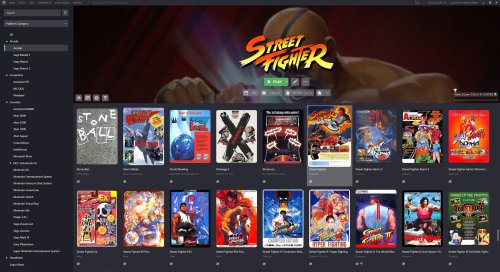sammaxton
Members-
Posts
31 -
Joined
-
Last visited
sammaxton's Achievements

8-Bit Processor (3/7)
2
Reputation
-
Removed the Omega version as the Archive Cache Manager was creating too many issues with PC games. I am currently working on making the tool into a plugin using the current data and soon will be working on a C# rewrite of the tool.
-
Fixed the issue in Omega with the naming of the game folders within the cache folder. The previous workaround is no longer needed as the batch file will now find for example the game Clash when Clash II is also installed.
-
Changed the naming of the tools to Alpha (The original 3.1.1 version) and Omega (The new 4.0 version). Both versions will continue to be updated in the future.
-
Archive Cache Manager
sammaxton replied to fraganator's topic in Third-Party Applications and Plugins (Released)
Hey, firstly thanks for this awesome plugin. I have a tool that I made for adding PC games to Launchbox that are stored as compressed files on a network drive. In the new Omega version I am working on I am using your Archive Cache Manager to handle the extraction process which creates a cleaner more integrated look for launching the PC games in Launchbox. The problem I am having is that with some games when they are extracted into the cache folder some of the files are being deleted. This does not happen with all games but there are some that are having this issue. I was hoping you could shed some light onto why the cache manager is deleting some of the files. For some extra reference to the issue, I had to change the way I was compressing my games to compressing the entire game folder instead of the files within the game folder because when any game was extracted to the cache folder into the game folder created by the cache manager all the root files were being deleted. I was able to fix this by compressing the entire game folder, but as I stated with a few games I am having the issue with all the files being deleted in the game folder. Examples of the file structures: The original way was D:\Launchbox\Uncompressed Game Cache\(Name Of Game).7z - E6FE44\(Game Files) This would result in the game files being deleted. The workaround I am using D:\Launchbox\Uncompressed Game Cache\(Name Of Game).7z - E6FE44\(Name Of Game) Folder\(Game Files) This works with most games although there are few that I haven't been able to get to run even though it looks like all the files are there, but more concerning are the ones that the game files are still being deleted. Any light you might be able to shed on why this is happening would be awesome. I would really like to figure out how to get any PC game working properly with your Cache Manager. Thanks! -
Uploaded fixes for both versions. V3.1.1 fixed an issue where the tool wasn't deleting the .7z files during PC game removal process or when overwriting a PC game. V4.0 fixed an issue where the tool wasn't deleting the .7z files during PC game removal process or when overwriting a PC game. fixed an issue with the naming of the compressed PC game folder.
-
It still compresses the entire game folder, the change is in the directory structure of the compressed file. The previous version created a compressed file of all the files within the game folder, so if you browsed your .7z file you would see all the files as soon as you open the browse. This version creates a compressed file of the game folder and all of the files within it, so if you browse the .7z file now you will see the game folder and then browse into that to see the files. It has to do with the way that Launchbox extracts compressed files into the Archive Cache Manager cache folder. It depends on the game and/or where you get the game from. Most GoG games for example don't need any extra stuff, just the game folder. Most Steam games require a third party tool to make them work outside of Steam. And ect. Most games can be run this way with some needing a crack or other work around, but that is up to you to figure out and beyond the scope of the tool
-
Version 4.0 Changed the process for adding PC Games to Launchbox making it integrate just like any other rom you would add.
-
-
-
-
-
Version 3.1.1 Added processing of Edat files for Sony Playstation 3 games that have them.
-
Version 3.1 Completed the Sony Playstation 3 Pkg Installer Creator. You now have the ability to add up to 9 compressed PS3 Pkg game storage locations. The tool compresses your installed Pkg files to storage and creates batch files for extracting and removing the files to and from your emulator folder for use with Launchbox. Works for PSN Shop games as well as Updates and DLCs for Disc games.
-
Version 3.01 Fixed a bug where you couldn't add a folder with a space and a number. For example when trying to add a folder named PC Games 2 it would skip adding the folder to the config file.
-
Version 3.0 I have done a rewrite of the software adding a few new features and also optimizing the code and the process. The software now creates your own custom version of the Game Installer Creator. You now have the ability to add up to 9 compressed PC game storage locations. Added the ability to process Sony Playstation 3 Pkg files into installers for use with Launchbox. Added multiple menu layers for different devices.