-
Posts
1,103 -
Joined
-
Days Won
5
Content Type
Profiles
Forums
Articles
Downloads
Gallery
Blogs
Posts posted by Maddoc1007
-
-
@Styphelus Follow the steps here from the discussion between myself and nielk1 last night read all the posts from us and that should get it up and running for you
-
 1
1
-
-
@superfurry As i use Daum Potplayer and navigate through it with an AHK script for my videos through LaunchBox/BigBox would it possible if you created the scraper as a separate plugin for scraping the imdb info and posters and maybe for music as well? Many thanks in advance.
-
@Jason Carr @Nielk1 Fixed the Coverflow its now working properly had to Re-Add the LaunchBox.exe in the references that fixed it. It looks like Visual studio or the backend code is not adding the Dll's and the exe's properly see screenshot KUDOS @Nielk1 Your tips payed off big time.
-
 1
1
-
-
@Jason Carr here is screenshot of error for the coverflow dont know if it will be of use to you
-
 2
2
-
-
@Nielk1 Thank you again for your help at least now i can do fine-tuning in the preview and see what i am doing which is a win being able to see and go to fit selection in the preview when working with small placements in the theme again major KUDOS to you.
-
 1
1
-
-
@Nielk1 Re-added references to all the dlls inside the metadata folder and now at least i can see the preview but the coverfactory is still not working in the preview. see screenshot thanks you for the time you are putting in to help KUDOS
-
 1
1
-
-
@Nielk1 When i click on add reference and go to browse and click on BigBox.exe i get no items found see screenshot as you can see on the right BigBox is there.
-
26 minutes ago, Nielk1 said:
@Maddoc1007 Make sure your reference to LaunchBox\Metadata\Unbroken.LaunchBox.Wpf.dll is working properly. You might need to throw in a reference to BigBox.exe if it's not present. You might even need LaunchBox.exe or some of the other DLLs in \Metadata\.
@Nielk1 If i go back to Beta 3 all works fine and the LaunchBox\Metadata\Unbroken.LaunchBox.Wpf.dll is working properly the reference to BigBox.exe is there in the references placed copy of the launchbox.exe in the metadata folder but still the same the preview doesnt work which can make it time consuming when fine tuning things which i use the visual preview for.
-
 1
1
-
-
@dunginhawk just edited my post and was saying that am hoping to get back at this in a few weeks in order that text will scale properly with the different zoom levels.
-
@dunginhawk The stretching is unavoidable that is why it is up to the user to get video and images that are portrait if using a vertical monitor i have tried used the vertical theme on a 10:16 (900x1440), a 4:5 (1024x1280) and a 3:4 (768x1024) which is the aspect ratios monitors when orientated to portrait and yes the background images and video look terrible stretched but look everything looks alright when artwork and video of the proper orientation are used and the only reason i built this is there were a few people looking for someone to build a temporary vertical theme at the time which i did from the default theme and until someone comes along and builds themes specifically for vertical monitors that.s all there is at the moment im afraid as not a lot of users are using vertical monitors. The screenshots you see in the downloads for the default vertical theme were all taken on an 4:5 (1024x1280) monitor. I am hopeing to get back to this theme in a few weeks and place text and some other elements inside viewboxes so that when people use zooms of Medium or Large on their vertical monitors the writings will not scale up larger, but at the moment the theme must be set on small 100%.
-
@dunginhawk left reply here for you
@wouldja No news yet am hoping to get to this in the near future.
-
@dunginhawk Did you change your monitor resolution to Portrait? the reason i ask is you say your using software to rotate, this theme is built for monitors set to Portrait resolution i do not know of any theme that will flip and fill the screen so the monitor must be set to portrait in screen resolution for this theme.
-
What you could do in that situation is first create a viewbox then place the elements you need inside that viewbox im only speculating as havnt tried with borders yet here a small example here is 3 items inside a viewbox and they all scale no matter what dpi they are scaled to.
<!--PLATFORMDETAILS-->
<Viewbox x:Name="viewbox" Grid.ColumnSpan="3" Grid.Row="7" Grid.RowSpan="5" Grid.Column="7" >
<DockPanel LastChildFill="False" Height="147" Margin="5,0,0,0" >
<TextBlock Text="Details" FontFamily="Boogie Nights NF Shadow" FontSize="26" TextWrapping="Wrap" DockPanel.Dock="Top" TextOptions.TextFormattingMode="Display" Height="32" >
<TextBlock.Foreground>
<LinearGradientBrush EndPoint="0.5,1" StartPoint="0.5,0">
<GradientStop Color="Pink" Offset="1"/>
<GradientStop Color="Red"/>
</LinearGradientBrush>
</TextBlock.Foreground>
</TextBlock><!--PLATFORMDESCRIPTIONLINE-->
<StackPanel Height="1" Width="auto" DockPanel.Dock="Top" >
<StackPanel.Background>
<LinearGradientBrush StartPoint="0,0.5" EndPoint="1,0.5">
<GradientStop Color="Red" Offset="0.0"/>
<GradientStop Offset="1.0"/>
</LinearGradientBrush>
</StackPanel.Background>
</StackPanel><!--PLATFORMDETAILS-->
<Canvas x:Name="PlatformDetails" Width="365" ClipToBounds="True" HorizontalAlignment="Stretch" VerticalAlignment="Stretch" Margin="0,5,0,0" >
<controls:ScrollableTextBlock x:Name="Details" Text="{Binding Details}" FontFamily="Cambria" FontSize="22" Foreground="White" TextWrapping="WrapWithOverflow" Width="365" ScrollBeginDelay="6" ScrollSpeed="2" ScrollAutoReverse="True" ScrollEndDelay="6" ReverseScrollSpeed="0.5" ScrollDirection="Up" TextOptions.TextFormattingMode="Display" TextTrimming="CharacterEllipsis" TextOptions.TextHintingMode="Fixed" >
</controls:ScrollableTextBlock>
</Canvas>
</DockPanel>
</Viewbox> -
I Think i might have the DPI scaling issue for text solved. We just have to put in the Themes anything that uses text inside a Viewbox, i have tried this on Normal (100%), Medium (125%) and Large (150%) and the text did not expand over its container on any of those sizes. Here is a code example:-
<Viewbox x:Name="viewbox" Margin="0,-6,0,-12" Width="365">
<Canvas x:Name="PlatformDetails" Width="523" ClipToBounds="True"
HorizontalAlignment="Stretch" VerticalAlignment="Stretch" Margin="0,0,0,0" Height="158"
RenderTransformOrigin="0.5,0.5" >
<controls:ScrollableTextBlock x:Name="Details" Text="{Binding
Details}" FontFamily="Cambria" FontSize="26" Foreground="White"
TextWrapping="WrapWithOverflow" Width="423" ScrollBeginDelay="6" ScrollSpeed="2"
ScrollAutoReverse="True" ScrollEndDelay="6" ReverseScrollSpeed="0.5" ScrollDirection="Up"
TextOptions.TextFormattingMode="Display" TextTrimming="CharacterEllipsis"
TextOptions.TextHintingMode="Fixed" FontWeight="Bold" >
</controls:ScrollableTextBlock>
</Canvas>
</Viewbox>
</DockPanel>-
 1
1
-
-
@Jason Carr And all Theme Developers. I Think i might have the DPI scaling issue for text solved. We just have to put in the Themes anything that uses text inside a Viewbox, i have tried this on Normal (100%), Medium (125%) and Large (150%) and the text did not expand over its container on any of those sizes. Here is a code example:-
<Viewbox x:Name="viewbox" Margin="0,-6,0,-12" Width="365">
<Canvas x:Name="PlatformDetails" Width="523" ClipToBounds="True"
HorizontalAlignment="Stretch" VerticalAlignment="Stretch" Margin="0,0,0,0" Height="158"
RenderTransformOrigin="0.5,0.5" >
<controls:ScrollableTextBlock x:Name="Details" Text="{Binding
Details}" FontFamily="Cambria" FontSize="26" Foreground="White"
TextWrapping="WrapWithOverflow" Width="423" ScrollBeginDelay="6" ScrollSpeed="2"
ScrollAutoReverse="True" ScrollEndDelay="6" ReverseScrollSpeed="0.5" ScrollDirection="Up"
TextOptions.TextFormattingMode="Display" TextTrimming="CharacterEllipsis"
TextOptions.TextHintingMode="Fixed" FontWeight="Bold" >
</controls:ScrollableTextBlock>
</Canvas>
</Viewbox>
</DockPanel>-
 2
2
-
-
@superfurry Oh and one for downloading trailers LOL
-
-
@superfurry How about doing an imdb plugin for scraping info posters etc for a movies/t.v series?
-
@Jason Carr Just also noticed that transitions:TransitionPresenter x:Name="Video" TransitionSelector="{Binding ImageVideoTransitionSelector}" Content="{Binding ImageVideoView} is no longer pulling the images when Use Game Background Video is ticked in the settings in themes in BigBox in latest beta but when it is not ticked the small video still works and the large background image works.
-
 1
1
-
-
@Jason Carr there is a problem with trying to work on any theme in Visual Studio with the game wheel views etc that use coverflow coverfactory i think it is down to visual studio not finding the plugins for coverfactory and therefore you cannot work on any theme views using coverfactory with the latest beta
-
Same here super fast fix @Jason Carr KUDOS
-
 1
1
-
-
lol it is
-
Just reinstall beta 3
-
 2
2
-
-
@Jason Carr get this when trying to update to latest beta and LaunchBox wont open had to roll back
Problem signature:
Problem Event Name: CLR20r3
Problem Signature 01: LaunchBox.exe
Problem Signature 02: 7.10.0.4
Problem Signature 03: 590cf74b
Problem Signature 04: LaunchBox
Problem Signature 05: 7.10.0.4
Problem Signature 06: 590cf74b
Problem Signature 07: 69
Problem Signature 08: 0
Problem Signature 09: System.NullReferenceException
OS Version: 6.1.7601.2.1.0.256.1
Locale ID: 6153
Additional Information 1: bcf7
Additional Information 2: bcf7c492599ba74f416e8dcbb5b6b212
Additional Information 3: a05e
Additional Information 4: a05e6e1ed16577055d7a470315711540Read our privacy statement online:
http://go.microsoft.com/fwlink/?linkid=104288&clcid=0x0409If the online privacy statement is not available, please read our privacy statement offline:
C:\Windows\system32\en-US\erofflps.txt

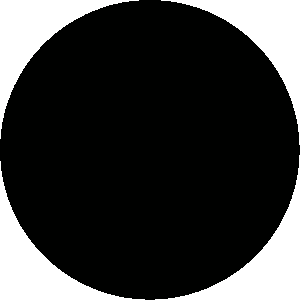


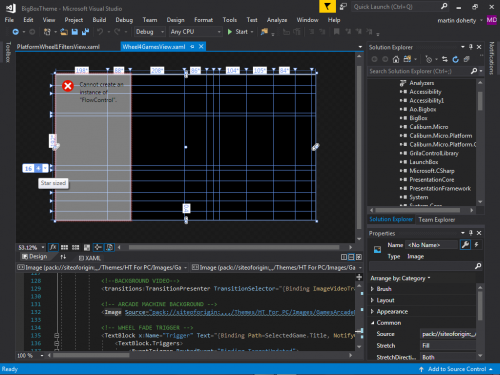
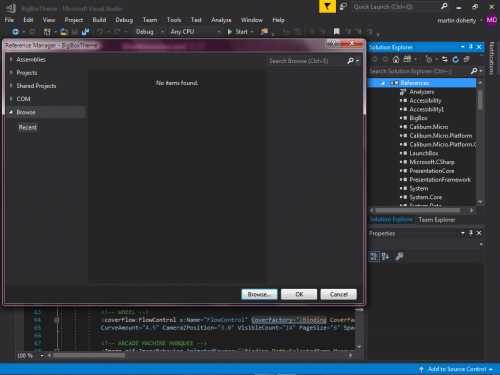

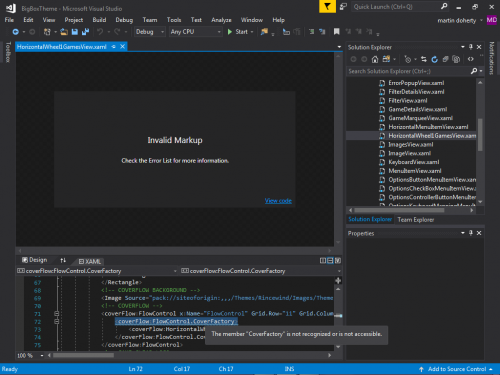
XAML Tips and Tricks
in Big Box Custom Themes
Posted
@Styphelus if you follow the few posts i linked read the conversation between myself and nielk1 and add all the the references described in the posts it will sort out the issue.