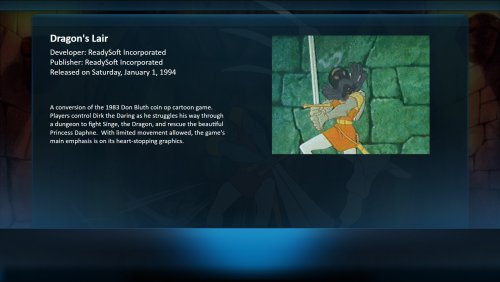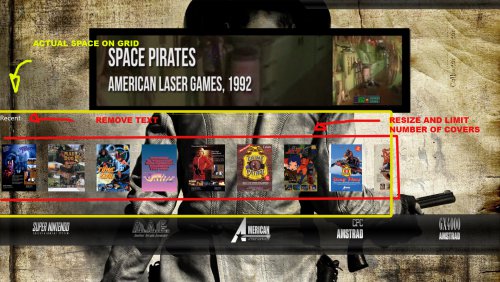billyc999
Members-
Posts
123 -
Joined
-
Last visited
Content Type
Profiles
Forums
Articles
Downloads
Gallery
Blogs
Everything posted by billyc999
-
lol, how did i miss that, thank you for pointing it out , which xaml controls how the details a laid out
-
i've left the system menu for now as i thought 1 of the game views would be simple to make, so i made a start first i just had the covers across the bottom but they were'nt populating very fast , i then added video and covers totaly disapeared am i right in thinking its something to do with collumn and row definitions, ive noticed it the original view code but was unsure if i needed to add them this is the code i have <UserControl xmlns="http://schemas.microsoft.com/winfx/2006/xaml/presentation" xmlns:x="http://schemas.microsoft.com/winfx/2006/xaml" xmlns:mc="http://schemas.openxmlformats.org/markup-compatibility/2006" xmlns:d="http://schemas.microsoft.com/expression/blend/2008" xmlns:transitions="clr-namespace:Unbroken.LaunchBox.Wpf.Transitions;assembly=Unbroken.LaunchBox.Wpf" mc:Ignorable="d" d:DesignHeight="1080" d:DesignWidth="1920" HorizontalAlignment="Stretch" VerticalAlignment="Stretch" Style="{DynamicResource UserControlStyle}"> <Canvas Name="Canvas"> <transitions:TransitionPresenter TransitionSelector="{Binding BackgroundTransitionSelector}" Content="{Binding BackgroundView}" Height="{Binding ElementName=Canvas, Path=ActualHeight}" Width="{Binding ElementName=Canvas, Path=ActualWidth}" IsContentVideo="true" /> <Grid Height="{Binding ElementName=Canvas, Path=ActualHeight}" Width="{Binding ElementName=Canvas, Path=ActualWidth}"> <Grid.Background> <SolidColorBrush Color="Black" Opacity="{Binding BackgroundFade}" /> </Grid.Background> <Grid.RowDefinitions> <RowDefinition Height="3.6*" /> <!--TIME--> <RowDefinition Height="6*" /> <!--SPACER--> <RowDefinition Height="50*" /> <!--DETAILS & VIDEO--> <RowDefinition Height="2*" /> <!--SPACER--> <RowDefinition Height="34*" /> <!--WHEEL--> <RowDefinition Height="6*" /> <!--SYSTEMDESCRIPTION--> </Grid.RowDefinitions> <Grid.ColumnDefinitions> <ColumnDefinition Width="8*" /> <ColumnDefinition Width="2*" /> <ColumnDefinition Width="36*" /> <ColumnDefinition Width="4*" /> <ColumnDefinition Width="40*" /> <ColumnDefinition Width="2*" /> <ColumnDefinition Width="8*" /> </Grid.ColumnDefinitions> <Image Source="H:\LaunchBox\Themes\custom\Elements\gameviewback.png" HorizontalAlignment="Left" VerticalAlignment="Top" Width="1920" Grid.RowSpan="6" Grid.ColumnSpan="7" Height="1080"/> <transitions:TransitionPresenter Grid.Row="3" TransitionSelector="{Binding ListTransitionSelector}" Content="{Binding ListView}" Grid.ColumnSpan="7" Margin="0,494,0,0" Grid.RowSpan="3" /> <transitions:TransitionPresenter Grid.Row="2" Grid.Column="4" TransitionSelector="{Binding ImageVideoTransitionSelector}" Content="{Binding ImageVideoView}" IsContentVideo="true" Margin="43,34,37,43" /> <transitions:TransitionPresenter Grid.Row="2" Grid.Column="2" TransitionSelector="{Binding GameDetailsTransitionSelector}" Content="{Binding GameDetailsView}" Margin="0,0,10,30" /> </Grid> </Canvas> </UserControl> this is what the output looks like upto now
-
i added columns for the row but it is still the same, im wondering if i need to edit another xaml file for these changes here's an image , the yellow is the grid i have allowed for the covers, and the red is the changes i need to make, i need to get it to display only full covers that are larger maybe 4 snes covers or 5 standar box covers. *edit* this is a mix of 2 view ideas as im not sure which way to go yet, so if i have the covers i wont be using the big video at the top
-
yea im sure ive seen an api mentioned somewhere today, i assume it still needs some c# backend coding to implement one thing ive notice and im not sure if its been mentioned before, if you have the documentation pdf opend (mine opens in that windows browser...cant remember its name) and try to launch bigbox it causes a crash.
-
lol ill see if here answers on here first.. dont want to seem like a stalker lol @Jason Carr the zindex worked btw but for some reaon i cant set the wheel above the bar now i added zindex to 9 in different places to see if it changed but you can see that they are behind the bar due to the opacity, it's no biggie though because may endup not using them wide vids so im going to leave that part for now. **edit** i just inserted to add recent games to the main menu , can they be resized and limeted to a certain number of covers displayed, at the present time the last cover gets cut in half on the right hand side on certain systems <transitions:TransitionPresenter Grid.Row="4" TransitionSelector="{Binding BottomBoxesTransitionSelector}" Content="{Binding BottomBoxesView}" HorizontalAlignment="Left" Width="1500"/>
-
ah you are right i pasted the script from a duplicate theme, as i keep a backup incase i wreck anything lol ill try the zindex again now, where's the best place to say pretty please to jason @Jason Carr lol
-
yea thinking about it flash probably isnt the way to go, ive just change my bitbucket request due to not thinking it through lol i managed to get the video centered thank you, i did need to change the column definitions a little after it still wasnt centered, the first thing i did was a screen capture then used photoshop to find the size of the vid. i did a video overlay to go over the black bars of the video but for some reason whe i use the zindex on all the elements the only thing left showing is the background picture, ive removed them now but here's the code <UserControl xmlns="http://schemas.microsoft.com/winfx/2006/xaml/presentation" xmlns:x="http://schemas.microsoft.com/winfx/2006/xaml" xmlns:mc="http://schemas.openxmlformats.org/markup-compatibility/2006" xmlns:d="http://schemas.microsoft.com/expression/blend/2008" xmlns:transitions="clr-namespace:Unbroken.LaunchBox.Wpf.Transitions;assembly=Unbroken.LaunchBox.Wpf" xmlns:coverFlow="clr-namespace:Unbroken.LaunchBox.Wpf.Controls.CoverFlow;assembly=Unbroken.LaunchBox.Wpf" xmlns:cal="http://www.caliburnproject.org" xmlns:i="http://schemas.microsoft.com/expression/2010/interactivity" mc:Ignorable="d" d:DesignHeight="1080" d:DesignWidth="1920" HorizontalAlignment="Stretch" VerticalAlignment="Stretch" Style="{DynamicResource UserControlStyle}"> <Canvas Name="Canvas"> <transitions:TransitionPresenter TransitionSelector="{Binding BackgroundTransitionSelector}" Content="{Binding BackgroundView}" Height="{Binding ElementName=Canvas, Path=ActualHeight}" Width="{Binding ElementName=Canvas, Path=ActualWidth}" IsContentVideo="true"/> <Grid Height="{Binding ElementName=Canvas, Path=ActualHeight}" Width="{Binding ElementName=Canvas, Path=ActualWidth}"> <Grid.RowDefinitions> <RowDefinition Height="4*" /> <!--TIME--> <RowDefinition Height="6*" /> <!--SPACER--> <RowDefinition Height="30*" /> <!--VIDEO--> <RowDefinition Height="2*" /> <!--SPACER--> <RowDefinition Height="32*" /> <!--SYSTEMINFO--> <RowDefinition Height="2*" /> <!--SPACER--> <RowDefinition Height="10*" /> <!--WHEEL--> <RowDefinition Height="6*" /> <!--SYSTEMDESCRIPTION--> <RowDefinition Height="8*" /> <!--SPACER--> </Grid.RowDefinitions> <Image Source="H:\LaunchBox\Themes\custom\Elements\bar.png" HorizontalAlignment="Left" Height="120" VerticalAlignment="Stretch" Width="1990" Margin="0,0,-45,53" Grid.Row="6" Grid.RowSpan="2"/> <Image Source="H:\LaunchBox\Themes\custom\Elements\infobar.png" HorizontalAlignment="Left" VerticalAlignment="Stretch" Width="1995" Margin="516,9,-591,18" Grid.Row="7"/> <Image Source="H:\LaunchBox\Themes\custom\Elements\datebar.png" HorizontalAlignment="Left" VerticalAlignment="Stretch" Width="1490" Margin="1145,-16,-715,60" Grid.RowSpan="2"/> <Image Margin="343,0,344,0" Name="overlay" DockPanel.Dock="Top" Stretch="Fill" Source="H:\LaunchBox\Themes\custom\Elements\overlay.png" RenderOptions.BitmapScalingMode="HighQuality" Grid.Row="2"/> <Grid Grid.Column="2"> </Grid> <!--VIDEO--> <Grid Grid.Row="2"> <Grid.ColumnDefinitions> <ColumnDefinition Width="17.85*" /> <ColumnDefinition Width="64.3*" /> <ColumnDefinition Width="17.85*" /> </Grid.ColumnDefinitions> <transitions:TransitionPresenter TransitionSelector="{Binding ImageVideoTransitionSelector}" Content="{Binding ImageVideoView}" IsContentVideo="true" Grid.Column="1" /> </Grid> <!--WHEEL--> <Grid Grid.Row="6"> <Grid.RowDefinitions> <RowDefinition Height="0*" /> <RowDefinition Height="100*" /> <RowDefinition Height="0*" /> </Grid.RowDefinitions> <Grid Grid.Row="0" Opacity="0.35" Background="Black" Panel.ZIndex="2"/> <Grid Grid.Row="2" Opacity="0.35" Background="Black" Panel.ZIndex="2"/> <Grid Grid.Row="0"> <StackPanel Height="auto" Width="auto" DockPanel.Dock="Top" Background="White" Opacity="0.5" > <StackPanel.Effect> <DropShadowEffect Color="#FFFFFF" Direction="0" ShadowDepth="0" BlurRadius="22" RenderingBias="Quality"/> </StackPanel.Effect> </StackPanel> </Grid> <Grid Grid.Row="1"> <Grid.ColumnDefinitions> <ColumnDefinition Width="37*" /> <ColumnDefinition Width="26*" /> <ColumnDefinition Width="37*" /> </Grid.ColumnDefinitions> <coverFlow:FlowControl x:Name="FlowControl" HorizontalAlignment="Stretch" VerticalAlignment="Stretch" Grid.Column="0" Grid.ColumnSpan="3" ImageType="Clear Logo" CurveAmount="0" CameraZPosition="9" VisibleCount="14" PageSize="6" ItemZPosition="1.0" SelectedItemZPosition="3.0" Spacing="3.8" Panel.ZIndex="11" Margin="1,0,-1,0" > <coverFlow:FlowControl.CoverFactory> <coverFlow:HorizontalWheelCoverFactory /> </coverFlow:FlowControl.CoverFactory> </coverFlow:FlowControl> <Grid Grid.Column="0" Opacity="0.0" Background="Black" Panel.ZIndex="2"/> <Grid Grid.Column="1" Opacity="0.0" Background="Black" Panel.ZIndex="0"/> <Grid Grid.Column="2" Opacity="0.0" Background="Black" Panel.ZIndex="2"/> </Grid> <Grid Grid.Row="2"> <StackPanel Height="auto" Width="auto" DockPanel.Dock="Top" Background="White" Opacity="0.5" > <StackPanel.Effect> <DropShadowEffect Color="#FFFFFF" Direction="0" ShadowDepth="0" BlurRadius="22" RenderingBias="Quality"/> </StackPanel.Effect> </StackPanel> </Grid> </Grid> </Grid> </Canvas> </UserControl> also i tried using ScrollableTextBlock for horizontal scrolling notes but that wouldnt work neither, i used the documentation for refrence but think i may of placed it in the wrong part of the script. can ScrollDirection="Up" be set to left or right so its a single line of text is scrolled sideways
-
not sure if this a feature request or if it's possible already, can date / time and weather be added to bigbox themes, ie date & time called from system live and weather called from internet live and updated, to be used in htpc type themes ive added a ticket just incase this isnt available at present i forgot to mention as DOS76 mentioned above if i decline the directx install it closes launchbox update, i've not tried on recent builds, but it defiantely did it in the past
-
i agree cids done a great job breaking down the parts of the script which are very meaningful
-
cool, thank you for taking your time to type that detailed post, not sure if its possible but can bigbox display sfw files, this could fix the issue with weather and clock for me as dark13 already created the files for these which work great
-
ok im getting somewhere now thanks to you i do have a question though how would i center the video also would it be possible to find out the exact size of it so i can create an info panel the same size and add an overlay to the video, i know its stretched larger than the original video size
-
lol , i just this minute figure it was the playback engine they work with vlc.. after trying allsorts it feels like an homer simpson momnet Doh! again thank you very much
-
Should i be able to play flv videos , i have them in the theme/videos/platform folder not sure if i did something wrong in the code... The RowDefinitions help make things make more sense thank you for that <UserControl xmlns="http://schemas.microsoft.com/winfx/2006/xaml/presentation" xmlns:x="http://schemas.microsoft.com/winfx/2006/xaml" xmlns:mc="http://schemas.openxmlformats.org/markup-compatibility/2006" xmlns:d="http://schemas.microsoft.com/expression/blend/2008" xmlns:transitions="clr-namespace:Unbroken.LaunchBox.Wpf.Transitions;assembly=Unbroken.LaunchBox.Wpf" xmlns:coverFlow="clr-namespace:Unbroken.LaunchBox.Wpf.Controls.CoverFlow;assembly=Unbroken.LaunchBox.Wpf" xmlns:cal="http://www.caliburnproject.org" xmlns:i="http://schemas.microsoft.com/expression/2010/interactivity" mc:Ignorable="d" d:DesignHeight="1080" d:DesignWidth="1920" HorizontalAlignment="Stretch" VerticalAlignment="Stretch" Style="{DynamicResource UserControlStyle}"> <Canvas Name="Canvas"> <transitions:TransitionPresenter TransitionSelector="{Binding BackgroundTransitionSelector}" Content="{Binding BackgroundView}" Height="{Binding ElementName=Canvas, Path=ActualHeight}" Width="{Binding ElementName=Canvas, Path=ActualWidth}" IsContentVideo="true" /> <Grid Height="{Binding ElementName=Canvas, Path=ActualHeight}" Width="{Binding ElementName=Canvas, Path=ActualWidth}"> <Grid.RowDefinitions> <RowDefinition Height="4*" /> <!--TIME--> <RowDefinition Height="6*" /> <!--SPACER--> <RowDefinition Height="32*" /> <!--VIDEO--> <RowDefinition Height="2*" /> <!--SPACER--> <RowDefinition Height="32*" /> <!--SYSTEMINFO--> <RowDefinition Height="2*" /> <!--SPACER--> <RowDefinition Height="10*" /> <!--WHEEL--> <RowDefinition Height="4*" /> <!--SYSTEMDESCRIPTION--> <RowDefinition Height="8*" /> <!--SPACER--> </Grid.RowDefinitions> <Image Source="H:\LaunchBox\Themes\custom\Elements\bar.png" HorizontalAlignment="Left" Height="120" VerticalAlignment="Stretch" Width="1920" Margin="-10,0,0,32" Grid.Row="6" Grid.RowSpan="2"/> <transitions:TransitionPresenter Grid.Row="2" TransitionSelector="{Binding ImageVideoTransitionSelector}" Content="{Binding ImageVideoView}" IsContentVideo="true" Margin="50,0,50,0" /> <!--WHEEL--> <Grid Grid.Row="6"> <Grid.RowDefinitions> <RowDefinition Height="0*" /> <RowDefinition Height="100*" /> <RowDefinition Height="0*" /> </Grid.RowDefinitions> <Grid Grid.Row="0" Opacity="0.35" Background="Black" Panel.ZIndex="2"/> <Grid Grid.Row="2" Opacity="0.35" Background="Black" Panel.ZIndex="2"/> <Grid Grid.Row="0"> <StackPanel Height="auto" Width="auto" DockPanel.Dock="Top" Background="White" Opacity="0.5" > <StackPanel.Effect> <DropShadowEffect Color="#FFFFFF" Direction="0" ShadowDepth="0" BlurRadius="22" RenderingBias="Quality"/> </StackPanel.Effect> </StackPanel> </Grid> <Grid Grid.Row="1"> <Grid.ColumnDefinitions> <ColumnDefinition Width="37*" /> <ColumnDefinition Width="26*" /> <ColumnDefinition Width="37*" /> </Grid.ColumnDefinitions> <coverFlow:FlowControl x:Name="FlowControl" HorizontalAlignment="Stretch" VerticalAlignment="Stretch" Grid.Column="0" Grid.ColumnSpan="3" ImageType="Clear Logo" CurveAmount="0" CameraZPosition="9" VisibleCount="14" PageSize="6" ItemZPosition="1.0" SelectedItemZPosition="3.0" Spacing="3.8" Panel.ZIndex="1" > <coverFlow:FlowControl.CoverFactory> <coverFlow:HorizontalWheelCoverFactory /> </coverFlow:FlowControl.CoverFactory> </coverFlow:FlowControl> <Grid Grid.Column="0" Opacity="0.0" Background="Black" Panel.ZIndex="2"/> <Grid Grid.Column="1" Opacity="0.0" Background="Black" Panel.ZIndex="0"/> <Grid Grid.Column="2" Opacity="0.0" Background="Black" Panel.ZIndex="2"/> </Grid> <Grid Grid.Row="2"> <StackPanel Height="auto" Width="auto" DockPanel.Dock="Top" Background="White" Opacity="0.5" > <StackPanel.Effect> <DropShadowEffect Color="#FFFFFF" Direction="0" ShadowDepth="0" BlurRadius="22" RenderingBias="Quality"/> </StackPanel.Effect> </StackPanel> </Grid> </Grid> </Grid> </Canvas> </UserControl>
-
Thank you very much for the replies, as i've been reading regarding the date, time ect i discovered they needed extra code so i assumed they wasnt possible at this present time, ive seen lots of examples that all have the xaml and C# code
-
ah that make's sense. i have been watching the binding videos but for the life of me cant figure how i add the video, id thought copy and paste from your theme should of worked and maybe it does i just cant seem to move and resize as it seems it puts it in the same place as the wheels bar. ill keep trying. this seems like its quite advance but im probably just been a noob that isnt seeing what's in front of me
-
cool i could see the values better when i opened the xml file with notepad++, which now means it fits the required size something that i havent been able to figure out for a few hours, is how i can get the system videos included in the theme the video sizes arent standard they are 812 x 214 but ill be using the theme to strecth them. i assume i make a grid which i did, but i cant figure how to go from there, i tried copy and pasting your video part from you script to see how it works but that made a really small video in the wheel bar <transitions:TransitionPresenter TransitionSelector="{Binding BackgroundTransitionSelector}" Height="{Binding ElementName=Canvas, Path=ActualHeight}" Width="{Binding ElementName=Canvas, Path=ActualWidth}" IsContentVideo="true" > <Grid HorizontalAlignment="center" Height="321" Margin="351,160,351,0" VerticalAlignment="Top" Width="1218"/> </transitions:TransitionPresenter> <Grid Height="120" Width="{Binding ElementName=Canvas, Path=ActualWidth}" Canvas.Top="810">
-
yep love nox i ran into a problem, for some reason i cant get the bar across the screen to sit correctly, i used part of your code for horizontal wheel as it perfect match to nox but no matter how i try to adjust the bar.png it always is off center. here's the code, ive set it up to 1920 across but i assume i could make a smaller bar and strecth itto fit the required area, at present i have the path to the bar.png as an absolute path just for my refrence <UserControl xmlns="http://schemas.microsoft.com/winfx/2006/xaml/presentation" xmlns:x="http://schemas.microsoft.com/winfx/2006/xaml" xmlns:mc="http://schemas.openxmlformats.org/markup-compatibility/2006" xmlns:d="http://schemas.microsoft.com/expression/blend/2008" xmlns:transitions="clr-namespace:Unbroken.LaunchBox.Wpf.Transitions;assembly=Unbroken.LaunchBox.Wpf" xmlns:coverFlow="clr-namespace:Unbroken.LaunchBox.Wpf.Controls.CoverFlow;assembly=Unbroken.LaunchBox.Wpf" xmlns:cal="http://www.caliburnproject.org" xmlns:i="http://schemas.microsoft.com/expression/2010/interactivity" mc:Ignorable="d" d:DesignHeight="1080" d:DesignWidth="1920" HorizontalAlignment="Stretch" VerticalAlignment="Stretch" Style="{DynamicResource UserControlStyle}"> <Canvas Name="Canvas"> <transitions:TransitionPresenter TransitionSelector="{Binding BackgroundTransitionSelector}" Content="{Binding BackgroundView}" Height="{Binding ElementName=Canvas, Path=ActualHeight}" Width="{Binding ElementName=Canvas, Path=ActualWidth}" IsContentVideo="true" Canvas.Top="10" /> <Grid Height="104" Width="1910" Canvas.Top="813" Canvas.Left="0"> <Image Source="H:\LaunchBox\Themes\custom\Elements\bar.png" HorizontalAlignment="Left" Height="120" VerticalAlignment="Top" Width="1920" Margin="0,0,-10,-16"/> <!--WHEEL--> <Grid Grid.Row="1"> <Grid.RowDefinitions> <RowDefinition Height="1*" /> <RowDefinition Height="98*" /> <RowDefinition Height="1*" /> </Grid.RowDefinitions> <Grid Grid.Row="0" Opacity="0.35" Background="Black" Panel.ZIndex="2"/> <Grid Grid.Row="2" Opacity="0.35" Background="Black" Panel.ZIndex="2"/> <Grid Grid.Row="0"> <StackPanel Height="auto" Width="auto" DockPanel.Dock="Top" Background="White" Opacity="0.5" > <StackPanel.Effect> <DropShadowEffect Color="#FFFFFF" Direction="0" ShadowDepth="0" BlurRadius="22" RenderingBias="Quality"/> </StackPanel.Effect> </StackPanel> </Grid> <Grid Grid.Row="1"> <Grid.ColumnDefinitions> <ColumnDefinition Width="96*" /> <ColumnDefinition Width="89*"/> <ColumnDefinition Width="130*" /> <ColumnDefinition Width="185*" /> </Grid.ColumnDefinitions> <coverFlow:FlowControl x:Name="FlowControl" HorizontalAlignment="Stretch" VerticalAlignment="Stretch" Grid.Column="0" Grid.ColumnSpan="4" ImageType="Clear Logo" CurveAmount="0" CameraZPosition="9" VisibleCount="14" PageSize="6" ItemZPosition="1.0" SelectedItemZPosition="1.0" Spacing="3.8" Panel.ZIndex="1" > <coverFlow:FlowControl.CoverFactory> <coverFlow:HorizontalWheelCoverFactory /> </coverFlow:FlowControl.CoverFactory> </coverFlow:FlowControl> </Grid> <Grid Grid.Row="2"> <StackPanel Height="auto" Width="auto" DockPanel.Dock="Top" Background="White" Opacity="0.5" > <StackPanel.Effect> <DropShadowEffect Color="#FFFFFF" Direction="0" ShadowDepth="0" BlurRadius="22" RenderingBias="Quality"/> </StackPanel.Effect> </StackPanel> </Grid> </Grid> </Grid> </Canvas> </UserControl> this is what the output looked like
-
cool, little snippets of information like this are very helpful, one last question i forgot to ask say i am editing platformwheel1filtersview.xml i assume this would be my base for a main menu theme do i delete everything off the canvas or edit whats there. sorry for the questions
-
the second tutorial was more iformative, quick question i did what you said regarding grabing some themes.. well yours actually as it as certain elements similar to the desisgn i am after, the black bar on the horizontal themes is that an image or is that just created with code. i assume if i use an image for the black bar i can use the zindex to place the images in order of appearance.
-
ah cool , i never saw there was a bunch of tutorials, when i looked i only saw 1 thank you for the advice
-
ok so ive nearly got all my systems finally set up (after years of different frontends) now i want to move onto making a main menu theme but have no experiance in using xaml but hopefully i should pickup pretty easy i already installed Visual Studio i have a couple of questions, i hope someone maybe able to answer first looking at the image below which would be the best way to start, using the default theme or someone else's theme for editing in the image you will also notice weather time and date at the upper right is it possible to add these by any method ie by swf ect below the wheel bar there would need to be a single line of scrolling text, lets call it an history of the machine (Different for each system) could this be added maybe having the theme read a seperate xml file or something along the lines of each system will need its own deafault background ( i assume this is possible) the dimensions of the video will be really wide like the box in the image and system info taken from launchbox will be placed on the screen somewhere (this is obviously possible as its in most themes) thank you to anyone who as the patience in assisting PS this is a really quick mockup
-
- 22 comments
-
- readlaunchbox
- filter
-
(and 1 more)
Tagged with:
-
- 22 comments
-
- readlaunchbox
- filter
-
(and 1 more)
Tagged with:
-
thanks, although i just figured what was happening, the emulator had no command line so want launching. it is launching correctly now though. so my process is to have a folder with all games extracted to thier own folder then a txt file with the name as the folder in the same folder so ..\Games\ScummVM\hopkins-win.txt ..\Games\ScummVM\hopkins-win import the txt files , rocketlauncher only has txt in the rom extension and 7z is disabled, skip checks to rom only launchbox command set as -f "H:\LaunchBox\LaunchBox.exe" -p RocketLauncherUI -s "ScummVM" -r and all boots up. lol i just deleted my emulator config, then realised it now does all the commandline stuff for you when selecting rocketlauncher
-
i know this an oldish thread, but is there any new way to import scummvm. im using rocketlauncher with the games extracted to individual folders rather than zipped to import them i used dummy txt files which seems fine in rocketlauncher, although they arent needed but launchbox wont load them it just brings up rocketlauncher test app with last sucsesfull game loaded current application path looks like this <ApplicationPath>..\Games\ScummVM\hopkins-win.txt</ApplicationPath> i have noticed that some games dont have an exe file so iassume scummvm looks for something else