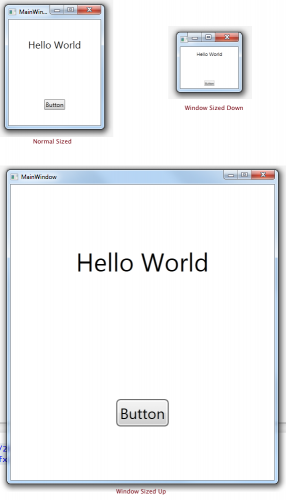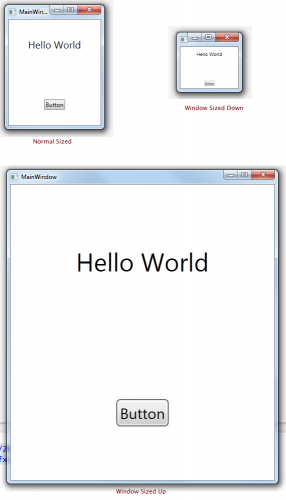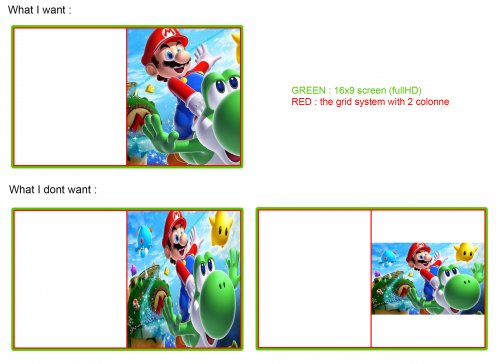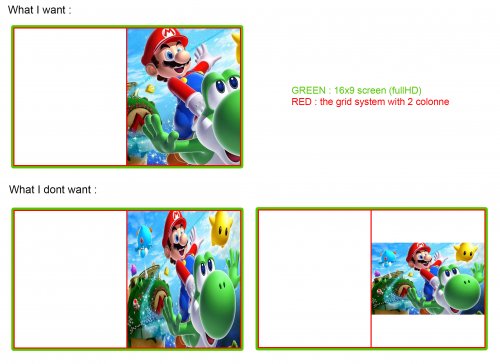-
Posts
962 -
Joined
-
Last visited
-
Days Won
30
Content Type
Profiles
Forums
Articles
Downloads
Gallery
Blogs
Everything posted by viking
-
@faeran This is exactly the principle used in my theme. Like the default theme. But it doen't work. The grid are perfectly scaled, but not the text. No matter the resolution of the screen, the text remains at FontSize="500". (for exemple) I want to fixe FontSize, according a fix screen resolution. And all that simply zooms together, depending the reel screen resolution. A simple zoom in/out effect, with all in place. Not a responsive effect which reorganizes the elements according to the available space. For now, I have this principle (like Default Theme) : <UserControl d:DesignHeight="1080" d:DesignWidth="1920" /> <Canvas Name="Canvas"> <Grid Height="{Binding ElementName=Canvas, Path=ActualHeight}" Width="{Binding ElementName=Canvas, Path=ActualWidth}"> <Grid.ColumnDefinitions> <ColumnDefinition Width="5*" /> <ColumnDefinition Width="5*" /> <ColumnDefinition Width="5*" /> </Grid.ColumnDefinitions> <TextBlock Text="BIG TEXT" FontSize="67" Grid.Column="1" /> <TextBlock Text="small text" FontSize="25" Grid.Column="2" /> </Grid> </Canvas> Result: The grid, spaces, ... everything fits very well to any screen resolution. Good. Except the text, which remains fixed to the sizes given by FontSize = "xx", design for a resolution of 1080p. Result : too big in 720p / good in 1080p / too small in 4K An idea of how to do that? @Jason Carr ?
-
Yes, the whole theme is built on a grid. The whole structure and images: everything works well and adapts to the resolution of the screen. I'm not a specialist, but my grid is based on Canvas, not on a Viewport. In fact, I kept the structure of the Default Theme. (Maybe I say something stupid!) My "size" problem is only for the FontSize. I want to fix the font size in the code, according to a resolution set in "UserControl" (or elsewhere). And that all "zoom" simply to fit the screen. (720px, 1080px, 4K) No placement change ! Like that :
-
@eatkinola Yes, I am very interested in any solution for this trick! The problem is that I do not know how to integrate all that into the code. I do not even know how to create a BigBox plugin ... If you want to share your solution (or another solid solution) and quickly documented the integration, it will be great! ?
-
To @Jason Carr @Grila and all the other code specialist ! OK, I have a question about font size management. I would like the font sizes be fixed in the code, to fit the screen resolution. My next theme is designed for TV screens. And I would like the display to be correct from 720p to 4K. It does not work out-the-box. I searched everywhere on the internet and found nothing. Except this example. https://stackoverflow.com/questions/3193339/tips-on-developing-resolution-independent-application (first response) But I do not know if it can work in BigBox. And if so, how to integrate? Plugin ? If so, how to create it? Please HELP !!! ?
-

Grila's Custom BigBox Controls
viking replied to Grila's topic in Third-Party Applications and Plugins (Released)
OK, forget all that. I dont know why, but the reference was gone ... ? I just added it again and everything is back in order! I leave my previous post, if it can help someone! Thank you again for all your work -

Grila's Custom BigBox Controls
viking replied to Grila's topic in Third-Party Applications and Plugins (Released)
@Grila Thx for this cool plugin ! ? I am (slowly) working on a new theme and I wish to use the gamepad part of your plugin. On my work in progress, it worked very well until today. Now I have a problem with Visual Studio. Exemple : I work on PlatformWheel1FiltersView.xaml. I put your 2 DLL into "myTheme / Plugins" In my xaml : <UserControl> xmlns:g="clr-namespace:GrilaBBControlsPlugin;assembly=GrilaBBControlsPlugin" </UserControl> <g:GrilaControllerStatus x:Name="GrillaController" Grid.Column="0" Grid.ColumnSpan="3" Grid.Row="10" Grid.RowSpan="1" VerticalAlignment="Bottom" HorizontalAlignment="Left" Margin="20,0,0,20" Panel.ZIndex="22" GrilaControllerColor="#bfbfbf" GrilaControllerLightOnColor="#5abc3c" GrilaControllerLightOffColor="#bfbfbf"/> For me, everything seems right. Your plugin works great under BigBox. BUT, in Visual Studio, I have a problem: The preview doesnt load. And he tells me that the mistake comes from the call of your plugin. Visual Studio Community 2017 (up to date - v.15.9.7) Any idea ??? -
Sorry @Retro808 , I don't have the answer, but another question ... 2 questions in fact ! #01 I have a problem with the HorizontalWheelCoverFactory, with Device image. All visuals are blurry and highly compressed !! I test with 550x550px PNG for 250Ko. I dont understand why !? I dont have fancy adjustment or visual : ImageType="Device" CurveAmount="0" CameraZPosition="2.65" VisibleCount="8" PageSize="8" ItemZPosition="1.0" SelectedItemZPosition="1.5" Spacing="1.0" @Jason Carr or @Grila any idea ? #02 With the new (and awesome) theme manager in BB, how to manage custom fonts ? The best way would be the built-in code, that the user doesn't have to install them by hand. Possible? An example of code? Thx !!!!
-

NJDave71's HelperControl Functionality Integrated
viking replied to Jason Carr's topic in News and Updates
Thx @NJDave71. I found a way, completely based on your work on Aeon Nox. Thx man ! Your code is very inspiring! <StackPanel Grid.Column="2" Grid.Row="8"> <TextBlock x:Name="Stars" Visibility="Collapsed"> <TextBlock.Text> <MultiBinding StringFormat="{}pack://siteoforigin:,,,/Themes/Colorful/Colorful_img/Stars/{0:F1}.png"> <Binding Path="ActiveGame.CommunityOrLocalStarRating" /> </MultiBinding> </TextBlock.Text> </TextBlock> <Image Source="{Binding Text, ElementName=Stars}" x:Name="RatingStars" Grid.Column="2" Grid.Row="8" HorizontalAlignment="Center" VerticalAlignment="Stretch" Stretch="Fill" RenderOptions.BitmapScalingMode="HighQuality" > </Image> </StackPanel> -

NJDave71's HelperControl Functionality Integrated
viking replied to Jason Carr's topic in News and Updates
Thx @NJDave71. I think I'm going to use your code model. For the 52 stars images, I will create a quick animation of 52 frames under photoshop. It will be quickly generated! -

NJDave71's HelperControl Functionality Integrated
viking replied to Jason Carr's topic in News and Updates
Thx @NJDave71 . I tried StringFormat too. Whis this : Binding="{Binding ActiveGame.CommunityStarRating, StringFormat=\{0:n1\}}" I have the same result as you = 3.2564 becomes 3.2. But 52 images for the stars is too mutch ! I also found in the Microsoft doc the StringFormat {G4} which should round to the nearest .5. But it does not work. I do not know why ... Maybe a bad syntax. I'm going to take a look at Aeon Nox Redux! Thx! -

NJDave71's HelperControl Functionality Integrated
viking replied to Jason Carr's topic in News and Updates
Hi @NJDave71 ! For a new theme, I'm trying to set up a Rating stars, based on community rating. To use a DataTrigger> Setter, I need data by .5 incremental (0.5 - 1.0 - 1.5 - ...) But the community rating are more like : 3.2564 Does your FindStringConverter can do that ? Round values by 0.5 incrementing ? If so, with which code ? Thx !!! -
Thank you @Jason Carr for these precisions. I suspected this answer! I thought about another approach : In one Vertical WheelGamesView for exemple, is it possible to have, in same time : up/down arrow = show/move the clearLogo Wheel. left/right arrow = show/move alphabetical index for fast navigation. "Select" mapped button in BB = show de "TextGameView option list". (not the GamesList) "Play" mapped button in BB = Launch the game directly. For me, the problem is that the "TextGameView Option List" is not a single block that can be called anywhere. It's linked only to the "basic game list". The best : the ability to call the "TextGameView Option List" as a solitary block. So, he must take hold of the up/down arrow. If not, bind it to the VerticalWheel block, as it is linked to the GamesList block? I imagine that all this is impossible. But I prefer to ask the question than to miss this opportunity. Thank you !
-
Hi @Jason Carr and all code masters !! On my (rare) free time, I'm working on some concepts for a new theme. Currently, the navigation is on 3-fold: PlatformView(s) > GamesView(s) > TextGameView. I dont like the TextGameView too much. This forces to finish on only one design, even if we develop different design of GamesView. So, I have a question: Is it possible, in a GamesView (wheel/Thum/Wall), to have 2 active mapped buttons ?? For exemple : - "A" = directly play the game. - "B" = launch option. (the TextGameView) Not "start" button. Something more natural, like all UI. And bonus question, In TextGameView, there is a way to replace each list item by a graphic ? (PNG, JPG ...) And use it like all BigBox wheel ? (clearLogo style) I know, I ask a lot! ? Thx !!!
-
thank's man ! ?
-
Same problem for me. Retroarch 1.6 was perfectly configured and worked in LB / BB. I tried to update Retroarch in version 1.7 with the ETA Prime method : The update has run well inn Retroarch, but my configuration in LaunchBox was completely lost and looks like the @usuallee76 screenshot. I have to redo all my extra command line by hand?
-
Cool !!!!!! This set become a community work !!
-
man, you are the best ! THX A LOT !!!!
-
OK, always about my video alignment. For the record, that's what I'm trying to achieve. (screen always in 16x9 | video in any ratio) I think I have found a good track. Here is the code that I use and that works: <Viewbox Grid.Column="1" Stretch="UniformToFill" ClipToBounds="True" HorizontalAlignment="Center" > <transitions:TransitionPresenter TransitionSelector="{Binding BackgroundTransitionSelector}" Content="{Binding BackgroundView}" Height="{Binding ElementName=Canvas, Path=ActualHeight}" Width="{Binding ElementName=Canvas, Path=ActualWidth}" IsContentVideo="true" StretchVideo="True"/> </Viewbox> I include background video in a "ViewBox" to which I apply functions. But there is a problem: The line of code that calls the video binds the size of the video to that of the "Canvas/Background" ! This distorts the video in 16x9. This will be a problem for all non 16x9 videos... How to modify this code so that the size of the video is recognized and used ? To have no distortion of the video, whatever its ratio? I assume it is: "Content="{Binding BackgroundView}" Height="{Binding ElementName=Canvas, Path=ActualHeight}" Width="{Binding ElementName=Canvas, Path=ActualWidth}" (???) Anyone ? @shinra358 @Grila @Jason Carr ?
-
About placement in the grid: It's already like that. See my full test code. Very simple : About the UniformToFill on video. The problem is that the command {Stretch="UniformToFill"} is not compatible with this line of code for video = error in Visual Studio and BigBox. The only available command is {StretchVideo="True" or "False"}. The result is one or the other example that I do not want on my visual above.
-
Sorry @shinra358 , but I dont understand ... Could you please write a exemple ?
-
OK, but how do I do? Sorry, I'm not very good at XAML ^^ EDIT : In "BackgroundView.xaml" , it's already : <Image Source="{Binding ImagePath}" HorizontalAlignment="Stretch" VerticalAlignment="Stretch" Stretch="UniformToFill" RenderOptions.BitmapScalingMode="HighQuality" /> I dont know what else to do here! It's already stretch and UniformToFill ...
-
Yep, sure ! In this example, The mario pict IS a platform or game video, with transition. And this code must work with all video ratio. The screen stay fullHD, but game video ratio change frequently ... Thx !!!!!!!
-
Thx @wallmachine , but it's dont work ... I have the second result of my illustration : the video is deformed, strech. With VLC or WMP. To clarify the context, I do some tests. A 16x9 format cut in half. I want to place the video only on one side. I used a grid / column system for cutting. Here is my Platform page test : <UserControl xmlns="http://schemas.microsoft.com/winfx/2006/xaml/presentation" xmlns:x="http://schemas.microsoft.com/winfx/2006/xaml" xmlns:mc="http://schemas.openxmlformats.org/markup-compatibility/2006" xmlns:d="http://schemas.microsoft.com/expression/blend/2008" xmlns:transitions="clr-namespace:Unbroken.LaunchBox.Wpf.Transitions;assembly=Unbroken.LaunchBox.Wpf" xmlns:coverFlow="clr-namespace:Unbroken.LaunchBox.Wpf.Controls.CoverFlow;assembly=Unbroken.LaunchBox.Wpf" xmlns:cal="http://www.caliburnproject.org" xmlns:i="http://schemas.microsoft.com/expression/2010/interactivity" mc:Ignorable="d" d:DesignHeight="562" d:DesignWidth="1000" HorizontalAlignment="Stretch" VerticalAlignment="Stretch" Style="{DynamicResource UserControlStyle}"> <Canvas Name="Canvas"> <transitions:TransitionPresenter TransitionSelector="{Binding BackgroundTransitionSelector}" Content="{Binding BackgroundView}" Height="{Binding ElementName=Canvas, Path=ActualHeight}" Width="{Binding ElementName=Canvas, Path=ActualWidth}" IsContentVideo="true" /> <Grid Height="{Binding ElementName=Canvas, Path=ActualHeight}" Width="{Binding ElementName=Canvas, Path=ActualWidth}"> <Grid.Background> <SolidColorBrush Color="White" Opacity="{Binding BackgroundFade}" /> </Grid.Background> <Grid.ColumnDefinitions> <ColumnDefinition Width="50*" /> <ColumnDefinition Width="50*" /> </Grid.ColumnDefinitions> <coverFlow:FlowControl x:Name="FlowControl" Grid.Column="0" HorizontalAlignment="Stretch" VerticalAlignment="Stretch" CoverFactory="{Binding CoverFactory}" ImageType="Clear Logo" CurveAmount="0" CameraZPosition="3.0" VisibleCount="8" PageSize="6" Spacing="1.0" ItemZPosition="1.0" SelectedItemZPosition="2.0" /> <transitions:TransitionPresenter Grid.Column="1" TransitionSelector="{Binding BackgroundTransitionSelector}" Content="{Binding BackgroundView}" Height="{Binding ElementName=Grid, Path=ActualHeight}" Width="{Binding ElementName=Grid, Path=ActualWidth}" IsContentVideo="true" /> </Grid> </Canvas> </UserControl>
-
Hi guys ! Is there a way to force a {Stretch = "UniformToFill"} like fonction on video ? I want to use PlatformVideo, with transition, in a vertical grid aera. Based on this code line, I think (?) <transitions:TransitionPresenter TransitionSelector="{Binding ImageVideoTransitionSelector}" Content="{Binding ImageVideoView}" IsContentVideo="true"/> An illustration to be clearer: Possible? Any ideas ?? I cant find anything with Google. Help please!