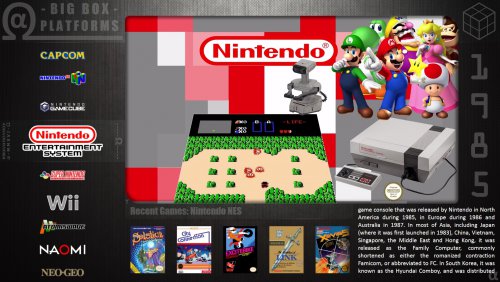-
Posts
801 -
Joined
-
Last visited
-
Days Won
13
Content Type
Profiles
Forums
Articles
Downloads
Gallery
Blogs
Everything posted by eatkinola
-
This changed in more recent versions -- tried to make it easier to customize the vertical wheel. Look for the following set of resource elements in "AOStyles.xaml". You can either edit these directly in AOStyles (this file is very fragile/picky) or override these resource elements in your skin (which I recommend). The active skin is "Styles/!ACTIVE.xaml". Anyway, back to AOStyles ... look for this block: <!-- EFFECTS: FADE/HAZE EFFECT FOR PLAT/GAME VERTICAL LOGO WHEEL --> <!-- ...CAN BE USED TO DE-EMPHASIZE THE PLATS/GAMES NOT SELECTED --> <!-- ...SPECIFY OPACITY FROM 0 (TRANSPARENT) TO 255 (OPAQUE) --> <!-- ...CAN SPECIFY OPACITY SEPARATELY FOR ABOVE/BELOW SELECTION --> <!-- ...CAN TURN ON/OFF FOR EACH PLATFORM/GAMES WHEEL VIEWS 1-4 --> <!-- ...AOCtrlWheelVertHazeW1 = (AOCtrlWheelVertHazePlain_ON/OFF)--> <!-- ...AOCtrlWheelVertHazeW2 = (AOCtrlWheelVertHazeTitle_ON/OFF)--> <!-- ...AOCtrlWheelVertHazeW3 = (AOCtrlWheelVertHazeTitle_ON/OFF)--> <!-- ...AOCtrlWheelVertHazeW4 = (AOCtrlWheelVertHazeTitle_ON/OFF)--> <!-- ...AOCtrlWheelVertHazeColorTOP = (ALPHA VALUE 0-255) --> <!-- ...AOCtrlWheelVertHazeColorBOT = (ALPHA VALUE 0-255) --> <System:String x:Key="AOCtrlWheelVertHazeW1">AOCtrlWheelVertHazePlain_ON</System:String> <System:String x:Key="AOCtrlWheelVertHazeW2">AOCtrlWheelVertHazeTitle_ON</System:String> <System:String x:Key="AOCtrlWheelVertHazeW3">AOCtrlWheelVertHazeTitle_ON</System:String> <System:String x:Key="AOCtrlWheelVertHazeW4">AOCtrlWheelVertHazeTitle_ON</System:String> <Color x:Key="AOCtrlWheelVertHazeColorTOP" A="30" /> <Color x:Key="AOCtrlWheelVertHazeColorBOT" A="30" /> To get the effect you want, change the value for "AOCtrlWheelVertHazeW4" to "AOCtrlWheelVertHazePlain_ON" if you want to keep the haze/opacity effect. If you don't want the haze effect but want the wheel to extend all the way to the top of the screen, use "AOCtrlWheelVertHazePlain_OFF". Hope this helps, let me know if you need anything else. Glad you like the theme!
-
I second this. The themes are really easy to install and you're likely to find one that suits yours needs. I like tinkering with XAML but it's not for everyone.
-
BTW, I meant to also recognize @SNAK3ATER for providing the glitch overlay videos used in the 4.2 update (these are optional but you can turn them on using instructions in the PDF), and also for his other suggestions along the way. @Grila also continues to provide me with inspiration, now through his Fundamental theme which has a very nice design; I really liked the way he dressed up the boxart so included that effect in my 4.2 update. And Grila: your blue explosion startup video is phenomenal -- thanks for sharing with the community.
-
Thanks! Glad to hear it's working well at 4:3 -- been a few updates since I tested at that res. Sure, no problem. You'll need to do a few things to setup the skin which includes the background you want. 1. Apply the skin called "Kevlar". Look in the "Styles\Skins" subfolder of the theme. The "!ACTIVE.xaml" file contains the skin that will be applied. Rename a copy of "Kevlar.xaml" to "!ACTIVE.xaml". 2. The "Kevlar" skin relies on a background image named "Kevlar.png". You need to make sure this image file is in the "Images\Backgrounds\PNG" subfolder of the theme. If it's not, you can get it by downloading the background image pack from the Minimal-AO downloads page -- it's the file called "Minimal-AO-v4.1-BGIMGS " (or something like that). 3. Restart BigBox. Let me know if you have any problems. Thanks again for the kudos!
-
implemented your suggestions -- please see the PDF for setup, it will use your own platform fanart
-
Updated to v4.2 - please see change log (download page) and revised PDF (bundled w/download) for details.
-
-
Should be possible. I'll add to my to-do list for the next update. Great idea! Yes indeed. Thanks again for the feedback!
-
Yes, it's possible. The static effect on "channel changes" is created by an MP4 behind the platform/game vids, and thus you see this MP4 when one platform/game video fades into another as the selected platform/game changes. Similarly, you could put an MP4 in front of the video and make it translucent, rendered say with an opacity of 0.2 (or something like that). You might run into performance issues if there are too many videos being rendered at the same time. What kind of dynamic overlay do you envision, @SNAK3ATER?
-
As of v4.1, such things are editable using the skins framework. Look in folder "Styles\Skins" -- the "!ACTIVE.xaml" skin is what will be applied by BigBox. Creating a skin and naming it "!ACTIVE.xaml" will apply the skin. The "!DEFAULT.xaml" file contains examples all the elements you can modify. I've attached the PDF if you want more info, but let me know if you run into any trouble. Minimal-AO-CUSTOMIZE.pdf
-
Updated to v4.1 -- please see download page for details.
-
1. Edit PlatformWheel3FiltersView.xaml: Look for these three lines below and delete them: <coverFlow:FlowControl.OpacityMask> <ImageBrush ImageSource="{StaticResource AOUriWheelOnlyMask}" /> </coverFlow:FlowControl.OpacityMask> 2. You will also need to edit two PNG images -- please note this will also affect the Game Wheel 3 view: wheel3-alpha.png: alpha transparancy overlay, contains the logo wheel3-accents.png: tintable overlay, also contains the logo Delete the parts of the PNG image you don't want. You need to be sure to save these images as PNG and preserve transparency. I don't think you can use MS Paint to do this. I use a free program called Gnu Image Manipulation Program (GIMP).
-
Sure, no problem. If you want to remove the "- BIG BOX -" and "P L A T F O R M S" text, edit these files in the Views folder: PlatformWheel2FiltersView, PlatformWheel2FiltersView, and PlatformWheel4FiltersView In these files, search for this text you want to replace. It'll be inside a TextBlock element. You can just set this text to an empty string "" if you want, and that will remove it. There are other ways to remove that text, but that is the easiest to describe. Hope that helped. p.s. To remove the alpha omega logo, you'll actually have to edit the PNG image files in the Panels folder.
-
Yes, you can edit this text in the Platform and Wheel views. Yes, go to Images\Panels folder and edit the wheel2-4 PNG "alpha" and "accents" files. Just clip out the parts of the image you don't want, and be sure to save it again as a PNG to preserve transparency. I used Gimp to edit these files.
-
Good idea. Yes, I should be able to do this -- will add it to my list for next update.
-
Sure thing. This happens because that part of the background image is pretty light so there's not much contrast with the font. You can change the font used via AOStyles.xaml -- look for setting AODecoFontColor. You can also adjust AOAccentTintyOpacity to be closer to a value of 1 (opaque) if you want. This will have global effects on the theme, affecting other views which use the Deco font.
-
You're welcome, Nyny77. Glad you like it. I tried out your videos on the Platform Wheel 4 view without scanlines, and they look great! Thanks again for sharing those with us.
-
Theme updated to version 4.0 -- please see download page for list of features.
-
Coming soon in the next update so we can see your vids in all their glory.
-
Was considering doing that view, you just helped me make up my mind so yes. The next update will also have 16:9 views for platforms and games. It will skin itself with whatever image you want, and will be skinnable with videos too ... almost fell out my chair when I found out how to do that. Should be done in a day or so.
-
Those things look good. I'm away for awhile but can help you troubleshoot more later. No, shouldn't have to install Visual Studio. When you install LaunchBox it asked you to also install something else ... I think it's a .NET update?, don't remember but whatever it is you should probably install it.
-
Yes, that should be all you need to do.
-
Good catch. Yes, that looks better -- just looks like it's not finding the background skins. Try one of the default skins such as Abstract-Kevlar. First, make sure you see the skin folder Images/Panels/Skins/Abstract-Kevlar ... should be there because it's included in the download. Then, make sure the AOSkin element towards the top of the config file Styles/AOStyles.xaml is set to Abstract-Kevlar ... it should be because that's the default set in the download. Aside from not loading the skin image, it looks much better. That looks like Platform Wheel 1 which is a pretty basic view. You can change the platform and game views to some of the more detailed views if you want. Before you do that, see if you can get the skin images loaded. Thanks for hanging in there, looks like you almost have it working.