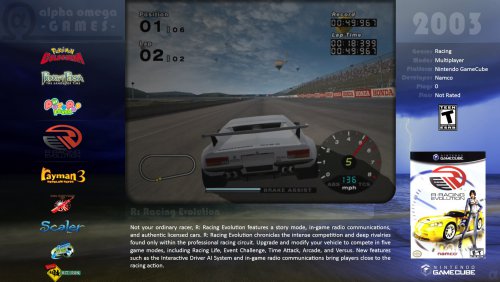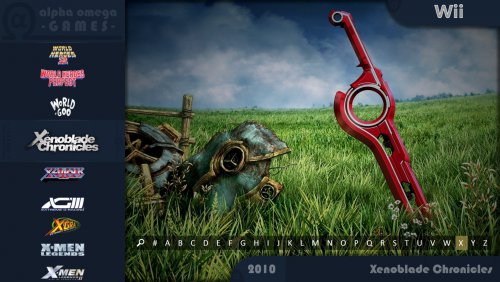-
Posts
801 -
Joined
-
Last visited
-
Days Won
13
Content Type
Profiles
Forums
Articles
Downloads
Gallery
Blogs
Everything posted by eatkinola
-
Does anyone know if it's possible to obtain the path to the Platform Clear Logo from within a Games Wheel view? For example: The way I do this now in my theme is a bit hacky: <TextBlock x:Name="FileName" Visibility="Collapsed"> <TextBlock.Text> <MultiBinding StringFormat="{}pack://siteoforigin:,,,/Images/Platforms/{0}/Clear Logo/{0}.png"> <Binding Path="SelectedGame.Platform" /> </MultiBinding> </TextBlock.Text> </TextBlock> <Image Source="{Binding Text, ElementName=FileName}" RenderOptions.BitmapScalingMode="HighQuality" /> It works, but only if the path to the clear logo image (a png) is named according to PlatformName. I tried SelectedPlatform.ClearLogoImagePath, but that does not appear to be defined from within the games wheel view.
-
By the way, the layering technique within XAML was something I learned when I started looking into @Grila's MinimalHD theme. The core approach for my theme is based heavily on MinimalHD.
-
Thanks for the compliment, @BakerMan. Are you referring to the rounded bezel, or the feathering / fade-in around the bezel edge? I use a lot of image layering for Minimal-AO, and these effects are not encoded within the theme's XAML. The layers often take advantage of the alpha transparency supported by PNG (could probably use GIF too). I use the free GNU Image Manipulation Program (GIMP) to create the images. The basic approach for the game and platform wheel views are: LAYER (TOP) --> text and other stuff like box art LAYER --> colored background image with cutout for 4:3 video or image LAYER --> image simulating TV vignetting LAYER --> image simulating TV scan lines LAYER (BOTTOM) --> 4:3 video or image As for the "feathering" around the edge of the bezel/video, that's built into the colored background image layer containing the 4:3 cutout. With the nice ability for layering image within XAML, you could probably achieve the same effect in CriticalZone but I'd have to defer you to @CriticalCid. The trick is finding or creating the appropriate images with transparency, then aligning them properly within the view. Of course, @CriticalCid is likely loads better at XAML than I, and he might have some tricks for achieving the effect you want in code without image layering.
-
Currently it resizes 16:9 videos and images to 4:3. It might be nice if I could detect the video size and render in 16:9 format with black bars above and below, but I'm not sure how to do this in XAML without code-behind (or if it's possible). To make 16:9 videos fit precisely would require a change in the backgrounds which are designed around cutouts for 4:3 videos/images. Ideally, one could specify a different view based on the platform (one could be 4:3 and the other 16:9), but this is not currently possible in BB. Most games in my collection are 4:3, and for those with 16:9 snaps I just put up with a little aspect ratio funkiness; it's really not that bad IMO. I actually couldn't find many video snaps for Wii on emumovies, so I just made a collection of 4:3 Wii game fanart which works out very well. I'm glad you like the theme. There are probably other themes tailored specifically for 16:9 videos if that's what you're after.
-
Updated (v2.4) -- notably now with 24 color/background schemes and the ability to use the minimal and detailed wheel views with either translucent or solid white font. The solid midnight scheme is still my favorite. Please see download page (which has screenshots of the schemes) for details. Please be aware the schemes add a lot to the download size, so there are now three download options available. The bare-bones with solid midnight (my fav) is only about 6 MB.
-
Great! I like the gradient too -- thanks again for the suggestion, @Nyny77. I'll put together some new backgrounds over the next few days -- probably some gradients of different colors and a few photos. Let me know if you have any backgrounds in mind and I'll have a go with them. I'm looking for photos at UHD resolution, 3840x2160. After adding the backgrounds, I'll post a minor update to the theme.
-
-
Sure, not a problem. Can even substitute a complete image for the color layer, just have to watch out for how it works with the alpha layer. The best colors are not too light and not too dark. Here's an example with image instead of color. I personally like the solid colors better since it's easier to read, but with the right image it'd look nice. I'll try with a gradient later today. Thanks for the suggestion.
-
Glad y'all like it. @Nyny77: You can change the color with the following steps (this info is also in README within images subfolder): HOWTO: Change Theme's Color (Minimal-AO) ---------------------------------------- Images\Etc ......... various images used for the theme Images\Panels ...... colored panels of which theme comprised Images\Platforms ... platform override images 1. Go to Images\Panels\Renderings\[Color]. Copy all images in this folder. 2. Go back to the Images\Panels folder. Paste images from step #1 here. NOTE: You may create new panel renderings (colors) by using the XCF files in the Images\Panels\Templates folder. These GIMP files each contain layers for specific colors, which can be changed and the XCF-formatted GIMP image then exported as a PNG. There is already included a gray color called "pewter". Black doesn't play well with the theme's alpha-layer elements, i.e., you can't see the details. I could add other colors. What do you mean by "degraded", like a gradient?
-
Updated (v2.3) -- notably with new platform and game wheel views containing additional details and functions. The original minimalistic platform and game wheel views are still included. Please see download page for details.
-
Thanks @CriticalCid -- that did the trick. I should've noticed the UserControl.Resources element in GamesDetailsView. I appreciate you bringing that to my attention, and for teaching me something new about XAML.
-
Can someone please answer @Sithel's post? I was wondering the same thing. I'd like to display the ratings icons in a different place within my theme, but I don't know the name of these icon files within the Resources directory.
-

New Theme - Had Questions Re: Bindings
eatkinola replied to Kevin_Flynn's topic in Big Box Custom Themes
Look at ThumbnailListView.xaml in the Views folder. For example, I changed the font for Recent and Favorites. You could probably just delete the TextBlock in that file, or set Visibility="Collapsed", I suppose. You might also be able to accomplish some of your other objectives by editing ThumbnailListView.xaml. -
Look in the styles subfolder of the theme. I used those files to change the color. Didn't want to change the border width, but you might also be able to do that there.
-
Glad you like the theme, @Nyny77. Thanks for pointing out the missing alphabet search bar in the game wheel view. I added it back and posted a minor update to Minimal-AO.
-
Updated -- please see download page for details.
-
Thanks for the feedback, Kriven! Glad you like it. I have in mind a minor update and will probably post it later this week.
-
Minimal-AO is a variant of Grila's MinimalHD theme. I created it earlier this month and uploaded a new version today. After trying some great themes on this site, I wanted to give something back. It's such a great community here; so many sharing their work. You'll notice Viking's platform videos in one of my screenshots; I've taken quite a liking to them. I hope some of you find the Minimal-AO theme helpful. Let me know if you spot any problems and I'll try to correct them. Also, feel free to modify and make it your own.
-
MinimalX View File MinimalX started as a variant of Grila's MinimalHD. It was first released in 2016 as Minimal-AO, and after incorporating a slew of plugins I rebranded it as of version 5.0 MinimalX. Due to its reliance on certain plugin features, MinimalX requires LB version 10+. I wanted to emphasize a simple setup and design elements that gracefully degrade if you are missing metadata for some games, etc. Its views have a consistent layout which I think makes navigation very easy. I settled on displaying all videos at 4:3 because I think that's better than displaying all at 16:9, and I think they look nice that way. MinimalX is skinnable; for instructions how to customize MinimalX and turn some features off/on (for example if you want to see metadata in the sidebar as in the final two screenshots), read the PDF document bundled with the download. Some of the features: System Info: Just because I wanted to figure out how to display that stuff. Metadata Banners: Such as category, platform, genre, play mode, star rating etc. Icon-augmented Text List: For quickly navigating based on a platform or game metadata. Dynamic List Header: Helps you keep track of where you are when navigating through BigBox. AO Video Engine: It will by default play the current category, platform, or game video. If a platform (or playlist or filter) video is not found, it will loop through a random selection of that platform's games with crossfading action (NOTE: to use this feature, you must set Big Box settings > Options > Videos > (check) Use Random Game Videos for Missing Platform Videos). If no platform or game videos are found, it will fall back to looping through a set of pertinent images. For game views, if a game video is not found, it will play a slideshow of the game's title screen, options, gameplay, etc, while the game music (if available) plays. The video engine supports VLC and WMP as configured in BigBox. NOTE: Unblocking the ZIP file will also unblock the DLL (e.g., Ao.Bigbox.Themer.dll) contained therein, giving your computer permission to run this DLL. This is an issue with all plugins you might download from this forum. It's a Windows security feature. You basically have to vouch for a file before Windows will use it. I liken it to how a MS office document you download from an email runs in Protected Mode until you unblock it for printing, editing, etc. Below is the error you'll see if you don't unblock the file, as well as a screenshot of the solution. And here is a shameless plug for my other themes: Refaktor - clean text-based view to suit 16:9 or 4:3 displays Nostalgia - displays videos within viking's clean platform images FluxCRT - displays videos within a mock CRT including curvature effect Epoch09 - post-apocalyptic flavored theme (still a work in progress) Submitter eatkinola Submitted 11/06/2016 Category Big Box Custom Themes
-
I was having the same problem and ran across this thread. I had setup the emulator core and associated platform name correctly: "SNK NeoGeo" in my case. Cores as: -L "cores\fbalpha_libretro.dll". Before I read this thread, I grasped at straws and tried selecting "Extract ROMS archives before running" to see if it helped -- it did not. After reading this thread, I then UNCHECKED "Extract ROMS archives before running" and the games launched. This box was unchecked by default. I'm not sure why checking and then unchecking it again solved my problem, but it did. I realize this post is a bit late, but just in case it helps -- this thread came up first in a quick google search.


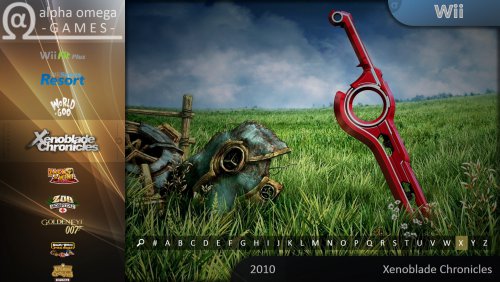

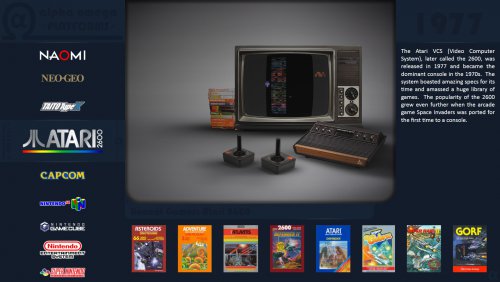
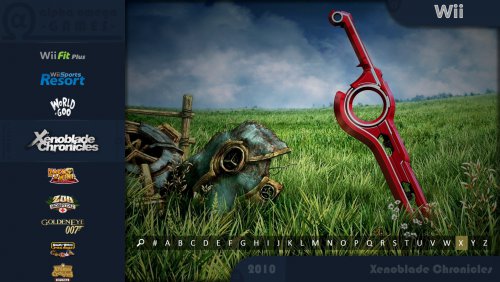

.thumb.jpg.bd5c09414a1fa41e91d3c2f01aeff259.jpg)
.thumb.jpg.02dc311a8790aa4ad21eecff6f6b40c0.jpg)