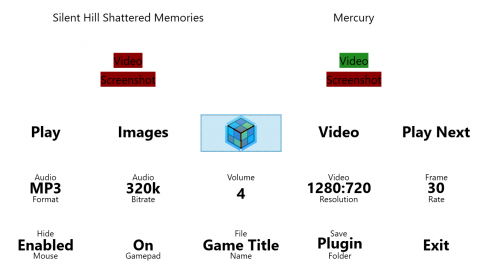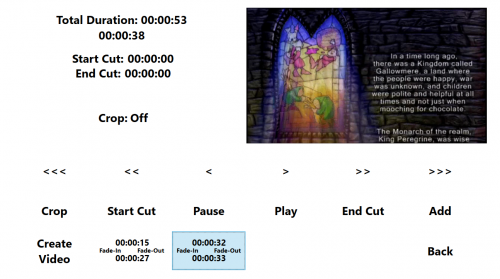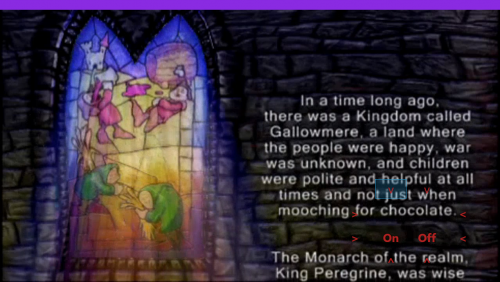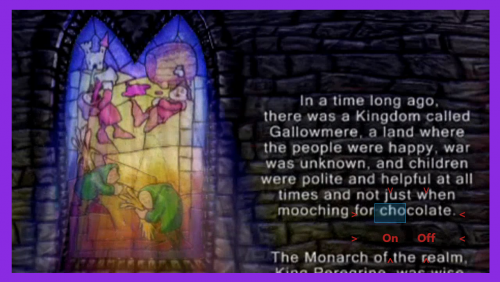jayjay
Members-
Posts
385 -
Joined
-
Last visited
Content Type
Profiles
Forums
Articles
Downloads
Gallery
Blogs
Everything posted by jayjay
-
Thank you. I have it working. Could I make a request about the on screen keyboard for you to add to your never ending list please. Could we (me) get... When right or left arrow is held could the cursor move more than 1 character per key press. or if easier... When pressing the right arrow, when you reach the last character in the text the cursor will loop back to the beginning of the text. The left arrow doesn't have the same behavior. It will stop at the beginning of the text and not loop to the end of the text. Would help with long strings. Also another issue I have... i'll try explain the best I can, maybe its something im not doing right. When activating the on screen keyboard, my user control listview loses focus and the on screen keyboard takes the focus. I have to use "mylistview.focus() etc etc" within the onFinished method to regain focus back to the listview. Which works fine. The issue I have is with using a physical keyboard when the on screen keyboard is displayed... I press back space on the physical keyboard to delete all text. I press back space again which will close the on screen keyboard. I then cant regain focus back to the listview. Obviously you wont be finding these requests at the top of any community poll. And im not in any rush at all. Maybe you could add these requests to your not so important list of a million things to do. Please.
-
Could I get an explanation and maybe a quick example of how this works please? I know what Action<string> is, im wondering if I can use an OSK in my user control, Iv tried but cant get it to display on screen? public void ShowOnScreenKeyboard(string text, Action<string> onFinished) { } Im half way through a user control that requires keyboard input, when I realised keyboard input is disabled lol duh.
-
Big Box isn't regaining Window Focus after game exit
jayjay replied to Aabra's topic in Troubleshooting
I had focus issues with GOW. You can try this: Focus.zip Put the dll in plugins folder. Put the ahk in Launchbox\AutoHotkey. I couldn't get this to work properly with just c# so resorted to launching a script when a game exits. Seems to do the job for me but iv only tested a few games. -
25 PSP Video clips. View File 25 Psp Video clips. 640x480 Average 40 seconds long, roughly 4mb each. Submitter jayjay Submitted 12/17/2018 Category Game Media Packs
-
-
I dont use this anymore as we can now shutdown through Bigbox. It might have something to do with the emulators being in full screen mode. But to be honest Im not entirely sure. Sorry I cant be much help.
-
This is what I have so far: If its green, you have it, if its red, you dont. Press Play or play next to launch a game and recording will start. After exiting the game press video to edit. Press "start cut" and "End cut" to create a clip and press "add" to add the clip to the bottom. Press on the new clip at the bottom to add fade in or out or move the clip left or right. The clips are stuck together from left to right. So the left most clip is first and the right most will be last. Theres also a "play all" which will give you an idea of what the video will turn out like. It will show you the main video but it will jump from clip ones position to the next clips position and so on. In the interest of keeping read/writes to a minimum, I dont want to cut and add fade to each clip just to preview it. The issue is when pressing "play all" there is a flash of the beginning of the main video and also you will have to use your imagination of what the clip will look like with fade. Heres a few psp clips iv made with it. https://youtu.be/6eDpNnjb5ok https://youtu.be/l02dwbn-Lwk https://youtu.be/c1H299wBOdA The reason im posting this is because iv run in to an issue, the issue being.. Im using ffmpeg to capture,cut,fade and crop the video. When recording the main video you will get the settings that you ask for, if you choose mp3 for audio format your get mp3 etc etc. BUT when adding fade or cropping... if i try to apply the same settings to fade or crop, ffmpeg has a hissy fit and errors out, its one of those, you fix one error it throws another error and on and on. The only way I have managed to get a complete video is by allowing ffmpeg to choose its own settings. So a main video that has 320kbps audio bitrate becomes 128kbps bitrate, framerate of 60fps becomes 30fps and so on. I think what happens is, is my system isnt capable of encoding the clips to higher settings so ffmpeg refuses. If i force ffmpeg to record a framerate at 60fps I get a video that is out of sync and playback is super fast. But basically these settings become useless. But saying that using these clips in BB, they look alright. Also something else to take into consideration, if not cropping the video you will get something like a 1 minute video clip at 20mb or so. Anway way my specs are: amd 6300 3.6 gtx 960 16gb ram With the last couple of days dealing with all these errors has me questioning if its going to work on other systems, so Im hoping some of you guys could test what I have so far. And give me some feed back. If it ends up throwing lots of errors for others it means ffmpeg will need to be configured per system. Which is to much for me to take on. ffmpeg is vast. Also are these clips good enough to use for BB? If your willing to test it heres how to set up. Download this and extract it to your plugin folder MissingMediaTool.zip Go here and download the windows package https://www.ffmpeg.org/download.html Extract it to Launchbox/Plugins/MissingMediaTool/and rename the folder to ffmpeg (all lower case). Its portable so no install. Another thing that might be an issue is recording the audio, took me ages to work this out. Go here and install this https://sourceforge.net/projects/screencapturer/ Now start the plugin from launchbox tools menu. The settings are: Play, play the game on the top left of screen. Images. Dont work, so no screen shots at the moment. Video, edit and create video. Play next, play the game on top right of screen. Note... keep an eye on the red and green. if the video is green and screenshot is red, it will still play. If your not paying attention you could create a video for a game that already has a video. I do plan on not having it record if a video already exists. Audio format, pointless. Audio bitrate, pointless. Volume, thats recording volume. 4 is right for me. Resolution or should that be aspect ratio. That you can change. Primary screen resolution is whatever your primary screen is. Frame rate, pointless. If you get playback of recording thats to fast or audio out of sync, lower the framerate. Hide mouse, if enabled the recording wont capture the mouse, disabled and it will. Gamepad doesnt work at the moment so you will have to use the keyboard. Arrows to move, enter to select. File name. If you want to save the clip the same as the game title or the same as the rom file name. In the interest of sharing your clips, game title would be best. Save folder, at the moment leave this as plugin, if you change it to default, which is launchbox/video/"platform" you might get an exception. Instead, with plugin selected the clip will be saved to launchbox/Plugins/MissingMediaTool/Media/Video/"platform". The reason for this and the main reason I started this plugin is so we could separate the missing clips from getting lost in the launchbox directory and we could share the clips with everyone else. So start it up, hit play next, record some gameplay. exit the game normally, go to video. and hit play. The arrows... single arrow is back/forward 1 second, 2 arrows 10 seconds, 3 arrows 30 seconds. Everything else I think we covered or is self explanatory. Crop When using crop you cant crop just the title bar like so: it has to be something like: So far iv only encountered an issue when trying to crop just one side. Select the middle empty buttons to change the colour of font or border. When your ready hit Create Video. You will get a few command prompts, when a command prompt has finished, close it and the next one will open. Keep closing them until you get a pop up of your finished clip. I have left the command prompts open so you can see if it encounters any errors. When you get the finished clip pop up, you can choose to save the clip or delete it. And I think thats it. If no one test this I have written this essay for nothing lol.
-
Startup Screens, Pause Screens, and Bezels Discussions
jayjay replied to Jason Carr's topic in News and Updates
An OnSelected() PauseMenuItem. -
#NoEnv SetTitleMatchMode, 2 WinWaitActive , Cxbx-Reloaded SetKeyDelay, -1, 110 Send {Alt Down}{Enter}{Alt Up} Return
-
Its possible to create transparent gui's etc etc with ahk but the problem your have is when it pops up it will take the focus away from the emulator. You might be able to find a script that modifies a tooltip to be larger, different font, colour etc etc but thats not something i'll be looking into. You could easily play a sound file when you save/load using "SoundPlay, path-to-audio-file". But obviously thats not as good as a popup. Anyway glad you got it working.
-
The popups are your UAC. Google UAC windows 10 or whatever OS your on and read up on it. Iv disabled it on my computer, your have to decide for yourself to disable it or not. In Launchbox go to tools manage emulators select project 64 autohotkey tab and paste the script there. Each emulator has its own autohotkey tab. Also test to see if the script works for you, prob best to test it outside launchbox. Change all the send commands to "msgbox hello" to make sure the script works ok.
-
3Joy2:: if getkeystate("3Joy8") && getkeystate("3Joy10") { keywait, 3Joy2 goto SaveState } return 3Joy4:: if getkeystate("3Joy8") && getkeystate("3Joy10") { keywait, 3Joy4 goto LoadState } return 3Joy8:: if getkeystate("3Joy2") && getkeystate("3Joy10") { keywait, 3Joy8 goto SaveState } if getkeystate("3Joy4") && getkeystate("3Joy10") { keywait, 3Joy8 goto LoadState } return 3Joy10:: if getkeystate("3Joy2") && getkeystate("3Joy8") { keywait, 3Joy10 goto SaveState } if getkeystate("3Joy4") && getkeystate("3Joy8") { keywait, 3Joy10 goto LoadState } keywait, 3Joy10, t5 if errorlevel <> 0 { Send {esc down}{esc up} } return SaveState: Send {F8 down}{F8 up} return LoadState: Send {F6 down}{F6 up} return This seems to work for me. Let me know if it doesn't work for you, there is another way to try. All the "KeyWait"... it will wait for you to release the gamepad buttons before it sends the keyboard keys. This is so it doesn't send the keyboard keys multiple times with each gamepad button press. Apart from this keywait: keywait, 3Joy10, t5 if errorlevel <> 0 { Send {esc down}{esc up} } All this is saying is... wait 5 seconds for 3joy10 to be released if it is not released in 5 seconds send escape Project 64. I use retroarch for n64 but can try... Im assuming your using Launchbox built in autohotkey. Go to Launchbox/autohotkey directory. Right click on autohotkey.exe, properties, compatibility, run as admin, apply.
-
Give me an example of what combinations you want. As an example... I use 360 controller. I want select and RB to send esc and I want select and LB to send enter. That would be joy7 and joy5 to send esc. And joy7 and joy6 to send enter. So reply with the gamepad button numbers that you want to press and the keyboard button to send. Hope that makes sense. I'll get back to you after iv had some sleep.
-
run Emulator.exe "%EmuVar%" /fullscreen replace with this line in the script. ahk is portable. but for what you want here, passing arguments etc, get crazy errors. i can only get something like this to work with compiled scripts. you can achieve the same thing with a .bat but your get the command window. i dont know if using a bat to exe converter with invisibility will hide the window. @echo off timeout 3 cd %~dp0 start emulator.exe %1 /fullscreen or your have to wait for jason to expand on the additional apps, it might take a while though. its low on the poll. other than that im out of ideas.
-
This is for a per platform ahk script. I know we will get some additional app love at some point. In the mean time I made this simple plugin. It will start a compiled script on game starting event and will close it on game exited event. How to use: Drop the plugin into the plugins folder. Create a new script within Launhbox/Autohotkey/ and compile it. Name the script to exactly the same as you have the platform named in LB. (example: "Nintendo 64" in LB, "Nintendo 64.exe" in the Launchbox/autohotkey/ directory. Iv included the source because if you can compile it, its simple enough to make it work with other apps. Here's an example of loading xpadder: Create a shortcut to xpadder, rename the shortcut to the same as the platform and place it inside, Launchchbox/autohotkey/ directory. namespace PlatformAHK { public class Class1 : ISystemEventsPlugin { private static string selectedGamePlatform; public void OnEventRaised(string eventType) { if (eventType == "GameStarting") { IGame selectedGame = PluginHelper.StateManager.GetAllSelectedGames()[0]; selectedGamePlatform = selectedGame.Platform; string platformAHK = System.IO.Path.Combine(AppDomain.CurrentDomain.BaseDirectory, "AutoHotkey", selectedGamePlatform + ".lnk"); if (File.Exists(platformAHK)) { Process process = new Process(); process.StartInfo.FileName = platformAHK; process.Start(); } } if (eventType == "GameExited") { Process[] Process = System.Diagnostics.Process.GetProcesses(); for (int i = 0; i < Process.Length; i++) { if (Process[i].ProcessName == "Xpadder") { Process[i].Kill(); } } } } } } You only need to change 2 lines: string platformAHK = System.IO.Path.Combine(AppDomain.CurrentDomain.BaseDirectory, "AutoHotkey", selectedGamePlatform + ".lnk"); This line, change the .lnk at the end. if (Process[i].ProcessName == "Xpadder") Obviously change "Xpadder". Include the quotes. Don't add ".exe". PlatFormAHK.zip
-
Download and install autohotkey. Open the directory that has the emulator your using. Right click anywhere within that directory, select new, autohotkey script. Rename the script to whatever you want, right click on it and edit with notepad. Underneath the lines that are already there, copy and paste the following: EmuVar = %1% %2% %3% %4% %5% sleep, 3000 Run Emulator.exe "%EmuVar%" Exitapp sleep 3000 is for 3 seconds, 2000 would be 2 seconds and so on. In this script change Emulator.exe to whatever emulator you are using. Save it. Right click on the script and compile. In launchbox... Go to tools, manage emulators. Select the emulator your using. Leave all settings the same but point the "emulator application path" to the compiled script. Run a game and hope for the best.
-
3Joy5:: if GetKeyState("3Joy6") Goto, SomeFunction Return 3Joy6:: if GetKeyState("3Joy5") Goto, SomeFunction Return SomeFunction: { Send {esc down}{esc up} } Return or 4 buttons: 3Joy5:: if GetKeyState("3Joy6") if GetKeyState("3Joy7") if GetKeyState("3Joy8") Goto, SomeFunction Return 3Joy6:: if GetKeyState("3Joy5") if GetKeyState("3Joy7") if GetKeyState("3Joy8") Goto, SomeFunction Return 3Joy7:: if GetKeyState("3Joy5") if GetKeyState("3Joy6") if GetKeyState("3Joy8") Goto, SomeFunction Return 3Joy8:: if GetKeyState("3Joy5") if GetKeyState("3Joy6") if GetKeyState("3Joy7") Goto, SomeFunction Return SomeFunction: { Send {esc down}{esc up} } Return
-
The shutdown script is now pointless as you can shutdown through BB. The only thing I can think of why this wouldnt work is the n64 controller isnt the only controller or peripheral you have plugged in? Does the test script say what joy number it is... something like joy, 2joy or 3joy. Try changing joy10 :: Send {tab down}{tab up} to 2joy10 :: Send {tab down}{tab up} then 3joy10 and so on.
-
I dont use jtk but a quick google says that jtk has "start joytokey in minimised mode". Try enabling that first. And remove the /m from this line. Have you tried googling the issue. What about creating a shortcut to jtk, right click shortcut, shortcut tab, run... select minimised. Then use: Run, C:\Users\MAME\Downloads\JoyToKey_en\JoyToKey.exe.lnk If nothing works... solving something like this with ahk can be a pain in the ass. Here's a few scripts to try... SetTitleMatchMode, 2 Run, C:\Users\MAME\Downloads\JoyToKey_en\JoyToKey.exe loop { if WinExist("MAME") { WinMaximize, MAME return } } $Esc:: { Run, C:\Users\MAME\Downloads\JoyToKey_en\JoyToKey.exe /C Process, Close, {{{StartupEXE}}} } Inside the loop you see "MAME" twice. You may need to change this, I dont use mame so im not sure if "MAME" will work, it needs to be a word that is in mame's window title. To find the window title, start mame, minimise it, hover over the mame icon on taskbar, your get the little window popup with the window title. I assume it will include the word mame. This script is case sensitive so make sure to get upper and lower case correct. SetTitleMatchMode, 2 Run, C:\Users\MAME\Downloads\JoyToKey_en\JoyToKey.exe loop { if WinExist("MAME") { WinRestore, MAME return } } $Esc:: { Run, C:\Users\MAME\Downloads\JoyToKey_en\JoyToKey.exe /C Process, Close, {{{StartupEXE}}} } SetTitleMatchMode, 2 Run, C:\Users\MAME\Downloads\JoyToKey_en\JoyToKey.exe loop { if WinExist("MAME") { WinActivate, MAME return } } $Esc:: { Run, C:\Users\MAME\Downloads\JoyToKey_en\JoyToKey.exe /C Process, Close, {{{StartupEXE}}} } SetTitleMatchMode, 2 Run, C:\Users\MAME\Downloads\JoyToKey_en\JoyToKey.exe loop { if WinExist("MAME") { PostMessage, 0x112, 0xF030,,, MAME return } } $Esc:: { Run, C:\Users\MAME\Downloads\JoyToKey_en\JoyToKey.exe /C Process, Close, {{{StartupEXE}}} } And iv just read your post saying your trying to use this with Desmule and xroar. I cant be bothered to change all the times iv said mame in this post. So in the scripts swap out the word mame for whatever word is in the window title for desmule and xroar.