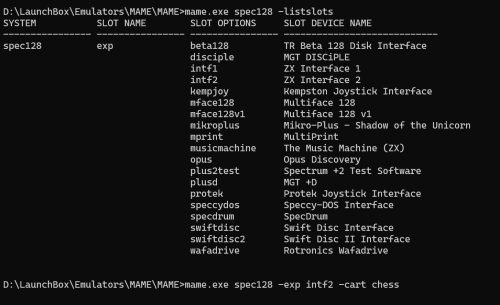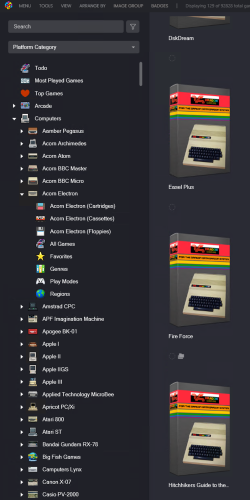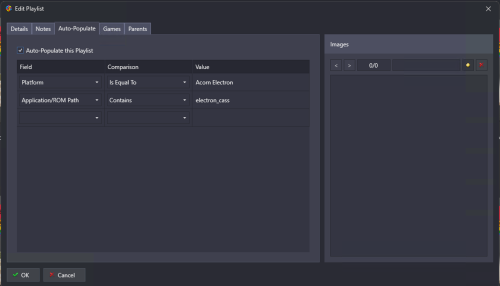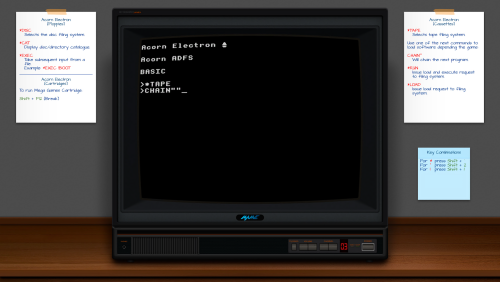-
Posts
697 -
Joined
-
Last visited
-
Days Won
23
Content Type
Profiles
Forums
Articles
Downloads
Gallery
Blogs
Everything posted by ci2own
-
-
-
Sorry for the late reply. Here they are: - All in one .zip file: Viking Silver Ring Light Gun Logos (Alternative).zip - Template: Viking Silver Light Gun Template.zip Viking Silver Ring Light Gun Logos (Alternative).zip
-
-
-
-
- 1 review
-
- 8
-

-

-

-
- 1 review
-
- 6
-

-

-

-
-
-
-
-
-
Sometimes people needs to take risk... (Hope you don't mind i used your Lightgun Games Clear Logo @Klopjero ) All zipped here: Light Gun Logos.zip Template: Silver Ring Lightgun Template.zip
-
-
Something like this for each platform? @Klopjero Do you mind if i use your "Light Gun" clear logo to do the Silver Ring set?
-
-
-
Old post, but a little bit of light on running ZX Spectrum on MAME. It seems the ZX Spectrum needs "ZX Interface 2" to run Cartridges. The right command tu run, for example CHESS game: mame.exe spec128 -exp intf2 -cart chess Hope it helps!
-
MAME Software Lists Overlays With Instructions. View File I was very bored and I decided to add Notes to the stunning overlays @soqueroeu made! (Thanks for sharing ) I think this will help people load and run games mostly from Tapes and Floppies. when using MAME along Software Lists. INSTRUCTIONS: Just add all .zip files to /MAME/artwork/ folder. Make sure the name is the same as the used machine. Inside every .zip file there's: - A few versions of the overlays (as said before, created by @soqueroeu). - An example of the overlay with Instructions. - A settings.txt with instructions to setup the overlay. NOTE: Key Combinations are done with a Spanish Keyboard Layout. Probably won't match yours exactly, and you'll have to find the ones that matches your Keyboard. (Tip: You can see the corresponding keys on "Input Assignments (this system)", on MAME Menu. NOTE2: My english is far from perfect, and probably there will be some mistakes. Feel free to let me know if is there something wrong. Thanks and enjoy! Submitter ci2own Submitted 11/13/2024 Category Platform Bezels/Overlays
-
- 1
-

-
Version 1.5.0
73 downloads
I was very bored and I decided to add Notes to the stunning overlays @soqueroeu made! (Thanks for sharing ) I think this will help people load and run games mostly from Tapes and Floppies. when using MAME along Software Lists. INSTRUCTIONS: Just add all .zip files to /MAME/artwork/ folder. Make sure the name is the same as the used machine. Inside every .zip file there's: - A few versions of the overlays (as said before, created by @soqueroeu). - An example of the overlay with Instructions. - A settings.txt with instructions to setup the overlay. NOTE: Key Combinations are done with a Spanish Keyboard Layout. Probably won't match yours exactly, and you'll have to find the ones that matches your Keyboard. (Tip: You can see the corresponding keys on "Input Assignments (this system)", on MAME Menu. NOTE2: My english is far from perfect, and probably there will be some mistakes. Feel free to let me know if is there something wrong. Thanks and enjoy! -
After a lot of testing with autoboot, i choose not to use it in my setup. In a lot of systems, you need different commands depending on the game, and also you need to play tape until ends, to type the next command. And autoboot doesn't allow this. What i'm doing now, is to add notes to the bezels, so i know how to proceed on each situation
-


(En).thumb.png.146124f72a6ca8d860b269c266867d8f.png)

























.thumb.png.23b3a29836756ac6cf571d6c448f6014.png)

.thumb.png.2bd17c72d78a5aabc91a8daf75c0dd70.png)
.thumb.png.69a4e6fdb24f2661fa83f882ef712ff5.png)
.thumb.png.96b486f58ba3ca1e7036d5bd050f74d2.png)
(En).thumb.png.d923a84abd35c87ee8e75ffe38cac88d.png)
(Rev1).thumb.png.bac26680d10e82a3aa2d5a66a0b304e5.png)

.thumb.png.49bb3e07d0e594bc17504bc358e35d4b.png)
.thumb.png.b02ca586c883811728926399dd879cba.png)


























.thumb.png.dc937cbef6265caa53b80f6919b4ab7d.png)
.thumb.png.542565950605f133915a93f74e2e4b19.png)