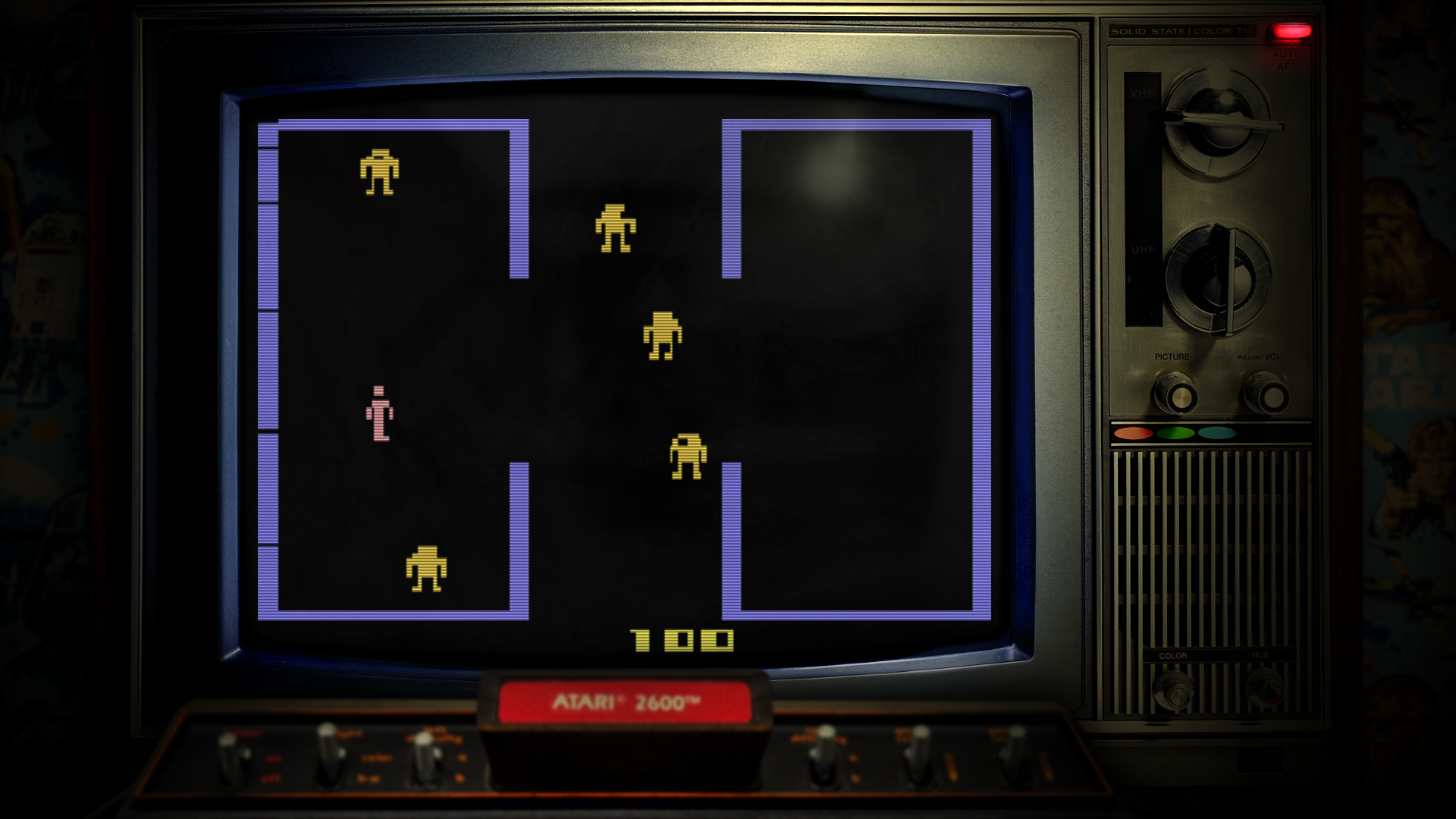-
Posts
5,806 -
Joined
-
Last visited
-
Days Won
646
Content Type
Profiles
Forums
Articles
Downloads
Gallery
Blogs
Everything posted by Mr. RetroLust
-
To use clear logos instead of marquee images go to tools and change image priority settings in "arcade marquee", make the clear logos top priority.
-

One of my platforms disappears in BigBox
Mr. RetroLust replied to Custard's topic in Troubleshooting
Are you sure the games aren't checked with the hidden function? -

Neon Deluxe Arcade - Final 4:3 (Big Box Theme)
Mr. RetroLust posted a topic in Big Box Custom Themes
Neon Deluxe Arcade - Final 4:3 (Big Box Theme) View File Note: This thread will not be pushed to the front in the "whats new" section once updated in the future, if you want notifications for future updates be sure to follow this page by using the follow button in the upper right corner. NEON DELUXE ARCADE - FINAL 4:3 ----------------------------------------------------- CREDITS Huge thanks goes out to @y2guru for his Community Theme Creator Software and his endless personal help, also he created the animated wheels for this theme! @Hexxxer for the original inspiration of his FutureState theme. @Rincewind for the inspiration on his use of the icons. Thanks guys! ----------------------------------------------------- INTRO This is the final version of Neon Deluxe Arcade, it's completely rebuild from the ground up. The old theme was slow, I couldn't even run it in 4K but with this rebuild it runs even smoothly with 4K theme graphics. As the name suggests this is the 4:3 version of the theme, not all views are ported over from the 16:9 version (non of the horizontal views) but it has it's own unique views. I left out the scanlines overlay on the video's as I expect this to be running on 4:3 CRT's. This theme looks the same in any DPI setting now but it's only for 4:3 views. ----------------------------------------------------- INSTALLATION 1. Download the theme here and place the folder in Launchbox/Themes/ 2. You might need to unblock all the .DLL's in the plugin folder, I usually don't have to though. 3. I recommend doing the following to speed up Big Box greatly: - Uncheck all Background Images in launchbox/settings/image priorities - Set all transitions to "None" in BigBox settings - Use the Clean Up media tool in launchbox/tools/Clean Up Media... (this can really speed up lists with thousands of games and duplicate media) - Defrag the drive that holds your media files Hope you like and enjoy! ? ----------------------------------------------------- LINKS Neon Deluxe Arcade is a series of themes and elements, if you like you can download these to accompany the complete theme, visit this page to see all my other work: https://forums.launchbox-app.com/profile/88501-mr-retrolust/content/?type=downloads_file The excellent start up video by @PaDeMoNiuM Submitter Mr. RetroLust Submitted 07/21/2020 Category Custom Themes -
Version 1.1
1,001 downloads
Note: This thread will not be pushed to the front in the "whats new" section once updated in the future, if you want notifications for future updates be sure to follow this page by using the follow button in the upper right corner. NEON DELUXE ARCADE - FINAL 4:3 ----------------------------------------------------- CREDITS Huge thanks goes out to @y2guru for his Community Theme Creator Software and his endless personal help, also he created the animated wheels for this theme! @Hexxxer for the original inspiration of his FutureState theme. @Rincewind for the inspiration on his use of the icons. Thanks guys! ----------------------------------------------------- INTRO This is the final version of Neon Deluxe Arcade, it's completely rebuild from the ground up. The old theme was slow, I couldn't even run it in 4K but with this rebuild it runs even smoothly with 4K theme graphics. As the name suggests this is the 4:3 version of the theme, not all views are ported over from the 16:9 version (non of the horizontal views) but it has it's own unique views. I left out the scanlines overlay on the video's as I expect this to be running on 4:3 CRT's. This theme looks the same in any DPI setting now but it's only for 4:3 views. ----------------------------------------------------- INSTALLATION 1. Download the theme here and place the folder in Launchbox/Themes/ 2. You might need to unblock all the .DLL's in the plugin folder, I usually don't have to though. 3. I recommend doing the following to speed up Big Box greatly: - Uncheck all Background Images in launchbox/settings/image priorities - Set all transitions to "None" in BigBox settings - Use the Clean Up media tool in launchbox/tools/Clean Up Media... (this can really speed up lists with thousands of games and duplicate media) - Defrag the drive that holds your media files Hope you like and enjoy! ? ----------------------------------------------------- LINKS Neon Deluxe Arcade is a series of themes and elements, if you like you can download these to accompany the complete theme, visit this page to see all my other work: https://forums.launchbox-app.com/profile/88501-mr-retrolust/content/?type=downloads_file -

Neon Deluxe Arcade - 16:9 (Big Box Theme)
Mr. RetroLust replied to Mr. RetroLust's topic in Big Box Custom Themes
What's New in Version 1.5 Released Just now - More consistent look of selector images and fonts in menu's and text lists - Wheel3gamesview, Textgamesview and game details view now has the arcade cabinet showing as it was intended to for a long time, if no arcade cabinet exists it will fall back to box back images, so no need to fiddle with image priorities anymore to show the arcade cabinet in place. All thanks to @y2guru for his new visibility condition options in the new community theme creator v. 1.0.8.0 -

Neon Deluxe Arcade - 16:9 (Big Box Theme)
Mr. RetroLust commented on Mr. RetroLust's file in Custom Themes
What's New in Version 1.5 Released Just now - More consistent look of selector images and fonts in menu's and text lists - Wheel3gamesview, Textgamesview and game details view now has the arcade cabinet showing as it was intended to for a long time, if no arcade cabinet exists it will fall back to box back images, so no need to fiddle with image priorities anymore to show the arcade cabinet in place. All thanks to @y2guru for his new visibility condition options in the new community theme creator v. 1.0.8.0