-
Posts
4,136 -
Joined
-
Last visited
-
Days Won
34
Content Type
Profiles
Forums
Articles
Downloads
Gallery
Blogs
Posts posted by JoeViking245
-
-
2 hours ago, thatchdog1 said:
Thanks for your replay. I tried to make default folders for media example. Default arcade marquee. But it wouldn't show. I hope there is an easier way
To set the default images used for your platform, in LaunchBox:
- Got to Tools < Manage < Platforms
- Select your platform
- Click Edit
-
(the easy way)
- From Windows File Explorer,
- Select your image(s)
- drag and drop them onto the area below where it says Images
- Use the left and right arrows ('carrots') to switch images
- Click on the image type to change,,, well,, the image type.
- Once you've set them, click OK to save and close.

-
 1
1
-
18 minutes ago, 1quicksi said:
Network Engineer/Director so did all the basics.
You could have started with that.

Just kidding. Glad you figured it out and shared your resolve.
-
52 minutes ago, vic_vp said:
quick question... im looking to make a retroachievements wheel option but i want it where its
RetroAchievements -> then a list of all my systems such as RA NES, RA SNES ect and then you select it and it shows all the games for that specific system.
if theres an easier way let me know, id be cool with going into lets say SNES and then pressing a button to show this "playlist" of RA Snes
I think what you're needing to do is create a RetroAchievements Platform Category.
Then nest those 'RA systems' under that Category.
Then in BigBox, set your view to Platform Category. (vs just Platform, or Playlists)
Platform Categories and Nesting (edit the Platform, Platform Category or Playlist and look in the Parents tab) can do wonders to beautify your setup. But with an intricate setup comes great responsibility, time and effort.

-
6 minutes ago, AOR said:
According to your screenshot, Player 1 (P1) Start is set to keyboard 1 (top of the keyboard. Not "1" on the 10-key) and the Start button on your Player 1 controller. Not button 1 [on Player one's controller].
-
5 hours ago, danielsan27 said:
Now, i want to use a Pad Button, instead of key...
On AHK script i know for joypad1 button 4, for example i use 1Joy4 ...
Tried this
1Joy4::
{
Process, Close, {{{StartupEXE}}}
}no works. tried with some emulators.
I've tried: Joy4, joy4, 1joy4 ...no works!
1Joy4:: (like you started with) is the one that should work.
There's a chance the emulator is "taking over" the controller so AHK isn't able to catch the button press. I assume the controller works normally in-game, otherwise.
What emulator are you trying to make this work with? What other emulators did you try it with that also didn't work?
There's a slight chance what you call button "4", AHK sees as a physical different button. Try "smashing" the other buttons?
If you have Steam running, it might be "taking over".
Since the basic Process, Close, {{{StartupEXE}}} works with $Esc::, if you have LaunchBox premium, should be able to, instead of using a script, map the button 4 press to "Exit Game" (or "Close the Active Window" in BigBox). Note, LaunchBox and BigBox controller mappings need to be done separately.
Also, (for reference) using WinClose, ahk_exe {{{StartupEXE}}} is a preferred method over Process, Close. Though won't magically make 1joy4 work, it is a "nicer" way to close the emulator.
-
9 minutes ago, Pineappleking said:
Do you think this could be somewhat automated so that if I just start a table and take a screenshot, the file is automatically renamed and moved to the correct folder?
LaunchBox has already thought of that....
Tools < Options < Gameplay - Screen Capture
- Assign a Screen Capture key
- Start the table
- Press the key
- Exit the table
- You will be prompted with something like 'Do you want to save the screenshot for this game?'
Being nostalgic for the real deal, for the main image I use the actual cabinet itself. If the LB Games Database or EmuMovies doesn't have the cab image, I then look at https://www.ipdb.org/. Then as a backup for ones I can't find, I'll use the tables Advertisement flyer, which looks really good also.
Being presumptuous, your next request may be for video clips ('video snaps') of the table in action. EmuMovies will have many of those available (incorporated in with the Metadata and Media download in LaunchBox). For those they don't have, there's a plugin for that to create your own.
Enjoy! 😎
-
 1
1
-
33 minutes ago, 1quicksi said:
I finally had my cabinet fully configured for about 2 weeks and have been playing games every evening. Except today turn the system on and the Ultimarc Ultimate I/O is dead. None of the button's work, the Ultimarc Software says no board installed. Ultimarc support is out till Oct 31st. Seriously bummed...
Did you try turning it off and back on again?
Seriously though, try unplugging from the USB ports anything that's not essential to running the [basic] computer. Leaving only one keyboard/mouse and the encoder board plugged in, then restart the system. (No USB controllers, no external hard drives etc..)
If still nothing, try moving the encoder to a different USB port and restarting.
Sometimes when adding/removing/switching things between ports confuses the computer. Just need to 'slap it around' a little.
And if still nothing.... I am sorry for your loss.
-
3 hours ago, Pineappleking said:
can you help me again? I adjusted the paths in the script - but haven't added all the emulator instances yet - just for testing purposes.
I stored the script in my Visual Pinball Emulators folder and set up AHK as the new emulator. Unfortunately, something isn't working. When I try to start a table, I only get a black screen for a very short time. No error message or anything else from which I could deduce my error.Could you help me again?
My adapted script follows here
You added quotes around you pathToVP path. Don't do that.

I forgot a % symbol on the VPversion line. Oops. 😊
Though probably doesn't matter, I changed the direction of the slash ( / ) on the Run line.
Lastly, I added quotes around fullFile on the Run line to account for spaces in the table path_to_table.
#SingleInstance Force pathToVP = Z:\LaunchBox\Emulators\Visual Pinball fullFile=%1% SplitPath,fullFile,filename,dir,ext,fileNoext,drive StringSplit,VP,fileNoExt,[] VPversion = % VP2 if (VPversion = "VP6") exe := "VPinball-6.1.exe" if (VPversion = "VP7") exe := "VPinball-8.0.exe" if (VPversion = "VP8") exe := "VPinball-8.1.exe" if (VPversion = "VP9.0") exe := "VPinball-9.08.exe" if (VPversion = "VP9.1") exe := "VPinball-9.14.exe" if (VPversion = "VP9.2") exe := "VPinball-9.21.exe" if (VPversion = "VP9.9") exe := "VPinball-9.95.exe" if (VPversion = "PhysioMod") exe := "VPinball-9.9-PhysMod5-Updated.exe" if (VPversion = "VPX6") exe := "VPinball-X-6.2.exe" if (VPversion = "VPX7") exe := "VPinball-X-7.3.exe" if (VPversion = "VPX8") exe := "VPinball-X-7.3.exe" Run, "%pathToVP%\%exe%" -minimized -exit -play "%fullFile%" -
1 hour ago, dbalcar said:
Getting this error when just click on different games. Every game I click on pops this error.
Object reference not set to an instance of an object.
App: LaunchBox
Version: 13.17-beta-5
Theme: Default
Type: System.NullReferenceException
Site: Unbroken.LaunchBox.Search.LocalDbSearchResultGame GetGameById(Int32)
Source: Unbroken.LaunchBoxTry Tools < Download < Force Update Games Database Metadata and see if doing that clears things up.
-
1 hour ago, yoshi98bc said:
So I tried that last idea you had and still minimizes.
I also tried leaving mamehooker running when launchbox starts and it will only hook the first game
You might try Googling "launchbox mamehook". Several hits were made to threads on this forum (apparently some of which I was also involved in). They all seemed to have resolved similar issues (some included dealing with LEDBlinky. Ignore the LED parts, but don't ignore those posts).
-
18 minutes ago, GamerGuyKyle10292 said:
Just got my hyperbase mix 5tb hard drive and every other emulator works with my controller but for some reason it doesn't on launchbox. I have done the set up thing in settings but for example when I try to play Rock Band Unplugged and click my a which should be X it doesn't do anything. Someone please help!
You need to contact your vendor regarding how they setup your pre-configured drive. Support for these will not be given here.
-
Just now, Jayinem said:
no response from the launcher on the keypresses.
Then it sounds like you're stuck with using the MouseClick method you discovered above. Or just deal with the extra clicks (or controller button presses).

-
1 hour ago, Jayinem said:
That escape menu is still in game, the Window doesn't change at all. It's like some games where you hit escape but it doesn't actually escape. My escape key has a script always running $Esc::!F4, so it's supposed to combine the two, but it doesn't work on that game because the game must have programmed it that way. Only if I actually hit alt + F4 does it escape, but then the launcher comes up. I tried making a script where !F4 = !F4 twice with a sleep on it but didn't work because I can't seem to activate the launcher window through AHK.
@skizzosjt has a great idea using the ControlSend command. Way more reliable than moving the cursor and clicking. The Waits and WaitClose's can often be overlooked and underutilized. Glad they were brought up. Thanks S! (I was being too lazy to think. 😊)
Looking the Exit screen screenshot, it 'says' you can press Enter for "OK". Which leads me to believe that you can also "press" arrow keys as necessary to move to that menu item. This leads me to believe that on the initial launcher screen, you can do the same thing.
This also leads me to believe that you're using a controller for the game and that these menus can be handled with said controller. But can appreciate wanting to automate these little extra steps.
Your launchers exe file is "CHRONOCROSS_LAUNCHER.exe". What is the exe filename of the actual game?
Plagiarizing the script provided above:
- This assumes the actual games exe is "chronocross.exe"
- This assumes at the Launcher window, you just need to press Enter
-
This assumes the exit window places the cursor on Audio and you need to down arrow 3 times. (then press Enter)
#SingleInstance Force SetKeyDelay, 0, 50 Run, CHRONOCROSS_LAUNCHER.exe WinWait, ahk_exe CHRONOCROSS_LAUNCHER.exe ControlSend,,{Enter},ahk_exe CHRONOCROSS_LAUNCHER.exe WinWait, ahk_exe chronocross.exe WinWaitClose, ahk_exe chronocross.exe WinWait, ahk_exe CHRONOCROSS_LAUNCHER.exe ControlSend,,{down}{down}{down}{Enter},ahk_exe CHRONOCROSS_LAUNCHER.exe
The 2nd line is in case the launcher is being stubborn about accepting key presses from AHK. The duration is suitable for most apps. But you can try increasing it of it needs more.
Do test with an actual keyboard 1st to get the necessary physical key presses needed.
Then just replace the name of the actual game's exe and the actual controls (keys) needing pressed. If the key presses for some reason don't work, just replace the 2 ControlSend's with the MouseClick method you discovered above.
-
Once you get that script all dialed in, read here to add the script as an emulator.
Auto Hotkey Scripts - Page 34 - Noobs - LaunchBox Community Forums
Look specifically part way down at Add the "new" Emulator:.
-
1 hour ago, Pineappleking said:
A long time ago I loaded a Visual Pinball X set with around 50 tables. I simply imported these into Launchbox, previously set up the emulator and everything worked. Then about a year ago I loaded up a large package of pinball tables. Everything was preconfigured there, except that the package was not intended for Launchbox. I tested many tables with the corresponding emulator versions and found that although the emulators were partially backwards compatible, the tables usually had errors if I didn't use the correct version of the emulator. Therefore I would like the emulators to remain in your version. This is the only way I can be sure that every table really works.
Ahhh.... preconfigured. That's cheating.

This script will help you get started. You'll need to change the pathToVP to the root folder your exe's are located in. VPversion will give you whatever's between the [brackets]. i.e. vp6.1 and vp8. If your table filenames have more than one set of [brackets] in them, (not to be confused with parenthesis), that'll probably mess the script up and it won't work. Next you need to add the other 31 if statements (2 of the 33 are shown for examples). I don't know if the older versions use/have the same command line parameters (-minimized -exit -play). If they don't, then some finagling will need to be done.
#SingleInstance Force pathToVP = D:\Emulators\Visual Pinball fullFile=%1% SplitPath,fullFile,filename,dir,ext,fileNoext,drive StringSplit,VP,fileNoExt,[] VPversion = VP2 if (VPversion = "vp6.1") exe := "VPinball-6.1.exe" if (VPversion = "vp8") exe := "VPinball-8.0.exe" ;do this 31 more times Run, "%pathToVP%/%exe%" -minimized -exit -play %fullFile%-
 1
1
-
 1
1
-
-
1 hour ago, Jayinem said:
With mouse click I can exit if I click on the launcher set sleep and it'll close it, but winactivate is not working I ran WindowSpy tried everything there. Just a major PITA for no reason.
What do you get when you WindowSpy the "Escape Menu? I presume it shows you an exe filename.
Try changing the escape sequence to match what you need.
!F4:: { WinClose, ahk_exe [the_filename_you_found].exe }This way you're not clicking their "Quit". You're [force] closing 'that' window.
-
2 hours ago, Jayinem said:
However one strange thing I've never seen, it only works on the .ahk but if I turn it into an .exe the mouse doesn't move?
But I could just use the .ahk in launchbox I guess, just need to how to autoclose this launcher with the game.
The AHK script is a smaller footprint and easier to manage than an exe.

To close the launcher as well, just add the standard escape sequence to the bottom of the script.
$Esc:: { WinClose, ahk_exe CHRONOCROSS_LAUNCHER.exe }You might be able to, before WinClose, add your necessary MouseClick to click on Exit.
-
51 minutes ago, Pineappleking said:
...there are now 33 emulator instances
First off, that's just sick. And I don't mean in the slang conventions of "cool/neat/awesome...".

Many of the Visual Pinball exe's are backwards compatible. vpinball-9.95.exe should work for any table created in the vp 9.xx series. Possibly also for the older vp 6.x and 8.x series'.
VPX-6.2 should work for everything down to VPX.
VPX 7.xx and VPX 8.xx should work in their respective series. Some VPX-7 tables work in VPX-8. Others don't.
Myself, any table I had that was created for vp9, there's a VPX version. So I've gotten rid of anything vp9 and prior. But that's just me.
1 hour ago, Pineappleking said:I think I'd love to use a batch or AHK version, but I can't code
Wait... you mean to tell me you've set up Visual Pinball, have tables from all those versions, got them all working in your setup... all on your own? Without knowing how to code? Well done!
I'm not saying you need to know code to be able to setup VP. But it'd seem to me, someone with the wherewithal to setup something that extreme would at least know a little bit of coding.

In all seriousness, you really should whittle down the # of exe's you have. If nothing else, for your own sanity. Then also, update tables that were recreated in newer versions of VP. Because if you're going to play them, play something that looks and plays good. Just sayin'. 😎
-
10 minutes ago, yoshi98bc said:
I i tried a long sleep timer, and when mamehooker launches, even if mame is running, the mame window minimizes
I have not had any luck with mamehooker starting after mame, it wont hook when it starts after mame
Thanks for confirming. If it won't hook after MAME is running, then a Sleep time won't help any. It also won't work if ran from the Running Script.
My last-ditch effort... I have no idea what your Additional App script looks like, but you might be able to add some stuff at the end to 'restore' the MAME window.
Run, "D:\SomeFolder\MAMEHooker\mamehook.exe",,Min Process,Wait,mame.exe WinActivate,ahk_exe mame.exeIf WinActivate doesn't produce the desired result, you can try WinMaximize. Also, Min(imizing) might work better than "hide".
-
34 minutes ago, yoshi98bc said:
Is there any way to send a debug file to the developers?
You can drag-and-drop the LaunchBox Log file here and the developers will take a look if/when they have a chance.
But you said you already reported the bug. So may be redundant.
-
48 minutes ago, yoshi98bc said:
I even set a sleep command in ahk script. Mame launched fine, but the second mamehooker launches mame minimizes. Once again only when launched from Launchbox.
If you have the Additional App set to launch "before main application", you'd probably need to set a pretty long sleep timer.
If MAME Hooker can by physically started after MAME starts, instead of a sleep timer in the additional app, add something like Process,Wait,mame.exe. Then load MAME Hooker. Can add a short Sleep after the Wait to make sure MAME is fully loaded. Or better yet, WinWaitActive,ahk_exe mame.exe.
If you will be using MAME Hooker for all MAME games, instead of an additional app, you could add the script to the Running Script for the MAME emulator. (If MH can be started after MAME is running)
48 minutes ago, yoshi98bc said:Mamehooker is set to hide in ahk script but doesnt do anything.
It is almost like launchbox sees mamehooker as the active window. But its minimized in the taskbar.
So MAME Hooker is set to hide, but all it does is minimize?
-
38 minutes ago, Buccaneer said:
I got another error of a missing file "\LaunchBox\Core\Unbroken.LaunchBox.Windows.XmlSerializers.dll"
Quote...for the (unrelated) XmlSerializers.dll 'issue', that's a known Microsoft issue. And I'm pretty sure it's been around for quite a while (1 year? 2 years?). [as of Sept. 2023] To clarify, even though it says "Unbroken.LaunchBox.Windows.XmlSerializers.dll" it's not a LaunchBox thing. The xml serializer still works as expected. It's just that the MS debugger spits out that "Exception" for whatever reason. So I guess you can consider it an annoyance rather than an 'issue'.
in short, that particular "error" is an annoyance rather than an 'issue'.
-
 1
1
-
-
Hmmm. LB shouldn't be telling MAME to "minimize". Unless I suppose you have MAME windowed and in the emulator settings (in LB) you have the box for "Attempt to hide console window on startup/shutdown" checked. Even then, I don't think LB "minimizes" what it sees as the console window. I think it just puts it at the bottom of the z-order. (I could be wrong)
A test would be [assuming MAME is running fullscreen] is to turn off Startup Screens for your MAME emulator and see if that changes anything. Also in the Startup Screen section, there's "Hide All Windows that are not in Exclusive Fullscreen Mode". Again, assuming MAME is running fullscreen, may check/-un-check that. (THough don't think that'll change anything with your situation)
Another would be to create a new emulator that's your AHK script (passing the ROM name to the script). See what that does.
Is MAME Hooker set to start minimized? (if that's even an option)
There's aren't end-all, cure-all solutions (yet?). They're just processes of elimination.
-
26 minutes ago, yoshi98bc said:
I am attempting to get mamehooker to launch before a mame game launches in launchbox. However, whenever i utilize the additional app section of the game and point it to mamehooker to launch before the game, mame minimizes to taskbar. But it does hook. Happens even when i use a direct ahk script thru launchbox to launch mame game and mamehooker. Happens in big box as well. Does not happen with ahk scripts for teknoparrot. Only mame. Seems like mame and mamehooker and Launchbox dont play nicely. Any thoughts?
If you use an AHK script outside of LB/BB to Run mamehooker then Run mame.exe [ROM], does MAME not minimize?

.thumb.png.c9faf450e4d2b690a819048b18173f61.png)

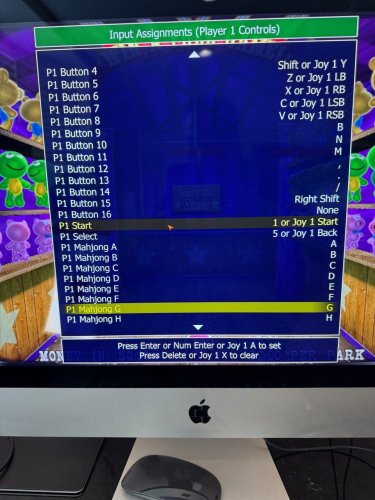
"Updates" folder limit?
in Troubleshooting
Posted
In short. No.