-
Posts
2,934 -
Joined
-
Last visited
-
Days Won
25
Content Type
Profiles
Forums
Articles
Downloads
Gallery
Blogs
Posts posted by JoeViking245
-
-
26 minutes ago, tallpr24 said:
im getting an error that says "failed feedback lever initialize" how do you get passed that?
2 solutions
1) enable force feedback option with -force-feedback in cmd line (or ForceFeedback = 1 in Supermodel.ini)
2) enter service menu->game assignments->feedback lever = disable
-
30 minutes ago, AnalogGuy said:
Where do we tell LB what icons to use, or does it just automatically figure it out for itself?
If you name it the [exact] same as your Platform (Platform Category, etc.), it'll just automatically figure it out for itself.
The one's in the Details pane are in \LaunchBox\Images\Platform\ And it too will 'just automatically figure it out for itself' if you copy an image file (vs. icon file) into it.
-
 1
1
-
-
7 minutes ago, vgbox said:
@RetroHumanoidPlease provide working link. Thanks.
You can download it directly in LaunchBox. Tools, Download, Platform/Playlist/Category Theme Videos
-
 1
1
-
-
Glad you figured it out.
 9 minutes ago, tallpr24 said:
9 minutes ago, tallpr24 said:how do you exit out? usually i just hit start and select on my controller, but thats not working.
Make sure you have it still mapped in LaunchBox. Tools, Options, Game Controllers, Mappings. Note that LB and BigBox are mapped individually.
Also, make sure your controller is on prior to starting Dolphin.
-
Just now, tallpr24 said:
yes, see my screen shot above.
That's for your emulator. Can you edit the game and show a screen shot of the Launching section and another of the Emulation section?
-
8 minutes ago, tallpr24 said:
i thought i was the only one having this issue. i have the same exact issue. the game runs fine when launched from windows, but when i launch from launchbox i get the following error. any ideas what i can try to fix this?
We can appreciate wanting to get answers, but please do not post the same questions in multiple threads. Pick one thread or create a thread and wait for an answer.
-
9 minutes ago, tallpr24 said:
im having different issue, i get the following error when i try to launch the game from within launchbox but if launch it out of launchbox it works flawlesly
We can appreciate wanting to get answers, but please do not post the same questions in multiple threads. Pick one thread or create a thread and wait for an answer.
-
The error is saying Dolphin.exe, but your emulator is is pointing to DolphinWX.exe. Is your game pointing to the correct version of Dolphin?
-
20 minutes ago, HotMommasCowboy said:
I see that the "Bulk Run Before/After Main Application" has been removed and "Add" replaced it.
Those names are the same thing. I think I renamed it at some point to make it clearer, thus making it more confusing. 😊
The plugin is the same and still works the same. The plugin to download is called "(Bulk) Add Additional Applications". But when you right click your selected games, the option (plugin) to select is titled "Bulk Run Before/After Main Application".
25 minutes ago, HotMommasCowboy said:I've tried going into Tools, Add, under Metadata...Additional Apps...Add apps.
You lost me at "Tools, Add". Sound like the process you're doing was attempting to add a new game.
-
1 hour ago, Joe35car said:
Do you have the newest DLC wave 3 and version 2.2.1? Because what's in your screenshot is V0.
I guess I don't. But it's also the only Switch game I have on my system. Plus, it seems to run. At least for the little that I've played it.

-
It's not a LaunchBox thing. What emulator are you using?
If it's MAME, press the Tab key, then try your other keys.
-
-
Glad it works. As far as 'cheating' and getting passed the initial screen and directly into the game, I don't believe there is a way. But hey, this is what gives you that authentic feeling of when you played CD-i as a kid.

-
 1
1
-
-
Appending the .ext was my 1st thought.
 1 hour ago, rye74 said:
1 hour ago, rye74 said:I don't know if its thats something the devs would wanna change that though.
The best way to set this in motion is to create a bitbucket request. At the top of this page click HELP & SUPPORT and then REQUEST A FEATURE. Once completed, add a link to it here to gain exposure and get upvotes.
In the interim, you can always create a 2nd batch file for your other 'emulators' that [would] use the same batch file and use %1.
Or get super crazy and add a Default Command-Line Parameter for the different emulators using the same batch file. Example "path", "file", "fileExt". Then in the batch file, add
if %1==path (set param=%2) if %1==fileExt (set param=%~nx2) if %1==file (set param=%~n2) echo %param%
-
Does it run when you click on
PLAY
CD-I -
40 minutes ago, rye74 said:
I've run into a situation where i want to pass the filename and ext but no path and I can't seem to do it because the way its setup, Please let me know if this is feasible or if there is another way I could accomplish what I'm trying to do.
If your case use is passing it to a batch file, in the batch file you use %1 to reference the full parameter. Instead, UNCHECK the "Remove file ext..." and in the batch file use %~nx1 in place of %1. This will result in just the fileName.ext.
To test, create a batch (test.bat) with the following:
@echo off echo %1 echo %~nx1 pauseDrag and drop any file onto "test.bat". The resulting Command Prompt will display the full path to the file on the 1st line and just the fileName.ext on the 2nd line.

-
2 minutes ago, Pakled said:
So essentially I would just move Cabinets to the top of one of those groups and use it where I wanted?
That's how I have mine setup. Looks and works great for Arcade and also pinball platforms.
-
If you press Tab and go into the input configurations for this game, you'll notice that the 4 buttons (sling L, R, pick L, R) correspond to your general inputs Player_1 Button 1, 2, 3, 4. Respectively, in that order. You'll also see the assignments of the 'middle buttons' in there.
The easiest way is to change nothing and use you default buttons.
There may be some convoluted, pita way to 'auto' reassign all TE games by referencing the hh_sm510 source file, creating an ini file and creating a custom controller configuration file, and linking all those together. But not really sure, for the max 3-times each of those TE games will ever be played, it's worth going through the process.

-
 1
1
-
-
The controls you'll use to navigate BigBox are the controls you'll have on your cabinet. Those controls (buttons, joystick(s) and trackball) will be connected to your encoder, aka a control interface such as an I-PAC which converts the movements and button presses to mouse and keyboard inputs.
The mysterious "wheel" you show is a "dial (or "spinner") used on a handful of machines such as Tempest. It's not required to be able to play those games, but makes playing a bit more authentic.
Same thing with a trackball. Think Centipede.
 The trackball can also be used as your mouse movements. Though not really used in BigBox.
The trackball can also be used as your mouse movements. Though not really used in BigBox.
Your player 1 joystick will (should) be mapped to your keyboards up/down/left/right arrow keys. That's how you'll navigate through your platforms and games.
You can add dedicated buttons to you cab and assign them the Select and Back and other things you use in BB. But that tends to start cluttering up your control panel. On mine, I mapped Player_1-Start button ("1") to Select and the Pause button ("P") to Back.
Your encoder will also have a 'hold' button. On mine it's Player_1-Start. And to 'press' the keyboards Escape key, it's the button combo Player_1-Start & Pause. To press 'Enter', it's Player_1-Start & Player_1-Coin ("5").
11 hours ago, Exhile said:Do I absolutely need to have access to a Mouse/Keyboard?
That's a loaded question.
 You'll of course need "access" to them for setup purposes and making changes/additions/deletions in LaunchBox. Mine are in a 'hidden' tray below the control panel. When setup is complete, you can stow away the mouse and keyboard and simply use your available controls on your panel for navigating BigBox.
You'll of course need "access" to them for setup purposes and making changes/additions/deletions in LaunchBox. Mine are in a 'hidden' tray below the control panel. When setup is complete, you can stow away the mouse and keyboard and simply use your available controls on your panel for navigating BigBox.
You can find some ideas for building you cab (inside and out) from beginning-to-end here:
-
 1
1
-
-
To get rid the game info screen, add to your MAME command line parameters "-skip_gameinfo".
-skip_gameinfo -keyboardprovider dinput -rompath %romlocation%Next, download the No-Nag version of mame.exe that corresponds to your rom-set version.
To get the bezels for these games, you need to find & download them and place the zip files in your ../MAME/artwork/ folder. The fact that they'll be named the exact same as their associated ROM is no coincidence.

The images you have from the page you linked are just that. Images. The link says "artwork", but they're not MAME 'bezel artwork'.
-
 1
1
-
-
26 minutes ago, azorean said:
I noticed though there isn't a "P1 Coin" button in "General", only in "This System". Is it under any different name in General?
Other Controls

-
 1
1
-
-
15 minutes ago, azorean said:
Is there a way save/set by default the controls? Every time I load a new game I have to go to again and re-do the control mapping.
Did you select Input Assignments (General)?
-
2 hours ago, azorean said:
How do I map the controls for my xbox controller and set this to default so that I won't have to do it for every game?
-
 1
1
-
-
2 hours ago, azorean said:
I assume all zip files in a non-merged set have their bios and can be imported individually
Correct. Example for DigDug, 51xx.bin and 53xx.bin are the 2 required bios files. The rest are the games ROM files.
2 hours ago, azorean said:Can anyone please let me know a good/stable and recent version of MAME?
Here is the MAME release 0.251 that corresponds to your 0.251 romset. This is for standalone MAME (vs. the RetroArch core).
Click "mame0251b_64bit.exe" to download. Run the exe to extract the files to your folder-of-choice.
Add the emulator to LaunchBox and in the Associated Platforms section, add your Platform (be sure it's spelled exactly the same as your actual platform [i.e. "Arcade" (without the quotes)]). Check the box for Default emulator.
When adding it, if you name it "MAME", LaunchBox will set the appropriate check boxes and command lines for you. Double check the Associated Platform to make sure it's correct as noted above.
Doing it this way, one thing you may need to add to the command line (if it isn't there) is "-rompath %romlocation%". So the minimum command-line parameters should be
-keyboardprovider dinput -rompath %romlocation%You can add other parameters if you wish. Example:
-artwork_crop -skip_gameinfo -nofilter -keyboardprovider dinput -rompath %romlocation%-
 1
1
-

.thumb.png.c9faf450e4d2b690a819048b18173f61.png)
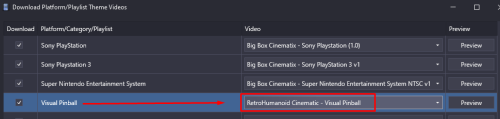

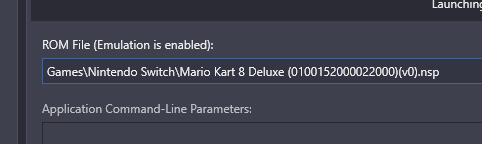
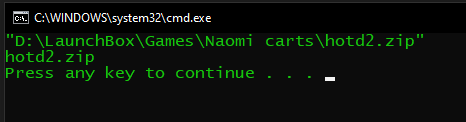
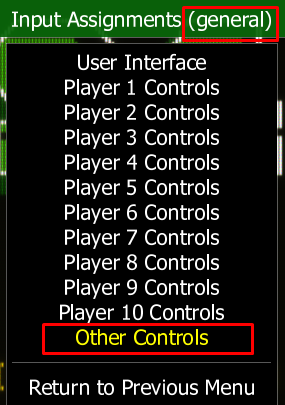
Finding Your Steam Custom URL
in Troubleshooting
Posted
Log into your Steam account in your web browser, and then visit the following link: http://steamcommunity.com/dev/apikey