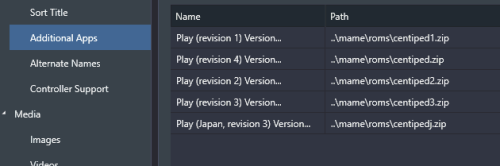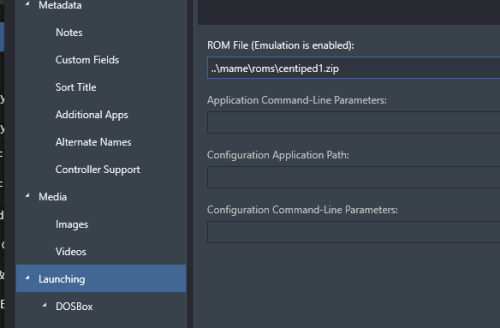-
Posts
52 -
Joined
-
Last visited
Content Type
Profiles
Forums
Articles
Downloads
Gallery
Blogs
Everything posted by InvaderJim
-
I'm running Bigbox 12.14 with the "Old Default" theme on an 800x600 CRT monitor. I can bring up the high scores for a game ok. However, after I press ENTER on a player to view all of their high scores I get the attached error message. If I click the OK button I can then view their high scores. I don't get this error when using the new Default theme.
- 2 replies
-
- bigbox
- high score
-
(and 1 more)
Tagged with:
-
I've only been using LaunchBox/Bigbox since version 12.9. I use BB on an ancient PC inside an arcade cabinet with a very heavy 800x600 CRT monitor. One of the first things I did with Bigbox was to try out all the 4:3 compatible themes. In the end I decided I preferred the way the 12.9 Default Theme (with a Games List View of "Text List with Details") looked/worked on my low res monitor. When I saw that BB 12.14 had speed improvements I couldn't resist the temptation to upgrade. After upgrading to 12.14 I also tried out the new Default Theme. It's ok, but I still prefer the original "Old Default" theme and hope it stays around forever. If the "Old Default" theme is going be around for a while maybe it should have a new name that would stand the test of time? Otherwise the next time a new Default Theme is released you'd have to rename it to "Old Old Default Theme". Some ideas I came up with are "Classic 2022 Default Theme" (indicating the last year it was used as default) or "Classic 12.11 Default Theme" (replace 12.11 with whichever version was the last one that supported the theme).
-
Just noticed one more confusing mix up. This playlist includes the raster game Alpha One (alpha1v.zip) when it should instead include the prototype vector game of the same name, Alpha One (alphaone.zip). The vector version of Alpha One is listed as a clone of Major Havoc.
-
I'm not sure how I got confused on Space Force, checking the original "Vector Games.xml" playlist it's not included in there, so sorry for that misinformation. My LaunchBox install only has the raster Space Fortress (spacefrt) listed as standalone game. I now see that vector Space Fortress (spaceftr) is listed as an alternate version of Star Castle. So yeah, this totally confused me. I also wasn't aware of the Arcadeitalia.net advanced filter and export capabilities, very cool, thanks for sharing.
-
Thanks for creating this playlist, I didn't realize there were this many vector games. Note these two aren't vector games, so they should be removed from this playlist: Meteoroids Space Force
-
You can configure BigBox to start up in Playlists view ("Views->Default Startup View"), but AFAIK it's not possible to have BigBox automatically load a specific playlist when it launches. If you google "bigbox load playlist" (sans quotes) there are several threads asking for this feature. I'd like to be able to load a playlist automatically at launch, but I haven't found a way to do this.
-
Never noticed this option before and now I can't live without it, thanks!
-
Disclaimer. I'm new to LaunchBox, RetroArch, DOSBox, DOSBox Pure and Number Munchers. There's a LOT I don't know about all of these systems, so there's a good chance I got something wrong or am unaware of something that would be much better than my solution. However, since you haven't gotten any other replies yet I'll describe how I solved this problem. If I understand your post correctly, I think I had the same challenge as you. I have an arcade cabinet that uses an Ultimarc I-PAC to run its control panel. The end result is that my control panel (joysticks, buttons, etc.) appear as a keyboard to Windows. With my specific setup my player 1 controls look like this: Joystick = up/down/left/right arrows Button 1 = 7 Button 2 = h I.e. when I press button 1 Windows sees "7", when I press button 2 Windows sees "h". My goal is to impress my wife by getting her favorite childhood DOS edutainment game "Number Munchers" to work on my arcade cabinet. Based on this video it looks like using RetroArch with DOSBox Pure is the easiest/best way to run DOS games in LaunchBox, so this is how I first got Number Munchers running. After following the video's DOSBox Pure set up instructions, however, I did have one problem, I got an "EXE not found" error when I tried to run "Number Munchers". This was easily resolved based on the tip here: Go to "Tools->Manage->Emulators" Edit "RetroArch" In "Associated Platforms" go down to "MS-DOS", uncheck "Extract ROMs" then click the "OK" button After making that change when when launching Number Munchers the first time I selected "NM.EXE" then pressed the right arrow to make NM.EXE run automatically when I launch Number Munchers. At this point, life is pretty good. I'm munching numbers with the best of them by using my real keyboard. However, I wanted to use my arcade control panel to play, not my real keyboard. With Number Munchers you use the arrow keys to move (which already matches my joystick), so movement wasn't a problem. However, you also need to use SPACE as your action button to munch numbers and ENTER to make menu selections and pause the game. Therefore, when playing Number Munchers I want to map 7 (button 1) to SPACE and h (button 2) to ENTER. I could not find a way to do this with DOSBox Pure/RetroArch, so I ended up removing Number Munchers from LaunchBox and going back to using LaunchBox's native MS-DOS importer (which uses old school DOSBox 0.74). The older/legacy version of DOSBox contains virtual keyboard that makes it easy (although I wouldn't call it intuitive) to remap one keyboard key to another. Without further ado, below are my notes on getting Number Munchers working in LaunchBox with DOSBox 0.74 with remapped keyboard controls. Hopefully they can help someone else solve their keyboard remapping challenge (or better yet someone will reply with a better way to solve this :). [My legacy DOSBox Number Munchers install instructions with LaunchBox 12.10] Extract the Number Munchers zip file to: C:\LaunchBox\Games\MS-DOS\NumbMunc //Having a space in the path name might cause an issue (I'm sure I could solve it, but it's just easier to avoid the problem) -In LaunchBox go to "Tools->Import->MS-DOS" -Select as your games directory: C:\LaunchBox\Games\MS-DOS\ -Use the files in their current location -On the last screen before you import, change the game name to "Number Munchers" (if it's not set correctly already) -I.e. double click on its name and type in "Number Munchers" -Continue on with my [My instructions to create custom key mappings (mapper file) for Number Muncher] section below [My instructions to create custom key mappings (mapper file) for Number Muncher] //Follow these instructions to create a custom mapper file so I can use my control panel to play Number Munchers -Make a backup of the default DOSBox mapper file (not required) -Go to: C:\LaunchBox\ThirdParty\DOSBox -Copy: mapper-0.74.map -to: mapper-0.74.map.default.txt -Within LaunchBox right click on a DOSBox game and select "Open DOSBox" -You could also just run the game, but this allows you to get to a command prompt to test out your changes -Press CTRL+F1 to bring up the virtual keyboard -Configure 7 to send SPACE: //Add the SPACE binding -Click on the virtual SPACE key -Click "Add" button -Press 7 on your real keyboard //At this point pressing 7 on your real keyboard will send both SPACE and 7, so we need to delete 7's binding to 7 (so it only sends SPACE) -Click on the virtual 7 key -Click the "Del" button -Configure H to send ENTER: //Add the ENTER binding -Click on the virtual ENTER key -Click "Add" button -Press H on your real keyboard //At this point pressing H on your real keyboard will send both ENTER and H, so we need to delete H's binding to H (so it only sends ENTER) -Click on the virtual H key -Click the "Del" button -Click the "Save" button -Click the "Exit" button -Back at the command prompt test pressing your 7 and H keys, they should send SPACE and ENTER respectively -Type 'exit' to exit DOSBox -Move the custom mapper file -Move: C:\LaunchBox\ThirdParty\DOSBox\mapper-0.74.map -To: C:\LaunchBox\Games\MS-DOS\NumbMunc -Rename it to: mapper-0.74.nm.map //Note you don't need to restore the default DOSBox mapper file, you can always recreate it by CTRL-F1 to bring up the virtual keyboard and just click the "Save" button -Create a custom DOXBox config file that calls our new mapper file: -In LaunchBox edit Number Munchers, go to "Launching->DOSBox" -To the right of "Custom DOSBox Configuration File" click the "Create" button -Name the file "dosbox.nm.conf" -Click the "OK" button -Edit: C:\LaunchBox\Games\MS-DOS\NumbMunc\dosbox.nm.conf -Change: mapperfile=mapper-0.74.map -To: mapperfile=mapper-0.74.nm.map That's it. When I play Number Munchers it uses my custom dosbox.nm.conf and mapperfile to remap my buttons 1 and 2 to the correct keys. I'm now living the dream of playing Number Munchers on a full size arcade cabinet control panel. So other pages that I found helpful: [Mapper - DOSBoxWiki] https://www.dosbox.com/wiki/Mapper [LaunchBox Tutorials - DOSBox Configuration and Imports - YouTube] https://www.youtube.com/watch?v=sy5dFLqlmp8
-

Total DOS Collection #19 not working with DOSbox Pure
InvaderJim replied to SiriusVI's topic in DOSBox
First time using Retroarch or DOSBox Pure and this tip allowed me to get Number Munchers working, thanks! -

When are EmuMovies Gameplay (Video Snap) videos used?
InvaderJim replied to InvaderJim's topic in Noobs
Thanks for the quick replies, that makes sense. It looks like video priority is a global setting, so I can't change the priority for just some of my games? -
When I download videos from EmuMovies there are two main types, Theme videos and Gameplay videos. I assume the theme videos are the ones used by themes. When are the gameplay (Video Snap) videos used? I.e. how do you access them? I'm only using MAME if that matters.
-

Incorporating a Stream Deck for Commodore 64 games.
InvaderJim replied to DerHof2007's topic in Features
Just wanted to say that sounds like really cool idea, hope you get it working. If I ever get the time I may try to copy it someday... -
@curtis-r I'm pretty sure I had the same problem as you, I found the fix in this post.
-

Problem: after game loading screen Bigbox shows for 1-2 seconds
InvaderJim replied to martijnsx's topic in Troubleshooting
tl;dr = I have this exact same problem/symptoms and the exact same fix works for me. Thanks for posting the solution @martijnsx. On my setup it usually takes 7 seconds for BigBox to launch MAME. With the default STARTUP LOAD DELAY of 5 seconds after starting a game I see the "NOW LOADING" startup screen for 5 seconds, then it comes back to BigBox for 2 seconds before switching to MAME. Setting my STARTUP LOAD DELAY to 20 seconds resolves the issue (my computer doesn't jump back to BigBox, it correctly goes straight from the startup screen into MAME). Interestingly, my MAME still takes about the same time to launch (7 seconds). It appears this setting controls the max time LaunchBox will wait for MAME to start, it doesn't force LaunchBox to wait 20 seconds. Therefore I don't see a downside to setting this value high. I assume that if MAME still hasn't started after 20 seconds then you'd be returned to BigBox. -
Thanks @neil9000 and @Retro808, I've got it now. In case any else manages to get as confused as me, the relevant options are "Views->Games List View" and Keyboard Mappings "Switch View" and "Switch Theme".
-
Sorry, I'm still noobing it up here. Using BigBox with the default theme I have a wheel on the left side, not a CoverFlow view. How do I enable CoverFlow with the default theme?
-
I see lots of posts about CoverFlow issues, or changing CoverFlow image quality or opacity for performance reasons, but I don't see any explanation about what CoverFlow actually is. What is CoverFlow? Does it affect all themes?
-
Great idea, I've voted for this feature request. My use case is a subset of this. I use BigBox mode with playlists. The majority of my playlists are fairly small, but I have one large playlist that contains games from all of my playlists. Therefore for Attract Mode to be the most interesting I'd like to specify that it only use one single playlist (my biggest "combined" playlist).
-
Thanks for the heads up about not using scan with MAME, fortunately I haven't done that yet (it'd be nice if LB itself warned you not do do that). I first noticed I was missing sharrier, so I re-did a full romset import of MAME 0.239 and my game count went from 2623 to 2777 (and sharrier is now in my games list). I next noticed thndrx2 was missing, so I then imported just this game (I now have 2778 games in total). For my filters I pretty much keep the defaults like: Region to Prioritize: North America Variant to Prioritize: 2-Player On page 2, however, I do check: Skip games requiring a light gun Skip games requiring a wheel
-
With LB 12.9 I imported the full MAME 0.239 romset, but I noticed some random games missing. I imported again and it got most games (using same settings, same ROMs, so unsure why this happened). Even after this second import I found a game missing. That's when I discovered the scan tool which sounds like it's designed to solve my problem of missing ROMs. However, when I run the scan it seems to ignore my import filter "How would you like to filter your games?" page 2 settings. For example on page 1 I basically kept the defaults (no mature games, magjong games, etc.). On page 2 I checked "Skip games requiring a light gun". Now when I scan my MAME ROMs it wants to add all the light gun games (but the page 1 filtered games are still correctly left out). Is this by design? It seems like a bug. I'd like to be able to scan my MAME ROMs and have LB honor both pages of my import filter settings (or let me verify/specify what the filter settings should be on the scan).
-

Launchbox 'Options' window too large for my display
InvaderJim replied to t-poz's topic in Troubleshooting
I'm a new LaunchBox user and just ran into this issue running LaunchBox on an 800x600 CRT, the LB menus are too big for this resolution. My workaround is to Remote Desktop (RDP) into my LB computer. This lets me configure LB in a virtual higher resolution screen. I'm running Windows 10 Pro on my LB PC. To be able to Remote Desktop into a computer I think Windows needs to be the Pro version, but you can get Pro license keys for cheap on eBay. Something like NoMachine might also let you connect to your desktop remotely at a higher resolution (but I haven't tested this). -
I'm a new LaunchBox user (version 12.9) using MAME 0.239 with a merged set. MAME works fine on its own. Went through pretty basic LB install, but did not have LB install MAME (since I already have MAME installed and working). Running MAME games from within LB is working, but I noticed a weird quirk with some games. For some (but not all) games LB is choosing to launch an older/worse revision/version of a game. Centipede is a good example. Centipede has four revisions. The latest version 4 is the version used if you just run 'mame centiped' from the command line. However, I noticed LB is launching Centipede's first revision by using "centiped1.zip". During the setup of MAME within LB I told LB to prioritize the North America region, is this confusing LB? I assumed that LB would use the latest version of a game ROM by default. Is there anyway I can tell LB to always use the latest version by default globally? I.e. I know I could edit each game's default app, but that'd be a royal pain.
-

Need help with Bigbox not displaying Playlists
InvaderJim replied to fab1o's topic in Troubleshooting
zorkiii's solution posted here worked for me: -Hit ESC, go into "Options" (press ENTER to go into it) -Views->Hide Auto-Generate Playlists from Playlists View: uncheck (default is checked)