-
Posts
2,307 -
Joined
-
Last visited
-
Days Won
128
Content Type
Profiles
Forums
Articles
Downloads
Gallery
Blogs
Posts posted by faeran
-
-
On 2/15/2024 at 5:00 AM, duhmez said:
I have a milion questions. I did export some games and install and register license, all good.
Did it automagically grade android cores for imported stuff? Do I need to manya ually open retroarch on android first and donwload cores there to get stuff working?
HOw will launchbox know what core to load gamess from? On windows it is all setup inlaunchbox but android cores will be different.
LaunchBox for Android is similar, but not quite the same, as the Desktop app. The difference is that the emulator choosing process comes after the import. When you are in any game view, click on the top-right menu and select Emulator Settings, and you'll see some emulator choices. For most systems, we do have a recommended emulator that is automatically chosen for you. If you try and play any game without first going into the Emulator Settings section, it will bring you to the Emulator Settings to set one up first.
With the latest update, if you were to try and play a game that has an available RetroArch core, we will ask if you would like us to download RetroArch for you. If you agree, then we will take care of downloading and setting up RetroArch. We will also handle downloading the cores for you as well. Inside of the Emulator Settings menu, you can choose which core you'd like us to download and use in RetroArch for any given platform.
For any other emulator (or version of RetroArch), you'll want to make sure you have it installed, and that you do any setup process inside of the emulator first, before choosing it in LaunchBox.
-
1 hour ago, Zhuk59 said:
Hello!
Robert Broglia made a new emulator Saturn.emu, can you add it?

We will take a look into this emulator and see what can be done, before next release.
-
On 2/13/2024 at 1:22 AM, Smello said:
The extension filter option while importing doesn't appear to work. Specifically when I set it to just import .sfc files and point it to my SNES MSU-1 folder, it still grabs all the .PCM files and imports them as blank games. It does properly show just the .sfc files in the "Import Games" screen, with "The import process has found the following <x> files to import:" looking correct, but then it seems to go on and just import everything anyway.
I'm on an Ayaneo Pocket Air running Android 12, in case that's relevant. Looking at the changelog I'm guessing something happened in version 1.11, but I do not see any way to access earlier versions to try 1.10.
Thanks for letting us know. We were able to recreate it and it should be fixed for the next beta.
-
This post should help theme developers create a custom theme for the Game Discovery Center. I assume you already have some knowledge about how Big Box themes work. The Documentation.pdf file inside of your LaunchBox\Themes folder is a better place to gain knowledge on basic Big Box theming and bindings. I'll try and keep this updated if this view gains more themable features. Let me know if you have any questions.
What is the Game Discovery Center
From a themers perspective, the Game Discovery Center is a list embedded in another list. You have a list of games inside of a list of lists. It consists of just one xaml file where all code is located within. The file is called DiscoveryPageView.xamlHow to start coding this view in your Custom Theme
Assuming that you've run Big Box at least once with version 13.10 or higher, you can simply find the following file and copy it into your own custom theme's Views folder:
LaunchBox\Themes\Default\Views\DiscoveryPageView.xamlTo start editing the view, open your custom theme's project file, or open the DiscoveryPageView.xaml directly.
The View File
This section will break down the major parts of this file, so you can get an idea of what things are.The Parent List (The List of Lists)
This will show up in the code as:
<flow:DiscoveryPageList ...>Place this code where you want all the lists to appear on the screen. Here's a list of some properties you should know about:
- VisibleRows (int) - This controls how many rows should be visible at any given time. The lower the number the better performance, but go too low and you could get rows appearing from out of nowhere. You'll need to find a balance based on what your view looks like.
- SelectedItemPosition - This controls where the selected row will appear in the space you provide. This can force the selected list to always appear in one spot on the screen. The values are: Bottom, Center, None, Top
- SelectedItemOffset (int) - This will offset the list on the y-axis, starting at the top of the space provided, to give you more granular control over where the selected list appears.
The following sections are used inside of the DiscoveryPageList:flow:DiscoverypageList.Style (optional)
A basic Style section. In the default theme, it's used to change the SelectedItemOffset and SelectedItemPosition values for specific lists.flow:DiscoveryPageList.ItemTemplate
This will contain what each list will look like.A DataTemplate will hold the layout of what each list will look like.
Inside of a DataTemplate, you can add a FlowControl list or a ListView list (or both). These lists will contain the list of games (You can see examples of both inside of the default DiscoveryPageView.xml file). A FlowControl is a regular wheel type of list and is heavily documented inside of the Documentation.pdf file. A ListView is a type of list that is used in Text List Views, as well as the thumbnail lists on some platform views that display favorited and recently played games.
flow:DiscoveryPageList.ContentLists
This will contain the type of lists you want to see in your view. They will display in the order that you list them. The default theme contains a number of them that you can use. There are two distinct types of lists you can use:- Hardcoded: We've hardcoded a number of lists that can be used inside your view
- Auto-Populated Lists: Lists based on our auto-populate playlist ruleset
A list of all hardcoded binding options:
Quote<win:BindingProxy x:Key="Favorites" Data="{Binding FavoritesList}" /> - Lists a random group of favorited games
<win:BindingProxy x:Key="HighlyRated" Data="{Binding HighlyRatedList}" /> - Lists a random group of highly rated games of user ratings with a fallback to community star ratings
<win:BindingProxy x:Key="RecentlyPlayed" Data="{Binding RecentlyPlayedList}" /> - Lists recently played games in the order of most recently played
<win:BindingProxy x:Key="MameHighScoresList" Data="{Binding MameHighScoresList}" /> - Lists a random group of MAME Arcade games that are supported by the MAME High Score Leaderboard feature
<win:BindingProxy x:Key="Platforms" Data="{Binding PlatformsList}" /> - Lists a user's platforms in alphanumeric orderAn example of a hardcoded list of recently played games:
Under the UserControl.Resources section of the view, add the following line to declare your list:
<win:BindingProxy x:Key="RecentlyPlayed" Data="{Binding RecentlyPlayedList}" />Then under the ContentLists section, place your list:
<controls:SingleItemCollection Item="{Binding Source={StaticResource RecentlyPlayed}, Path=Data}" />An example of a custom built list that shows recently added games:
<controls:SingleItemCollection>
<controls:SingleItemCollection.Item>
<flow:GameContentList Title="Recently Added" Sort="DateAdded" MaximumItems="25" MinimumItems="5">
<flow:GameContentList.Criteria>
<flow:GameContentListCriteria Field="DateAdded" Comparison="RecentDays" Value="360" />
</flow:GameContentList.Criteria>
</flow:GameContentList>
</controls:SingleItemCollection.Item>
</controls:SingleItemCollection>flow:GameContentList
This list type will populate games based on the choices you make within. Here are notable properties and what they do:
- Title - Gives your list a title which you could use in triggers and also use to display on the view somewhere
- Sort - Will sort the list based on possible values: DateAdded, DateModified, Developer, Favorite, GameCompleted, Genre, Installed, LastPlayed, LaunchBoxId, MameHighScore, MaxPlayers, Platform, PlayCount, PlayMode, PlayTime, Portable, Publisher, Rating, Region, ReleaseDate, ReleaseDateYear, ReleaseType, Series, Source, StarRating, Status, Title, Version, Random
- SortAscending (bool) - Tells which direction the games will be sorted. Default value is True
- MaximumItems - The maximum amount of items that will be generated in this list
- MinimumItems - The minimum amount of items that the list requires before it will be displayed
flow:GameContentList.Criteria
In this section, you can list all possible rules you want your list to adhere to. The rulesets are equal to what we have available under the auto-populate section when creating a playlist. It's highly recommended to build out an auto-populate playlist first so you can check if the games that get added to it meet what you want to accomplish. Then you can use that playlist to determine the values that need to be entered into the list.The following are the 3 available fields and their potential values (Remember that not all Field values work with all Comparison values)
- Field
QuoteAnyAchievement
AlternateName
Amazon
ApplicationRomPath
Broken
Complete
ControllerSupport
DateAdded
DateModified
Developer
Ea
EpicGames
Favorite
Genre
Gog
GogAchievements
Hide
Installed
LaunchBoxId
LastPlayed
HighScoreSupport
MaxPlayers
Notes
Platform
PlayCount
PlayMode
Portable
Publisher
Rating
Region
ReleaseDate
ReleaseType
RetroAchievements
Series
Source
SortTitle
Steam
SteamAchievements
StarRating
Status
Storefront
Title
Uplay
UseDosBox
UseScummVm
Version
Xbox- Comparison:
QuoteEqualTo
NotEqualTo
IsEmpty
IsNotEmpty
OnOrBefore
OnOrAfter
RecentDays
GreaterThan
LessThan
Contains
IsTrue
IsFalse
HasAllValues
HasAtLeastOneOf
HasNoneOfTheValues
IsBetweenDates
IsBetweenNumeric
MainGameIs
MainGameIsNot
AnyAppIs
NoAppIs
Supports
DoesntSupport
PartiallySupports
FullySupports
Requires
DoesntRequire
DoesntContain
IsSimilarTo
IsNotSimilarTo
IsAmazon
IsEpicGames
IsGog
IsOrigin
IsSteam
IsUplay
IsXbox
AchievementsSupported
AchievementsNotSupported
AchievementsNotStarted
AchievementsInProgress
AchievementsCompletedv- Value - This is the value that you would input into the auto-populate playlist value field
Dynamic Lists
The system is designed to display an unlimited amount of dynamic lists which will start appearing after your lists in the XAML end. To the user this will be seamless, as a theme developer this is something you should be aware of when building your view. There's a lot of different types of lists that this can consist of, and each time the view loads, it will generate a completely random set of dynamic lists.Here's a breakdown of some types of lists that may appear in this section:
- Best - displays a random group of games that is above a specific user or community star rating
- Explore - displays a random group of games
- Worst - displays a random group of games that is below a specific user or community star rating
The above may also be combined with other pieces of metadata, for example:
- Best of [year]
- Explore [platform]
- Worst of [genre]
- Best [genre] games of [year]
F.A.Q.
I want some game lists to look different than other lists, how do I do this?QuoteWithin your UserControl.Resources section, you can create a number of different DataTemplates. You can use one DataTemplate as your default, while the others can be triggered for a specific type of list (ListType), or a specific list altogether (Title).
Let's say you create a "Default" template, a "Tall" template, and a "Sqaure" template.
ie: <DataTemplate x:Key=Default" ...>
ie: <DataTemplate x:Key=Tall" ...>
ie: <DataTemplate x:Key="Square" ...>Under your flow:DiscoveryPageList.ItemTemplate section, you can use triggers to determine which lists or list types use which DataTemplates.
ie: Use the Tall template when displaying the MameHighScores listtype, and the Square template when displaying the list titled "Recently Added":
<ContentPresenter Content="{Binding}">
<ContentPresenter.Style>
<Style TargetType="ContentPresenter">
<Setter Property="ContentTemplate" Value="{StaticResource Default}"/>
<Style.Triggers>
<DataTrigger Binding="{Binding ListType}" Value="MameHighScores">
<Setter Property="ContentTemplate" Value="{StaticResource Tall}" />
</DataTrigger>
<DataTrigger Binding="{Binding Title}" Value="Recently Added">
<Setter Property="ContentTemplate" Value="{StaticResource Square}" />
</DataTrigger>
</Style.Triggers>
</Style>
</ContentPresenter.Style>
</ContentPresenter>
How do I display an image or text outside of a template?QuoteThere are two distinctive ways to bind to the selected item:
SelectedListItem - changes instantly to the selected item (can cause performance issues)
ie: Display publisher of selected game (points to the name of your DiscoveryPageList)
<TextBlock Text="{Binding ElementName=DiscoveryList, Path=SelectedListItem.Publisher}" />ActiveItem - changes to the selected item 500ms after navigation has stopped (more performant)
ie: Display publisher of selected game
<TextBlock Text="{Binding ActiveItem.Publisher}" />It is recommended to use FlowImage to display your images. The use of FlowImage is documented inside of Documentation.pdf
Here are examples of it in use:
Display clear logo using ActiveItem:
ie: <flow:FlowImage DataContext="{Binding ActiveItem}" ImageType="Clear Logos" />Display clear logo using SelectedListItem
ie: <flow:FlowImage DataContext="{Binding ElementName=DiscoveryList, Path=SelectedListItem}" ImageType="Clear Logos" />
How do I display a video outside of a template?QuoteIt is recommended to use FlowVideo. The use of FlowVideo is documented inside of Documentation.pdf
Here is an example of it in use:
Display video using ActiveItem
ie: <flow:FlowVideo DataContext="{Binding ActiveItem}" LoadDelay="3000" PlayVideo="True" PlayAudio="True" />How do I change the title of a hardcoded or dynamic list?
QuoteYou can change the name of a title by using a DataTrigger. You'll find examples of this in the default theme.
Keep in mind that hardcoded and dynamic titles can be translated into other languages. This DataTrigger will only work in the language you choose to make this DataTrigger for. In this example we will use English.
Here's an example of the code needed to change the Title of a specific list. This code will work if the TextBlock is outside of any lists:
<TextBlock>
<TextBlock.Style>
<Style TargetType="TextBlock">
<Setter Property="Text" Value="{Binding ElementName=DiscoveryList, Path=SelectedList.Title}"/>
<Style.Triggers>
<DataTrigger Binding="{Binding ElementName=DiscoveryList, Path=SelectedList.Title}" Value="Best of Sega Genesis">
<Setter Property="Text" Value="Sega Genesis Does What Nintendon't" />
</DataTrigger>
</Style.Triggers>
</Style>
</TextBlock.Style>
</TextBlock>This code is saying if the title is equal to "Best of Sega Genesis", change it instead to say "Sega Genesis Does What Nintendon't".
-
 4
4
-
On 2/9/2024 at 10:46 PM, kurtzyload said:
Hmm. I think the issue is that if you're already using "RetroArch" and have things configured "just so", LB is making some assumptions and clobbering things. The idea sounds good generally, but opting in would be preferable.
If you were using the "RetroArch" entry as the emulator, what is happening is that when you launch a game, it checks what core you are using, downloads the newest version from their buildbot server, and loads it into RetroArch, then loads the game using the new version of the core. This could potentially cause a mismatch if you are using an old version of RetroArch.
What device are you using, and which version of RetroArch do you have installed?
-
12 hours ago, RetroExecutioner said:
I did exactly like in the video;
I confirm that on LB on Windows, all games are working correctly; the system I copied is Arcade only. Everything shows on my Android tablet, including the artwork and videos, but the problem is that when I try to play the game, all games go on black.
I update everything on the Retroarch, using the latest version of Retroarch Plus and the core MAME 2003 PLUS.
Could you please help to fix this issue?
Please check my video on the tablet.
How did you import the ROM files?
If you have the full MAME 0.253 set, your best bet is to use the core: mamearcade_libretro_android.so
In the video you were using a game specific override to adjust your emulator settings, which would only affect that one game you were configuring. To change the emulator/core for all arcade games, while on the game list, click on the menu in the top-right, and go into Emulator Settings. Make sure your emulator is just RetroArch, the core is mamearcade_libretro_android.so, and Extract ROM Archives is turned off (this should all be the case by default). Then try to play a game.
-
 1
1
-
-
10 hours ago, DaveC1964 said:
I am trying to install to an arcade PC that is offline. LB complains that it needs a ".net core". What version do I need and how to install? I searched but it gives me all kinds of SDK info and version numbers. Which one do I need and best place to get?
This will depend on the version of LaunchBox.
You can try to install the x64 version from the below link, under the header: .NET Desktop Runtime 3.1.32
-
2 hours ago, DBPC said:
I'm trying to go through tutorials on youtube. Looking for ones specifically about features I have missed over the years. They are mixed in with all the tutorials regarding setting up different emulators/rom sets.
Why not make the emulaion/rom set tutorials it's own playlist?
The good news is that we do this already. You'll want to look for the LaunchBox News and Updates playlist. There's also a LaunchBox Tutorials playlist for the tutorials.
You'll find them both on the channel here: https://www.youtube.com/@UnbrokenSoftwareLLC
-
15 hours ago, Space_Batch said:
Hi all. I'm experiencing an issue with the latest version of Big Box (13.11) on my Windows 11 machine . After updating to this version, Big Box fires up with no problems and I can scroll/launch games without issue. However, Big Box will lock up and freeze every time I try to access Big Box settings (by pressing ESC from the Big Box main menu). I then have to close Big Box from the Win 11 taskbar AND wipe it from the task manager in order to relaunch the program.
Is this a known issue with this version of Big Box? I'd provide a log but I don't get an error message...just a frozen screen. I reinstalled version 13.11 and 13.10 from the Update folder and the issue still persists.
Thanks!
The only immediate assistance I can provide is the knowledge that this is a user specific issue and not an issue inside of Big Box itself. Are you using the default theme or a custom one?
One thing you can try and do is remove the following file:
- LaunchBox\Data\BigBoxSettings.xml
Do this while LaunchBox or Big Box is not running, and place the file somewhere safe outside of the LaunchBox folder. Then see if you are still seeing the same freeze.
-
On 2/6/2024 at 7:52 AM, HugoBR said:
Still waiting for a solution. The last launchbox android update didn't solve it.
As I kind of eluded to earlier in this thread, some type of scoped storage solution for emulators that have not added specific frontend support is still on our list to tackle. It's not much further down the list anymore, so while I can't make any promises at the moment, it's definitely something high in our thoughts.
-
On 2/5/2024 at 9:46 PM, kurtzyload said:
Greetings! My Launchbox just updated to the latest stable version, and immediately upon launching a game it did something new: it looks like it downloads a RetroArch core on the fly, and then I'm guessing due to how I have RetroArch configured, it goes to a black screen on launch. Where is this functionality coming from and how do I turn it off?
The new update has taken the emulator profile that's just called "RetroArch' and adds download/install/update capabilities to the program and the cores, and makes sure the core is available to use when launching a game. If you don't want to use this functionality, there are multiple other RetroArch flavors available under the Emulator Settings that you can switch to if you would like to manually keep things a certain way.
-
1 hour ago, mtib said:
Hi @faeran thanks for the Theme, it fits also very well on my Odin Lite. Is it possible to change a variable on the "Text list with box.xaml" file so would capture 3D Boxes instead Front Boxes?
The Android app doesn't actually support 3D Box image type. It only supports a Box - Front image type.
You could manually change each game to use a 3D Image using the Edit Media option, but if you have a lot of games, that may not be a good solution.
-
57 minutes ago, Dragon33 said:
I also am making sure the debug logs are being recorded! I hope all my crashes and setting configs are helpful lol
I haven't purchased LaunchBox for the computer, but I def thought of seeing if that was possible to import the systems to the Android instance!The good news is that if you crash, we'll get that report automatically, as of beta 2.
I'm fairly certain that the Export to Android option is part of the free version, so you should be good to go and try it out

-
 1
1
-
-
22 hours ago, Sunny_19 said:
Hi, its now 2024,
The .xaml lists seem to be different.
I've searching through the lists on notepad for hours.
Any idea, a point by point walkthrough on HOW TO RESIZE CLEAR LOGOS on the wheel. (Platforms AND playlist)
This is where i believe the Hyperspin aesthetic did it best.
Any ways, any help would be appreciated.
You would edit the view file within the custom theme you are trying to use. Which view file would depend on which view you are wanting to edit.
Depending on the theme, it may change exactly how you edit it, as at some point the wheel went through an overhaul, so there's a legacy way and a new way to do it.
This is documented in the file: LaunchBox\Themes\Documentation.pdf
-
On 2/2/2024 at 5:41 PM, Dragon33 said:
My app was crashing on "Searching emumovies for downloads" when I would select a console and choose "Download Missing Media."
Once I updated to Beta 4, the issue seems to have gone away!
I have two folders for ROM Hacks, (Mario Hacks and Sonic Hacks). Is there currently a way to add them as a separate console? Or are they ROMs going to automatically go their respective console? (EG SNES or Genesis)Great to hear.
They would most likely need to go into their respective platforms if you are importing them in the app. You may be able to get away with more if you first set everything up inside of the desktop app, and then export to Android. In the future, we may tackle some form of playlist ability that would allow you to tag those games into their own playlists, but I'm not sure when we will end up getting to that.
-
Beta 4 is out now. This one fixes up the update bug, as well as smooths out a few issues with our new integrated RetroArch download and install process.
For people that are either on Beta 2 or Beta 3, you will find that your update will freeze on the prompt that starts the LaunchBox update. If this happens to you, use a files app to navigate to your LaunchBox\Updates folder and install the latest apk file you find in there (which at the moment is beta 4), and you should be good to go.
At this point, we are treating Beta 4 as the release candidate and are hoping to officially release this next week.
Changelog:
- Fixed issue where the app would freeze during the update process (introduced in beta 2)
- Pressing No when asked if you would like to install RetroArch will no longer try and launch the game
- Fixed a crash caused by video playback that may happen to some users when returning to LaunchBox after the RetroArch install process
Thanks to everyone who has helped testing this cycle.
-
 3
3
-
10 hours ago, Rlad said:
Android 9
Firefox Latest
Add-ons Disabled
Maybe you can tell me the specific device you are using, and what that game list is.
9 hours ago, Thanatos_Prime said:Is anyone else having issues changing releases from Year to Month-Day-Year or am I just not figuring it out?
I also cannot review past the previous pages in pending changes, I can only see the first page there.
Yes, this looks to be a bug, thanks for finding it. We'll put it on the short list.
On 1/31/2024 at 6:43 PM, TheNewClassics said:Thanks for the update LB team. One thing I noticed when moderating: there's no mention of the game's platform on the moderation page; you would have to click the game and figure it out yourself. It could be helpful for when some media gets added for the wrong platform/version
Noted, we have that on the short list.
-
I remember a while back I was troubleshooting this very issue. I was trying to remember exactly what came out of it, and while I don't fully remember, it was something to do with changes to MAME file names over time. The way EmuMovies works is by file name, so as MAME changes file names, it no longer matches up to what EmuMovies video files have, and LaunchBox is unable to make that connection with them, as LaunchBox reads the MAME.xml file that comes with the version of MAME you are using, and since MAME dropped the old file name, and uses the new one, EmuMovies needs to recognize that things have changed and make changes to their media/video files to match these changes. More than likely they'll probably need to just make a copy of the media/videos that had their file names changed, so they can accommodate all the different MAME file name variants. This is why some users may get media/videos to download, while other users may not, it all depends on the version of MAME that you are importing, and sometimes it could be based on the filter settings that you choose during import (potentially).
-
 1
1
-
-
-
4 minutes ago, MJF said:
The last submission I made never even asked for a REASON for my submission. To me, that's detrimental, because it opens the door for TROLL SUBMISSIONS.
Yeah, definitely not the intent of the update. Are you able to provide a walkthrough of exactly what you did?
-
Hi Everyone,
We just deployed an update to the LaunchBox Games Database website that's been brewing behind the scenes for quite some time. This is the first of many updates to the Games Database that we want to get to in the future.
The main change that you will instantly notice is a brand new theme that has been applied site-wide. It showcases a more modern design, while providing us the flexibility in the foundation to make future additions to the UI easier.
We've also made a number of smaller changes across the database, including:
- New genres have been added: Pinball, Compilation
- A new release type has been added: Early Access
- The following platforms have been added: PICO-8, VTech V.Smile, Microsoft Xbox Series X/S
- Removing duplicates from the platform list and the clean up a few other platform related issues
In the short-term we'll be hard at work converting over the Collections page to the new theme, which should be the last piece of the retheme puzzle. We will also be looking into cleaning up bugs, and polishing up the site where we can.
Moving forward, we have a lot of long-term and short-term plans with the LaunchBox Games Database website that we can't wait to share. In the meantime, enjoy the update, and expect more things to come in the future.
-
 3
3
-
 2
2
-
 2
2
-
 1
1
-
13 minutes ago, Earl said:
Okay, I'm trying to use the free version of your product before I buy. I got it installed, all looks good, I imported a massive arcade roms directory instead of a much smaller version initially. No problem right, so I deleted and started over this time with my arcade classics rom folder and instead of using the folder of 20 games it loaded the massive list again. I'm thinking no maybe I made a mistake and selected the wrong folder to import, but nope tried two more times and each time it loaded the massive set. So I'm thinking this is all a way for you to prevent people from getting around the 100 max but I just want to see how well I like it before buying.
Someone please help, no matter what I do to try and 'CLEAR' whatever files/xmls etc its using it refuses to load the right directory. I'm very frustrated and there is no menu option to remove an import.
During the import of your Arcade system, you'll want to uncheck the option "This is a Full MAME Set". After that, you'll be able to import your smaller subset of ROMs.
-
14 hours ago, DarkStalker said:
Hi faeran!
I'm using your VisioN custom theme. Really like it and makes BigBox looks very cool! 🙂
I just wanna make 3 little modifications on it for my personal use:
1 - Make the game screenshot and video bigger.
2 - Wanna prioritize the video over screenshot (only show the screenshot if there is no video).
3 - Keep screenshot/video centered on the last grid row.
I did the first one, editing the file HorizontalWheel2GamesView.xaml and changing the RowDefinition values by (line 436):<Grid.RowDefinitions> <RowDefinition Height="23*"/> <RowDefinition Height="4.0*"/> <RowDefinition Height="0.2*"/> <RowDefinition Height="10.8*"/> <RowDefinition Height="1.0*"/> </Grid.RowDefinitions>
I'm trying the second modification, but I cant get it working. I made something like an if-else using "DataTrigger", but screenshot keeps showing even when there's a video for the selected game.
Also trying to keep screenshot and video centered. When I get just the screenshot the HorizontalAlignment="Center" works, but when I force just the video it keeps aligned to the right or left.
Can you pls help me?
I did a quick check in the theme file and here's some answers:
2 - Pretty sure that the video I use already falls back to screenshots/backgrounds if there's no video. So if you don't want to see the screenshot, simply remove that code from the theme. Pretty sure it's the <coverFlow:FlowImage x:Name="Screenshot1".... that you want to remove
3 - Centering is a bit more involved, as you would need to remove a number of pieces from the theme, and it also depends on what exactly you are wanting to center it to. You'll need to remove the video code from the Canvas and StackPanel that it's in, and just keep it in the Grid. You also may need to remove the Height property on the video. Doing all of that will then center the video inside of the Grid's space, whatever that space is.
-
15 hours ago, cult said:
And as soon as I send this it happened again - How can I get you a crash report?
It's automatic. Once you crash, we get the report. We are collecting them as they come and triaging the ones that are happening to the most people, across multiple devices.
So, if it's crashes, we've got it

-
 1
1
-

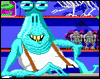

copying favorites to another instance of Launchbox?
in Features
Posted
Simplest way is to use the game statistics syncing feature, which will sync your favorites (along with a few other pieces of data) across to any of your builds.
You can find it under Tools > Cloud > Enable Game Statistics Syncing
You will need a LaunchBox Games Database account in order to use this feature.