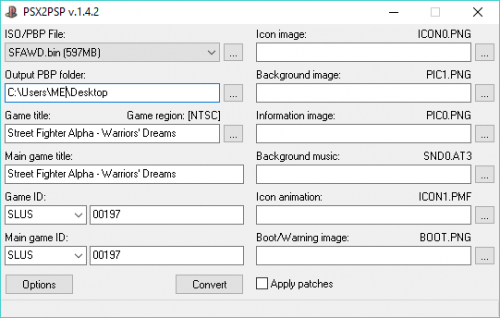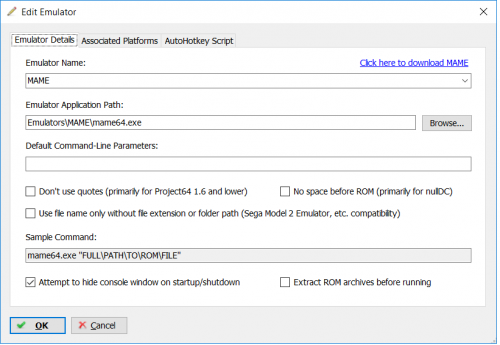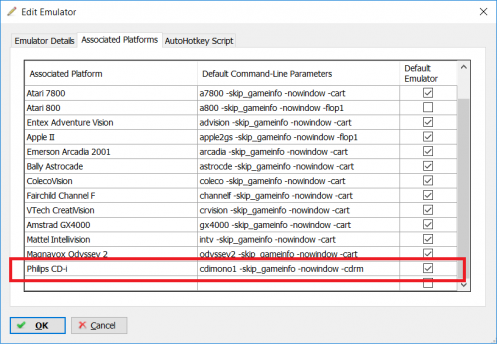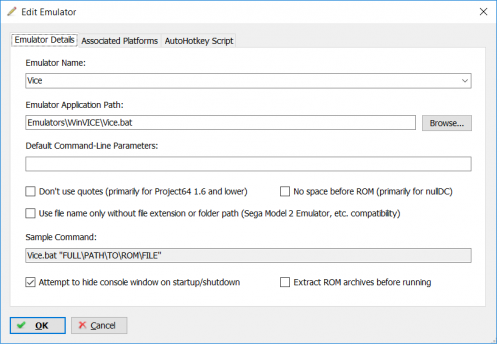gt46l
Members-
Posts
10 -
Joined
-
Last visited
Recent Profile Visitors
The recent visitors block is disabled and is not being shown to other users.
gt46l's Achievements

8-Bit Processor (3/7)
1
Reputation
-
I know I'm responding to a slow/old thread, but its the first that comes up and most likely to be the one others find so I figured it best to continue it than starting another. So I have also been trying out Archimedes emulation like the OP, and here is how far I have gotten. I have tried both Arculator and RPCEmu, however neither will start in fullscreen (Win11 or Win10, full updates). I've tried the obvious "alt-enter" and that does nothing, like its locked out. I've tried multiple options to get this to work to no avail by using compatibility mode Win versions, disabling fullscreen optimizations, creating a shortcut set to start in a maximized window, etc. You can only select full screen manually from the file menu, but you can't script that select with AHK because the file menu is missing the "alt-f" quick key(whatever thats correctly called). There appear to be no command line options to force full screen either. With Arculator it appears you can alter video settings to approximate your screen size, but it still won't be full screen. I have not attempted (as of yet) to contact the developer to request that functionality, though I had not found a way to do so easily through a forum. As to the next issue, I have not found a way with either emulator to start a program on boot. Certainly no documentation on the emulator sites anyway. I have found some forums discussing the technical aspects of RPCEmu and the RISC OS utilizing a "!boot" file, though not enough information on how to create one or for the emulator to use. I did find one ADF game that had a "!boot" file on it but it complained of a missing directory, so I think I'm going to read through that to see if I can figure a way to make a game boot from floppy. I suspect that the ADF file image itself will need this !boot file on it which would require creating a new ADF image with the game files and a custom written !boot file on it. That wouldn't be a huge project to accomplish for a full rom set for this system if so since the Archimedes library is not too big. One thing I have accomplished is getting RPCEmu to boot up from Launchbox with the game I clicked on present in the first floppy drive (but not directly into the game). I've accomplished this by using the .bat file script below. It creates a soft link to the ADF file in DOS to the "boot.adf" file in the RPCEmu directory as documented in the RPCEmu documentation. This at least makes it easier to load the game once the emulator is up. Just double click on the floppy drive, then when the files come up double click on the game. Once you exit the emulator the link is destroyed. If RPCEmu sees the ADF in the "boot" floppy drive, then there is hope that this "!boot" file on the floppy image could potentially start the game on boot. I know this system is not big on anyone's list for emulation, but I'm all for one-load sets. If I can contribute by developing a process to get games on this system to load off of one Launchbox click, that would be my goal. If anyone has experience with either of these emulators, the Risc OS, or maybe an alternate emulator that has everything I'm discussing then let me/us know. I'm going to investigate this boot stuff further and will chime in with progress if I make any. @echo on set "EmuDir=.\rpcemu" mklink "boot.adf" %1 ".\RPCEmu-Interpreter.exe" del boot.adf
-
Thanks from 2022! AHK is the only thing that worked for me on Demul 0.7! sleep 15000 --depending on load times for you, could need to wait even longer if you are pulling from a slow network drive. Most roms load before 15 sec for me, but this gets the biggest ones just in case WinGet MX0, MinMax, gpuDX11hw --check if emulator window is maximized... gpudx11hw is emulator window title WinGet MX1, MinMax, gpuDX11oldhw --my emu batch script switches to the alternate dx11 dll on the fly by system (cv1000, gaelco, hikaru, etc) so I check if it exists too; can remove if you don't WinGet MX2, style, gpuDX11hw --I had to combine window max and style because sometimes Demul does not report maximized even when it is WinGet MX3, style, gpuDX11oldhw if (!MX0 and !MX1) or (MX2==0x16000000) or (MX3==0x16000000) GOTO, END --Naomi systems start maximized for me but the rest don't, skip maximize if Naomi if (MX0==0) and (MX2<>"0x16000000") and (MX3<>"0x16000000") --CV1000, Gaelco, Sammy, Hikaru systems need maximization { WinMaximize gpuDX11hw send !{Enter} } if (MX1==0) and (MX2<>"0x16000000") and (MX3<>"0x16000000") WinMaximize gpuDX11oldhw send !{Enter} } END:
-
eXo, you mentioned working on 5 packs, but you do have a Win3x pack as well. I know you had mentioned elsewhere you had planned to go back to that pack for updates at some point, but do you think as part of your LB integration work that you could update that pack as well just for installation purposes? If you had specific other plans for it though, I wasn't aware, lots of threads to keep up with.
-
I don't have the Euro version of that one, just the USA version, but I just converted my version here and had no issues. All audio and music works fine playing the pbp, no freezing or anything, game plays fine. Maybe the Euro version has a bad rip, bad cue, or psx2psp just doesn't like it for some reason. PAL versions can require patches I believe (in psx2psp). You'd think only for graphic related reasons, but video timing can affect audio timing in emulators. I don't have any PAL stuff, only NTSC, but perhaps if you patch the graphics on PAL stuff it would fix the audio?? I am using the libretro psx rearmed core, chdman 191 (the version I have on hand), and of course PSX2PSP 1.4.2. Here are all the PSX2PSP settings, and of course the chdman command is: chdman createcd -i "sfawd.cue" -o "sfawd.chd" chdman extractcd -i "sfawd.chd" -o "sfawd.cue" -ob "sfawd.bin" I am using max compression in
- 61 replies
-
- ps1
- playstation
-
(and 4 more)
Tagged with:
-
I just tried one with this method... had 20 cdaudio tracks, and they seem to be playing fine in game in the pbp I created.... no problems with sound effects, music, audio. I suspect though that it could depend on how well chdman reads your cue file when it creates the chd. Also, for those not familiar with chdman, it only works with wav or bin audio tracks to make a chd. If you have ogg, flac, mp3 tracks you'd need to convert them first to wav and then update your cue file first before creating a chd. If you do run into an issue with a pbp you create using this method I would suggest you verify your cue is well formed and that you are using the most updated chdman (195 i believe).
- 61 replies
-
- ps1
- playstation
-
(and 4 more)
Tagged with:
-
I know this is a few months old now, but its the first post I found in Google search. What I did for my collection is use chdman from Mame to batch convert my cue/bins (with mutliple bins/wavs/etc) into a chd, and then you can then extract a single cue/bin for the entire disc from the chd using the chdman "extractcd" option. This adds 1 extra conversion step, but depending on your computer speed you are only talking about a difference of a few hours over an entire batch run. I just wrote this script below from memory, so you may need to debug and adjust to your env. What I can't find is a Windows command line exe to make compressed PBPs. The gui versions are just annoying for batch use. Maybe I should start a bounty on it if I knew how to do that. It would have to be simple to do if you know C since the source code ships with the PSX2PSP program in the "popstation_src" directory. @echo on SET "SourceDir=D:\PS1" SET "WorkDir=D:\PS1\In_Progress" SET "DestDir=D:\PS1\Completed" mkdir "%WorkDir%" mkdir "%DestDir%" for /f "tokens=*" %%a in ('dir /b /a-d "%SourceDir%"') do ( 7z.exe x "%SourceDir%\%%a" -o"%WorkDir%\%%~Na" for /f "tokens=*" %%b in ('dir /b /a-d "%WorkDir%\%%~Na\*.cue"') do ( chdman createcd -i "%WorkDir%\%%~Na\%%b" -o "%DestDir%\%%~Nb.chd" if exist "%DestDir%\%%~Nb.chd" ( chdman extractcd -i "%DestDir%\%%~Nb.chd" -o "%DestDir%\%%~Nb.cue" -ob "%DestDir%\%%~Nb.bin" del "%DestDir%\%%~Nb.chd" rd "%WorkDir%\%%~Na" /S /Q ) ) ) pause
- 61 replies
-
- 1
-

-
- ps1
- playstation
-
(and 4 more)
Tagged with:
-
I know this is a few months old now, but I keep coming back to this post everytime I research CD-i, so I felt this was the one most relevant to post on. I got all my CD-i games into Launchbox emulated in Mame, and below is a batch script I made to convert all my cue/bins to CHD and the Launchbox particulars. Not all the games are 100% playable(or at all), but they are certainly more playable than CDIemu. The more people that emulate CDi in Mame, perhaps the more pressure there will be for MAME devs to perfect it. My bin/cues are zipped, but this would work if you just have them in separate directories with a few small changes. You'll have to understand Dos batch enough to alter the file paths for everything. If you have a few CHDs that don't successfully get created, they either aren't bin/cue rips, or the cue file is bad. Usually the issue I've found is the filename for the bin referenced inside the cue file is incorrect. To fix, just open the cue with Notepad(++) and fix the bin filename. If you have some leftovers that aren't bin/cues, I suggest using IsoBuster (free to try) to convert to bin/cue and rerun this script. The Emulator runline for regular Mame: "cdimono1 -cdrm" The Emulator runline for de-nagged Mame: "cdimono1 -skip_gameinfo -nowindow -cdrm" ***update- if you are also extracting your bin/cues first, change "7z.exe x" to "7z.exe e". If files are inside of folders in the archive, this change will fix the script for those, and work for all the others as well*** @echo on SET SourceDir=H:\Games\CDi SET DestDir=H:\Games\CDi\7z mkdir %DestDir% for /f "tokens=*" %%a in ('dir /b /a-d "%SourceDir%\*.zip"') do ( 7z.exe x "%SourceDir%\%%~NXa" -o"%DestDir%\%%~Na" ren "%DestDir%\%%~Na\*.cue" "%%~Na.cue" H:\Scripts\chdman.exe createcd -i "%DestDir%\%%~Na\%%~Na.cue" -o "%SourceDir%\%%~Na.chd" rd "%DestDir%\%%~Na" /S /Q if exist "%SourceDir%\%%~Na.chd" (del "%SourceDir%\%%~NXa") ) rd "%DestDir%" /S /Q pause
-
This should be everything you need for Commodore C64/C128 emulation in Windows (W10 for sure). Download the latest WinVice full version binaries (x64.exe, etc) Use the script below and put it into a .bat file. When you setup your emulator just call the bat file. (screenshot below) Leave the default options on the emulator and make sure extract rom first is set to NO. Hide console option seems to work for x64, but seems to mess up x128. Your mileage may vary. Optionally, setup a custom resolution for your video card, 1440x1080 which is 4:3(on a 1080 screen), then save that setting in the video settings on the emulators. If you keep the "fullscreen" option in the script below the aspect ratio should look right. Make sure to right click on both x64 and x128 exe files and choose properties, go to compatibility and make sure "disable full screen optimizations" are checked (for Win 10, dunno about others). Make sure 7z is in your Windows path variable, and alter the Emu and SourceDir to be where your X64.exe resides and where you want the file to temporarily extract to. Careful, I am deleting everything in that temp directory after emulation (like Launchbox would), so adjust as you see fit. This should work regardless of your file compression algorithm(zip, 7z, rar), and the script even creates a correctly ordered fliplist for those multidisk games. Switch disks in WinVice with Alt-N when the game asks for the next disk then enter, just make sure your archives have filenames that are numbered or ordered in they way they should be played A, B, C, or 1, 2, 3 (this is usually how they are anyway). This also works for the C128 as is just change the exe (x128.exe). I could have done the tokens piece differently to find the disk names just using a directory listing post unzip, but I was just trying to account for other files that may also be in the directory, and this method also lends itself to emulators that support reading directly from archives. I would suspect this script would work with a few changes for Apple2 GS, x6800k, MSX, etc. assuming they have playlist files, or probably with some changes even the Retroarch Vice core. Took me most of a day to write, and test in LB so wanted to share with the community. @echo on setlocal DISABLEDELAYEDEXPANSION set EmuDir=%userprofile%\LaunchBox\Emulators\WinVICE set SourceDir=%userprofile%\LaunchBox\7-Zip\Temp 7z.exe e %1 -y -o"%SourceDir%" for /f "tokens=*" %%a in ('7z.exe l %1^|findstr /b "[0-9][0-9][0-9][0-9]-[0-9][0-9]-[0-9][0-9]"') do ( Set str=%%a setlocal ENABLEDELAYEDEXPANSION if not "!str:~55,5!"=="files" ( echo %SourceDir%\!str:~53! > "%SourceDir%\newfile.txt" if exist "%SourceDir%\TEST.vfl" ( type "%SourceDir%\TEST.vfl" >> "%SourceDir%\newfile.txt" move /y "%SourceDir%\newfile.txt" "%SourceDir%\TEST.vfl" ) else ( echo %SourceDir%\!str:~53! > "%SourceDir%\TEST.vfl" Set RunStr=!str:~53! ) ) ) :done echo # Vice fliplist file > "%SourceDir%\newfile.txt" echo UNIT 8 >> "%SourceDir%\newfile.txt" type "%SourceDir%\TEST.vfl" >> "%SourceDir%\newfile.txt" move /y "%SourceDir%\newfile.txt" "%SourceDir%\TEST.vfl" "%EmuDir%\x64.exe" -fullscreen -flipname "%SourceDir%\TEST.vfl" -autostart "%SourceDir%\!RunStr!" endlocal del /Q "%SourceDir%\*.*" REM THE END