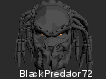-
Posts
42 -
Joined
-
Last visited
Recent Profile Visitors
The recent visitors block is disabled and is not being shown to other users.
BlackPredator72's Achievements
-
BlackPredator72 started following View Launchbox List or Image and Philips VG 5000 via DCVG5K
-
I’m trying to get the VG5000 driver in MAME to automatically start cassette playback, so I don’t have to manually press ScrollLock → F2 → ScrollLock every time. I’m currently using the command line that was suggested here on the forum: vg5k -ram 32k -autoboot_delay 2 -ab "CLOAD\n" -cass This setup works, but it still requires the manual key sequence to actually start the cassette. Here’s what I’ve tried so far: Several AutoHotkey scripts (Send, SendInput, SendPlay, ControlSend, DllCall) — none of them are recognized by MAME. A .lua script using emu.register_start and manager.machine.devices["cassette"]:play(). As soon as I add -script, MAME either fails to start or nothing happens. With -keyboardprovider dinput the VG5000 driver runs stable, but external input seems to be ignored. With win32 or rawinput the driver doesn’t start properly. So at the moment, the only way I can get VG5000 cassettes to load is by using the command line above and then manually pressing the keys. Has anyone managed to fully automate this step, or found a working approach for VG5000 cassette autoload? Any tips or examples would be greatly appreciated.
- 9 replies
-
- dcvg5k
- philips vg 5000
-
(and 1 more)
Tagged with:
-
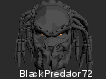
Any interest in these marquee videos?
BlackPredator72 replied to retrojoshvc's topic in Platform Media
retrojoshvc Can you make a 06-10-2025 collection on the first page?- 50 replies
-
- video marquee
- videos
-
(and 3 more)
Tagged with:
-
-
Hi C-Beats, Thanks for your reply. I’ve done quite a bit of troubleshooting already, so I’ll summarize what I’ve tried and what I’ve observed: ✅ What I’ve already done Reinstalled LaunchBox to a different location. Ran sfc /scannow and DISM /Online /Cleanup-Image /RestoreHealth. Reinstalled Windows 11 (keeping data intact). Created a crash dump using ProcDump and submitted it via the feedback form. Tested multiple versions — issue starts from 13.19 and persists through 13.24 beta 3. Version 13.18 works flawlessly. 🧠 What I’ve observed The crash only occurs when I try to browse for files within LaunchBox (e.g. adding ROMs or media). Windows Explorer itself works perfectly fine — no issues when opening it manually or via other apps. The crash is tied to the moment LaunchBox opens a file dialog. Interestingly, I also run LaunchBox on my arcade cabinet, and there the same version works without any issues. So I understand this is likely tied to a combination of my main system’s Windows environment + LaunchBox + .NET 9 — or possibly any other software, drivers, or background components that differ between the two setups. 📌 Additional notes The Event Viewer shows an exception in ntdll.dll with code 0xc0000409, which points to a buffer overrun. The crash is not 100% consistent — sometimes the dialog opens, but most of the time it crashes instantly. My system language is Dutch, and LaunchBox is also set to Dutch — not sure if that’s relevant, but I saw it mentioned. 🙏 Thanks & Preference Thanks for the tip about dragging media into the game while editing — that’s a helpful workaround. That said, I’d really prefer if the file browsing functionality worked as it did before, without needing workarounds. It was smooth and reliable in 13.18, and I’d love to see that stability return. 🔧 What I’d love to know Since the issue seems tied to my specific setup, I’d really appreciate any insight into what I could adjust, update, or remove to restore normal behavior. Whether it’s a .NET component, a Windows setting, a driver, or something in the LaunchBox config — I’m happy to test and report back. Thanks again, BlackPredator72
-
You know what makes this so annoying? Every time I want to add a new game to LaunchBox, I can only enter the name. Most of the time, it's a new Windows game, so LaunchBox doesn't recognize it at all. That means I have to manually search online for the cover image, banner, logo, and gameplay screenshots. I also download the video using a YouTube MP4 downloader. Then I have to rename every media file to match the game's title. After that, I move each file to the correct folder inside LaunchBox, like Media > Images or Media > Videos. Finally, I have to manually enter the game's directory and the .exe file into the right field so the game can actually launch. Normally, you'd just click the Browse button and select the media or the executable file directly. But in this case, everything has to be done manually, and it's a real hassle. So hopefully someone can take another look at this at some point. It would be great if the process could be streamlined a bit.
-
I downloaded a different LaunchBox theme (Default K) and that resolved the issue. Quite strange, but at least it helped. Now I just need to fix my other problem and I’ll be completely happy. https://forums.launchbox-app.com/topic/90095-crashing-navigating-files What’s really driving me crazy is that every media file and game I add outside of LaunchBox has to be manually added. That means renaming every cover, banner, etc. to match the game and placing it in the correct folder. I thought the whole point of LaunchBox was to make things easier, not harder.
-
Test Report – “List View keeps returning” issue Starting point: LaunchBox initially opens in Image View, but within a few seconds during the same session it automatically switches to List View. First attempt (read‑only): Manually set <ListView>false</ListView> in Settings.xml and set the entire LaunchBox folder to read‑only. On exit, LaunchBox showed an “Access denied” error due to the folder being read‑only (not just the file). After this test, I removed the read‑only attribute again. Permissions change: Granted my Windows account full control over the entire LaunchBox folder. The error disappeared, but on exit LaunchBox still rewrote Settings.xml to <ListView>true</ListView>. Clean config test: Renamed Settings.xml so LaunchBox generated a fresh configuration. Result: The auto‑switching stopped; the view remained in Image View. Side effect: Many cover images were missing because the new config didn’t include my previous media paths. Note: Re‑adding media paths manually is not a realistic option in my case, since my setup includes 166 platforms and 48,325 games. Conclusion: It’s no longer a permissions issue. The forced switch to List View appears tied to something in the old configuration. With a fresh Settings.xml, the view remains stable, but restoring media paths would be highly impractical for my library size. What would you recommend as the next step to pinpoint the specific setting or component in the old config that forces List View?
-
Since a week or so, everytime I start Launchbox the view is on List modus. When I change it back to Image and exit LB. Next time it's again on List. Is there a global settings somewhere?
-
Launchbox 13.24 beta 1 still the same problem Trying to manually add some media for a new game and Crash...back to desktop
-
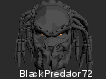
Mame No-Nag Updated Monthly, Current Version:
BlackPredator72 commented on MadK9's file in Third-party Apps and Plugins
Thanks again! I really appreciate your work. I have another small request: would it be possible to include the DAT files as well? After each MAME update, I find myself checking this page more than a hundred times to see if the new DATs are available: 🔗 https://www.progettosnaps.net/dats/MAME/#bottom It would be fantastic if, once MAME is updated, we could immediately use RomVault or any other tool to verify our sets, what’s complete and what’s still missing. Thanks again for all your efforts! -
You can close this topic and continue in this topic:
-
Yes please, sharing the exception could be really helpful. Hopefully if more users report this, it’ll prompt the devs to take a closer look.
-
I'm on 13.22 beta 3 and still having the same issues. Has anybody looked in to .dmp file I've send to Feedback page?
-
I'm on 13.22 beta 3 and still having the same issues. Has anybody looked in to .dmp file I've send to Feedback page?