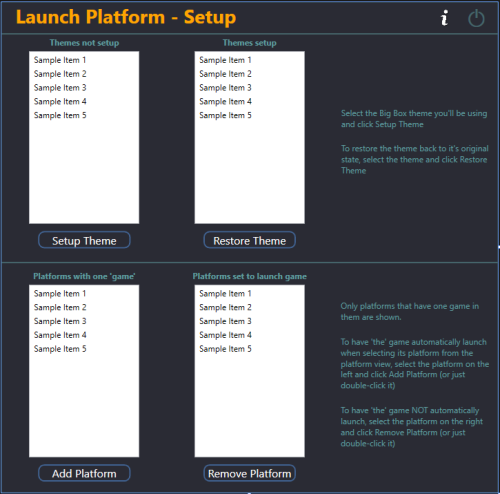About This File
This is a Big Box plugin that allows you to launch a game/application directly from the Platform Wheel View level. For use with platforms that only have one game/application.
New in v2.0, now works in Hybrid views (if available). Hybrid Views are available in the Default theme in LaunchBox v13.22-beta-1 and newer.
Example Use Case:
You have a platform called "Music Box Alpha" which contains only one "game", the Music Box Alpha application.
To launch it:
- Select the platform
- Select the [only] "game"
- Select "Play".
Using this plugin (once you've setup the Theme and added the platform via Launch Platform Setup in the Tools menu), to launch the application:
- Select the platform
- (That's it)
Installing:
Open the zip file and copy the contents into your ../LaunchBox/Plugins/ folder
e.g. D:\LaunchBox\Plugins\LaunchPlatform\LaunchPlatform.dll
If updating from a previous version, remove any existing .dll files first from the /LaunchPlatform/ subfolder.
Setup:
Click Tools and select Launch Platform Setup
(You may first want to create a backup of the themes' folder you will be using for Big Box. You shouldn't need it, but never a bad idea.)
Note: The Default theme is excluded. To use it, make a copy of the Default folder. e.g. /LaunchBox/Themes/Default - Copy/
In the Themes Not Setup list will be all your Big Box themes. (Excluding Default) Click on the one you will be using use then click Setup Theme. This will now be listed in Themes Setup. At any time you can undo the changes made by selecting the setup Theme and click Restore Theme.
Select the Platform (Music Box Alpha) in the Platforms with one game List and click Add Platform (or you can just double-click it). This will move it to the list on the right. When you are done, close the plugin.
Using:
Start Big Box. If you just finished setting it up in LaunchBox, you can press Ctrl+B to switch to Big Box.
Set the theme to the one you setup earlier (if it's not the current theme already).
Scroll through your Platforms wheel until you find a platform you've added (Music Box Alpha) and select it.
What's actually happening when you "Setup" a theme: (a behind the scenes look)
In your selected themes' Views folder, a new folder is created called WheelBackup. 8 files in the Views folder get copied into the new folder.
PlatformWheel1FiltersView.xaml PlatformHybrid1View.xaml
PlatformWheel2FiltersView.xaml PlatformHybrid2View.xaml
PlatformWheel3FiltersView.xaml PlatformHybrid3View.xaml
PlatformWheel4FiltersView.xaml PlatformHybrid4View.xaml
The 8 (original) files in the Views folder get modified to allow the plugin to work.
One line is added in the declarations and one at the bottom.
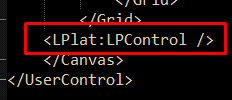
When Restoring a theme, the backed-up files are moved back into the themes' Views folder (overwriting the modified views) and WheelBackup is deleted. Putting the theme back to its original state.
@jayjay is the brains behind getting this to work, and I'm the one that threw it all together. So credit goes to where credit is due. (you decide ![]() ) If something's not working right, go ahead and post here and it'll get looked at. And possibly even get resolved.
) If something's not working right, go ahead and post here and it'll get looked at. And possibly even get resolved.
Edited by JoeViking245
Updated description
What's New in Version 1.02 See changelog
Released
v1.02
Fixed a little "programmer error". ![]()
v1.01
Updated to accommodate custom made themes such as those created by the Community Theme Creator.
If you have previously Setup your theme using version 1.00 you will need to Restore them FIRST.  This can be done with either version.
This can be done with either version.
.thumb.png.c9faf450e4d2b690a819048b18173f61.png)