-
Posts
2,921 -
Joined
-
Last visited
-
Days Won
25
Content Type
Profiles
Forums
Articles
Downloads
Gallery
Blogs
File Comments posted by JoeViking245
-
-
58 minutes ago, Solly4Life said:
I just tried again and attached the SetupLog from that.
So far this is just Hatari (I am working my way through re-enabling the shaders for the systems).
I can't reproduce the error. Can you attach your "BLSetup.xml" file.
What are the values you're (trying to use) using for the shader and its opacity? (below shows 1.4 and 1.0 respectively)
To clarify, the error is occurring when you click Save in the Test screen? If you uncheck On/Off and then click Save, does the error still occur?

-
4 hours ago, Solly4Life said:
I get the attached crash error when I click save trying to add the shader using the Hatari emulator.
Can you share the SetupLog....txt file for when the error occurred. Please. (located in /Plugins/BezelLauncher/Logs/).
Does this happen when enabling the shader on other platforms as well? Or just Hatari?
Were you selecting the included "Scanline.png" shader? Or one of your own?
If you exit then restart LaunchBox and run BezelLauncher Setup again choosing Hatari, does the error still occur?
-
2 hours ago, Solly4Life said:
Each time I update to the new version my shader is disabled and I have to re-enable each one. The bezel settings remain untouched. Is this normal?
It is (was) normal during the beta testing phase when shaders were being added and then when updating to the official release 2.1.0 (and, well, the fix of v2.1.1).
Now that they're 'officially' incorporated, subsequent updates shouldn't reset them.
-
1 hour ago, SatorSquare said:
Hello! I'm having an issue with Flycast standalone in the latest version. Getting an "Error displaying Bezel Window: Value cannot be null. (Parameter 'window')" in the logs. See attached. Love the addition of shader support btw

Glad you're liking the shaders option.

Thank you for bringing this to my attention! Appears the issue was introduced back in v2.1.0-beta-1 when I made the "Improvement" for faster bezel loading when launching a game. It worked great if you didn't use game-specific bezels and only used platform bezels. 😊 (Probably should have my team expand their testing parameters.)
This should now be fixed in v2.1.1
Side note: I noticed you have your Startup Screens turned off [for at least your Flycast emulator]. That, or the plugin just didn't find any. And in the BezelLauncher settings for this emulator, you have the option checked for Hide Game Startup (g). This option interpreted is [in part] 'Force' Hide the Games Startup Screen. Though not related to the above fixed issue, this could be a subsequent issue. 'Force the hiding of a screen that doesn't exist.'
Bottom line, if you see some other anomalies after updating to 2.1.1, try:
- Turn on Startup screens for that emulator.
- OR... In the BezelLauncher setup for your Flycast emulator, un-check the option Hide Game Startup (g).
-
 1
1
-
(New) Version 2.1.0 released
New Feature: Added Shader capabilities
Improvement: Bezel loads faster when launching a game
Improvement: Recalibrated sizing buttons on Test screen. Can now click-and-hold for faster adjustments
Fixed: Now shows properly when display scales are set above 100%
Fixed: Bezel Window Width & Height not properly fitting the screen during Test-
 2
2
-
 2
2
-
 1
1
-
-
4 hours ago, Solly4Life said:
Thanks for the update and the bezel now fills the screen. However, I now have a few new issues.
Wait, so you wanted the bezel to fit the screen AND still have the rest of it work correctly?

Here you go:
BezelLauncher v2.1.0-beta-3a
Fixed: Accommodate monitor's whose scale is set to something other than 100%
⟶ BezelLauncher (2.1.0-beta-3a).7z
Sorry about that. My team was trying to get out early on Friday and didn't thoroughly test it.
-
21 hours ago, Solly4Life said:
I did try that before but it was still the same. However, You were right, restarting LaunchBox did make the bezel fill the screen although everything is now obviously tiny.
I only have one monitor attached.
BezelLauncher v2.1.0-beta-3
Fixed: Accommodate monitor's whose scale is set to something other than 100%
No other changes have been made in this beta release.⟶
 REMOVED See beta-3a 2 post down.
REMOVED See beta-3a 2 post down.
-
 1
1
-
-
9 minutes ago, Solly4Life said:
Yes, I am. The bezel will only fill the screen if I change it to 200% but then everything else is huge.
For troubleshooting purposes, what happens if you set it to 100%? (May need to restart LaunchBox for it to take proper affect)
What are the resolutions of the other monitors you have attached?
-
8 hours ago, Baggio said:
I like things to open in full screen
Getting it to remember window size, location, state (maximized) etc. requires some extra coding that I don't feel like messing with at the moment.
That said, and along with your quoted statement above, I present to you Baggio's Special Edition. This will open the plugins' window fullscreen (instead of the originally designed 1300x900 [which looks great on my monitor, BTW.
 ]). There are NO other changes to the plugin functionality.
]). There are NO other changes to the plugin functionality.
Download and open the attached file. With LaunchBox/BigBox not running, copy the file in the zip into this plugins folder. Replacing/overwriting the existing "MAMEcommandDat.dll" file.
⟶ MAMEcommandDat (v1.0.0-FS).7z
(This is not the "complete" plugin as it doesn't include the other required support files).
-
1 hour ago, Baggio said:
Nice work, this is a brilliant addition to LB/BB.
My only suggestion is for the window size to save after you have resized it or have an option to open in fullscreen as mine isn't fitting the screen properly.
Thanks!

Hey, I was just happy to be able to parse the silly dat file, get the pretty colored icons in there, and the colored headers.

Looks like you may have your monitors' Scale set to something other than 100%. I had thought about having it open fullscreen, but then thought it may be a little too much. When you open it, you initially see the top bar, don't you? (Where it shows the min/max/close in the upper right.) If so, for now you can just click Maximize.
I don't how to or if I can even save the window size for a plugin. I might have to get creative. I'll do some investigating. Though it doesn't help with the window size, you can use Ctrl+mouse_middle_wheel-spin to change the font size.
Thanks for the accolades and suggestion. I'll see if I can conjure something up.
-
16 hours ago, Gullly said:
hey noob here
I download the no nag .exe replaced the orginal .exe but I still get the "press an key to continue screen" and the load up nags for all games. not sire if I"m doing it right. ROMS and MAME are 0.263. my expectation is that the ROMS should load right to the start. overall everything else in launchbox is working perfectly.
Per the instructions, did you "make sure you also set in the mame.ini 'Skip_gameinfo 1' "?
Alternately, you can add to the command-line parameters -"skip_gameinfo" (without quotes).
-
21 minutes ago, Truest1 said:
How do we use these? i plced them in nowmal locations in
launchbox but just shows image not rotating.
You'd need to edit the themes xaml file. i.e. PlatformFiltersDetailsView.xaml
LaunchBox example using [a back-up copy of] the Default Plus theme.
Add to the declarations
xmlns:gif="clr-namespace:WpfAnimatedGif;assembly=Unbroken.LaunchBox.Windows"Look for the line that shows the Image for the ClearLogo
<Image Source="{Binding PlatformClearLogoImage}" Height="110" MaxWidth="350" RenderTransformOrigin="0.5 0.5">
Replace Source="{Binding PlatformClearLogoImage}"
with gif:ImageBehavior.AnimatedSource="{Binding PlatformClearLogoImage}"
<Image gif:ImageBehavior.AnimatedSource="{Binding PlatformClearLogoImage}" Height="110" MaxWidth="350" RenderTransformOrigin="0.5 0.5">
Save and close. Start LaunchBox and set the theme to the one you just edited.
-
44 minutes ago, Krakatoa said:
Yeah, sorry the xml I posted was from prior. I've attached the new xml.
So, I did a refresh and it's still not showing all my emulators. The pic on the left shows all the LB emulators and, on the right, shows what BezelLauncher sees.
It only shows Platforms (left side). Once you select a Platform, the emulator's associated to that Platform will appear on the right.
The process to get Platforms showing on the left is:
-
Look at each emulator one-at-a-time and skip it if it's RetroArch, MAME or DOSBox.
-
Look at each Associated Platform in that emulator.
-
The Platform must have at least 1 game in it
- Add the Platform to 'the list'.
-
The Platform must have at least 1 game in it
-
Look at each Associated Platform in that emulator.
aka: Only Platforms that have at least 1 game in it and has an Emulator with an Associated Platform of that Platform will appear.
So, if you have a Nintendo Wii Platform and it has at least 1 game in it and your Dolphin emulator has an Associated Platform 'Nintendo Wii', Nintendo Wii will show up on the list (left side - along with the 2 pinball platforms and the 2 Sega platforms yours is showing). All criteria must be met for it to appear.
Dolphin does not have to be the default emulator for Nintendo Wii. But it does have to have the Associated Platform Nintendo Wii. Just like for your Sega Naomi... If you click Sega Naomi, on the right will appear Demul. Even though Demul is not the default emulator for that Platform, is does have the Associated Platform 'Sega Naomi'.
Hopefully this will help you to deduce why none of your other Platforms are not appearing.
-
Look at each emulator one-at-a-time and skip it if it's RetroArch, MAME or DOSBox.
-
30 minutes ago, Krakatoa said:
No idea what happened, but now it's launching and showing some platforms. How do I add a platform that's not showing? I want to add bezels to model 2 games (virtua cop)
Strange. The xml file you attached doesn't have any platforms listed. Maybe you attached it before you got it to work?
The plugin adds only platforms you have setup in LaunchBox and have an emulator assigned to it. If you added or removed one or some, you can have the plugin recheck for those by clicking Refresh All.
-
42 minutes ago, Krakatoa said:
I got the same message with version 1.2 and 2, I just tried the beta to see if that would help.
There should be no issue using v2.1.0-beta-2. But I can't seem to reproduce either of those errors. (You stated 'same message'. The 2 you showed are different.)
When you received these messages (respectively), what were you doing? I'm assuming simply clicking Tools - BezelLauncher Setup.
Did it create a BLSetup.xml file in the /Plugins//BezelLauncher/ folder? Can you attach that please.

Did it create the /Bezels/ subfolder (under /BezelLauncher/)? In the /Bezels/ subfolder, did it create subfolders for any of your platforms?

Note: it won't add platforms to the xml nor add /Bezel/platform subfolders for ones that use RetroArch, MAME or DOSBox as the emulator.
When you run BezelLauncher Setup, does it even get to the Setup window? Or just crashes before that appears?
-
3 minutes ago, Krakatoa said:
I trying to use the plugin but I keep getting an exception error when trying to set it up. Any ideas how to fix?
thanks,
Can you attach the SetupLog xxxx.txt files? They'll be in /LaunchBox/Plugins/BezelLauncher/Logs/
Just drag and drop them into your reply (vs copy/paste their contents).
-
6 hours ago, Cnells2000 said:
would we be able to add our own Jpeg in-between this startup? i was thinking of using this and adding my own Jpeg with the controls for that particular game ya know?
Sounds like you're asking about adding a 'splash screen' before (or after) the Startup (loading) Screen. Instead, why not just add those images in with your Startup Theme?
-
6 hours ago, Mr. Skerpentine said:
there's a typo in the completion message:
"Scrape complete. Remember to refresh imagaes with f5"
At least someone's paying attention.
 Thanks!
Thanks!
-
New Release: Version 1.3.0
Improvement - Movie Titles ending with the year in parenthesis (2012) can now be searched
New Option - Select a language [other than English] to have the metadata scraped as -
Just now, Rlad said:
i didn't think of the hide console window, that was it, thanks again Joe!
Whew. Good! Cause I couldn't get the emulator to launch a game to even see the command prompt (in the 10-ish minutes I tried). I'm guessing maybe some dependency files are missing, or something. Which is fine, because I don't (nor have a desire to) emulate that system anyway.

Glad it was a simple fix!
-
 1
1
-
-
23 minutes ago, Rlad said:
One more thing, i tried with Tsugaru emulator and it picks the console window? could that be fixed?
Option 1: Does it do the same if you use Tsugaru_CUI.exe (vs Tsugaru_GUI.exe)? (I presume that's the Command-line [User interface?] version)
Option 2: If you edit the emulator and check "Attempt to hide console window on startup/shutdown", does that help?
-
 1
1
-
-
On 2/24/2024 at 10:08 AM, Rlad said:
if you could add an opacity slider that would be great.
Done.
BezelLauncher v2.1.0-beta-2
- Added Opacity setting for shaders
Must (at least) start BezelLauncher Setup before launching a game! In fact, if you don't, you may get all sorts of errors.(see 4 posts above for setting up)
⟶ BezelLauncher (2.1.0-beta-2).7z
On 2/24/2024 at 10:08 AM, Rlad said:Adding black lines to the image darkens it but in Retroarch for example shaders have brightness,contrast, gamma etc settings to compensate for it somewhat.
Rocketlauncher uses png's as you're doing but allows to set a transparency.
Ya, well this ain't RA or RL.

Hopefully being able to adjust the opacity (aka, transparency) will get you what you need. Mainly because there's really good chance I will NOT be adding brightness, contrast, gamma etc. adjustment options. Too many options create too much confusion. (Sounds like something Confucius might say.)
-
 1
1
-
-
23 minutes ago, Rlad said:
Tested with Duckstation, working ok but the shaders do darken the image a lot so i dropped the opacity of Scanline to 50% seems better, could probably go lower.
As I've stated before (or at least elsewhere), I know little to nothing about shaders/scanlines. So your feedback is important and much appreciated. Thanks for that!
When you "dropped the opacity of Scanline to 50%", did you do this by editing the .png file?
Sounds like I should add another setting. Maybe something like this:
-
 1
1
-
-
BezelLauncher v2.1.0-beta-1
Fixed: Bezel Window Width & Height not properly fitting the screen during Test
New Feature: Added Shader capabilitiesCopy the contents of the downloaded file into your /LaunchBox/Plugins/ folder.
Contents include the plugin folder "BezelLauncher" which holds the dll file and a folder/subfolder containing a sample shader.Using Shaders
-
First you need some shaders. Place the .png shader images in the /Bezels/Shaders/ folder
- ("Scanline.png" included with download to get you started)
- Start BezelLauncher Setup
- Select your platform and emulator and click Test
- Click Shaders
- Check the box to turn shader on
- Use the slider to adjust the shader
- Use the drop-down box to select a different shader
- Click Save to save your settings
⟶ BezelLauncher (2.1.0-beta-1).7z
@espidie79 (the lone shader requester
 )
)
-
 1
1
-
First you need some shaders. Place the .png shader images in the /Bezels/Shaders/ folder

.thumb.png.c9faf450e4d2b690a819048b18173f61.png)

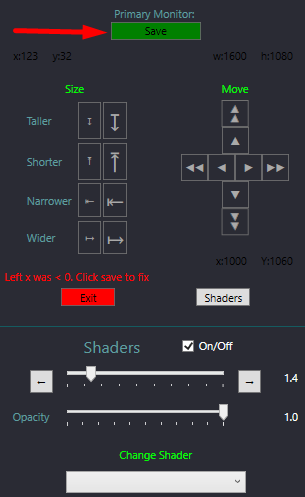

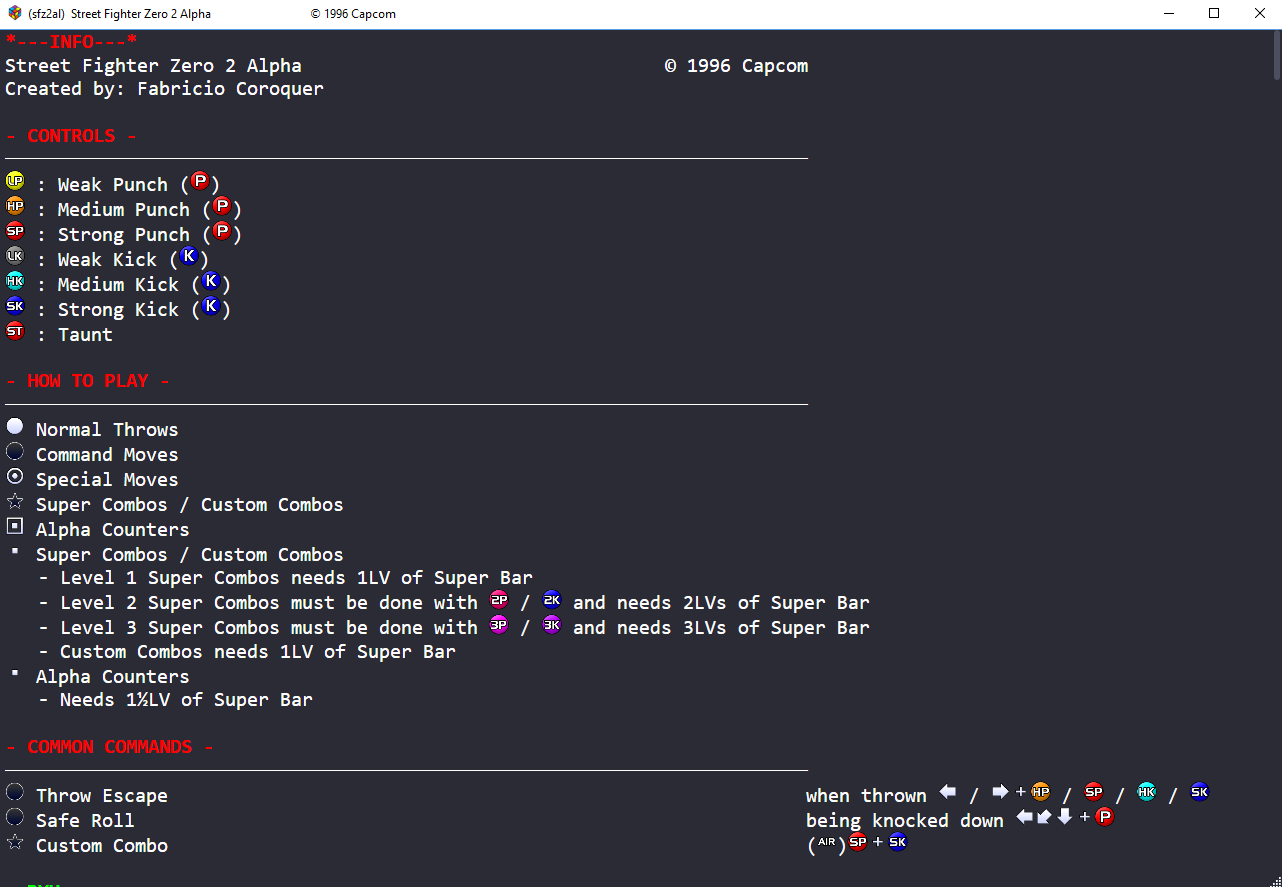





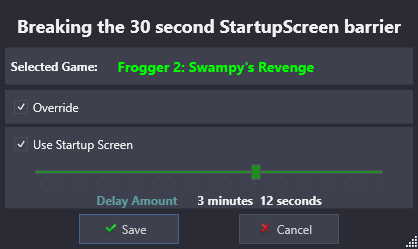



BezelLauncher
in Third-party Apps and Plugins
Posted
It looks like that emulator didn't get added or updated to the xml file correctly. My guess between the betas and the final 2.1.1, something went awry.
Sounds like you may have already done that, but if not...
With LaunchBox not running, edit BLSetup.xml and for the emulator (<EmuName>) "Hatari"...
It looks like this is the only emulator missing ShaderOpacity, and I suspect that was the culprit all along.