-
Posts
2,945 -
Joined
-
Last visited
-
Days Won
25
Content Type
Profiles
Forums
Articles
Downloads
Gallery
Blogs
File Comments posted by JoeViking245
-
-
3 minutes ago, Krakatoa said:
I trying to use the plugin but I keep getting an exception error when trying to set it up. Any ideas how to fix?
thanks,
Can you attach the SetupLog xxxx.txt files? They'll be in /LaunchBox/Plugins/BezelLauncher/Logs/
Just drag and drop them into your reply (vs copy/paste their contents).
-
6 hours ago, Cnells2000 said:
would we be able to add our own Jpeg in-between this startup? i was thinking of using this and adding my own Jpeg with the controls for that particular game ya know?
Sounds like you're asking about adding a 'splash screen' before (or after) the Startup (loading) Screen. Instead, why not just add those images in with your Startup Theme?
-
6 hours ago, Mr. Skerpentine said:
there's a typo in the completion message:
"Scrape complete. Remember to refresh imagaes with f5"
At least someone's paying attention.
 Thanks!
Thanks!
-
New Release: Version 1.3.0
Improvement - Movie Titles ending with the year in parenthesis (2012) can now be searched
New Option - Select a language [other than English] to have the metadata scraped as -
Just now, Rlad said:
i didn't think of the hide console window, that was it, thanks again Joe!
Whew. Good! Cause I couldn't get the emulator to launch a game to even see the command prompt (in the 10-ish minutes I tried). I'm guessing maybe some dependency files are missing, or something. Which is fine, because I don't (nor have a desire to) emulate that system anyway.

Glad it was a simple fix!
-
 1
1
-
-
23 minutes ago, Rlad said:
One more thing, i tried with Tsugaru emulator and it picks the console window? could that be fixed?
Option 1: Does it do the same if you use Tsugaru_CUI.exe (vs Tsugaru_GUI.exe)? (I presume that's the Command-line [User interface?] version)
Option 2: If you edit the emulator and check "Attempt to hide console window on startup/shutdown", does that help?
-
 1
1
-
-
On 2/24/2024 at 10:08 AM, Rlad said:
if you could add an opacity slider that would be great.
Done.
BezelLauncher v2.1.0-beta-2
- Added Opacity setting for shaders
Must (at least) start BezelLauncher Setup before launching a game! In fact, if you don't, you may get all sorts of errors.(see 4 posts above for setting up)
⟶ BezelLauncher (2.1.0-beta-2).7z
On 2/24/2024 at 10:08 AM, Rlad said:Adding black lines to the image darkens it but in Retroarch for example shaders have brightness,contrast, gamma etc settings to compensate for it somewhat.
Rocketlauncher uses png's as you're doing but allows to set a transparency.
Ya, well this ain't RA or RL.

Hopefully being able to adjust the opacity (aka, transparency) will get you what you need. Mainly because there's really good chance I will NOT be adding brightness, contrast, gamma etc. adjustment options. Too many options create too much confusion. (Sounds like something Confucius might say.)
-
 1
1
-
-
23 minutes ago, Rlad said:
Tested with Duckstation, working ok but the shaders do darken the image a lot so i dropped the opacity of Scanline to 50% seems better, could probably go lower.
As I've stated before (or at least elsewhere), I know little to nothing about shaders/scanlines. So your feedback is important and much appreciated. Thanks for that!
When you "dropped the opacity of Scanline to 50%", did you do this by editing the .png file?
Sounds like I should add another setting. Maybe something like this:
-
 1
1
-
-
BezelLauncher v2.1.0-beta-1
Fixed: Bezel Window Width & Height not properly fitting the screen during Test
New Feature: Added Shader capabilitiesCopy the contents of the downloaded file into your /LaunchBox/Plugins/ folder.
Contents include the plugin folder "BezelLauncher" which holds the dll file and a folder/subfolder containing a sample shader.Using Shaders
-
First you need some shaders. Place the .png shader images in the /Bezels/Shaders/ folder
- ("Scanline.png" included with download to get you started)
- Start BezelLauncher Setup
- Select your platform and emulator and click Test
- Click Shaders
- Check the box to turn shader on
- Use the slider to adjust the shader
- Use the drop-down box to select a different shader
- Click Save to save your settings
⟶ BezelLauncher (2.1.0-beta-1).7z
@espidie79 (the lone shader requester
 )
)
-
 1
1
-
First you need some shaders. Place the .png shader images in the /Bezels/Shaders/ folder
-
1 hour ago, Sbaby said:
EDIT :
I solved it by reinstalling nvidia drivers, this sounds crazy to me but now finally launchbox numbering matches windows numbering
Yay! Glad to hear it was a simple fix!
-
 1
1
-
-
16 minutes ago, Sbaby said:
for mame you were right and I apologize, I had a minimize launchbox at game startup, removing this option the image to the second monitor works
I have a more serious problem now, though.
Now the plugin has banged itself up, pressing the display identification button doesn't detect the numbering as it is detected by windows and reverses my displays 1 and 3, so the image goes under the game. i don't understand why it does it now
The windows identification of the monitors does not match the launchbox identification, maybe that is also why I have various problems
Glad to hear the 2nd monitor is working.

Were the displays detected properly before? Which I guess wouldn't make sense because minimizing LaunchBox wouldn't affect the monitor numbering order.
Might try this if it isn't this way already... Open your Windows Display Settings. Where the 3 monitors are shown, align them side-by-side and then (the important part) align the TOPS of all three. (not the bottoms).
-
57 minutes ago, Sbaby said:
Another problem :
I also activated the third monitor for Bigbox, and this happens :
Without starting the game, when I am in the choice screen of all games the image appears perfectly on the left monitor
While when I select a game and enter its details the image disappears
Thanks! Though I don't have a 3rd monitor to test with, I'll see if I can conjure up something to detect when a user enters the BigBox Game Details Screen.
-
58 minutes ago, Sbaby said:
I realized that it doesn't work with mame and other emulators, instead it works fine for me with retroarch, hypseus singe etc.
In the end I think it's all still related to the usual problems I have with launchbox minimizations and maximizations, I've described it in other posts
For the ones that it 'doesn't work with':
- Is something (i.e. some other window) covering up the image when you start a game? Then Alt+Tab brings it back 'above' whatever covered it?
- Or is, when starting a game, the image seems like it's 'minimizing', and you see the actual desktop on the 2nd monitor where the image was? (At least until you Alt+Tab to 'bring it up')
If it's the latter, for those emulators, are you running any batch files or AHK scripts along with them to help deal with your 'usual problems' that may be minimizing the plugins' image window?
1 hour ago, Sbaby said:To solve my problem (and I think others) you should put in a programming such that it detects when the emulator is finally at the end of its loading and that is when the game is maximized the image should force itself to remaximize
I'm not sure why the image window would be getting minimized. A game launching on the primary monitor (min, max, windowed or otherwise) should have no effect on a static window located on the 2nd monitor. And I have no code in there that minimizes the image window. Are you running any batch files or AHK scripts when launching games to help deal with your 'usual problems' that may be minimizing the plugins' image window? If so, you might have them only target the specific windows causing you usual issues. Like have it target only windows that are on the primary monitor.
-
1 hour ago, Sbaby said:
ok, with this way the image appears but I find it too cumbersome, I don't like it
Well, it wasn't supposed to be a "just do this every time". So, "If all goes well" turned out it didn't go well.
1 hour ago, Sbaby said:With ALT-TAB eccetera the image does not appear on monitor 1, but immediately correctly on monitor 2, the next time with a new game the situation does not change
OK. That tells me it's still "on" the 2nd monitor [almost] like it's supposed to be. (...and you never needed to press Win+Right-Arrow.)
Is something (i.e. some other window) covering up the image when you start a game? Then Alt+Tab brings it back 'above' whatever covered it?
Or is, when starting a game, the image seems like it's 'minimizing', and you see the actual desktop on the 2nd monitor where the image was? (At least until you Alt+Tab to 'bring it up')
-
7 minutes ago, Sbaby said:
I had never used this plugin before, it probably didn't work for me before either
Now you tell me! lol
Open Settings.xml (with any text editor) and verify dontHide is set to True. (it should be)

Start LaunchBox.
Select Mortal Kombat.
(Image should show on 2nd Monitor)
Start MK
If image disappears, press and hold the Alt key. Press the Tab key once. Keep holding Alt. You should see 'a visual list' all the windows that are open. Is one of them the 'missing' MK image? If so, [STILL holding Alt] press Tab (one tap at a time) until that image window is selected. Let go of Alt. Does the mk image appear on monitor #1 (aka not on the 2nd monitor)? (If you saw it when pressing alt+Tab, but not now after selecting it, that's OK.) Since your monitor #2 is situated (per Windows) to the right of #1, Press the Windows key and the Right arrow key. This will move it to Monitor #2.
Alt+Tab (like before) back to the game and exit it.
If all goes well, all should be well now. (aka, start a game with an image on the 2nd monitor and it should stay there when starting a game.)
-
2 hours ago, Sbaby said:
When I select a game (i.e. Mortal Kombat) it shows the image (\Images\Game Controls\Arcade\mk.png) on Monitor #2. But then when you launch the game, the image on Monitor #2 goes away
The image does not reappear (on Monitor #2) after you exit the game. It reappears if I select another game and return to Mortal Kombat
I'm not sure what to tell you. The part of the code that keeps/hides the image during gameplay wasn't touched with this latest beta release. The only thing I can think of is that it wasn't working before beta-4. At least not for you because it seems to be working here.
Assuming it worked for you prior to beta-4, does it still not work if you change the image type(s) to something other than *Custom Folder? Maybe try beta-3 again.?. You'd need to delete "Setting.xml" prior to starting LaunchBox if you try beta-3 (or prior) and then re-run MultiMonitor Setup.
-
15 hours ago, Sbaby said:
but now I have tried the option "KEEP IMAGE(S) VISIBLE DURING GAMEPLAY" and unfortunately it is not visible
To clarify, when you select a game (i.e. Mortal Kombat) it shows the image (\Images\Game Controls\Arcade\mk.png) on Monitor #2. But then when you launch the game, the image on Monitor #2 goes away?
Does the image reappear (on Monitor #2) after you exit the game?
Looking through the logs, I see that you had just LB 2nd Monitor turned on (via settings). Then later on, you turned LB 3rd Monitor on but set both of them to use your (physical) Monitor #2. And then later, turned off LB 3rd Monitor.
Setting them both to the same physical monitor during runtime might have confused the plugin. Turning off LB 3rd Monitor (or assigning it to a physical 3rd monitor), saving, and then restarting LaunchBox should fix it.
-
10 minutes ago, Sbaby said:
but now I have tried the option "KEEP IMAGE(S) VISIBLE DURING GAMEPLAY" and unfortunately it is not visible
If you enabled it in MultiMonitor Setup, did you click Save before exiting?
Can you zip up attach the Logs folder? (\LaunchBox\Plugins\MultiMonitor2022\Logs\)
-
1 hour ago, Sbaby said:
Thanks for the new version of the plugin unfortunately I have tried many ways, with all monitors, all filenames and all extensions jpg and png, saving, restarting, etc, but nothing works
You want to choose that folder that holds all the platform subfolders. In your case, select Game Controls.

Then, when you select a game in Arcade, it will look in \Game Controls\Arcade\name_of_game.png
When you select a game in Atari 2600, in will look in \Game Controls\Atari 2600\name_of_game.png
-
On 2/9/2024 at 1:11 PM, Sbaby said:
It would be nice to have a "CUSTOM FOLDER" choice. , is it possible to put it in the plugin ?
This beta release has had minimal testing, but what was tested, tested favorably.
Beta Version 1.1.5-beta-4 MultiMonitor2022 (v1.1.5 beta-4) .7z
New Option: Can set a Custom Folder to use for game images
This will search for images in /your_custom_folder/game_platform/game.png (or whatever image file extension)
Game images can be named the same as games Title (see below) or ROM filename.
To Setup:
- Start MultiMonitor Setup
-
Below the Default Game Images, click Set Custom Folder.
- Browse to and select your custom folder (containing the Platform subfolders)
- Click OK to save
-
in either the Default Game Images, or in the datagrid containing your platforms
- select the image type *Custom Folder
- Don't forget to Save when you're done!
Using the games Title:
If the Title has 'invalid file name characters', those characters will need to be replaced with _ (underscore). The exact same way LaunchBox does with its image files.
Example: Title = Disney-Pixar's Toy Story 2: Buzz Lightyear to the Rescue!
image = Disney-Pixar_s Toy Story 2_ Buzz Lightyear to the Rescue!.pngInvalid characters are:
< (less than) > (greater than) : (colon) " (double quote) / (forward slash) \ (backslash) | (vertical bar or pipe) ? (question mark) * (asterisk) ' (single quote) Not technically invalid (post-DOS), but consistent with LaunchBox character replacement-
 1
1
-
27 minutes ago, Sbaby said:
Thank you for the responses. The way I see it though, the information folder is more suitable for the original photos of the original cabinets like this image :
For the button controls made by us users it would be nice to have ea separate folder as I would like to keep both images, both those of the original controls and those of my game descriptions. It would be nice to have a "CUSTOM FOLDER" choice. , is it possible to put it in the plugin ?
Interesting. I assumed those images appeared on bezels. I'm curious as to how many games actually have a separate sticker that's not incorporated onto bezels? Or is this more of a MK thing.
As for adding an option for a custom folder into the plugin, anything's possible. What "would be nice" is if you put in a feature request on BitBucket to add another folder so as to distinguish between Controls Information Labels, and Controls Information Panel Layouts (or however it should best be named). Then I could just grab it from the API.

I'll add the 'custom image - use custom folder for images' idea to the request list.
-
8 minutes ago, Retro808 said:
@JoeViking245 That custom controls folder was done in one of my pause themes. I used a custom folder as a couple users that wanted the theme did not want to have custom controls images inside the actual LB Arcade Controls folder to preserve the images of the real arcade control panels. Those themes are a bit old and could use a refresh using visibility bindings instead or the binding in the existing theme can just be changed to use the Arcade - Controls folder binding.
Gotch'ya. In fact, I believe your pause menu was part of my inspiration for my original 'proof-of-concept' plugin.

I think that (folder locations) was something I looked and figured the "Arcade - Control Panel" folder was for the real arcade control panels. Not sure if these 2 folders had 'always' been available or [one or the other] was added later on.
-
25 minutes ago, Sbaby said:
Hi,
I use the images of the controls in the custom pause menu in the "Launchbox\Images\Game Controls\Arcade" folder that have the name of the roms file, for example mk.png
The folder you pointed out for the plugin is "Launchbox\Images\Game Controls\Arcade - Controls Information" which though contains images with the title name, e.g. Mortal Kombat.png
I would like to use in the monitor plugin the same images as in the pause menu folder, how can I do that? keep in mind that they not only have the different name but I corrected one by one all the images of the pause menu controls to fit meI'm not familiar with the custom pause menu nor the subfolder "Game Controls".
I added the custom *Game Controls image option ("custom", as it is not directly accessible through the LaunchBox API) and used what seemed to be appropriate folder Arcade - Controls Information (which is accessible through the API) to allow showing a user's control panel layout (either generic images downloaded from EmuMovies or custom images). This came about from my proof-of-concept plugin Display game specific controls image on a separate monitor during gameplay.
Though this folder is generically geared towards "Arcade", it is available for all platforms.
Not sure why the custom pause menu is using a 'new' folder rather than one that's already available for the intended image type. To use those images with this plugin, you can copy them into their respective platform's Arcade - Controls Information subfolder.
The plugin will find the game images using the methods built into LB/BB which looks for game_title.png and/or game_ROM.png. So either file naming convention will work. The innate methods may also have some sort of fuzzy-matching (for game_title), but don't hold me to it. Regardless, if LaunchBox shows the associated game image, the plugin will too.
-
2 minutes ago, Undertherainbow said:
I see, thanks. Weird google gave me only your topic as result. Ah no wonder, he didnt wrote crucial words "multi monitor" 🙂
Anyway, Thanks!
You're welcome. Ya, he didn't want to plagiarize this one. Besides, he's got me to help promote his awesome work. (Not that he needs it)

-
 1
1
-

.thumb.png.c9faf450e4d2b690a819048b18173f61.png)

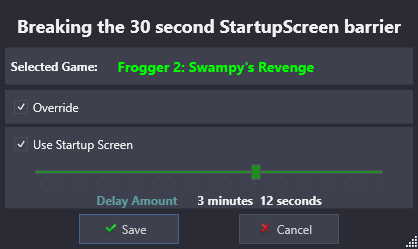



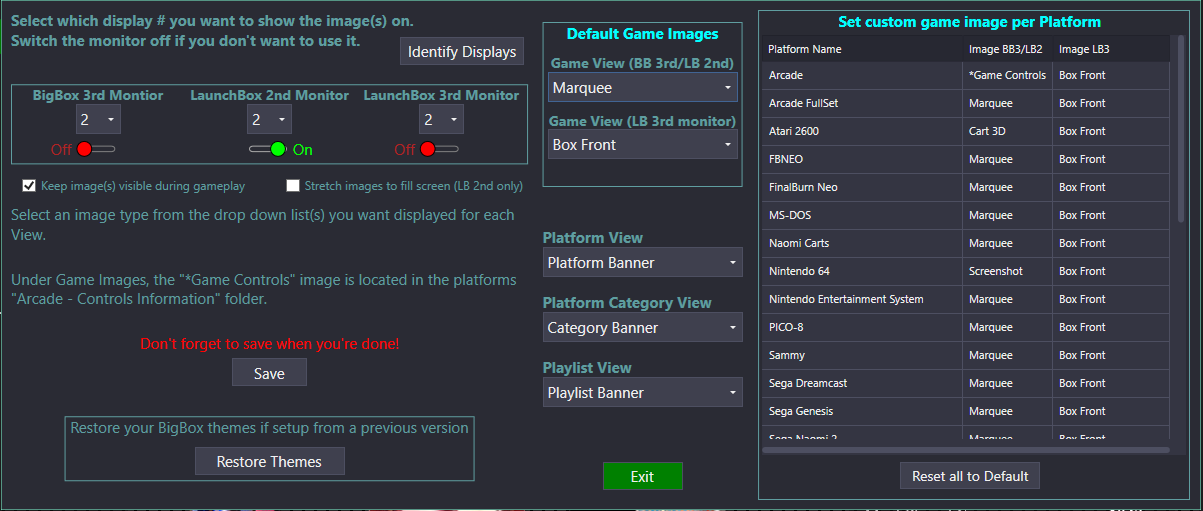
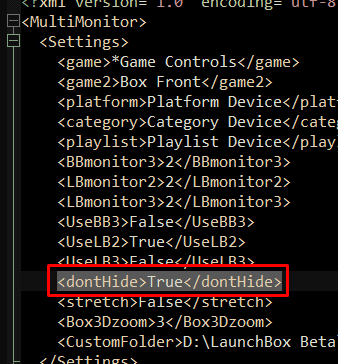

BezelLauncher
in Third-party Apps and Plugins
Posted
There should be no issue using v2.1.0-beta-2. But I can't seem to reproduce either of those errors. (You stated 'same message'. The 2 you showed are different.)
When you received these messages (respectively), what were you doing? I'm assuming simply clicking Tools - BezelLauncher Setup.
Did it create a BLSetup.xml file in the /Plugins//BezelLauncher/ folder? Can you attach that please.
Did it create the /Bezels/ subfolder (under /BezelLauncher/)? In the /Bezels/ subfolder, did it create subfolders for any of your platforms?
Note: it won't add platforms to the xml nor add /Bezel/platform subfolders for ones that use RetroArch, MAME or DOSBox as the emulator.
When you run BezelLauncher Setup, does it even get to the Setup window? Or just crashes before that appears?