-
Posts
2,929 -
Joined
-
Last visited
-
Days Won
25
Content Type
Profiles
Forums
Articles
Downloads
Gallery
Blogs
Posts posted by JoeViking245
-
-
Does it change if you switch the view to Platform (instead of Platform category)?
-
On 5/16/2022 at 3:05 AM, cannonwillow said:
achievements not showing up in fbneo
After you do your import, double check that your Scrape As setting for your "FBNEO/finalburnneo" platform is indeed set to Arcade. @cheguewara
My test:
- Imported (drag and drop) 3 games that are known to have achievements
- Imported to a [new] Platform called "FBNEO"
- Set Scrape As to Arcade
- Set the emulator to RetroArch (and the respective core)
- Checked Search for game info...
- Checked Force importing Duplicates (because they were already in Arcade)
- Checked Force using MAME metadata
- Finish
(Badge and Achievements)
I changed the Scrape As to SNK Neo Geo AES and no Badges or Achievements appeared. Changed back to Arcade, and there they were again.
The Badge(s) and Achievements are going to show in Arcade Platform as well.
If seeing the badges and Achievements in Arcade really, really bothers you, you could always; after getting all your metadata and media up-to-date and complete to your liking, change Arcade platforms Scrape As to something different. But you'll want to change it something obscure. Example, if you change it to Nintendo Entertainment System, "Mario Bros." is going to show as having achievements.

-
3 hours ago, IllMethods said:
I was wanting to give it a test run to see if I want to fork out big funds to build a proper rig
"Proper rig", here we come!

Great job on a successful 'process of elimination'! (Added to my notes for potential future use.
 )
)
-
Next process of elimination, restart the computer, then from the Windows Command Prompt (ran as Administrator) run
sfc /scannowRestart (again, for "good measure"). Attempt the installer again.
-
A shot in the dark... on the downloads page, scroll down and try their release version 3.1.24. M$ may have doinked something up in the recent 3.1.25 for Windows 11.
-
-
May 14, 2022
- New Feature: Information found inside parenthesis in a Games Title will be added to games "Version" (metadata)
-
When downloading metadata and Media, choose Yes, download and replace all existing metadata and media to remove 'version' info from the games Title.
- To add Version info to an existing console (Platform) using this new feature, run the plugin and
- DO NOT CHECK Ignore games that only have a Title change (when updating)
-
 1
1
-
11 hours ago, patientFool said:
i see that %romlocation% is specified, but I'm not seeing a way to set romlocation.
When you launch a game through LaunchBox using this emulator ("MAME 0.243"), %romlocation% will be replaced with the full_path of where that rom [game] is located. So if the game/rom you're launching is "c:\users\<me>\LaunchBox\Games\Arcade\1942.zip", that segment of the command line that will be sent will look like
-rompath "C:\users\<me>\LaunchBox\Games\Arcade\"
In other words, LaunchBox will set the "rompath" for you each time you launch a game.
11 hours ago, patientFool said:Also, it doesn't feel right to have to add the -video flag for such a vanilla computer/setup.
This [video] part is beyond me. But it sounds like from the Windows command prompt you were able to launch a game using:
"c:\users\<me>\LaunchBox\Emulators\MAME 0.243\mame.exe" -video bgfx -bgfx_backend d3d12 -rompath "c:\users\<me>\LaunchBox\Games\Arcade\" 1942
(this assumes your roms are in "c:\users\<me>\LaunchBox\Games\Arcade\" and the game/rom you are launching is "1942". Also I changed "Emulatores" (from your previous post) to "Emulators", based on the Application Path in your screenshot)
So for your Default Command-Line Parameters:, (where your red arrow is pointing to) you could change it to
-video bgfx -bgfx_backend d3d12 -rompath %romlocation%...and it will work.
But you probably should keep [at least] some of the other parameters in there and have it be:
-skip_gameinfo -keyboardprovider dinput -video bgfx -bgfx_backend d3d12 -rompath %romlocation% -
13 hours ago, Tomkun said:
What I specifically was referring to was the ones that say the region and occasionally some othe info for example from the MSX:
Short reply:
You're right. This can be improved. I will try to talk my team into implementing this feature request for the next update. My plan is to copy the additional information to the Version field, ignoring Region. (more details below)
Long reply:
I ran a test on my MSX1 cartridges Platform. After importing, I have this:
Verifying the Platform was set to Scrape As Microsoft MSX, I ran Tools, Download, Update Metadata and Media for Selected Games.
I got this:
Beautifil, ain't it? All games are now properly titled.

But this will only happen if you select the 1st option (download and replace).

If you select option 2 (do not replace any existing fields), the [existing] field Title doesn't get updated.
The caveat of selecting 'download and replace' is when you have something like:

it becomes this:

From what I can see, users haven't added to the LB database any distinguishing characteristics for different possible versions/regions. At least not for all consoles. MSX doesn't. Sega Saturn does.
So (as you tried to tell me in the 1st place
 ) it would make sense to copy the (additional) (information) to the Version field. I say "copy" because the titles get 'fixed' when downloading metadata. Selecting option #1 will only replace this [copied] Version info if there's actually information in the LB database for that game, in the Version field. Which in my several tests on a few different Platforms, that won't be an issue.
) it would make sense to copy the (additional) (information) to the Version field. I say "copy" because the titles get 'fixed' when downloading metadata. Selecting option #1 will only replace this [copied] Version info if there's actually information in the LB database for that game, in the Version field. Which in my several tests on a few different Platforms, that won't be an issue.
I also say, copy them to [only] the Version field because determining/deciphering whether the additional information is meant to be Region(s), a Version, a combination or something completely different would be a pain. "(Jpn)" is pretty straight forward. Looking at ST-V, "Batman Forever (JUE 960507 V1.000)"... I'm guessing it's Japan, US, Europe, ?somthing?, Version 1.000
I will try to talk my team into implementing this feature request for the next update.
-
 1
1
-
-
8 minutes ago, Tomkun said:
Hello.
This is such a useful plugin. Thank you so much.
I'd like to request a feature. It has been requested before, but I think has been forgotten.
Could you make the plugin remove the information from the brackets in the title? I have so many games that have the region or other information in brackets after the game title. Not only does it look ugly, but I think it is also preventing some games being detected in the Launchbox database correctly.
Thanks again!
Thank you! I'm glad you find it useful.
The game titles that get added come directly from MAME's hash files. I don't recall seeing any titles having 'brackets' (which I agree, are ugly) but many do have extra information in parenthesis. Though I could be wrong about the [brackets] part. This "extra" information is actually quite useful, especially if you import clones. Otherwise there is no distinction between games that have the exact same name (aside from what you might be able to see in the game details [unless it's an Additional App, in which you'd see no additional information]).
As for being ugly to see, you can turn off seeing the game versions (the information found inside the parenthesis) on your games images/list by un-selecting View, Show / Hide, Versions.

Just uncheck Versions (or press Ctrl+R) and anything in parenthesis (and brackets) won't show in the games list. Though it will still show in the game details.
Regarding searching the LaunchBox database for games, I believe LB will 1st ignore anything in ( ) and [ ] when searching. And then if there're duplicate game titles in that given Platform, use the "extra" info to detect region. (but again, I could be wrong) Generally when an imported game can't be detected by the database, there's a discrepancy between the main part of the title that MAME has listed, and the title listed in the [user supported] database.
An off-the-wall example may be "Aero the Acro-Bat" vs "Aero the AcroBat". Though if it's a commonly known game, I imagine the latter would be listed in the database as an alternate name, which would (should?) get picked up when scanning for metadata.
Long answer, short... No. It would do more 'damage' than it would do good to remove the extra information.
-
Ok, so you're using a non-standard version of MAME. However loading/running a game should be the same as it is for regular MAME.
Can you show a screenshot of your MAME4Rage emulator settings you have in LaunchBox. (Tools, Manage, Emulators, select your MAME4Rage emulator you have setup in LaunchBox). Show the Details section and also the Associated Platforms section.
Also share a screenshot of your Primal Rage 1 games Launching section. (Edit the game and go to 'Launching')
-
31 minutes ago, ericg384 said:
Primal rage 1 & 2 MAME how to get working in launchbox.
Do you have it working in stand-alone MAME?
-
52 minutes ago, sirgubster9 said:
Option b works for semicolon but not for :
Sorry. I must have misread what you were trying to accomplish. I thought you were wanting to press the semicolon key, and have it type [have the output be] a colon.
For me at least, @Kiinkyfoxx's code does the same as both of mine. That is, all 3 (when testing in notepad) on my US Keyboard output a
:when I press
; -
SC027:::Press semicolon to type a colon.
Option B, escape the semicolon with a tick ( ` ) [left of the "1" on the keyboard]
`;:::-
 1
1
-
-
5 minutes ago, sirgubster9 said:
the new game file is mashed.exe.
I've always used the exe instead of trying to figure the class thingy. Try changing your WinWait line to
WinWait, ahk_exe mashed.exe-
 1
1
-
-
2 hours ago, sirgubster9 said:
The AHK file still stays open.
Now that I've read through the full post... 😊 You do need to have that WinWaitClose in there. (srry 'bout that)
if the previous scripts that @Your Friendly A.I Overlord wrote for you worked as expected (including exiting properly [closing the script]) and if the hotkey reassignments with the new script I shared work, but now it's not exiting correctly... my guess is that it's not finding what you've told it to look for.
WinWait, Mashed Game ahk_class UnityWndClass
So what's happening is the script is still waiting [WinWait] for that to appear, so that it can then wait for it to close [WinWaitClose]... and then close itself [ExitApp].
-
30 minutes ago, sirgubster9 said:
is there any reason why this script wouldnt close
I haven't followed exactly what you're trying to do, but try removing WinWaitClose before ExitApp. It's doubling up the WinWait right before it.
-
14 hours ago, sirgubster9 said:
I wanted to also add an additional script where certain keys rgister as other keys like this
You could just add those to the above script instead of having 2.
#NoEnv #SingleInstance SetTitleMatchMode, 3 SendMode Input SetWorkingDir %A_ScriptDir% WinWait, Paw Patrol Configuration WinActivate Sleep, 500 ControlSend, Button3, {Enter}, Paw Patrol Configuration WinWait, Paw Patrol ahk_class UnityWndClass WinSet, Bottom, , LaunchBox Game Startup WinWaitClose ExitApp q::x w::y e::b $Esc:: { Send !{F4} }-
 1
1
-
-
The command line (in which you've added "-rompath %romlocation%") will supersede the rompath in an ini file. Be it mame.ini or arcadia.ini. I don't think console.cfg files even store the rompath location. But for MAME to read that particular cfg file, you have to set the cfg_directory in mame.ini (or arcadia.ini [if you have one]) to include the path you show in the image. But I really don't think you want to (need to) do that.
The only reason you'd want to setup a cfg file for a console is if you're going to create save states for the game(s).
Did you re-check those 2 boxes and try it again? Because it should just work. (assuming you still have the same command line you show a couple posts up)
Here's what I have


-
Where those 2 boxes checked before? They should have been. My last comment was probably misleading. When using "-rompath %romlocation%" in the command line, you DO want them checked.
-
3 minutes ago, poodadoo said:
I use the ..\.. notation, but yes, it's the full relative path.
Which leads me to my next guess then. In the Details section for your MAME emulator, both Remove Quotes and Remove file extension and folder path are checked.
-
51 minutes ago, poodadoo said:
When I run it manually via command prompt, no issues
I'm guessing when you run it from the command prompt, your full command line has "the/full/path/to/the/romname.zip" at the end? (vs. just romname itself with no path and no quotes)
Even if my assumption is wrong, try editing the Default Command-Line Parameters for Emerson Arcadia 2001 and add
-rompath %romlocation%Also, you should be able to remove "-cart". So you'd have:
arcadia -nowindow -skip_gameinfo -rompath %romlocation% -
Can you provide a screenshot of the Details screen for you MAME emulator please. Tools, Manage, Emulators, select you MAME emulator (I trust there's only one listed). Make sure you're pointing to the correct mame.exe if you happen to multiple installs (it happens, on purpose and by accident
 ).
).
-
9 hours ago, latin625 said:
Great Plugin! Using it now! Any way to auto skip to next game when it encounters an error?
Thanks! Glad you're liking it.
There's currently no option to automatically go to the next game when an error occurs.
My thinking is: if there's an error converting, it's most likely you're using an older/outdated version of chdman.exe. (Other issues are possible, but this seems to be to most common one.) So you get the popup message and [optionally] attempt the next game. After seeing 2 or 3 of these error messages in a row, rather than attempting to convert [and failing?] the next 120 games, you can quit scanning and resolve the issue causing conversions to fail.
-
 1
1
-

.thumb.png.c9faf450e4d2b690a819048b18173f61.png)



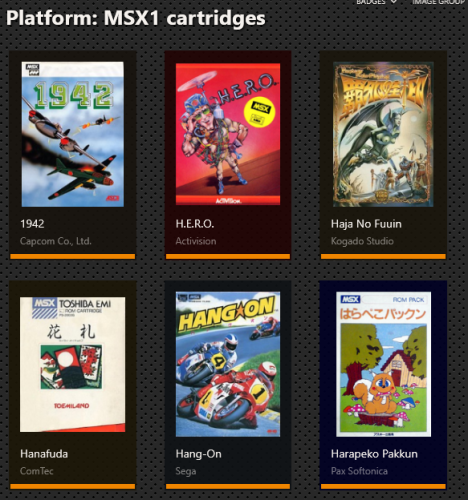

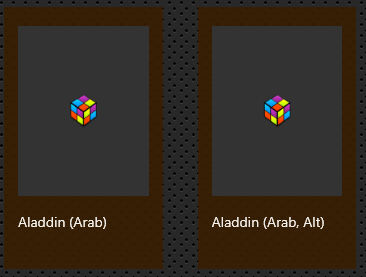
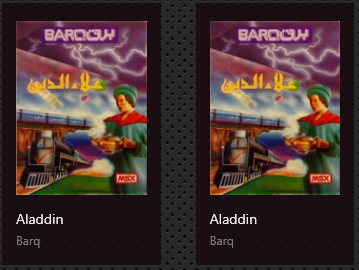
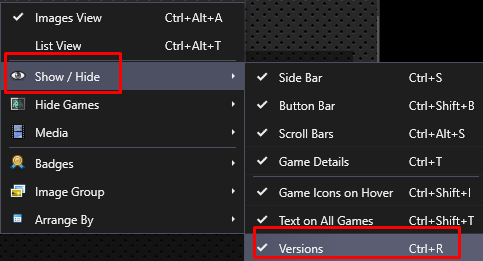


Shutting Down LB with a Batch File
in Troubleshooting
Posted
Sounds like what you want is a "LaunchBox Menu" of sorts. You run the program, which brings up a 'menu':
You click one of those LB options. Then when you exit LB, the menu reappears.
The verdict is out regarding TaskKill. It's definitely bad if you add the /F parameter which will Force Kill the program. But I can't really find anything saying that running without /F is as safe as: painstakingly placing your hand on your mouse, sliding it with all-your-might to move the pointer all-the-way up to the upper right corner where the "X" is, and forcing your index finger to push down the left mouse button to "click the X".
I think you'd be best off with a menu type thing. That can be made using a batch file, AHK script or Visual Studio.