-
Posts
4,119 -
Joined
-
Last visited
-
Days Won
34
Content Type
Profiles
Forums
Articles
Downloads
Gallery
Blogs
Posts posted by JoeViking245
-
-
-
17 hours ago, midd said:
Front Line (frontlin.zip) doesn't show the High score on the screen of the game itself.
Try looking for and deleting the hi file in your MAME folder... ../MAME/hi/frontlin.hi and the nvram/frontlin folder... ../MAME/nvram/frontlin/ This will reset any local high scores you have for that game. Which in your case you can't even see them (it), so no-harm, no-foul.
 17 hours ago, midd said:
17 hours ago, midd said:But there is no community scores, probably since no one use the frontlina.zip
Though frontlin.zip is, frontlina.zip is not supported by hi2txt. So it won't (can't) show up on the leaderboard.
-
5 hours ago, wallmachine said:
Is it possible to generate a list from input category?
"Control.ini" (not to be confused with "controls.ini [lowercase "c" and an "s"]) has the available inputs you can filter by. This particular ini file is in the the set from mameinfo linked above (and does include luckywld within the Lightgun section).
-
 1
1
-
-
-
21 hours ago, TinyTsuruta said:
I tried that with reWASD and it will not launch
That's odd that it worked before, but not when adding ",,Min".
Briefly looking at the reWASD site, it looks like you can associate a game (or in your case an emulator?) to a specific configuration. Then with reWASD running in the background (sitting 'idle'), when you load a game (emulator) it then loads the corresponding configuration. I would assume with it setup like that, that when you close the game (emulator), it unloads the configuration and goes back idle. Or goes back to a "default" configuration if setup that way (which is what you don't want).
Ahhhh... there it is. Or pretty close. Item #4 in their FAQ's. https://forum.rewasd.com/forum/rewasd/technical-questions-aa/30703-need-some-help-start-from-this-faq
-
- Is it safe to assume that the "/m" is a command line parameter for reWASD [itself] to open (run) minimized? It sounds like it might be holding focus. Maybe try AHK's "Min" option.
- The $Esc:: hotkey may be conflicting with the exit routine of the emulator. Try including WinClose for the emulator as well.
Run, C:\Users\brent\Desktop\reWASD\reWASD.exe,,Min $Esc:: { WinClose, ahk_exe reWASD.exe WinClose, ahk_exe mame64.exe ExitApp } -
22 minutes ago, SiriusVI said:
It launches,
That's obviously where my testing stopped. lol
-
 1
1
-
-
1 hour ago, WInzen said:
zelda is unplayable
Is it unplayable in-game, or does it not load at all for you? If the latter, did you try directly in stand alone MAME?
If it's not loading, which method in LaunchBox are you using to point to the rom? If you have MAME setup for soft lists, you can simply launch "cdimono1 -cdrm zeldgam". Unless you have the US version, then use "zeldgamu". Or do you just have LB pointing to the "FULL\PATH\TO\ROM\FILE.chd"?
Either way, just tested and both do work. Again, if using the 1st method, make sure you're telling the correct version of the rom you have.
-
 1
1
-
-
-
2 hours ago, Cnells2000 said:
can you make this a hold 1 for 3 seconds and send alt+F4?
1:: { KeyWait, 1, T3 ;wait to see if "1" is pressed for 3 seconds ("T3" = Time 3 seconds) if (ErrorLevel) ;if pressed for 3 seconds { send !{F4} ;send Alt+F4 ExitApp ;close this script } else ;if held less than 3 seconds { 1::1 ;send "1" (like a regular keypress) } }Since the 'press 2 then 1' script didn't work, not sure if this will either. Also left out the 'SetKeyDelay' line. You may [still] or may not need it.
This assumes that when you press "1" for 3 seconds, you also will be exiting the game. So after it sends Alt+F4, it will close this script ("ExitApp").
But this will also close whatever ahk script you made and had pasted this into. If your script has other functions too, you may want to remove the "ExitApp" line and put it somewhere else in your script so the other functions still work.
-
 1
1
-
-
4 minutes ago, Cnells2000 said:
im getting this error now.
Oops. Fixed the original post. "SetKeyDelay, 0, 50"
-
 1
1
-
-
I noticed it here. (Written in 'code' <> )
-
It may need a key delay in there.
2 & 1:: SetKeyDelay, 0, 50 Send, !{F4} Return 2::2To be clear, when you say "arcade controls", you are talking like those on and arcade cabinet. Right? And 1 and 2 would be like Player1 Start and Player2 Start, respectively? (Which also happen to be the numbers 1 and 2 on the keyboard)
-
 1
1
-
-
Create Playlists from MAME category ini files
View File
Create Playlists from MAME category ini files for your Arcade Platform.
This plugin allows you to generate Playlists in LaunchBox from .ini files. The same ones MAME uses in its UI to apply filters used to categorize viewing of your games.
To be clear:
This doesn't really expand much on the already available Arcade/MAME Playlist building feature in LaunchBox. But if there's a rare instance you come across a MAME category ini file that has a 'pre-built' "filter" list and isn't already available in LB, well here you go. Regardless, this was actually a just-for-fun, 'let's see if I can' type of thing. And figured I'd just put it out here for whatever reason...now on with the show..
Only games that actually exist in your Arcade Platform will be added to the created Playlist. So say you choose “Control.ini” and Select “Joystick 8-way”, there are 6827 roms listed with that ‘filter’. If your Arcade Platform only has 1007 of those 6827, only 1007 will be imported into the new Playlist.Many of these files can be found at www.progettosnaps.net. (Specifically here) And several more at https://mameinfo.mameworld.info/ (Look for the “MAMEUI 0.2xx Category-, Version and Alltime inifiles” link). There’s probably other sources available out there too.
These files are typically (and should be) stored in the ../MAME/ini/folders/ folder.
Requirements:
- This plugin file. Place it inside the ../LaunchBox/Plugins/ folder.
-
Your MAME/Arcade Platform MUST be named “Arcade”.v3.0 - A valid .ini file (or set of files) to read from. (see possible sources above)
(sample from “Controls.ini”)
[FOLDER_SETTINGS] RootFolderIcon mame SubFolderIcon folder [ROOT_FOLDER] [Dial] 2mindril 720 720g 720gr1 ..... [Joystick 8-way] 10yard 10yard85 10yardj 1941 .....How to use:
First download and unzip the file. Copy “Create Arcade Playlists.dll” to you LaunchBox/Plugins folder. Right click the file and select Properties. Check the box to “Unblock” (if present) then click OK. Now start LaunchBox.
- In LaunchBox, select “Tools”, then “Arcade Playlists from ini” (near the very bottom). [not to confused with "Create Missing Arcade/MAME Playlists.."]
- When the plugin loads, it will attempt to automatically locate your ../ini/folders/ location and populate the “Available ini files” section. If it wasn’t able to find it or you want to look in a different location, click “Browse” and navigate to the folder you want to use.
-
Click on the ini file you want to use. This will populate the “Available sections/filters”.
- If there are no ‘[Sections]’ below “[ROOT_FOLDER]”, that means there are only rom names listed, and those will be added to the “List of roms to add” area.
- Click on one the “Available sections/filters” you want to use. This will add all the roms for that selection to the “List of roms to add” area.
- Select the Platform that has all your Arcade games. If it's called "Arcade", it will be selected automatically. (new v3.0)
- Click “Create Playlist” to create the playlist.
- Click Exit or create more.
(new look v3.0)
Once Exited, select Playlist or Platform Category and expand Arcade to see the new Playlist.

Notes:
This does not work with Additional Apps (mainly clones).
This adds “Arcade” to the beginning of the selected section/filter for its “Unique Name:” (to maintain consistency). The “Nested Name” will be the same as selected section/filter.
 The Playlist will be added to the “Arcade (Category)” of the Platform Categories list.
The Playlist will be added to the “Arcade (Category)” of the Platform Categories list.
 If you click Create Playlist and you don’t have any existing games that match, an empty Playlist will not be created.
If you click Create Playlist and you don’t have any existing games that match, an empty Playlist will not be created.
If a Playlist of the same name already exists, either delete your existing Playlist or edit it and change the name. It will not be overwritten nor modified.
-
Submitter
-
Submitted02/17/2021
-
Category
-
 1
1
-
4 hours ago, Cnells2000 said:
press 1+2 simultaneously and that would send Alt+F4
2 & 1:: ;Press 2 THEN 1 Send, !{F4} Return 2::2I know at least with the I-Pac's, "1" is typically set as the modifier key. So here you need to press 2 then 1 in a semi-simultaneous fashion.
4 hours ago, Cnells2000 said:would i paste this in running ahk script or exit ahk script?
It would go in the Running AutoHotkey Script tab of your emulator. The Exit AutoHotkey Script tab is for the Pause Menu.
-
 1
1
-
-
So does Toy Story 2.
 Glad I could help.
Glad I could help.
-
 1
1
-
-
psu -cdrm...if loading a chd, cue, toc, nrg, gdi, iso or cdr file.
You'll need the Parent rom "psj.zip", the Clone rom "psu.zip"
psu -quick...if loading a cpe, exe, psf or psx file
This will need the above 2 files plus the Device file "psx_cd.zip".
-
 1
1
-
-
-
@filarenas3 Your bublbobl.hi is acting like my bublboblr.hi is. The current release of hi2txt (r1.12) throws an error, but an older release (r1.10) does not.
Your output from hi2txt r1.10
RANK|SCORE|NAME|STAGE 1|96040|F.A|6 2|30000|I.F|32 3|30000|MTJ|28 4|30000|NSO|24 5|30000|KIM|20And yes, updating your MAME executable without updating your rom set can and usually does cause problems. Case in point.

-
19 hours ago, RULLUR said:
Oriental Legends 2 is now going by orleg2oa
That version was last released in MAME 0.191 and was changed to the new romset orleg2_101 in MAME 0.192. Then to really mess with things, the Chinese clone (old "orleg2oa", new "orleg2_101cn") was renamed in MAME to "Xiyou Shi E Chuan". If it's of any consequence, the parent rom "orleg2_101" is still titled "Oriental Legend 2".
That coupled with LaunchBox getting some of it's rom data directly from your mame64.exe (whichever release it may be) could be a factor.
-
 1
1
-
 1
1
-
-
8 hours ago, filarenas3 said:
JoeViking245I am using bublbobl.zip
Then I don't know what to tell you. That's the one that worked for me. My MAME is revision 0.228 and it doesn't appear that rom zip file has had any changes between 0.226 and 0.228. Can you attach your bublbobl.hi file?
-
@PiperCalls Remove both "return". And if the Esc function doesn't work, put a "$" in front of it.
Run, C:\DisplayChanger2\dc2x86.exe -configure="1080p60.xml" Run, E:\Launchbox\Games\Teknoparrot\Sega Nu\Luigi's Mansion Arcade\exe\x64\Game Loader All RH.exe $Esc:: Run, C:\DisplayChanger2\dc2x86.exe -configure="4K60.xml" -
7 hours ago, JoeViking245 said:
@filarenas3 Which version of the rom are you using? bublbobl.zip? Or a different one like bublboblr.zip?
I got the same error with bublboblr.zip, but when I switched back to bublbobl.zip, it worked.
-
28 minutes ago, filarenas3 said:
you should have a hi file and an nvram file. Is this a true statement?
If that's a direct quote, then no. You could have either an hi file, an nvram file or both. After seeing I had an hi file, then next thing I checked was if there was an nvram file, and there wasn't.
32 minutes ago, filarenas3 said:do I need a hiscore.ini file?
For MAME to create (and read) a high score file (hi or nvram), what it needs is located in the ../MAME/plugins/hiscore/ folder. What hi2text needs to read the file(s) is its hi2txt.exe and hi2txt.zip files. I believe it's pretty self contained, but for some games it may need (or that is merely capable of utilizing) the ../MAME/plugins/hiscore/ hiscore.dat file. Is there a hiscore.ini file? I think (but could be wrong) that may be from 'the old days'. I don't have that ini file either in any of my MAME installs.

.thumb.png.c9faf450e4d2b690a819048b18173f61.png)





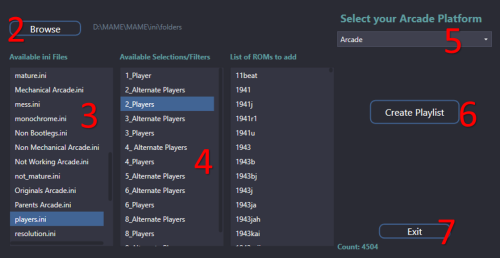
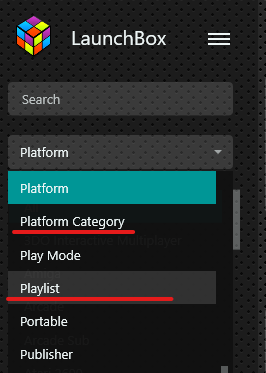
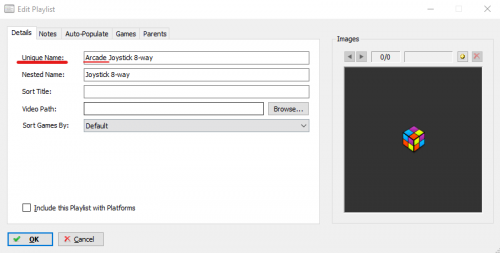
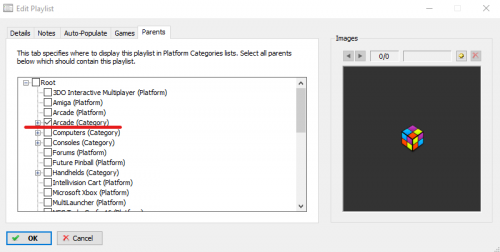


MAME Software Lists Import Tool - plugin
in Third-Party Applications and Plugins (Released)
Posted
To be honest, no. And to add some brutality to that, I haven't even put any thought into the importing of a curated set.
Have you tried LaunchBox's built-in Scan for Removed ROMs? I'm thinking that's going to be your golden ticket for what you're wanting to do. It's a little less direct, but makes good use of existing tools. So use this Importer (setting the Destination Folder to your update folder), then Scan for Removed ROMs.
I'm thinking that's going to be your golden ticket for what you're wanting to do. It's a little less direct, but makes good use of existing tools. So use this Importer (setting the Destination Folder to your update folder), then Scan for Removed ROMs.
For "updating", that was done in release 3.0. 17 days after my quote about "beyond the intent of the plugin". Where it scans your existing Platform [during the Import process] against the 'new' MAME updated xml and renames titles and roms as necessary (and of course, adding new roms).
Where it scans your existing Platform [during the Import process] against the 'new' MAME updated xml and renames titles and roms as necessary (and of course, adding new roms).