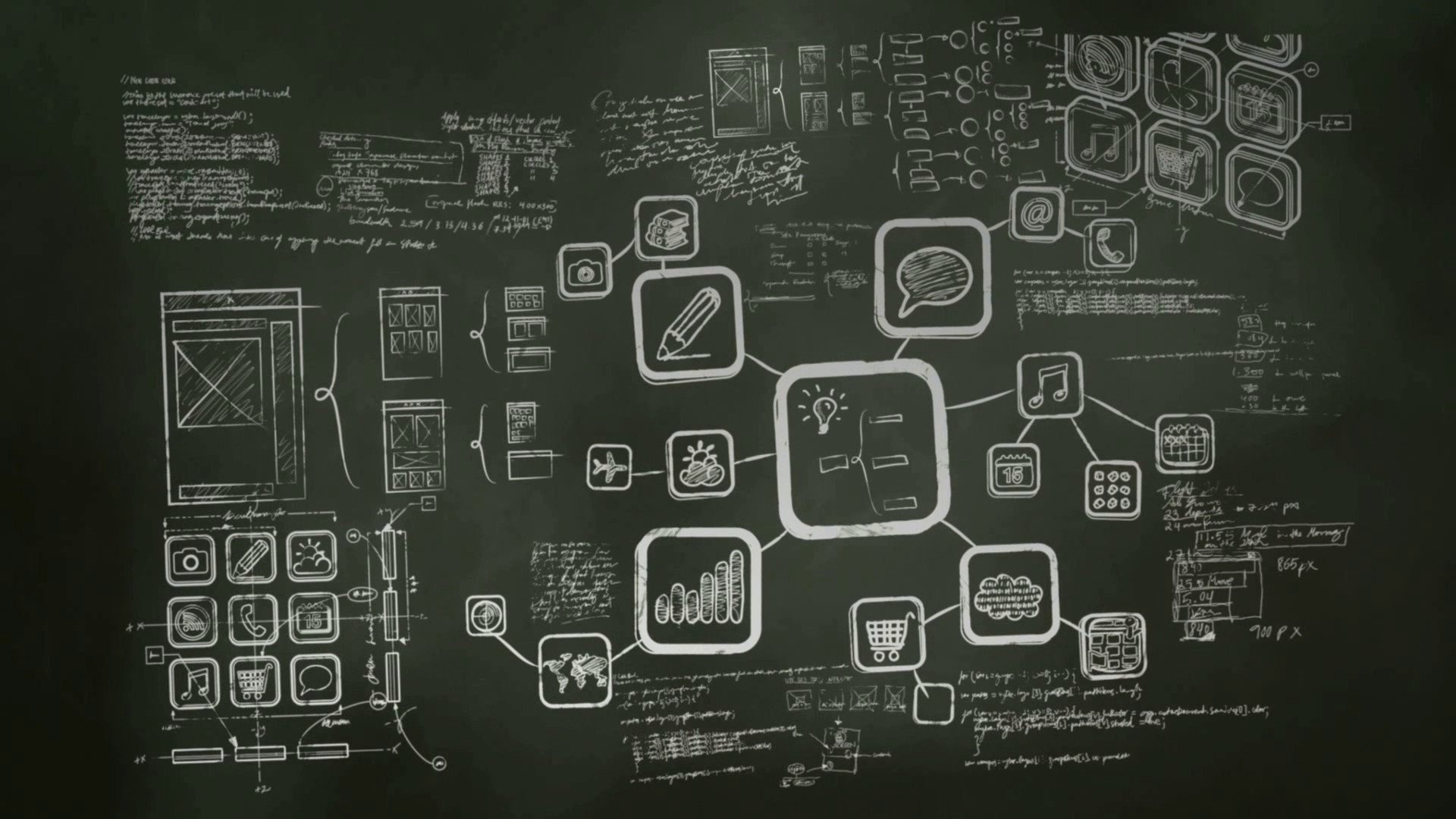-
Posts
237 -
Joined
-
Last visited
-
Days Won
3
Content Type
Profiles
Forums
Articles
Downloads
Gallery
Blogs
Everything posted by cemfundog
-

Retro Console - BB Theme - Startup Theme - Pause Theme and more
cemfundog commented on cemfundog's file in Custom Themes
I am not sure what ten folders you are talking about, but here are the instructions for installing the theme: How to Install: Extract Retro Console Theme.zip to your launchbox themes folder. This includes all the platform and device logos you need and will automatically use them. ( In order to use other logos just delete the ones in this theme folder) You can also use the startup and pause themes to add more of a consistent flow. Drop the startup video (if you want it) in the launchbox videos root folder.- 138 comments
-
- startup theme
- bigbox theme
- (and 6 more)
-

Retro Console - BB Theme - Startup Theme - Pause Theme and more
cemfundog commented on cemfundog's file in Custom Themes
- 138 comments
-
- startup theme
- bigbox theme
- (and 6 more)
-
Yeah, I dont think this is set up that way. Oh well. Would be so cool. Thank you for responding!
- 3 replies
-
- igt
- slot machines
-
(and 2 more)
Tagged with:
-
Hello all, hope this is in the right place. I am trying to set up a bunch of IGT Slots by Masque in BigBox. It is easy enough to add the game packs and media but I am trying to set it up to be able to launch each slot machine directly. Very much like we do with Pinball FX tables. Has anyone figured this out or can anyone point me in the right direction. Not sure if it is even possible but it would be really cool to have in a dual screen Slot Machine build I am trying to make. This is a set up with a touch screen and a marquee screen to show the payout screenshots, but I can not do so unless I can have each machine displayed in a playlist individually. Each pack comes with several machines. I will of course share this theme once I have it up and running. Any help would be greatly appreciated. Thank you all for looking!
- 3 replies
-
- igt
- slot machines
-
(and 2 more)
Tagged with:
-

Retro Console - BB Theme and more. Custom Logo Version
cemfundog commented on cemfundog's file in Custom Themes
- 123 comments
-
- startup theme
- bigbox theme
-
(and 3 more)
Tagged with:
-

Retro Console - BB Theme and more. Custom Logo Version
cemfundog commented on cemfundog's file in Custom Themes
- 123 comments
-
- startup theme
- bigbox theme
-
(and 3 more)
Tagged with:
-

Retro Console - BB Theme, added animations and more!
cemfundog commented on cemfundog's file in Custom Themes
- 93 comments
-
- pause theme
- controllers
- (and 6 more)
-

Retro Console - BB Theme, added animations and more!
cemfundog commented on cemfundog's file in Custom Themes
- 93 comments
-
- pause theme
- controllers
- (and 6 more)
-

Retro Console - BB Theme, added animations and more!
cemfundog commented on cemfundog's file in Custom Themes
- 93 comments
-
- pause theme
- controllers
- (and 6 more)
-

Retro Console - BB Theme and more. Custom Logo Version
cemfundog commented on cemfundog's file in Custom Themes
- 123 comments
-
- startup theme
- bigbox theme
-
(and 3 more)
Tagged with:
-

Retro Console - BB Theme and more. Custom Logo Version
cemfundog commented on cemfundog's file in Custom Themes
- 123 comments
-
- startup theme
- bigbox theme
-
(and 3 more)
Tagged with:
-

Retro Console - BB Theme and more. Custom Logo Version
cemfundog commented on cemfundog's file in Custom Themes
How to make your own custom logos for this theme: Click Here (watch first and then return here and follow the instructions below) Once you get an understanding and are setup to go you can follow these instructions to make matching logo sets from your own collections for this theme: So once you open the logo creator file (that you got from here) in the community theme creator, you need to select the platform that you want to make logos for from the left panel at the top (3rd drop down) and then you will notice a long string of dots toward the bottom of the screen from left to right and centered just above the box that offers 2 or 3 options such as 'Theme, Platform and Game'. Use the following for each sub type of logo you want to make: Platform Logos: Use the first dot for these and select 'Theme' from the box below. (Put these in the 'images/Platforms/Custom Images 1' folder within this theme) Game Logos: Make sure to select the correct platform from the menu(panel) on the left. Then use the second dot and choose 'Theme' from the box below the dots. (Put these in the 'images/Games/Custom Images 1' folder within this theme) Custom Platform View (game logos): Use the same instructions above but select the 6th dot and choose 'Platform from the box below the dots. (Put these in the 'images/Games/Custom Images 3' folder within this theme) Custom Banners: Use the same instructions above but select the 4th dot and choose'Platform from the box below the dots. (Put these in the 'images/Games/Custom Images 2' folder within this theme) Now you will be able to make logos for your exact set of games using all of the assets that are in the ones I made so they will match. You now just have to select the Hamburger Icon form the menu at the top of the screen and then hover over 'Render Custom Images', now select 'All Games for Selected Platform' from the menu that pops out. Once you have completed making your set you will need to go and get that whole folder of logos you just made and move them to the 'Retro Console' theme folder in the 'Custom Images 3' folder with the others. Remember, each platform logo set needs to be in a folder that exactly matches your Platform name as it appears in your LaunchBox setup.- 123 comments
-
- startup theme
- bigbox theme
-
(and 3 more)
Tagged with:
-

Retro Console - BB Theme and more. Custom Logo Version
cemfundog commented on cemfundog's file in Custom Themes
- 123 comments
-
- startup theme
- bigbox theme
-
(and 3 more)
Tagged with:
-

Retro Console - BB Theme, added animations and more!
cemfundog commented on cemfundog's file in Custom Themes
I will look into it, I can only add features as they become available in the Theme Creator. Once @y2guru adds features I will update the files that I am still working on. I am only aware of a new filter in LB though and My theme only works in BB. If there is a new filter feature in BB than I will have to wait. Sorry!- 93 comments
-
- pause theme
- controllers
- (and 6 more)
-

Retro Console - BB Theme, added animations and more!
cemfundog commented on cemfundog's file in Custom Themes
- 93 comments
-
- pause theme
- controllers
- (and 6 more)
-
-

Retro Console - BB Theme, added animations and more!
cemfundog commented on cemfundog's file in Custom Themes
Hello, I am so glad you like the theme. 1: I think this is due to some changes in the new big box release. I will have to go back and figure it out. Sorry for the trouble but I will try to fix it as soon as I can. 2: I have the same problem, it can be very frustrating. I think you just have to keep changing the view until it finally goes to the right one. For me sometimes it takes more than 15 tries. It might be due to how many views this theme has (I went a little overboard). I do not know how to fix this. Happy Gaming buddy!- 93 comments
-
- 1
-

-
- pause theme
- controllers
- (and 6 more)
-
-

Retro Console - BB Theme, added animations and more!
cemfundog commented on cemfundog's file in Custom Themes
Hello and thank you for the comment. I am sorry but that request would take many hours to accomplish unfortunately. I do not have the time to do all that right now. Maybe down the road. I am working on a new theme and it is taking up all my spare time, it has what you are requesting though and will porbably be better over all. Uses all the new LB features and is much smoother. Again, sorry but maybe in a few months I can do something.- 93 comments
-
- pause theme
- controllers
- (and 6 more)
-

Retro Console - BB Theme, added animations and more!
cemfundog commented on cemfundog's file in Custom Themes
- 93 comments
-
- pause theme
- controllers
- (and 6 more)
-

Retro Console - BB Theme, added animations and more!
cemfundog commented on cemfundog's file in Custom Themes
- 93 comments
-
- 1
-

-
- pause theme
- controllers
- (and 6 more)
-

Retro Console - BB Theme, added animations and more!
cemfundog commented on cemfundog's file in Custom Themes
- 93 comments
-
- 1
-

-
- pause theme
- controllers
- (and 6 more)
-
Thank you for responding. I had no idea that was even being changed. Totally jazzed about that.
-
I am trying to make a new view for a theme but I am stuck. I am using a vertical wheel and I need to make the spacing between the logos exactly the same. In other words, if there are 8 logos showing on the screen, I want to make the gap between them equal from top to bottom. Right now, I can only get them to be close. The SelectedItemZPosition and ItemZPosition are set to the same value and spacing is set as well. But the gap for the selected item is much more than the rest. I am sure there is no solution to this as this seems to be the way the camera works and not something I can fix but thought I would ask just in case. Here is to hoping! Also, I am sorry if this has been asked before but I could not find the answer. Any help will be greatly appreciated, thank you all!