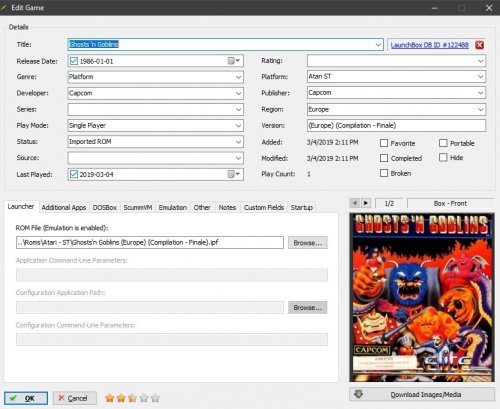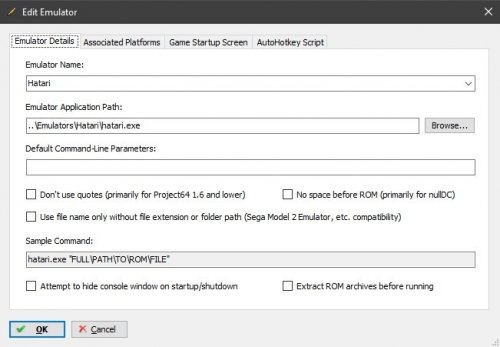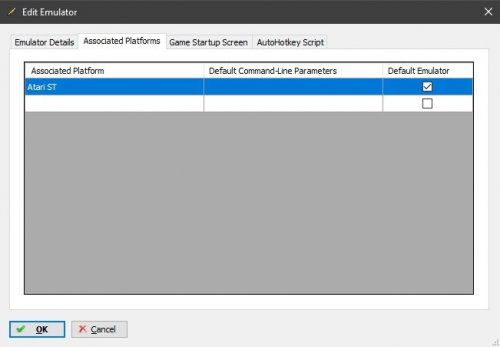-
Posts
11,556 -
Joined
-
Last visited
-
Days Won
76
Content Type
Profiles
Forums
Articles
Downloads
Gallery
Blogs
Everything posted by Lordmonkus
-
Moved thread to the Database section of the forums.
-

NES & SNES Won't Launch RetroArch (RESOLVED)
Lordmonkus replied to FastFeet's topic in Troubleshooting
Your Platform names do not match what is in the Associated Platforms. -
lol, i wish i'm just good at muscling my way through shit and googling when needed
-
lol, i knew there would be a much more streamlined way to do it, i'm just not a batch script master like some people.
-
There might be a simpler and better way to do this but this is what I did. First take this batch file I have attached here and place it in your folder with your roms that you want to generate a list for, the folder must only contain the files you want and nothing more. This batch file will generate a plain text list of every file in the folder which we can then convert to a batch file. When the text list is generated open it up in Notepad++ and scroll to the bottom, you will see 2 lines which contain _DirOut.txt and _romslist.txt, remove these 2 lines because we don't need them. _DirOut.bat Next we need to add the copy command and the folder name in front of and behind each rom file name in Notepad++. Press Control + H to bring up the Find / Replace tool. Set it to Regular expression at the bottom left and fill in the Find what: entry with ^ and the Replace with: entry with copy, make sure that you put a space after copy otherwise it will not work the way you want. Click Replace All, if done correctly every line of your text file will have a copy in front of the rom file name. Now we need to add the folder name to where we are going to copy the files to, go back to your Find / Replace tool, change the ^ to a $ in the Find what: entry and in the Replace with: put a space and the name of the folder your games will be copied to, I used folder here as an example but you can use whatever you like, press Replace All again and you should see something like the pic below. We're not quite done yet though, next we need to go to the very top of the text document and and add atleast 1 blank line though I like to make 2 just for ease of reading. In the very first line now type in MD folder You can replace folder with whatever you used in the previous step but it as to match it, this command makes the folder to which the roms themselves will be copied into. Now we just need to save the text document and then rename the file extension to .bat instead of .txt You can now drop this bat file into a full set of roms and double click it, it will make a folder and copy out all the rom files leaving your full set in tact.
-
Check the documentation page for each core, you will find the necessary bios info you will need for each core, the correct naming and checksum values to compare your bios against. https://docs.libretro.com/
-
For starters I would try having them extracted, they should be in cue + bin format to be safe, though others may work they can be less reliable. Load the cue file.
- 5 replies
-
- sega saturn
- emulation
-
(and 1 more)
Tagged with:
-
Glad you got it sorted. As for Intellivision I haven't tried it with Mame at all but there is a Retroarch core which isn't terrible.
-
Here you go. capsimg.dll
-
It boots directly into the game for me when loaded through Launchbox.
-
-
That certainly doesn't appear to be a performance related issue at all. Did you do any recent updates to Retroarch or anything ? Could you try setting up a fresh install of Retroarch and adding it to LB without the bezels and stuff so it's just LB and RA and nothing else and see if the issue still persists ?
-
It's possible rom set and the FBA core being used are incompatible.
-
You only need to have the neogeo.zip bios file in the same folder as your game roms, that is all.
-
You may have to tinker with some of the video settings, it's been several years since I have used the stand alone version of FBA, I use either the FBA core in Retroarch or most often I use stand alone Mame.
-
Good to hear.
-
I would try playing with the check boxes in the Edit Emulator window of your FBA entry in LB. Here is a shot of my Mame emulator entry, i'd imagine FBA probably wants something similar.
-

Black Screen When Launching With Big Box
Lordmonkus replied to actiononion's topic in Troubleshooting
Try turning off the startup screens in BigBox and see if that solves your issue, it could be running into issues with the emulator being used for those systems. -
What rom set is the rom for ? While FBA supports some roms from the Mame set it doesn't support all of them, that is what that error message looks like.
-
I'm not sure which version I downloaded but the .dll file goes right in the folder with the hatari.exe. Like I said though I had zero luck with the latest version of Hatari but 2.1.0 works with the capsimg.dll.