-
Posts
932 -
Joined
-
Last visited
-
Days Won
3
Content Type
Profiles
Forums
Articles
Downloads
Gallery
Blogs
Posts posted by Rincewind
-
-
So 4pm here in the UK, awesome ?
-
AMAZING!!! Just what we needed for the editor, that is perfect. So we can now not only stack elements but also move all the elements at the same time as a group. You have truly out done yourself this time. Well worth the wait, Thank you so much @y2guru
-
 1
1
-
 1
1
-
-
Rogue Theme
View File
This theme is a take on the game Rogue Company, I just liked the way it looked while playing the game so made a theme based around it. I will add and tweak the theme over time but as it stands there are 2 Platform views, 2 Games views and the Settings view.
____________________________________________________________________________
Massive thanks goes to @y2guru for his amazing COMMUNITY Theme Creator for BigBox, without his work in creating this simple to use theme design program I couldn't have made this theme.
-
Submitter
-
Submitted09/30/2020
-
Category
-
 2
2
-
-
WOW!! This version is awesome, not only can we add a coloured tint to a image we can even keep the transparency by simply selecting "current image" in the opacity mask drop down. Hats off this is a great feature, one of the best i think

-
 1
1
-
 1
1
-
-
Great to see just how many great themes have already been made using the theme creator.
-
@wallmachine Try adding your the Text Clearlogo Images you use into the BigBox Media Overrides / Images / Platform Catagories / Clear Logo folder.
-
Great theme and thank you for sharing the theme creator project files.
-
 1
1
-
-
@Retro808 They should be up there now mate.
-
 1
1
-
-
Yes it is, I will upload the new theme with the quicker timings and also the Theme Creator Project file.
-
-
Chrome Metal
View File
INTRODUCTION
No real introduction, I was trying out the new custom images in the theme creator and came up with this to test them out. What I have done is supply a custom image for every platform in the LaunchBox Database to date. It also relies on fanart as the main background but there is a fallback image for when there isn't any. Ideally I would like to be able to have 5 or 6 fallback images that randomly get used in the future.... @y2guru
Hope you enjoy it
_____________________________THE MAIN THING TO DO AFTER INSTALLING IT... REFRESH THE IMAGE CACHE
INSTALLATION
**Download the zip file and unblock it (right click the zip file, goto "Properties" then at the bottom put a tick in the "Unblock" box, hit ok when done) then extract the folder to --\Launchbox\Themes\oh and REFRESH THE IMAGE CACHE

Also there are some sound samples I found that give it that Clicky feel, I recommend downloaded them aswell.
As always thanks go to @y2guru for the amazing COMMUNITY Theme Creator for BigBox.
-
Submitter
-
Submitted07/08/2020
-
Category
-
 2
2
-
-
Chrome Metal
View File
This is a few sound samples I found to go along with the Chrome Metal theme.
To use these simply download and unzip the file, and place that folder into your "LaunchBox/Sounds" folder. Then fire up BigBox and go into the "Options" select "Sound" and change the "Sound Pack" to "Chrome Metal Sounds".
-
Submitter
-
Submitted07/08/2020
-
Category
-
-
@syncy I've not tested this but I found the code snippet from @faeran in this thread some where. You would just need to create a "Default" folder within a "Images" folder.
<Image x:Name="CartImage" Grid.Row="1" Grid.Column="1" Source="{Binding SelectedGame.CartFrontImagePath, FallbackValue='pack://siteoforigin:,,,/StartupThemes/[THEME-NAME-HERE]/Images/Default/Nintendo 64.png', TargetNullValue='pack://siteoforigin:,,,/StartupThemes/[THEME-NAME-HERE]/Images/Default/Nintendo 64.png'}" VerticalAlignment="Center" HorizontalAlignment="Center" RenderOptions.BitmapScalingMode="HighQuality" RenderTransformOrigin="0.5,0.5"> <Image.RenderTransform> <TransformGroup> <ScaleTransform ScaleX=".63" ScaleY=".63"/> <RotateTransform Angle="0" /> <TranslateTransform X="0"/> <TranslateTransform Y="-200"/> </TransformGroup> </Image.RenderTransform> <Image.Effect> <DropShadowEffect BlurRadius="10" Direction="-90" RenderingBias="Quality" ShadowDepth="1" /> </Image.Effect> </Image>
-
@syncy these are really looking cool. Do you use a default Cart or CD image if non are found?
-
Great new feature, I didn't even know it was in LaunchBox till I watched your video. Roll on two weeks time

-
 1
1
-
-
CONGRATULATIONS That is a massive achievement. ?
-
ok is it up?
Edit: just seen it was a poll opps
-
I would most likely be around for the live stream, what time are you planing?
-
Cheers @faeran Is that a BigBox update or a Theme Creator update that sorts the issue?
-
Have you tried Clearing the Image Cache for All game wheels.
-
coming along well , great to see your updates as you build it
-
 1
1
-
-
@xevious1974 you could try one of these themes, I added them to the bottom already.
-
 1
1
-
-
The Wall
View File
INTRODUCTION
This theme has a lot of animations going on while your browsing your game collection, the idea was to make it a bit more interesting as your selecting your game.
_____________________________INSTALLATION
**Download the zip file and unblock it (right click the zip file, goto "Properties" then at the bottom put a tick in the "Unblock" box, hit ok when done) then extract the folder to --\Launchbox\Themes\As always thanks go to @y2guru for the amazing COMMUNITY Theme Creator for BigBox, without his on going work in creating this easy to use program I couldn't have made this theme.
_____________________________
Hope you all enjoy it! Any feedback is welcome and any enhancements you can think of let me know. Ideally I would really like to add a Icon that will display if a Arcade game is using the new Hi-Scores feature @Jason Carr.
-
Submitter
-
Submitted04/19/2020
-
Category
-
 1
1
-
-
TopBoxes will show the favourites if you have any.
And the last piece of code will add a transition effect to an image, The transition it uses will relate to the options you have in the settings for transitions.
-
 1
1
-



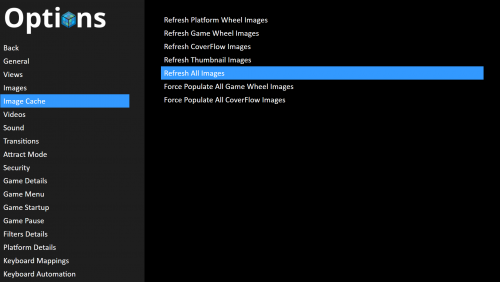
11.7 Beta Testing
in Beta Testing
Posted
anyone else having problems changing views in themes with the new beta release?