About This File
Here is my first theme. This theme was made almost entirely in @y2guru's theme creator tool that is my absolute favorite community addition. Very cool for people like me who love to design. Thank you for making this y2guru. My intention was to make a seamless theme that felt like a console but offered a very different feel than all the already existing and amazing themes found on this forum. I Hope you like it. Let me know if you need more logos but keep in mind i can only work on this once a week.
Credits:
Not sure where to start, I was mostly inspired by @viking and @Rincewind for their contributions and then i found the 'Community Theme Creator' made by @y2guru which changed everything. But most of all, credit should go to Launchbox itself and this entire community. I have used several things i found at this forum but most of this theme was made by me. If I have missed someone I am truly sorry and it was not intentional. Please let me know and I will of course edit this page.
ALSO:
@Wanderer189 has made a huge contribution to this theme in the form of several downloadable add-on packs full of clear logos for each platform. These include literally thousands of logos made for each Genre, Playmode, ETC. This is an amazing thing and I thank you for your hard work Wanderer. You are awesome. If you would like to get these logos for your setup they can be found here:
What is this theme:
- This is a video snap based BigBox theme. Heavily designed around the use and display of video snaps.
- This theme has several views including one that offers a different look for each platform including handhelds.
- There is a large amount of custom graphics and logos and images and icons etc. Hence the large file size.
- Use the startup and pause themes to complete the seamless setup.
- All icons including stars for 'consumer ratings' and 'ESRB rating' are custom and included in the theme file. Use them all you want.
- I am using the nostalgia platform videos and these are perfect for this theme. I may make my own someday but for now these are Great.
Available Downloads:
- Retro Console Theme.zip - This is the entire theme including platform and platform device logos as well as all icons so you don't have to download them individually. This does not include device logos, startup video startup or pause themes, collection logos, etc.
- Retro Console Startup.zip - The startup and shutdown theme I made to match with this theme. (screens below)
- Retro Console Pause.zip - The pause theme I made also to match this theme. (screens below)
- Platform Clear Logos.zip - Included in the theme download but also here in case you just want them alone. These were made specifically for this theme and there are currently 194 logos.
- Platform Device Logos.zip - Also made for this theme for the platform view that uses device images. Currently 122 logos.
- Collection Device Logos.zip - Made to match this theme for the platform view that uses device images for each collection i use. I can make more upon request.
- Collection Logos.zip - Same as the platform logos. Made to match so they can be used in this theme.
- Platform Categories.zip - A bunch of category logos also made to match this theme.
- Startup Video.zip - A startup video I made just to add to the overall completeness of the theme. Not at all necessary but here if you want it.
- Retro Console Sound Pack.zip - Again not required but here if you want it. This is what i use in the video below. Just unzip it to your launchbox sounds folder and then select it in BigBox.
Recommendations:
- Set your Image priorities in Launchbox as follows - Cart Front ( add disc images to the list - this is used in many views in this theme)
- Set your startup and shutdown time limits in launchbox settings. (mine are: startup=5 sec and shutdown=3.5 sec)
- I designed this around the Nostalgia Platform Videos. You can use anything but those will fit and line up best.
- This theme assumes an xbox controller setup: A=Select, B=Back, X=Search, Y=Game Details and Select Button=Change View (not required)
- I also set the left bumper to platforms and right bumper to platform categories. (not required but helpful)
- Get as many Banner, Steam Banner and Marquee images as you can. This theme offers a unique view for all arcade cabinet based games and will use those images. There is also a custom view for systems like Windows that also use them.
Future Plans:
- Create a new view that uses the original loading video from each console. (started on 1-3-2020)
- Complete the white silhouette console and controller images that are used in the startup theme.
- Add animations to the theme ( @y2guru is working on this ability for his theme creator as we speak and I will update once it is ready)
- Make platform videos to match this theme (maybe)
How to Install:
- Extract Retro Console Theme.zip to your launchbox themes folder. This includes all the platform and device logos you need and will automatically use them. ( In order to use other logos just delete the ones in this theme folder)
- You can also use the startup and pause themes to add more of a consistent flow.
- Drop the startup video (if you want it) in the launchbox videos root folder.
This theme currently has 80 different platforms and includes the matching device logos, collection logos, category logos and more but some of these have to be added manually through launchbox (sorry). I can not figure out how to make them automatic.
Startup Video:
Theme Video:
Screenshot System View:
Screenshots of each Logo Type:
Screenshots - Startup and Shutdown and Pause Theme:
Screenshots - Random and Extra Stuff:
Screenshots - Platforms Views:
Screenshots - Games Views:
Screenshots - Other Views: (a few examples of the platform specific views)
What's New in Version 1.1.2 See changelog
Released
This is just an update with the following:
- A bunch of new Platform logos for both device and regular
-
if you want these new logos just download the files:
- Platform Clear Logos.zip
- Platform Device Logos.zip
As requested by the community.

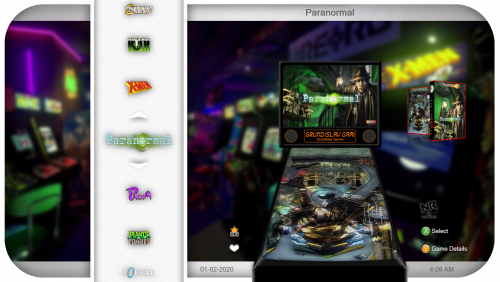

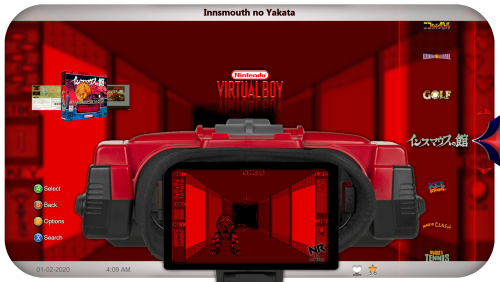
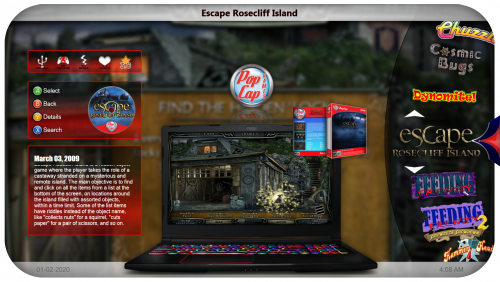

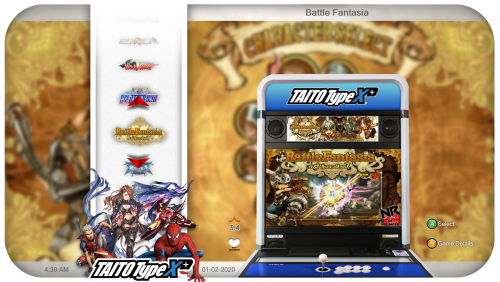
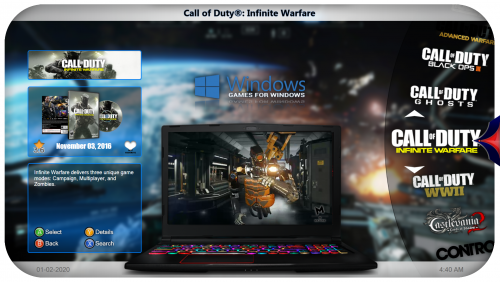
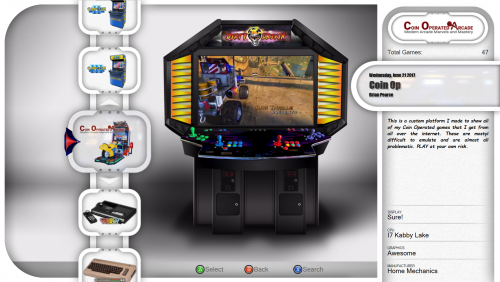

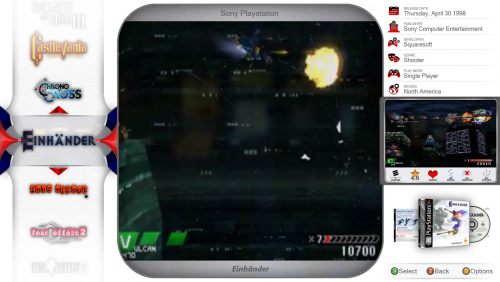
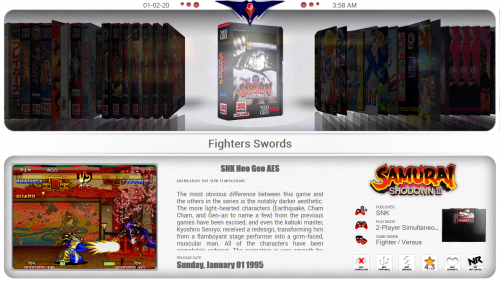

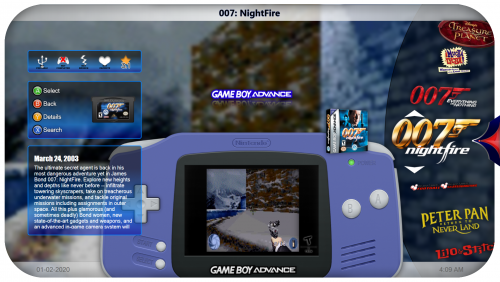
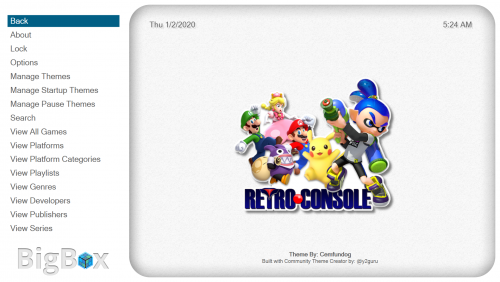






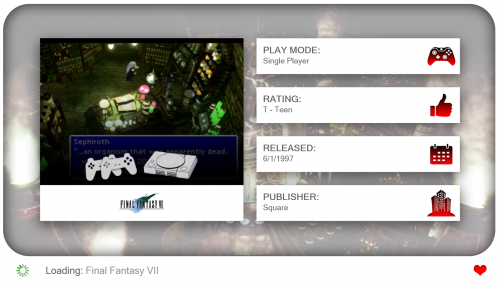
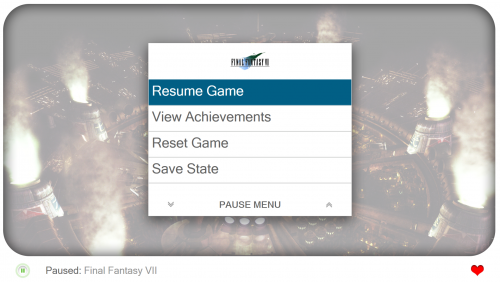
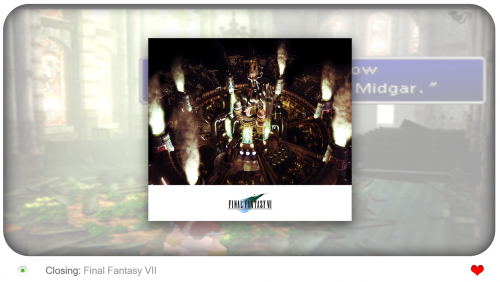
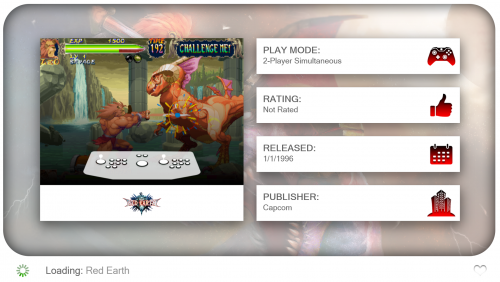

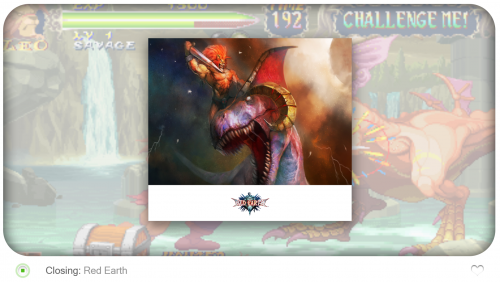
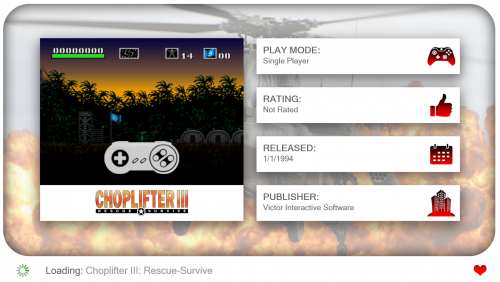
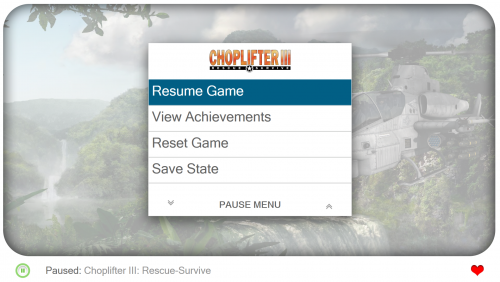
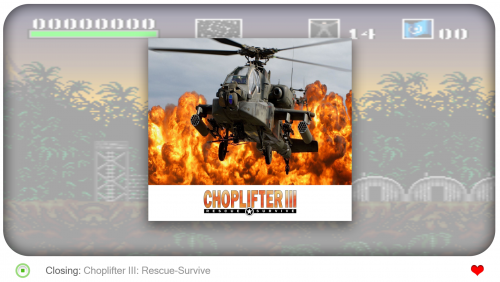
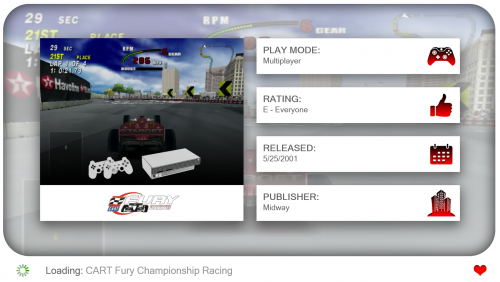
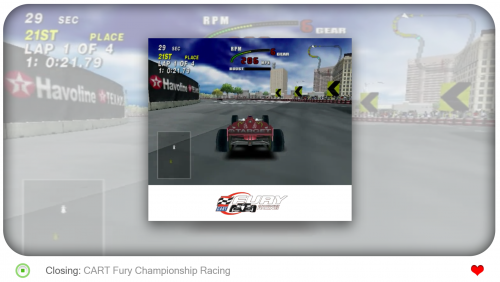
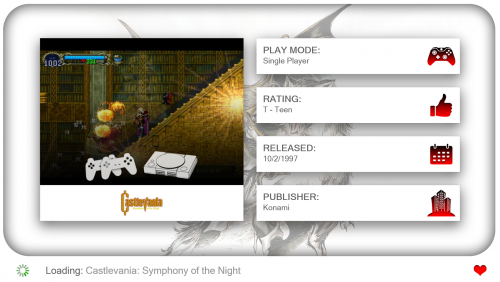
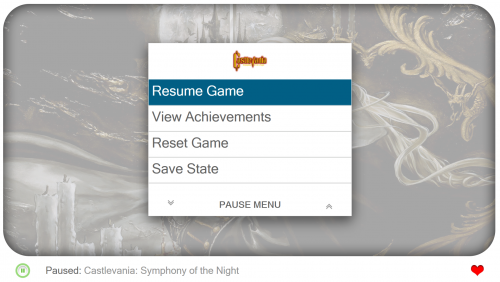
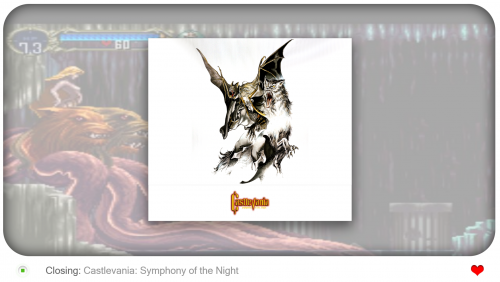
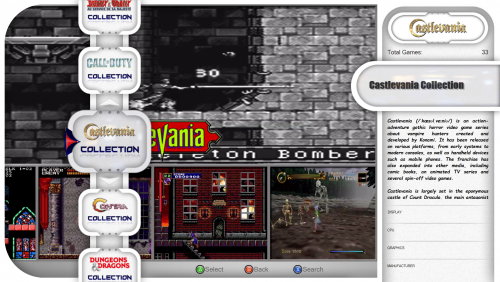
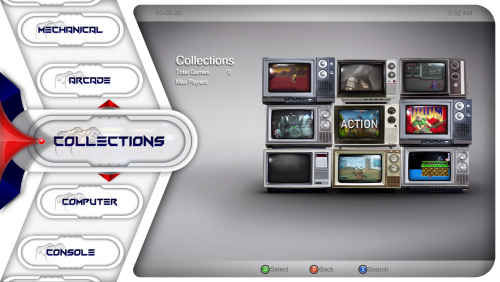
.thumb.png.84cbb5a583b1f03a8e04ce158e43c9d8.png)
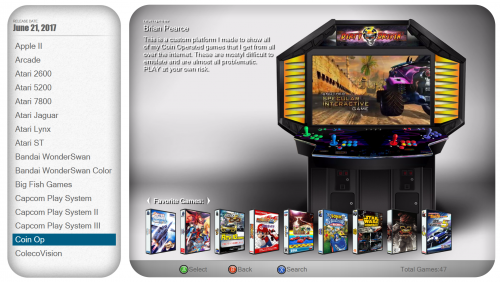
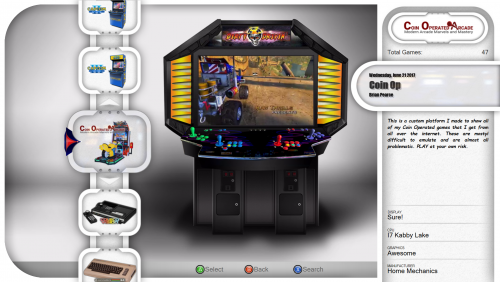

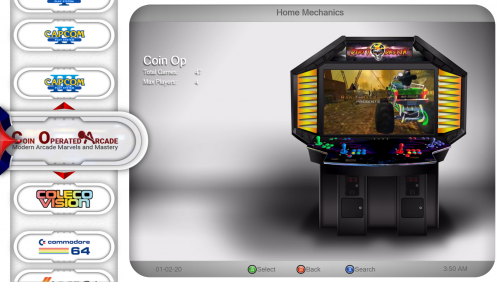

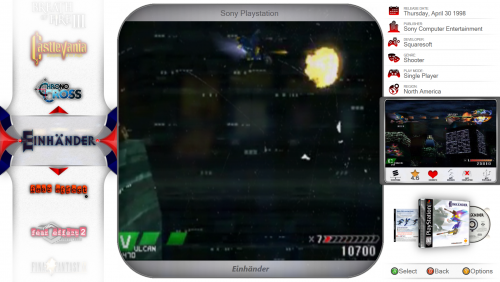
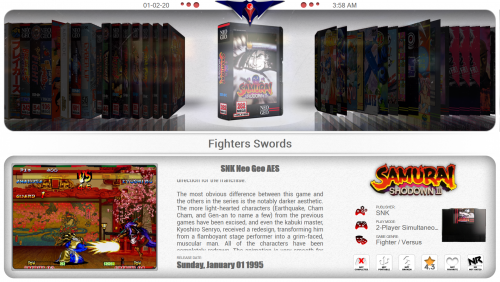
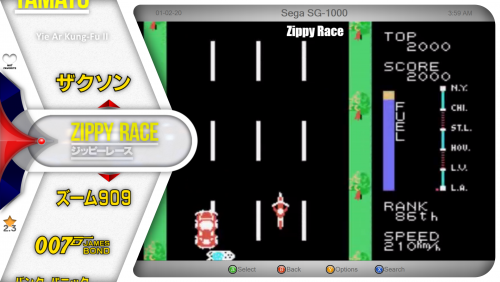
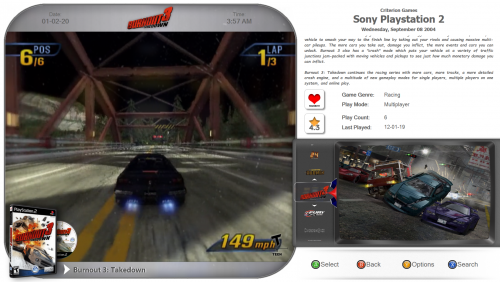
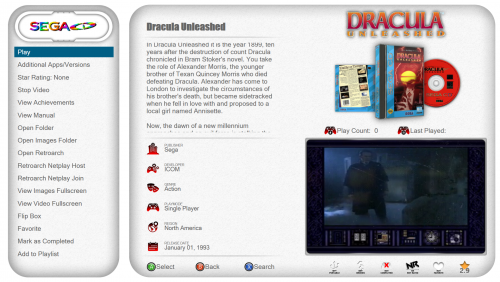
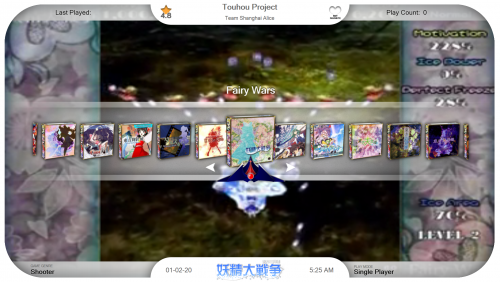
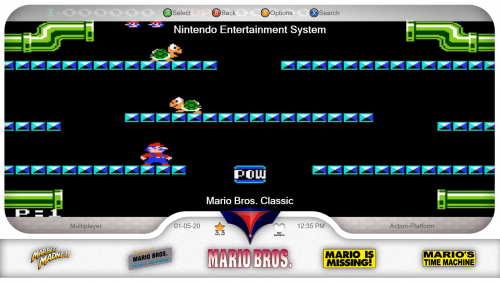
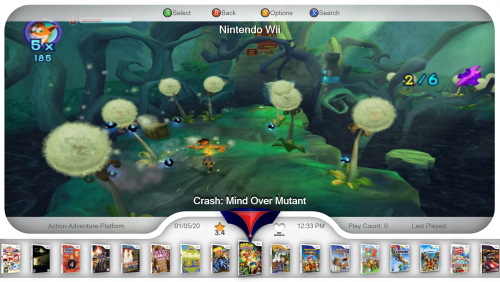
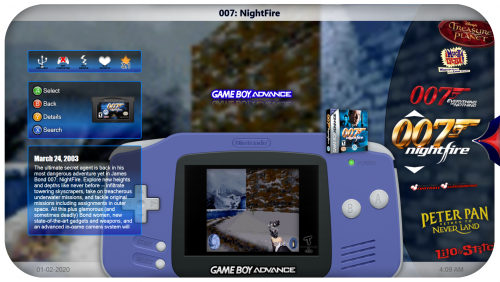
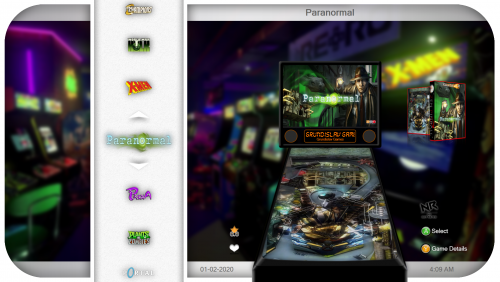
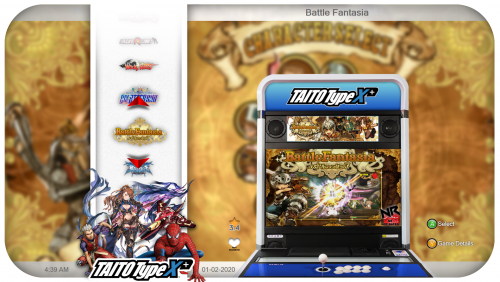
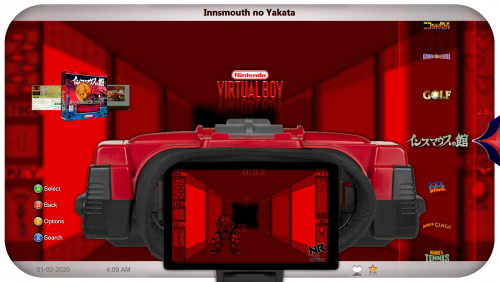
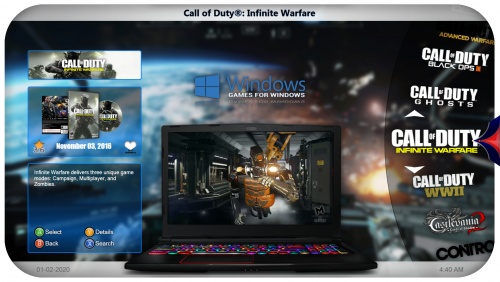


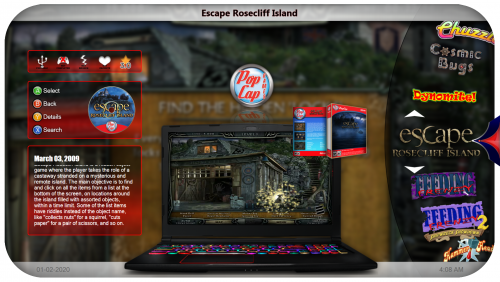


Recommended Comments
Join the conversation
You can post now and register later. If you have an account, sign in now to post with your account.