About This File
This theme attempt to be minimal and modern and maximise screen estate.
Note: this is a beta release and features may change in future releases.
Installation
- Unzip into LaunchBox\LBThemes directory
- In LaunchBox go to: Options -> Visuals -> Theme: Lambda beta
Windows 7/8 user: Microsoft's “Segoe MDL2 Assets” font ( SegMDL2.ttf ) is required for the buttons and icons to rendered properly. (If you have it it will work but it’s not included here because of licensing reasons.)
Settings guide
tl;dr:
- You may have to tweak your Boxes aspect ratio and spacing.
- The top Details image is only visible when Fanart is available.
- Button bar can't be hidden because of the licensing info.
- Font and colour settings have no effect (font is based on system font).
Settings used in screenshots are:
Options -> Visuals -> Boxes -> Spacing:
Aspect Ratio: 0.6 *
Horizontal Spacing: 2
Vertical Spacing: 2
Horizontal Padding: 8
Vertical Padding: 2
Text Spacing: 4
Text Lines to Show: 2
*) For horizontal box art you may need to use a higher value.
Options -> Visuals -> Boxes:
Align Text Vertically : enabled
Align Text Horizontally : enabled
Show Subline : enabled (for platform info)
Other recommended settings:
Options -> Legacy -> General -> Game Details:
Show Fanart: enabled
other options at your own preference
Options -> Legacy -> Images -> Background Priorities :
Fanart : enabled
other options disabled
Options -> Visuals -> Backgrounds:
Background Blur Amount : 100
Background Fade Amount : 0
(Imo. the theme looks best when blurred background Fanart and Details Fanart are the same image.)
Settings that don't have any effect:
- Button bar can't be hidden because the license has to stay visible.
- Colours are hard coded.
- Font (including size and scaling) is based on your Windows system settings.
Thanks to Grila for allowing me to use his LBPlex theme code, Retro808, neil9000, C-Beats and Jason Carr for testing and everyone who supported this release on the forum.
Lambda beta theme CC BY-NC-SA 4.0 Shadowfire 2020
What's New in Version 1.1.2 See changelog
Released
No changelog available for this version.

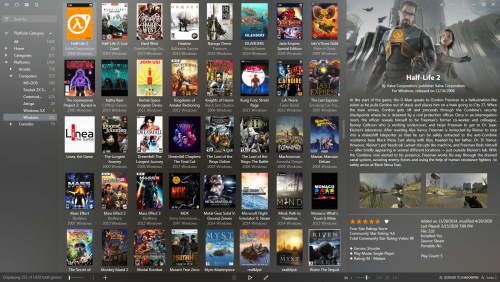
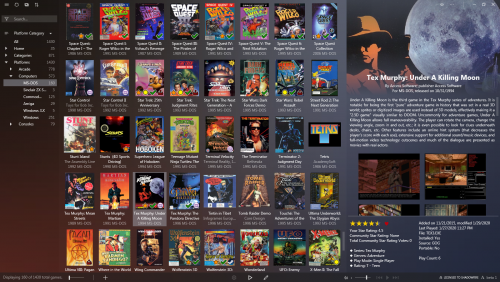
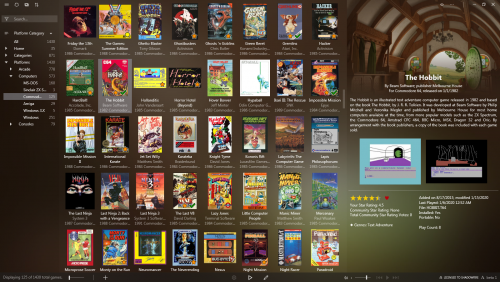
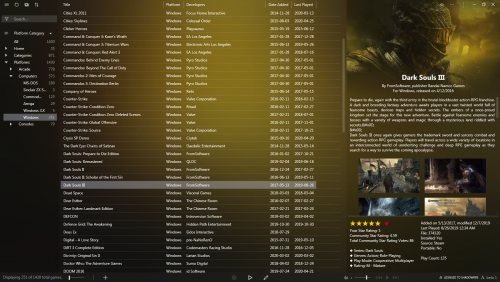
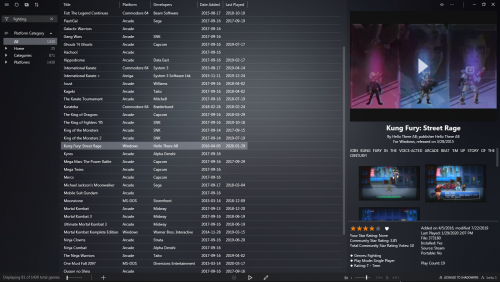
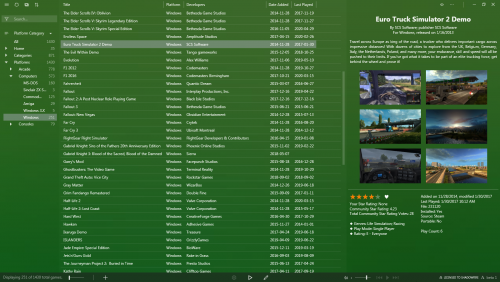
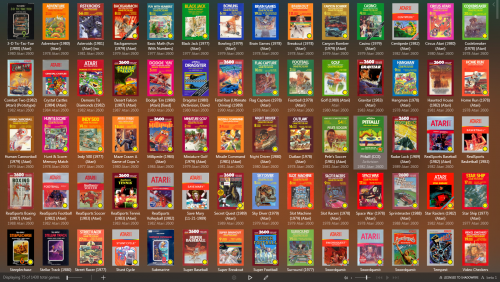




Recommended Comments
Join the conversation
You can post now and register later. If you have an account, sign in now to post with your account.