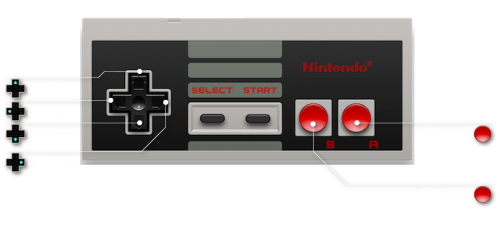About This File
So, there wasn't an actual category for this, so I put it here because I think it best suits what I'm doing. So, there is a theme that I love, and it utilizes the ability to set an individual controller graphic per game, so to help with this, I thought it would be nice to have a template. Right now I only have PS1 and PS2 controllers in there but I'll update periodically to include more controllers. I might even fill some out with in-game controls. Anyway, I think I saw somewhere that this might be implemented as a feature in a future LB build, but that might not be the case, regardless, I know that specific themes can take advantage of this, so for anyone using those themes, I hope this helps make your library look a bit cooler and more helpful ![]()
What's New in Version .4 See changelog
Released
Created drop shadows for the lines, this way the lines will still show up on lighter backgrounds. I have also included instructions for how to create drop shadows for your text after you've customized it in GIMP.
1. Open Template in GIMP
2. Click the "Text Tool" button in the Toolbox.Type your desired text in one of the text boxes (i.e. "A - Text") and click "Close." Select the font, size and color you'd like to use in the Text section of the Toolbox(by default, it is set to Electrolize, 30, black).
3. Once you've finished formatting your text, highlight the text within gimp, right-click and select "path from text"
3. Create a new "Transparency" behind the text you just typed. Go to the "Select" menu and click on "From Path" to select the outline of the text in the new layer.
4. Go to the "Select" menu and choose "Grow" to expand the outline. Enter "4" into the Grow Selection By Box(can can mess around and change the number if you'd like, 4 is just my recommendation).
5. Click the "Bucket Fill" button in the Toolbox. Choose a color and click on the outline area with the Bucket Fill tool to fill in the outline color.