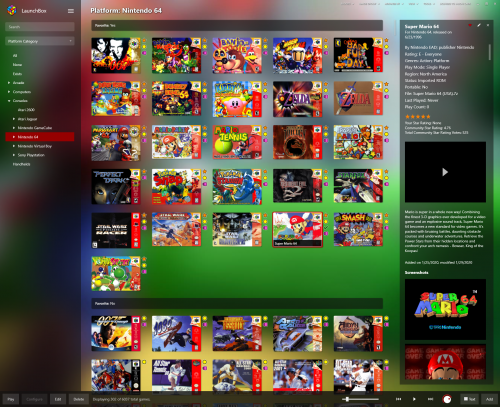-
Posts
13,723 -
Joined
-
Last visited
-
Days Won
388
Content Type
Profiles
Forums
Articles
Downloads
Gallery
Blogs
Everything posted by Jason Carr
-
Yeah, the plugin basically does allow you to batch upload things, which is great, but we have had quite a few issues with users uploading bad/poor quality content over the years. For that reason we aren't really looking to create a batch uploader other than the plugin, and if you do decide to use the plugin, I would ask that you're very careful to ensure that everything you upload is correct and needed (which makes it difficult to use in batch).
-

Does the pause menu support disc swaps in RetroArch?
Jason Carr replied to SpaceMidget75's topic in Features
For this to work, you need to populate the Swap Discs AutoHotkey script under the Retroarch emulator in LaunchBox. You can get there by going to Tools > Manage Emulators > Retroarch > Pause Screen > Swap Discs. The AutoHotkey script will simply need to fire off the keyboard shortcut in Retroarch to swap discs. I'm not sure what that is for the moment, but I could help get a script written if we can find out. -
Beta 2 is out now with the following: Fixed: Badges were not showing up with dynamic box sizing disabled Fixed: An error in the Simplified Chinese translation was causing crashes related to the updated View menu Fixed: The Multiple Discs badge wasn't showing up properly for games with only two discs
-
I'm guessing you're not seeing them because in beta 1 they don't show up if you have dynamic box sizing disabled. I have a beta uploading that fixes this.
-
I haven't added badges to Big Box yet, but they would be fairly easy to add. The issues are though: We need a larger set of badges that work well for Big Box Theme developers would have to update their themes to support them We'd need to decide where to put them Putting the badges directly in the wheels or the text lists would be a major job, so that's probably not going to happen soon (and could also cause performance issues). It'd be fairly easy to add them to the details views though.
-
This would be great to add, but unfortunately the Retro Achievements API is still very limited. We currently have to run an API call for each and every game to check to see if it has achievements (which we do when games are selected), but doing it quickly for every game on-screen just isn't possible currently. We could certainly cache it, but then the badge isn't going to be accurate for games that haven't yet been cached, so that's probably not a good idea.
-
Thanks for this. There was an error in the Simplified Chinese translation that I've fixed for the next beta.
-
Hey all, the first 10.11 beta is out here:
-
Hey all, the first 10.11 beta is out now with the following: New Premium Feature: A new "badges" system has been built for LaunchBox that displays badges for various things next to your games. Badges are now available for Broken, Completed, Favorite, Hidden, Multiple Discs, Multiple Versions, Portable, and Unplayed. The images can be changed and the badges can be enabled or disabled via the new Badges drop down at the top of the LaunchBox interface. Plugins can also be used to add new badges. Improvement: No-Intro ROMs with multiple titles (separated by the ~ character) will now use the first title as the game title for better scraping Fixed: Importing games will no longer skip "duplicate" games because of multiple platforms that use the same Scrape As value Here's a preview of the new badges system: The new badges system knocks out two of the top 20 items from the last poll, and also makes way for the controls icons that ended up at #2 on the poll.
- 193 replies
-
- 16
-

-

-
I've noticed that recently as well. On my list.
-

Issue looking for media after checking for new ROMS
Jason Carr replied to dbinott's topic in Troubleshooting
Yes, I've considered it in the past, but it hasn't been a priority. We support both free and premium users, so it's not a major concern for me. -

DOSBox loses focus when using startup screen
Jason Carr replied to SiriusVI's topic in Troubleshooting
Hi @SiriusVI, unfortunately the eXoDOS collection is not currently compatible with the startup screens. This is due to the batch file scripting that eXoDOS uses, which doesn't allow us to properly monitor the emulator's process. It's something that I've looked into fixing before, but unfortunately I haven't found a solution, and I'm not sure if one actually exists. Unfortunately you'll just have to turn off startup screens for the eXoDOS collection. -

Issue looking for media after checking for new ROMS
Jason Carr replied to dbinott's topic in Troubleshooting
I see. If it's showing all that stuff, it means that there's files with those names in there somewhere. It's not a perfect process because it can't always know what's a game and what isn't. It should do a decent job, but it looks like you've run into a situation where it can't identify the files, and so it thinks they're games. Are you trying to do it for all platforms or just one? I would suggest going platform-by-platform; that should help narrow it down. -

Issue looking for media after checking for new ROMS
Jason Carr replied to dbinott's topic in Troubleshooting
I'm confused here, @dbinott. The dialog above is the import ROMs dialog, but you say you weren't adding games? The dialog you showed above is only for adding games. -
@edgecrusher462 I'm not exactly sure what's causing it based on that error message, but it could be data-related at this point. Are you able to run Big Box if you install to a completely new folder? You can keep your existing installation and just install to a different folder to test. @rumple987 If you would please, check the Windows application event log per the above, after you attempt to run it. Hopefully the error message will give us a clue as to what's going on.
-
Nothing is impossible, but I know for a fact that these settings are not getting reset during the upgrade. So I'm not sure what exactly happened, but there's something fishy here. Thanks, I'll add this to my list for the next poll. What emulator (and core) were you using?
-
I see, thanks. Was just curious about the details of the issue. I can't say I've experienced that myself, so I'm still not sure why it would be happening or how to fix it. It looks like usually it's caused by a background app, but if you haven't installed anything else, I'm not sure what that would be. I would try disabling OneDrive and anything else that you can find in Task Manager that could be causing the problem. The Startup tab in Task Manager will let you disable all of your startup apps, and typically you don't need any of them. Then if you reboot, you can see if you still have the problem.
-
Can you link me to it?
-
Yeah, that's definitely super strange. Good job sleuthing that one out though. That does seem to suggest that it's likely a driver issue or something, I would guess. I would first make sure Windows is all the way up to date, and then look for driver updates, especially video drivers to see if that makes any kind of a difference.
-
Sorry guys for the surprise there. At this point I can confirm that sales have not dwindled at all by what I can tell, so that confirms that it was the right decision for the company. It was a very difficult decision to make, but I have to make decisions that are best for the company, especially now that it's not just me and my own family that rely on the income, but two other families as well. The good news is that the company is growing, which only further serves to cement the future of LaunchBox, but it does mean that we will occasionally have to deal with growing pains like this.
-
Yeah, that looks all stock to me. All I can figure is that there's some kind of a weird issue with drivers or something, but I know that doesn't help. Are your MAME settings stock? Do you have the same issue when you run MAME from LaunchBox?
-
Hmm, yeah, it's like there's something force focusing Big Box and not allowing MAME to be focused. Are you using any scripts to launch MAME? What are your MAME emulator settings?
-
Not sure where you're coming from here @wallmachine...but that's not constructive, and won't be tolerated going forward. @CalmGamer If you've turned off the startup and pause screens, I'm really surprised that would be happening. You might try turning on just the startup screens to see if it helps. Windows can be finicky at times with focus, and sadly it could be caused by any number of things. See if turning only the startup screens on helps. If that doesn't help, then try exiting out of any and all applications that might be running in the background to see if anything is conflicting with focus. Also, what version of Windows are you running?
-
Yes, we have explored this. We would have to support both XML and a database if we did, because the community would be pretty upset if we just changed it all up. Regardless, some of the loading times could probably be improved with a database, but none of the stuff that we're discussing in this thread would improve at all by changing out the data backend.
-
There is indeed plenty of room for performance improvements in Big Box, yes. The intent for LaunchBox and Big Box has always been rapid development, tons of features, and ease of use, which we do tend to focus on. We have put a lot of work towards performance optimizations over the years, but we've built LaunchBox and Big Box on technologies that enable us to develop quickly and pump out new features, which means using more modern technologies and higher level languages than bare metal C++, and also provides us with things like the XAML theming engine that aren't available elsewhere. All to say that yes, we know Big Box is more hardware intensive than it could be, but we would sacrifice many features if we spun our wheels trying to make it as low level and close to the hardware as possible. With hardware improving all the time, it makes much more sense for us to take advantage of rapid development and be able to pump out plenty of features than to double our development time to make things more lightweight. Like I said, I haven't tested things in your specific VM environment (I've done some testing on VMware, but I doubt you're using VMware), so you're probably right: there probably is something weird going on that is specific to the VM environment. If we can find it and fix it that would be great, but honestly you may be the only one in the entire community who's using Big Box this way, so it's difficult for us to devote too much time to it. I do think a video might help, though. We can look to see if anything shows up that would be a clue as to what's going on.