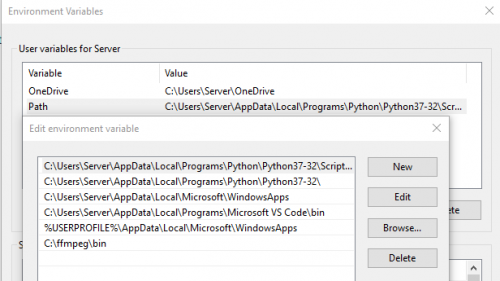-
Posts
289 -
Joined
-
Last visited
Content Type
Profiles
Forums
Articles
Downloads
Gallery
Blogs
Everything posted by proghodet
-
Bump! Is there a way to have different views for Platform Categories in the same way as we have different views for Platforms?
-
What I did to avoid this problem was to set up all emulators using keyboard buttons, and then use JoToKey to map keyboard buttons to the gamepad buttons. Whatever the order of controls that gets started up, JoyToKey uses that order.
-
I'll tell you why, anyway Go to view, and click File name extensions. This will make it so you see that darn txt-file for what it really is. What you have now is actually script.py.txt, which you will see when you check that box. Once thats done, you should be able to rename it to only script.py. The file type should then become a "Python source file", and not a "Text document" as it is now Anyway, as I said before - whatever works!
-
Since it's another drive, you need to do this: F: cd "Video Snaps" Give yourself a pat on the back for being so patient
-
progress is good! The script file would need to be renamed (i.e, remove the .txt extension) before you can call it as script.py - but whatever works I guess It will put the files in whatever directory you are in when you call the script. It seems that you have fixed the path-issue, so you should be able to do this cd "F:\Video Snaps\" python script.py.txt And the files should end up in the correct folder
-
Where did you install python 3.7? You can actually just point to that specific installation. For me it is installed at: C:\Users\Server\AppData\Local\Programs\Python\Python37-32 Find that folder in explorer. Open a command prompt, write cd and drag the folder into the window cd C:\Users\Server\AppData\Local\Programs\Python\Python37-32 Now you run the script using that version of python: .\python.exe "F:\Video Snaps\script.py" To answer your question, yes, there is a way to set 3.7 as your default, but that involves messing with your path variables press win+r, and write sysdm.cpl, and press enter. Then, go to Advanced -> Environment Variables (at the bottom) Double click the row that says Path, and add the folder from above in there: Hope that helps
-
try running it as python3 "F:\Video Snaps\scrypt.py" It seems your default python version is 2.7, and it needs to use python 3.7 Also, your file has been named script.py.txt, but it should be script.py. Windows adds the .txt extension for whatever reason. Just right click the file -> Rename -> remove the .txt part
-
When I launch a game and then hit the pause key, the pause screen shows up as expected. But when i press resume, the emulator is in windowed mode. I tried adding WinActivate Mesen Send F11 to the resume-script, but no cigar. (F11 being the fullscreen key in Mesen) Does anyone have suggestions?
-
There are plenty of ways to download from youtube, however most of them download the whole file as-is. Most game videos that I would like are longplays, which may be up to 4 hours long, when I just need it cut to 2 minutes. I am a developer and am used to working this way, but I understand that it's not for everyone. I suppose a GUI would make it more user friendly, but .. priorities
-

BigBox doesn't auto-resume after exiting a game
proghodet replied to Maxout's topic in Troubleshooting
Following this. I have the same issue. -
Hey all! I'm having trouble with platform videos in BigBox. When I select a platform, such as Nintendo Entertainment System, I can see and hear the video, but it fades to black in a matter of 750ms, and the audio stops. I'm on Windows 10, LaunchBox 11.6 and I use the default BigBox theme. I have tried other themes with the same result. I'm certain that the platform videos have worked before, but not anymore for whatever reason. I use VLC for video, but I have also tested WMP. All transitions are set to fade, if that matters. All game videos works just fine, both audio and visuals. The video path doesn't have any funky special characters or anything: These are my video settings within BigBox: Edit 1: I have also tried to delete the default theme, and BigBoxSettings.xml Edit 2: I tested other views - all of them work, except the Text List With Details view, which is the one I'm trying to use. If the case is that this particular view does not support videos - is there a quick way to add such functionality through the XML files?
-
Unfortunately, I don't know have any idea how to do this.. some disks simply just boot to the desktop as you say. I have mapped my PS3 controller to use one of the analog sticks as a mouse, so its not a deal breaker for me. If you find a workaround, do share!
-
Right click the game -> edit and choose additional apps. From there you should be able to add joytokey as an app, and check a box so that it runs when the game does. You can then create an AHK script (or batch script) to exit joytokey, that you add as an application that runs when the game closes. I hope that made sense.
-
Oh, so it's the other way around, then.. My mistake!
-
Gotcha! Those are command line arguments that the emulators accept. They are implemented by each individual emulator. You would have to check each emulator that you're interested in. So as an example, for Dolphin, you would find them here: https://wiki.dolphin-emu.org/index.php?title=Help:Contents#Command_Line_Options
-
Can you be more specific?
-
I have not used vJOY, but I am an avid user of JoyToKey, which probably does mostly the same? Anyway, in it you can associate applications with profiles: Once set up, it will automatically switch to the correct profile, when an application is active.
-
I'm one of the few who doesn't have a subscription to emumovies, but i wanted to share my method for getting videos for LaunchBox. YouTube has longplays of a vast majority of the games that I need, so I created a script to download videos from there. It is a bit time consuming, and may require some technical know-how. If it's too much hassle, you may consider a subscription from emumovies instead ?♂️ Prerequisites: You need to install the following programs: Python* - ffmpeg - youtube-dl Add all the programs to your path (guide) * Python needs to be version 3.7. Didn't work with 3.8, for whatever reason. Optional: I recommend using a text editor, such as Notepad++, Visual Studio Code, Atom, or something like that. You can also use Notepad, but not a text processor such as Microsoft Word. How to: With all programs installed and added to your path, go to a folder where you'd like to download videos. Right click, and choose new -> text document. Rename the file to "script", and be sure that the file extension is .py (e.g: script.py). Open the document with your favorite text editor (if you don't have one, use notepad). Paste the code below: import subprocess import re # how long the videos will be; two minutes. video_duration = "00:02:00.00" videos = [ # Duplicate this line: {"title": "Mega Man X", "youtube_url": "https://www.youtube.com/watch?v=0qMDQTF8uVQ", "start_time": "00:03:30.00"}, ] # no touchy: for video in videos: links = subprocess.check_output(['youtube-dl', '-g', video["youtube_url"]]).splitlines() video_url = re.findall(r"'(.*?)'", str(links[0]), re.DOTALL) audio_url = re.findall(r"'(.*?)'", str(links[1]), re.DOTALL) print(subprocess.check_output(['ffmpeg', '-ss', video["start_time"], '-i', video_url, '-ss', video["start_time"], '-i', audio_url, '-t', video_duration, '-c', 'copy', video["title"] +".mp4"])) I have added an example video (mega man x). Duplicate this line, and edit it as you see fit. You can add as many videos as you'd like - I have tried with 70 videos, and it worked fine. {"title": "Mega Man X", "youtube_url": "https://www.youtube.com/watch?v=0qMDQTF8uVQ", "start_time": "00:03:30.00"}, - Set the game title - it should be the same as the game title in LaunchBox. - Add a link to the youtube video*. - Choose where in the video it should start recording from. (The syntax is HH:MM:SS.mm, so hour, minute, seconds, milliseconds) * If the youtube-link has an & inside it, be sure to remove everything behind it, including the &. e.g: If the link is: https://www.youtube.com/watch?v=TB6fwRRCzk8&list=PLpxuazQ7SB4wt7r_2BIxG0fDBtlcW-n5p Make it: https://www.youtube.com/watch?v=TB6fwRRCzk8 When you have added all the videos you want, you can run the script In order to do that we need to use the windows command prompt. Open it by pressing the windows-key, and write cmd, and then press enter. Finally, we can run the script: python c:\wherever\script\is\script.py If you have done everything right, you should now be downloading all the videos you added. Lastly, just move the files from the script-folder to the correct path the LaunchBox folder, eg. LaunchBox\Videos\Sony Playstation\ Feel free to ask questions!
-

Launching third party app after an emulator starts
proghodet replied to danielsan27's topic in Noobs
Run "%A_ScriptDir%\LaunchBox.exe" Sleep, 10000 Run "%A_ScriptDir%\Tools\JoyToKey\JoyToKey.exe" Sleep, 2000 if WinExist ("ahk_exe LaunchBox.exe") WinActivate, ahk_exe LaunchBox.exe Return This is the script that I use to open LaunchBox. You would need to have AutoHotKey installed on your machine. Then right click in the LaunchBox folder, choose new -> AutoHotKkey script. It doesn't matter what you call the script but mine is called LaunchKeys (as it launches launchbox and joytokeys) Open the file in notepad and copy the code from above. Be sure to edit so the path to JoytoKey matches your joytokey path. Mine is inside LaunchBox\Tools\JoyToKey, as you can see above. Save the script, and double click it. It should launch both programs. When you know it works, you can right click it and select "Compile to EXE", et voila You should be able to then edit the script to work for bigbox also, if needed. You can remove the second line (sleep, 10000), if you wish to start both programs fairly quickly. Older versions of JoyToKey only listened for new joysticks at the start - that is why I added that delay -
... And when is this ready for download, did you say? ? Just kidding, I know it's ready when it's ready, but it looks real nice!
-

My PC Lightgun collection (164 games)
proghodet replied to Jayinem's topic in Collections and Builds
Impressive! I had everything working fine with two aimtrak guns, but after moving to another house, nothing works... I know how much hassle they can be to setup, so great job for sticking through! -
You could create a playlist, which auto-populates, based on Date Added | Is in Recent Days | Some number Last Played | Is in Recent Days | Some number You could set the number quite high, but I suppose you would prefer to have a max cap for, say the 10 most recent, and I don't think you can limit the number of items in an auto populated playlist.
-
This software lets you change audio device, and assign global hotkeys to them. Should get you started https://audioswit.ch/er
-
In the Edit Game window, there is a Other tab, with a Sort Title text-field. It reads: Shouldn't it be "it can be used to acknowledge prefixes" or something of that nature? English is not my first language, so there are probably better words for it. I suppose the text is from before prefixes were ignored as the standard. And on that note, would it be possible to have an option to turn it on or off? I'm sure there are plenty of people on both sides that either want or do not want prefixes to be used.
-
Absolutely ? Still looking very much forward to see it completed!