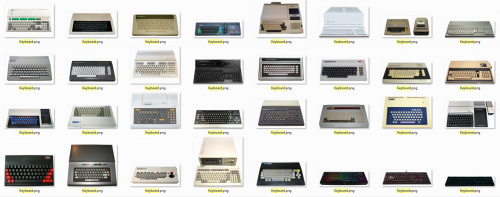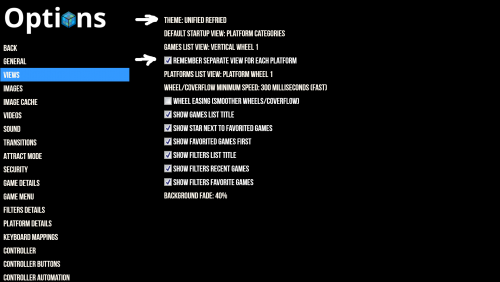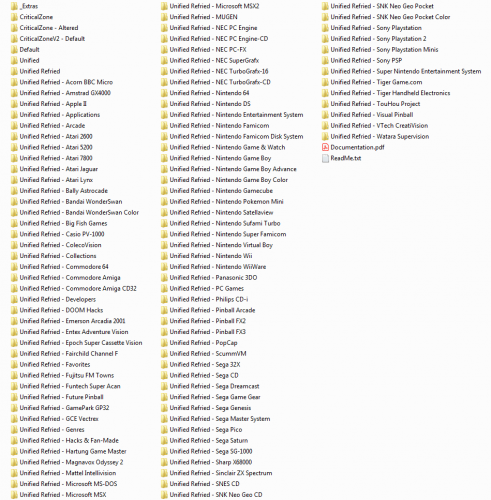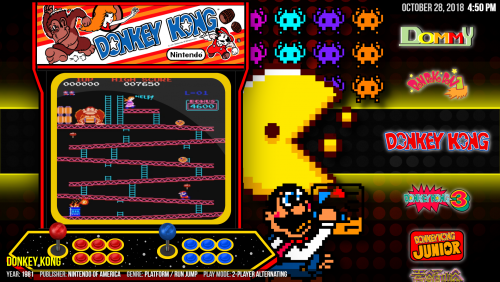-
Posts
554 -
Joined
-
Last visited
-
Days Won
47
Content Type
Profiles
Forums
Articles
Downloads
Gallery
Blogs
Everything posted by RetroHumanoid
-

Default marquee for ROMS that dont have an image?
RetroHumanoid replied to Super_Paulie's topic in Noobs
can you possibly send me your xaml,or just copy the whole thing here or in a message to me,so I can have a look at it? -

Default marquee for ROMS that dont have an image?
RetroHumanoid replied to Super_Paulie's topic in Noobs
As long as you have an image named "defaultMarq.jpg" in a folder located at "Launchbox/Images/" this should work fine. What error did it throw? -

Default marquee for ROMS that dont have an image?
RetroHumanoid replied to Super_Paulie's topic in Noobs
-

refried Refried Theme Platform Video Set
RetroHumanoid commented on RetroHumanoid's file in Platform Theme Videos
-

RetroHumanoid Cinematics & Refried Theme
RetroHumanoid replied to RetroHumanoid's topic in Big Box Custom Themes
I don't want to have to clean up another keyboard picture again after this...took me 2 days to finish the rest of them... -

RetroHumanoid Cinematics & Refried Theme
RetroHumanoid replied to RetroHumanoid's topic in Big Box Custom Themes
@ed20910 @neil9000 thanks for covering the thread while I got some sleep... @andyco47 glad you got it sorted out -
-
Big Box RetroMagic Intro View File A pretty long intro video,at over a minute...but,for anyone who wanted a Big Box version of my Hyperspin intro I made months ago,here it is. Big thanks to @jaceroni for his big box logo screen shown at the end of the intro,which matched perfectly with it! *Added a 30 second version as well* Submitter RetroHumanoid Submitted 10/30/2018 Category Big Box Startup Videos
-
Version 1.1.0
3,080 downloads
A pretty long intro video,at over a minute...but,for anyone who wanted a Big Box version of my Hyperspin intro I made months ago,here it is. Big thanks to @jaceroni for his big box logo screen shown at the end of the intro,which matched perfectly with it! *Added a 30 second version as well* -

RetroHumanoid Cinematics & Refried Theme
RetroHumanoid replied to RetroHumanoid's topic in Big Box Custom Themes
you are 100% correct...unfortunately...so I have updated the theme and I will reuploadit. Meanwhile if you overwrite the current view with this one it should work fine. Thanks for bringing it to my attention Wheel4GamesView.xaml -

RetroHumanoid Cinematics & Refried Theme
RetroHumanoid replied to RetroHumanoid's topic in Big Box Custom Themes
Not a dumb question by any means...and I was waiting for someone to ask. One major reason is video size. You cannot have different video sizes in a single theme...one size fits all. So in order to have the video fit the Game Boy,or the PSP...they require their own theme.Another thing is the text colors...also allowed only one color per theme. One more reason,is with them being split up,if I update one,then people don't have to reinstall the whole package. Each theme may have something unique in the code as well..such as the arcade one will have marquees...and if I put that in the default code,then I can't hide the marquee from showing in the NES them for example. Also...neil types faster than me...and Also, you don't have to use the addons at all...they merely add to the aesthetics by providing those tweaks to the video,text color,and stuff...making them different,but,the same. -

RetroHumanoid Cinematics & Refried Theme
RetroHumanoid replied to RetroHumanoid's topic in Big Box Custom Themes
Yes sir mp4 sounds great! -

RetroHumanoid Cinematics & Refried Theme
RetroHumanoid replied to RetroHumanoid's topic in Big Box Custom Themes
Plans?...I never have a plan...I just make stuff at random most of the time,lol. One thing that would help out,is if you can gather some clear high res artwork (1080p or above) for each category,I'll do the cutting and cleaning...it will save alot of time not having to gather it myself...and I will credit you in the description when I add them to the rest. I would need at least 2 pictures for each one. If not,I can see about making them...if I don't get to it in a reasonable amount of time,I will send you a package of assets to get you started -

RetroHumanoid Cinematics & Refried Theme
RetroHumanoid replied to RetroHumanoid's topic in Big Box Custom Themes
A little something extra I added into the code for the marquee area... They are very easy to make...and I will be making a bunch of them myself once I am not so busy -

RetroHumanoid Cinematics & Refried Theme
RetroHumanoid replied to RetroHumanoid's topic in Big Box Custom Themes
I forgot to mention here that I also added new videos for MS-DOS and ScummVM...the old ones had some sizing issues with the preview videos. You can find them at the bottom of the download list with the other refried videos. -

RetroHumanoid Cinematics & Refried Theme
RetroHumanoid replied to RetroHumanoid's topic in Big Box Custom Themes
2 questions 1. When you say Default...you mean the Refried Default theme,and not the Launchbox Default theme right? You need the Unified Refried Default theme set as your main theme. 2. Did you enable seperate views for each platform in the bigbox options menu? your options screen should have this - And the theme folder should look like this (sorta) - -

RetroHumanoid Cinematics & Refried Theme
RetroHumanoid replied to RetroHumanoid's topic in Big Box Custom Themes
Working on a dedicated Arcade theme...it will cover all arcade platforms,and include the character art,as well as dynamic marquees -

RetroHumanoid Cinematics & Refried Theme
RetroHumanoid replied to RetroHumanoid's topic in Big Box Custom Themes
Added a monochrome Nintendo Game Boy video to the video set,to match the system a little better. If you want the platform theme to match,just look in the folder @ "Launchbox/Themes/Unified Refried - Nintendo Game Boy/Images/Theme/VideoBorder/Alts" and rename Alt1 to _Default. Then replace the image in "Launchbox/Themes/Unified Refried - Nintendo Game Boy/Images/Theme/VideoBorder" with this one. Make sure BigBox is not running,because if it has cached the original image already,then it will not overwrite it while the program is active. -
My guess,is that you added the artwork files from the Collections addon,to the Default themes folder. The Default theme and the Collections theme are 2 different themes...so in the installation instructions above it tells you: "4.Make sure to have "Remember seperate view for each Platform" turned on in Options/Views 5.Browse to any platform that you have installed the Platform theme for,and press your "Switch Theme" Key,Then select the appropriate Platform theme from the list. If you have not programmed a "Switch Theme" key,you may do so by going to Options/Keyboard Mappings or Options/Controller Buttons." You have to enter each Collection playlist,and set the theme to "Unified Refried - Collections" As far as I know,this is not possible...I would love to know if it is,because I want a similar function,and I would surely add it into the theme.
-

RetroHumanoid Cinematics & Refried Theme
RetroHumanoid replied to RetroHumanoid's topic in Big Box Custom Themes
view 2 is box/cart and view 3 is box/spinning cart/disc,for cd based platforms -
It appears I did not close out some code in the TextGamesList.xaml files when I made a fix earlier. Unfortunately my internet at home picked a great time to shut off,so i cant get a fix out right away. If you want to open that xaml in the views folder,just scroll to the bottom,and you will see Margin="0,0,0,0" ....add a space,and then /> after that and then save the file. It will fix it. When I get my net back,I will reupload them with the fix.
-

RetroHumanoid Cinematics & Refried Theme
RetroHumanoid replied to RetroHumanoid's topic in Big Box Custom Themes
Yes to all -

RetroHumanoid Cinematics & Refried Theme
RetroHumanoid replied to RetroHumanoid's topic in Big Box Custom Themes
Anyone having issues with backgrounds or default borders not showing,it's possible the names may have to be adjusted on the artwork files...I name a few of my systems slightly different,and I may or may not have forgotten to change the names of those art files to a community standard. So if art isn't showing,check the theme images folder for it first. -
-

RetroHumanoid Cinematics & Refried Theme
RetroHumanoid replied to RetroHumanoid's topic in Big Box Custom Themes