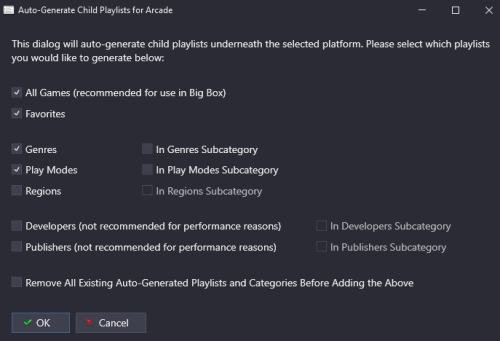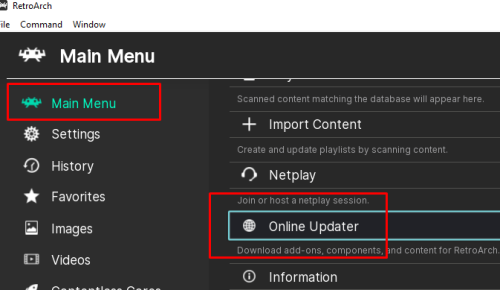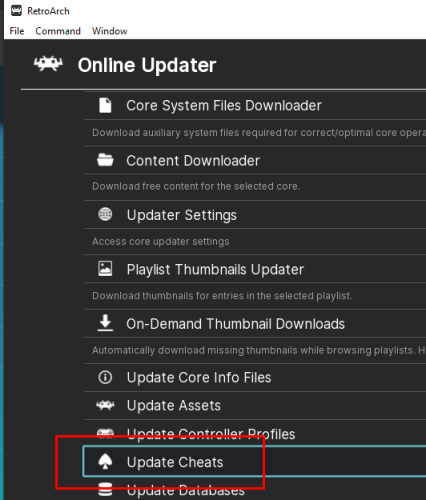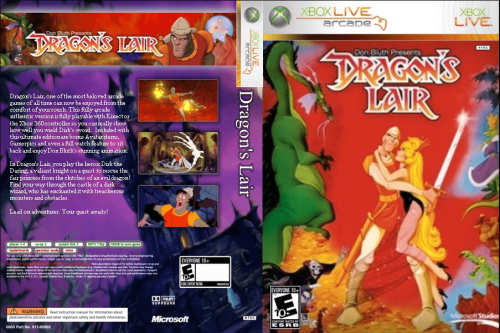-
Posts
4,137 -
Joined
-
Last visited
-
Days Won
34
Content Type
Profiles
Forums
Articles
Downloads
Gallery
Blogs
Everything posted by JoeViking245
-
.thumb.png.c9faf450e4d2b690a819048b18173f61.png)
Launchbox automatically creates unwanted playlists
JoeViking245 replied to jlfreund's topic in Noobs
You can add the auto-generated Arcade Playlists after-the-fact by: Switch to Platform Category view Expand the Arcade Category In the category, right-click the Arcade Platform Select Create Missing Arcade/MAME Playlists Note: this is a Premium Feature And if you want even more... There another option in the right-click menu called Auto-Generate Child Playlists, which "allows you to generate child playlists for All Games, Favorites, Genres, Regions, Play Modes, Developers, and/or Publishers and optionally put them in child categories." -
It's because you have emulation enabled. So it's trying to pass the script to RSPC3. Go to the Emulation section for the game and uncheck Use Emulator.
-
The script looks like it's missing a few things.
-
When you select multiple game then go to Tools < Download < Update Metadata and Media for Selected Games..., you want to leave checked Search for game information in the local metadata database (recommended). On the next screen (and 2 if you have an EmuMovies account) select the image you want to download. Then select Yes, but do not replace any existing fields or media (recommended). And Finish. This will only update the games you selected.
-
When you multi selected games, did you then try Tools - Download Metadata and Media for selected games? When you Add a new game (2nd screenshot), to find images, the games need to have an associated LaunchBox Database ID. It would show in the Metadata section of your 3rd screenshot.
-
The Default Theme has "built-in" fallback images that it looks for. Steam Screenshot Epic Games Screenshot GOG Screenshot Amazon Screenshot Origin Screenshot Backgrounds Screenshot - Gameplay You can change (add or remove or re-prioritize) the Background Image Priorities under Tool - Options. (This is where you might add Arcade-Marquees). It's hard coded into the theme. But has an easy work-around. Make a copy of the \LaunchBox\LBThemes\Default\ folder In your "copied" folder, open the file \Views\GameDetailsView.xaml with any text editor Look for <!-- TOP BORDER OVERLAY --> Delete it and the next line Save and close Open LaunchBox Set the Theme to-use to the "copied" folder Theme Name (which may be "Default - Copy") Instead of editing that file, you might be able just delete the image file \LaunchBox\LBThemes\Default - Copy\Images\Overlay.png. I don't know if simply deleting image file will throw an error or not. But editing the xaml will for sure work. Regardless, you will need to make a copy of the Themes folder in order to make any changes or file deletions.
-
I say, fix the games only as you play them. Then wait for 0.279 (when hopefully it'll be fixed).
-
You can essentially do that by enabling backups. Tools < Options < Data < Backups
-
.thumb.png.c9faf450e4d2b690a819048b18173f61.png)
The Retroach Launchbox is using is missing options.
JoeViking245 replied to PedgeJameson's topic in Troubleshooting
(I'm guessing you're meaning /LaunchBox/Emulators/RetroArch/) No. It's not. If for some reason it truly is missing on yours, then I'm surprised RA even opens. As in it's probably a corrupt install. If that's the case, have LaunchBox reinstall it for you in Tools - Manage Emulators. Otherwise, right-click a game using RA and follow the red boxes... -
.thumb.png.c9faf450e4d2b690a819048b18173f61.png)
The Retroach Launchbox is using is missing options.
JoeViking245 replied to PedgeJameson's topic in Troubleshooting
Unless they changed things, should be able to install them the way they were done before. In RetroArch: Main Menu - Online Updater - Update Cheats -
Those default image locations changed in version 13.21 with the added Media Pack Feature. That may be Theme dependent or an available override (either just for 'that' theme or for themes in general). Here's more information regarding the Media Pack Feature from The LaunchBox Strategy Guide. LaunchBox Media Pack Feature – Version 13.21 - LaunchBox
-
Sounds like a settings issue somewhere. Can you share some screenshots of how you have things setup in LaunchBox. Specifically: Edit your Supermodel emulator (in LaunchBox) and show: The main Details section The Associated Platforms section Edit a game (in LaunchBox) that's failing and show: The Launching section The Emulation section
-
If it's of any consequence, and in the spirit of staying away from using technical terms as requested in your other post; Unless you've told Mesen to not check for updates (by default, it does check), when you go to launch a game and there is an update available, the emulator will notify you and can install it for you. Granted, it does "get in the way" when you just want to play a game. But in a way, it does beat having to periodically go into Manage -Emulators to check and if there is an update.
-
Sounds like a settings issue somewhere. Can you share some screenshots of how you have things setup in LaunchBox. Specifically: Edit your Cemu emulator (in LaunchBox) and show: The main Details section The Associated Platforms section Edit a Wii U game (in LaunchBox) that's failing and show The Launching section The Emulation section
-
.thumb.png.c9faf450e4d2b690a819048b18173f61.png)
Need help with launching NeoGeo games from Launchbox/Bigbox
JoeViking245 replied to jspudz's topic in Noobs
Double check that in the Associated Platforms section, for that platform, that it's un-checked there as well. -
EmuMovies has them. In which they could be uploaded there. You can put in a feature request to add Box - Full to the list of available upload image types for the LaunchBox Games Database. Example of a Box -Full image:
-
.thumb.png.c9faf450e4d2b690a819048b18173f61.png)
Screen goes black then crashes after loading game on LaunchBox (Mame)
JoeViking245 replied to Aero's topic in Troubleshooting
Do you have the corresponding .chd file for the game? Is the folder holding the CHD file in the same location as the ROM? /Games/Arcade/sf2049.zip /Games/Arcade/sf2049/sf2049.chd -
Then you have several options. A few are... Change the Image Group to something else. Suggestion: Boxes View < Image Group < Boxes Add the Image Type(s) those games do have to 3D Box Priorities as I suggested above Go to Tools < Options < Media < 3D Box Priorities Create your own 3D Box images This option involves a bit of work on your part. But is an option, none-the-less.

.thumb.png.c9faf450e4d2b690a819048b18173f61.png)