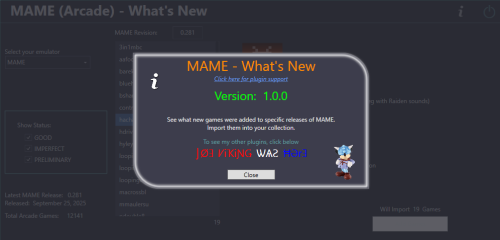-
Posts
4,781 -
Joined
-
Last visited
-
Days Won
36
Content Type
Profiles
Forums
Articles
Downloads
Gallery
Blogs
Everything posted by JoeViking245
-
Apologies. I totally missed you previously stating that. I've always associated DLC's to Steam games and so went the wrong route. My bad. Hopefully the developers are already aware of this or someone else has already filed a bug report for it (making them aware).
-
According to the video in the attached link, to launch game with a custom config file, you set the game-specific config file as the game's application path rather than the game ROM itself. Though the tutorial was started in 2016, it appears to still be relevant and active (at least as of last June). Grab a cup pot of coffee, your reading glasses and enjoy.
-
I indicated Windows (Steam) importing is different from other platforms. What I do know is for Steam, LaunchBox will search for a Steam install on your system (via registry?) and add "games" that Steam says it has installed on your PC. This is an-aside to using your Steam credentials to parse Steam for what games you "own". Did the 2nd Disable ROM Auto-Import fix the issue? Granted newly added games [now] won't get imported. After thought: Look in Tools > Manage > Storefronts. Check that None is selected for Steam. En leu of the above, that "should" stop the auto-import. (Sorry. I should have thought of this before.) Another after-thought is, instead of one or the other (or both?) of the above, delete the DLC's that got imported, from your LaunchBox collection. These should then get added to a "blacklist" so they won't auto-import again. You can read more about Storefront management here: Managing Storefront Games in LaunchBox - LaunchBox Note the section about blacklisted games under the section Re-Importing Deleted / Blacklisted Storefront Games in the above link. With how LaunchBox uses your installed Steam app to import "installed" games, I don't know if there's a way to distinguish between an installed "game" or "DLC" (that's beyond my knowledge). With that, I'd say it's not a beta issue. But rather a "bug" in general. Again, assuming the distinguishment can be made between the 2. It may be better suited in a bug report (or a feature request to "ignore DLCs when auto importing"?). (top of this page under Help & Support) However, the blacklist feature may be the answer.
-
Disabling Auto Imports should be able to be accomplished via Tools < Options < General < Automated Imports Windows may be unique in this regard. (I don't know for certain on the behind-the-scenes activities) You can [also] disable it on a per platform basis by right-clicking the platform and selecting Edit (or Tools < Manage < Platforms..., Edit) then checking Disable ROM Auto-Import.
-
.thumb.png.c9faf450e4d2b690a819048b18173f61.png)
MAME (Arcade) - What's New
JoeViking245 commented on JoeViking245's file in Third-party Apps and Plugins
The plugin looks for new MAME Cabs, only. Since Jammin' was a prototype only, it doesn't fall into that category. I don't believe the Arcade Database has a means of filtering out prototypes as they fall under "Not Classified". Unfortunately, since this plugins release, subsequent MAME releases haven't had any new MAME cabs. But it did look really cool while testing because at that point, there were new MAME cabs being added. To show "everything" new that was in the current release, you'd see 194 files of mainly softlist and slot machine stuff. And a prototype. To see everything, you can look here: http://adb.arcadeitalia.net/lista_mame.php?new_release=0.284 I had thought about adding this link [to the corresponding release] in the plugin. But figured it might be too confusing. So instead, just added "Arcade" to the plugin title. -
Yes. You can read more about it here: LaunchBox Licensing FAQ - LaunchBox Short answer, the same as the post above yours.
-
.thumb.png.c9faf450e4d2b690a819048b18173f61.png)
downloading media - steam screenshots crashes everytime
JoeViking245 replied to 2phenix9's topic in Troubleshooting
This is a known issue and has been resolved in v13.25-beta-3. Can read more about it in this article: Feedback - LaunchBox If you wish to not update to the beta, be sure to click Continue Reading in the article for temporary workaround(s). -
When you launch from just the exe, does the DesignTools error appear? If yes, if you remove your plugin from the mix (I usually just rename the plugin file to MyPlugin.dll.joe so it doesn't load) and launch from the exe, does the error still appear? Keep doing the same with other 3rd party plugins until you "find the culprit". (3rd party ones, not the LB emulator integration ones) A quick check just now on my [relatively] stripped-down version of LB, I had (approx.) 13s from the exe and about 20s from VS. But also the plugin I loaded via VS was a tiny 22kb file (not a whole lot to it) and there were no changes so essentially already compiled. You are testing through LaunchBox and not Big Box. Correct?
-
Add a sleep timer after finding a Process (e.g. LaunchBox.exe) doesn't exist, then do another one (check for the process) to make sure before attempting to [re]start it. Then you wouldn't have to worry about that popup at all. You might be able to check for a specific exe (been a while since I looked at Process stuff). If that's the case, look for your /LaunchBox/Core/LaunchBox.exe. (As in, the one in the Core folder because that's the one that will be running. Not the one in the root folder.)
-
Sounds like you need to try to find a different way to find the one in SandBox. Maybe checking if it exists based on the window title? or if sandbox.exe (or whatever it is) is running. Regardless, I don't think I can help. I've never used sandbox and have no intention to install it just to test. If the above doesn't help any, maybe someone who uses it can chime in.
-
It's not seeing the ahk_class you told it to look for. Did you use WindowSpy to get the class name? ahk_class needs to be spelled out as you have in your commented ahk_class line. But try putting it in the actual Process, Exist line. You have SendMode set twice (though shouldn't cause an issue).
-
Did you right-click the dll file, select Properties and check UnBlock? If there is an unblock option, it will be located here: What version of LaunchBox are you running? And you are selecting a game and right-clicking the game to find the plugin in the menu? (have to ask ) To clarify, you placed the file into /LanchBox/Plugins/Pixelcade/PixelcadeMarquees.dll (which will be fine) Download version 1.0. Open the zip file and copy everything in its PixelcadeMarquees subfolder EXCEPT the dll file, into where you placed the v1.1 dll file. So your /Plugins/Pixelcade/ will contain v1.1 of the dll file, pixSettings.xml (file) and the ffmpeg folder. (When I added the v1.1 update (over 2 years ago), I neglected to add the settings file and the ffmpeg folder/files)
-
.thumb.png.c9faf450e4d2b690a819048b18173f61.png)
LaunchBox Games Database - Game Comparer
JoeViking245 commented on JoeViking245's file in Third-party Apps and Plugins
Took a look, the local database used to parse the data from doesn't contain a field for region. "I think" those are taken from your game ROMs where it [may have] has something like game_ROM_name_(Japan).zip. Similar with (promo) and (demo disks) etc. Genres. Then 28 Genres that are available in the database (I believe) are all listed in the settings menu. Adventure Shooter Stealth Action Platform Flight Simulator Sandbox Horror Role-Playing Beat 'em Up Racing Vehicle Simulation MMO Sports Party Strategy Fighting Puzzle Construction and Management Simulation Board Game Music Life Simulation Quiz Pinball Education Compilation Casino Visual Novel -
Give this a read and see if it sheds any light. The location for the icons has changed in LaunchBox v13.21. And while not assuming anything, custom platform Icons does require a premium subscription. Creating Platform Clear Logo Media Packs for LaunchBox and Big Box - LaunchBox
-
Th instructions should be fairly straight forward. What exactly is not working? After selecting a game (or games), does the plugin appear when you right-click one of the selected games? When you click it, does the plugins UI appear? Do you have Pixelcade installed? Which folder was it installed into?
-
.thumb.png.c9faf450e4d2b690a819048b18173f61.png)
Missing Images after using the slider to change UI image size
JoeViking245 replied to EvilHomer777's topic in Troubleshooting
Check the Image Group menu for the selected image type to show. Note, it can be set on a per platform basis. (e.g. platform A uses "Boxes", platform B uses Steam "Banners") When you edit a game and look in its Images section, there are no images (showing [when there should be]? If that is correct, check the Metadata section of that game verify the Platform it's assigned to doublecheck that in your /Images/ folder, the platform name is spelled the same (In the image type subfolder below that platform) the games image filename is the exact same as the games' Title or ROM name noting that -01 is appended to the filename and that invalid filename characters are replace with an _ (underscore) If that all pans out, back in the Images section of that game, click Add Image and navigate to one of those image files for that game and select it. Click OK to save and close, press F5 to refresh the image for that game and see if it now appears. The progress bar you see is (pretty sure) refreshing the image cache for the selected platform. LaunchBox doesn't keep a database-of-sorts of your images (nor videos). They are captured on-the-fly, on-the-go, as-needed... you get the idea. When selecting the platform, the cache is populated (or at least does a quick check, which if it's "good" is when you may not see the progress bar). When switching games in that platform, it's reading from just the cache. Thus the occasional need to refresh images. When you resize the images with the slider, ("I think") it does a repopulate of the cache. I do know it needs to repopulate it when you change the image type to show for that platform. -
I think what you're after is... Tools < File Management < Export/Copy ROM Files from Selected Games to New Folder...
-
If the single ROM file inside the zip is named differently than the zip, it may cause the issue. (but I'm not for sure on that). In the end, those ROMs are small to begin with, so having them zipped has no substantial gains. Glad you got it working.
-
Nope! If it works, stick with it. Like the audible beep idea.
-
Ahh... The ol' exit from the Pause Menu routine. You've got several options, but the easiest one to convey is (not tested, but "looks good in print"....) In the Exit Script section of the emulator, add: WinClose, MyScript.ahk - AutoHotkey Change MyScript.ahk to the actual name of your script.ahk
-
I know there's a few emulators that LB will see what "it" (the emulator) has installed, and import then per that. But I don't believe that was implemented for Switch emulators. (I could be wrong) I'm not for certain on how or where it looks for "new games" for this particular platform. You should be able to turn off the auto import feature for the platform.
-
If the script is placed in the Running Script section for the emulator, the escape routine is not necessary [in this case]. When the emulator exits, the 'running script' is abandoned/forced closed, or as you say, killed. . In your case, I'm guessing it's an additional app to those games, set to Run Before.... You can use: $Esc:: { WinClose, ahk_exe mame.exe ExitApp }
-
Some emulators need a more "literal" or "defined" key press. Can try adding to the top if the script SetKeyDelay, 0, 50
-
Try LCtrl instead of LControl

.thumb.png.c9faf450e4d2b690a819048b18173f61.png)