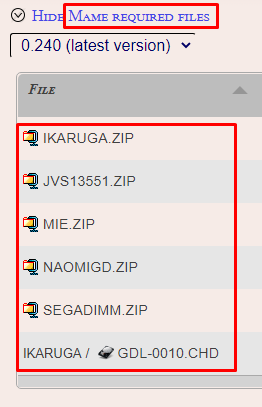-
Posts
2,960 -
Joined
-
Last visited
-
Days Won
25
Content Type
Profiles
Forums
Articles
Downloads
Gallery
Blogs
Everything posted by JoeViking245
-
.thumb.png.c9faf450e4d2b690a819048b18173f61.png)
Launchbox flashes black and does not load Mame Game
JoeViking245 replied to Sbuddha77's topic in Noobs
To better help you, can you provide the following screenshots of your setup please? In LB go to >Tools>Manage Emulators and edit your MAME emulator. Post a screenshot of the Details section. Next edit one of your games and post a screenshot of the Launching section. -
My guess is the games that did import are ports of Arcade games. Just a guess though. Possibly even an "educated" guess. TI99 is not innately part a MAME's 'regular' full set [of Arcade machines]. Thus not included in LaunchBox's MAME full set import wizard. It is however within MAME's softlist (Software List) sets (called 'ti99_cart'). It has 318 +/- roms. Though not necessarily all 'games'. If you have that set (or a curated portion thereof), you can use the Software List Importer plugin to import them all.
-
Esc:: DetectHiddenWindows On if WinExist("JoyToKey") Process, Close , joytokey.exe DetectHiddenWindows Off sleep, 3000 Run, "D:\HFSBox\Utilities\JoyToKey\JoyToKey.exe" D:\HFSBox\Utilities\JoyToKey\Default.cfg WinClose, ahk_exe retroarck.exe Add the last line.
-
The Exit Script section is for when exiting the game from the Pause Menu. Put your exit script portion below what you have already in your Running Script. You'll need to add a hotkey label for the exit portion. Esc:: usually works
-
The one I saw had all the images in a single pdf for each game. And as I recall, they weren't in any specific order in the pdf's. Though my recollection could be off. So to programmatically extract each image may be doable. But 'sorting' them to their appropriate image type is another thing. Can the images not be scraped in LB? Or are the game Titles kind of wonky? As in atypical to what/how they're listed in the LB database? The other importers I've created rely on being able to scrape using the built-in feature of LB. My thought being, to not duplicate existing features. What exactly are the extras? Are they something that have a "home" somewhere in LB/BB? How the roms are stored? Single folder per Platform? Individual folders per game, named after the games Title? Does it vary between the different databases/Platforms? I don't think the database file listed 'paths' to the rom. Just the rom names themselves. Saying this last part 'out loud' has me thinking that would be so bad. Have the user indicate which folder their roms are in, then append the rom name to that folder for the application path. As long as they're not spread out amongst subfolders. That's what we like to hear! lol Gald it worked on somewhere other my test PC. If you have any more thoughts or information about the above, it would help immensely. More-so regarding the "extras" and rom locations. I'm not sure if my team is willing to do much with the images. We'll see. But I wouldn't hold your breath.
-
.thumb.png.c9faf450e4d2b690a819048b18173f61.png)
Editing XML for a Platform to Add new games using a script
JoeViking245 replied to rrangerrich2001's topic in Noobs
It would, of course, be "safer" to have LaunchBox do the importing for you. But I do love a good tinkering-with-xml files. When it works. The <ID> for a new game is simply a random generated GUID. I haven't done a whole lot with PowerShell and xml's, but I know in C# it can be added with: IDelement.Value = System.Guid.NewGuid().ToString(); -
The developers are in meetings all week, so they're unavailable for now. So I ran a test... Using the Full Set Importer and selecting MAME 0.159 in the options, and using mame64.exe (v 0.159) I received the same message as well. So no. It is not yet implemented. In the meantime, what you should be able to is: Get MAME's executable for v0.162 and unzip to a temporary folder. Run the full set importer tell it you're importing 0.162 and point to the temp 0.162 mame64.exe. Be sure to point to your 0.159 roms folder when asked. (What files are actually in there won't matter. It's only needed for the setting up the roms' application path(s) [used in the next step]) You may need to add a [temp] new 'MAME162' emulator 1st.?. Do not download any images during the import process. But do "Search for game information..." (metadata). When importing is complete, run a Scan for Removed ROMs. This will whittle the Platform to only your roms Change the default emulator for the Platform your original 0.159 emulator. I suggested 0.162 because it's the closet to 0.159 that uses the "machine" nomenclature. This should also get and maintain your heavily curated set. This all assumes you're using MAME from the MAMEDev Team (vs a fork/offshoot) and your roms are the conventional 8.3 zip files, named accordingly for MAME.
-
Sometimes it's the little things. Glad you're able to get it sorted!
-
-
.thumb.png.c9faf450e4d2b690a819048b18173f61.png)
RetroAchievement Badges
JoeViking245 commented on JoeViking245's file in Third-party Apps and Plugins
Correct. You might be able to try 'fix' mentioned in the instructions. Option 2 is to rename the folder(s) inside “/LaunchBox/Plugins/RetroAchBadge/RetroBadge Files”. Note: This option will need to be done each time you run the Updater. So you'd rename "Super Nintendo Entertainment System" to "Super Nintendo T-En".- 130 comments
-
- retroachivements
- badges
-
(and 1 more)
Tagged with:
-
.thumb.png.c9faf450e4d2b690a819048b18173f61.png)
RetroAchievement Badges
JoeViking245 commented on JoeViking245's file in Third-party Apps and Plugins
Sorry. I'm not really sure what's going on. Well, I may have an idea... But sometimes those don't always work out. I'll look at the code hopefully this week and see if I can make some adjustments. Until then... If it's just one Platform that this is happening in, you could try, in Windows Explorer, go to your /LaunchBox/Plugins/RetroAchBadge/RetroBadge Files/ folder and delete the subfolder for that specific Platform. Then run the updater in LaunchBox again. If that doesn't fix the issue, you can start fresh. In the "RetroAchBadge" folder, delete the "RetroBadge Files" subfolder and the file "gameCount.txt". Now run "RetroAchievements Badge Updater" from the Tools menu. If you manually added or removed badges for individual games, you'll need to redo those.- 130 comments
-
- retroachivements
- badges
-
(and 1 more)
Tagged with:
-
.thumb.png.c9faf450e4d2b690a819048b18173f61.png)
RetroAchievement Badges
JoeViking245 commented on JoeViking245's file in Third-party Apps and Plugins
- 130 comments
-
- retroachivements
- badges
-
(and 1 more)
Tagged with:
-
I think what happens is when you hit Escape, it shuts down RA and essentially kills the emulators Running Script. But I also think that if the Escape sequence is set to close the emulator in addition, it works. So you want your escape sequence to Kill XOutput and THEN exit RA. $Esc:: { Run, M:\LaunchBox\Emulators\RetroArch - Original Controllers (PSX)\XOutput\KILL.lnk, M:\LaunchBox\Emulators\RetroArch - Original Controllers (PSX)\XOutput WinClose, ahk_exe retroarch.exe } If you read the previous page (or 2) in this thread, you'll see the XBox simulator thingys are a right p.i.t.a. to close! I don't use them, so can't do any hands on testing. I'd say 1st, make sure your KILL.bat (.lnk) does indeed work. Then try the above suggestion. As you'll read on the previous page, it was said that it worked without the "$" in front of esc, but not with. So try both ways. You might also find that one of the other programs being used will do what you need. Then just peek at their 'answers'.
-
.thumb.png.c9faf450e4d2b690a819048b18173f61.png)
Command window stays open after launching batch file through LB
JoeViking245 replied to N3ONⱣɄNƘ's topic in Troubleshooting
Add start "" in front of the apps you want to execute. ::OpenBor @echo off del R:\LaunchBox\Emulators\OpenBOR\Paks\* /Q copy %1 R:\LaunchBox\Emulators\OpenBOR\Paks\ start "" OpenBOR.exe ::Sega Triforce @echo off rem start JoyToKey\JoyToKey.exe start "" f1button.vbs start "" "..\..\..\emulators\Dolphin Triforce\F-Zero AX\DolphinWX.exe" --exec=".\F-Zero AX.iso" --batch rem TASKKILL /F /IM JoyToKey.exe If you reinstate joy2key, be sure to do there as well. Once you're happy with that and then decide you don't want to see the Command Window popup at all, see here. -
.thumb.png.c9faf450e4d2b690a819048b18173f61.png)
Main Platform Category Wheel executable
JoeViking245 replied to PanteraZombie's topic in Troubleshooting
There's a plugin that will do what you want. It's actually for use with a Platform rather than a Platform Category. But that may be just semantics. This was written about a year and a half ago, but I assume it still works. Read and follow all the instructions. Most notably, the make a backup part. -
.thumb.png.c9faf450e4d2b690a819048b18173f61.png)
Portable version of your main build
JoeViking245 replied to iPenguin02's topic in Collections and Builds
If you copy all the folders except the roms folder(s), and then copy only select rom folders and select roms; start your portable copy of LaunchBox and select Tools, Scan, and from there you can select Remove ROMs for all Platforms or for just the Platform you're currently in. After that, you can select Clean Up Media (right below Scan) to then remove the images and videos for the non existent (removed) games. This assumes your roms are located on the same drive as LaunchBox for you Main Build and your portable build, respectively. i.e. Main Build: D:\LaunchBox\ D:\LaunchBox\Emulators\Retroarch\ D:\LaunchBox\Games\Atari 2600\ (alt) D:\Emulators\Retroarch\ D:\Roms\Atari 2600\ Portable Build: T:\LaunchBox\ T:\LaunchBox\Emulators\Retroarch\ T:\LaunchBox\Games\Atari 2600\ (alt) T:\Emulators\Retroarch\ T:\Roms\Atari 2600\ Note that the PC you plug your portable drive into will need to have to proper .NET Core installed (for LaunchBox) and not all emulators are portable. Most are, or can be made to be. -
I was playing around with this a little last spring and am able to convert the GameBase database to xml, and from there import the metadata information into LaunchBox. It's kind of a grab-and-smash in that it'll grab the metadata, rom name and manual name, and smash each game into a new Platform and list the rom as being located in LaunchBox/Games/newPlatform/ and the manuals (if one was noted in the .mdb file) under LaunchBox/Manuals/newPlatform/. No more. No less. For now...? At this point it won't search for any existing physical roms and manuals. It just uses the data extracted from the .mdb file and sets the paths as noted. Images for the time being are out of the question. Getting "proper" game Titles may be a big (huge?) hurdle. There's always room for improvement. So you can give it a try if you're so inclined and leave suggestions to make it better. Or wait for the feature request to get added to a poll and receive enough votes to have @Jason Carr 'officially' incorporate it into LaunchBox. Tagging a few people from this thread who may be interested. @kev25b @dillonm @Retrofrogg @FistyDollars @Aevans0001 @harryoke @pitkin @mgtroyas "See a need. Fill a Need." (Robots, 2005)
-
Update: March 11, 2022 - See official release here: Below retained for 'historical reference'. GameBase Importer (plus metadata) Import games and metadata from GameBase database file(s) into LaunchBox. Based on information in your GameBase database file(s), this plugin will: Create a new Platform Add games to that Platform Add available information to each game: Metadata Title Release Date Genre Developer Play Mode Max Players Platform Publisher Favorite (check box) Media Game Manual Path Launching Application Path This will ONLY supply the information noted above when importing into LaunchBox. You will need to have your own GameBase database file, roms and manuals. More on those later. Game images (box art etc.) are not handled by this plugin in any way, shape or form. GameBase images are stored inside pdf files and there’s no reasonable way to extract and allocate them. That’s for someone smarter than me to figure out. If you’re not familiar with GameBase, you can check it out here: https://www.bu22.com Also check out their forums for more complete and updated databases. Installing the plugin Unblock “ImportGameBase.zip” by right clicking the file and checking “Unblock” and clicking “OK” Open the zip file and copy the folder (containing 2 files) into /LaunchBox/Plugins/ Using the plugin Start LaunchBox Select Tools, Import GameBase Click Browse and navigate to your GameBase folder, Platform folder and select the database file (i.e. “Amstrad CPC.mdb”) Click Convert to xml (may take a couple seconds) (Optional) rename the Platform to be added Click Import to LB Once you’ve clicked Import, you’re stuck until it’s done importing! Once it’s done, close the window. Other kind of important stuff: You cannot import into an Existing Platform. It must be new. Application paths will be set to: Path_to/LaunchBox/Games/new_platform_name/game_name.ext Game Manual paths will be set to: Path_to/LaunchBox/Manuals/new_platform_name/game_manual_name.pdf The Release Date will be set to January 1st of the actual year supplied. (GameBase only provides the year) The Platform will not be setup to “Scrape As...”, so you’ll need to set that. It’s all imported. Now what? Copy your game roms and manuals into the respective folders noted above. If the existing game roms (and/or manuals) are in a bunch of different subfolders, you’ll need to copy them out of those subfolders. Optionally, you can change the respective Application Paths. o Select all games in the Platform, then click Tools, "Change ROMs Folder Path for Selected Games". Setup your emulator to include this new Platform under Associated Platforms and check Default Emulator. Click OK. When asked “Would you like to update all [platform_name] games to use this emulator as well?”, select Yes. ImportGameBase v1.0.0-beta.zip Disclaimer I don’t use GameBase myself. I only know how to convert the database file (platform.mdb) to xml and get it to Import into LaunchBox. So that part I know works. 😎 I believe I got all the metadata that LaunchBox/BigBox has fields for (listed above) to import. There is other metadata available in the database file (Musicians, License, Programmer, Difficulty and some others) which could (future?) go into the games’ Custom Fields. I left those out at this point so as to not clutter things up. Even though this works as intended (by me), I'm putting it in the beta section because it might not be what works for actual GameBase users. As always, I’m open to comments and suggestions.
-
Supposedly that's supposed to be really good. I just have a hard time paying for an app when there're free alternatives. But a different app I doubt will fix this issue. Hopefully that's the simple 'fix'. In surfing around about it this morning, there were a couple of "update video drivers" (and a forehead slap to follow). lol Sometimes it's the simple things. Though options are a little bit limited, I wonder if using {Win}+{P} works any better, worse or the same. If things are the same, I'm thinking back to updating video drivers or maybe even a setting on the TV for that input. Or even a setting for the video card for that HDMI output. (I'm running out of straws to grasp here...) If you find yourself needing to go that route... well, you shouldn't have to go that route.
-
My setup is the same (monitor connected to the DVI port and tv on HDMI). I don't recall seeing the exact same issue as you, but switching Main (Primary) Displays was an issue. Well, not really an "issue". More, 'there's got to be an easier, less convoluted way to do this'. You shouldn't have to reboot for the changes to take affect. But I did find with mine, I need to have the AV Receiver (where the HDMI goes to) and the TV both physically on before 'making the switch'. Even though the PC "sees" the TV even when it's not turned on. This was written a little over 3 years ago, and it's what I use to this day. The batch file I use is a bit different, but the underlying method is the same.
-
.thumb.png.c9faf450e4d2b690a819048b18173f61.png)
Testing new romset; how can I protect my working setup?
JoeViking245 replied to BothEyesShut's topic in Noobs
lol. No! Not a challenge in any sense of the word. I just wanted to give credit where credit is due, and the adoration of the project is deserved. -
.thumb.png.c9faf450e4d2b690a819048b18173f61.png)
Testing new romset; how can I protect my working setup?
JoeViking245 replied to BothEyesShut's topic in Noobs
Yes. LaunchBox is designed to be portable (just like MAME is 😎). With some minor caveats: A proper installation of .NET Core is required. Some emulators are not portable. (They need to actually be 'installed' in Windows.) Drive letter and folder/file locations. And possibly some other minor stuff. If you use the LaunchBox installer on the other computer, this will ensure the proper installation of .NET Core. Then you should be able to do a copy and paste and have him place his LB/BB license according to the instructions he receives. That one shows as "Preliminary" in MAME. So you might be able to get it to load (per se), but it may not run. I have no idea as I typically don't mess with MAME chd's. If you wish to put one last good-faith-effort into it, make sure you have all 6 files it needs. Also, this game unfortunately is not in hi2txt's arsenal. So you'd have to resort to screen captures to say "See!! I got a better score than you!" (if it even does actually run) That majestic accomplishment was done by @GreatStone as inspired by Fyrecrypts hitotext utility. 👍