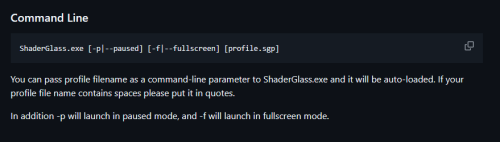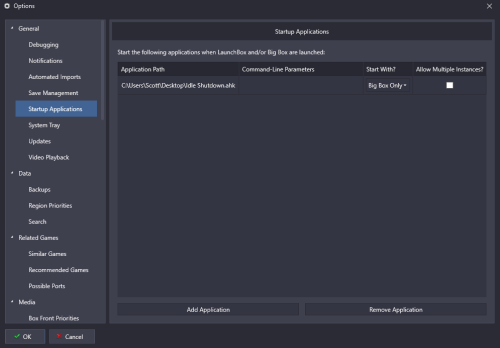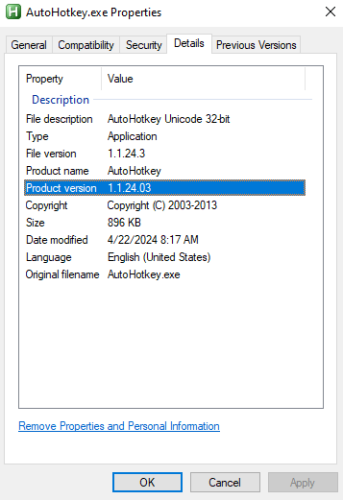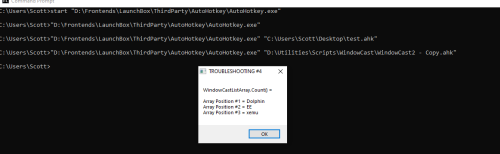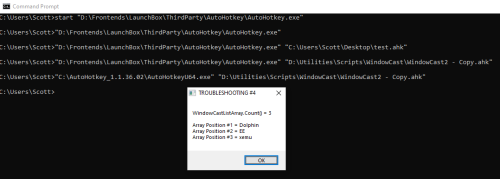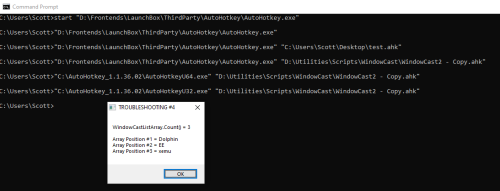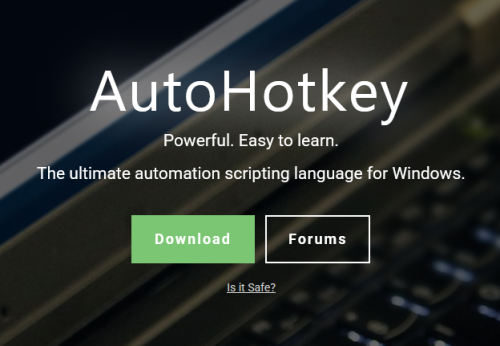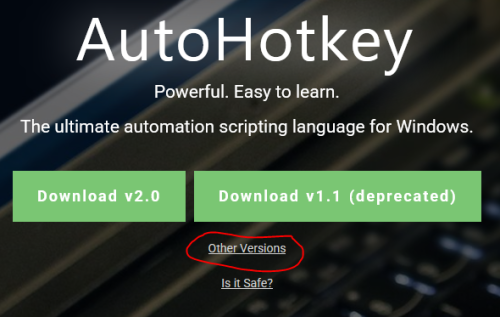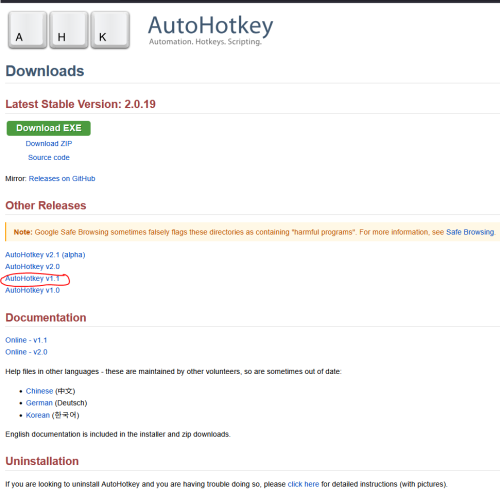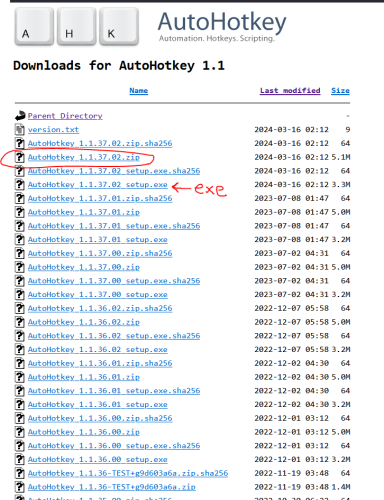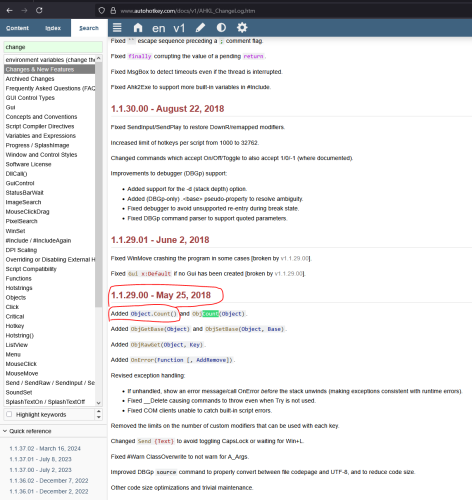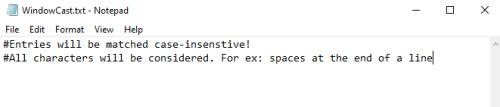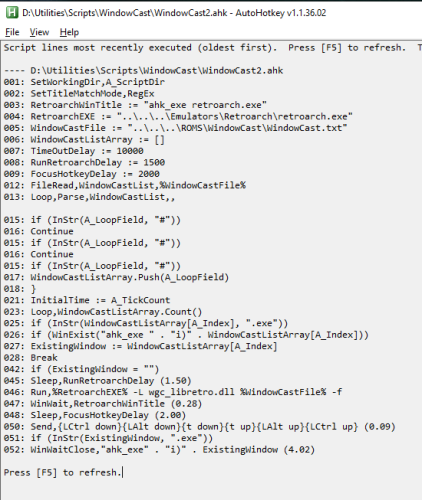skizzosjt
Members-
Posts
729 -
Joined
-
Last visited
-
Days Won
1
Content Type
Profiles
Forums
Articles
Downloads
Gallery
Blogs
Everything posted by skizzosjt
-
The positives THE COLORS! FFMPEG actually matches color management that VLC uses! this is the fix I've been waiting for! Category, platform and playlist videos recall their time position when going from a one of those wheels, into a downstream wheel, and then returning to the upstream wheel. Not exactly something I would call a show stopper if it did not work like this, but it's a win regardless since it's how VLC worked. I did not run into any videos that did not play when using Windows 11, even before I updated K-lite pack. (Windows 10 is another story though, detailed below) The negatives USING WINDOWS 11 Everything else is worse compared to both VLC and WMP. With FFMPEG videos don't start at their actual start. They are instead starting playback a few seconds into the video. To elaborate I end up with videos showing as a black screen then after a few seconds they start playing, but, several seconds into the video rather than at the start (00:00:00). I see this behavior in the default theme and ones I've customized If you go into the platform/playlist wheel or game details screen at a particular point in transitions the audio from the video continues to play from the previous screen, while the video on the current screen also plays. so FFMPEG allows two videos to play at once somehow. Only can see one of them, but the previous screen video audio will continue to be audible. Once backing out of current screen and returning to previous screen the behavior returns to normal only hearing the audio of the visible video that is playing. USING WINDOWS 10 All above issues mentioned under Windows 11 applies to Windows 10 too and then are more specific to just Windows 10 detailed below FFMPEG doesn't work really at all for me in Windows 10. (almost) every video is a black screen and never plays video or audio. some videos change to a green screen instead after waiting long enough. idk, it's a mess from my perspective. the only videos I've gotten to play back using FFMPEG in either LaunchBox or Big Box are just a few random webm format videos (4 webm format videos played - out of the 164 webm format videos I have - all Steam trailer vids). Not a single mp4 file played in either LB or BB. When a video does play with FFMPEG it looks bad. Audio sounds OK I think, no crackling or crazy misalignment, but video wise it's awful. Seems like a slide show with frames dropping off. for videos not playing at all, vast majority of the videos I have tried, they seem like they are gonna be a black screen with no audio forever.....if you wait long enough, say maybe 30secs, they switch to being green instead and you might hear some audio chirp but nothing else happens.....at this point is when Big Box becomes unresponsive having to wait several seconds for inputs to be recognized. Fans ramp up, it's clearly super busy trying to do something when this occurs. Performance will feel terrible until it seems Big Box has not tried to play a video for a bit, then it goes back to normal. So overall performance using FFMPEG feels worse relative to VLC or WMP, but this specific performance behavior I only saw on my Windows 10 system, but not the Windows 11 one. All issues can be seen on the default theme too regardless of using Windows 10 or 11. Already updated k-lite pack to latest 19.1.5 basic version on both Windows 10 and 11 systems. I was on a version from a couple months ago, 18 point something on both of those systems....regardless the update didn't change any behavior with FFMPEG on either system.
-
Hmm ok then. I don't understand why these not bugs don't exist when I publish through CTC v3.1.5 or earlier version going back to 2.5.5. What could I be doing wrong if you are implying it is a user made issue ? Using CTC v3.1.5 or older vesion -Inside CTC v3.1.5 or older version -Certain clear logos in wheels have a distorted aspect ratio. Caveat here is this is purely cosmetic inside CTC. When I publish from v3.1.5 or earlier version these clear logos that show a distorted aspect ratio in CTC look fine in Big Box -These same images when inserted into a theme as an image element, using uniform for stretch property look correct in CTC. The distorted aspect ratio business only happens to these images in the wheel -Wheel index looks fine. -Inside Big Box -All Clear logos in wheels and the wheel index look fine. Using CTC v3.3.1 or newer version -Inside CTC v3.3.1 or newer version -Same exact notes as above for v3.1.5 apply here for 3.3.1 also -Inside Big Box -Same certain clear logos in wheels have distorted aspect ratio -Wheel index looks funky. Characters and the icons for search and filter are partially cut off or off center in their viewing area Changing resolution or DPI in Windows is impacting how the wheel index looks and only the wheel index, no other theme elements are impacted when making those adjustments. Wheel index should not be impacted by either of those Windows settings. If I publish a theme from v3.1.5 I do not see the issues in Big Box. Using exact same project files if I publish the theme from v3.3.1 the issues exist in Big Box. The issues also exist when I publish from v3.3.2 Further I had been doing all troubleshooting from my daily driver Windows 10 system. I've now done more troubleshooting on another system running Windows 11. This system has never had LB/BB or CTC on it. I had to go through all the .net downloading and first time setup. Even got a prompt to download it starting CTC the first time. So, this would eliminate the possibility of me having some legacy or unknown setting toggled that is otherwise contributing to the issues. These are fresh installs and everything I did is default settings when I test with a brand new fresh blank theme with nothing but a WheelGamesView view that has nothing but the default autopopulated Wheel and Wheel Index using nothing but default values that CTC populates for all their properties. I use a 4K display at 100% scaling at both of these systems, the Windows 10 and Windows 11 one. For the fresh LB/BB install I used latest v13.22 and only imported in Windows platform games for testing purposes, downloading just their clear logos. No customization was used, everything is defaults. Even doing first time installs on a new system, I still experience the issues.
- 834 comments
-
- bigbox
- custom bigbox themes
-
(and 1 more)
Tagged with:
-
Most common way is likely using the custom launch parameters. Edit the game and go to the launching > emulation section and toggle on using custom command line. you enter can enter the command for the preferred different core in it. Another way would be to setup another emulator instance in your emulator list for Retroarch but this time select a different core in the associated platforms list. then you assign this different instance of Retroarch as the emulator for that game. You can also add more cores for a platform on a single instance of Retroarch in the associated platform list, but it wouldn't choose that one each time by hitting the play button like normal. It would require right click play with to select the intended different core or using the game details screen then play with if within Big Box. A few choices to suit different use cases
-
not really a feature but it is possible. you can manually open the appropriate xml file and change the value. you can enter that you played a game for 5000 hours that you never played if you really wanted to.
-
hi @y2guru! I am either reporting some bugs, or asking for some help if they are not bugs. I've noticed a few issues in recent months (sorry I am taking so long to report anything). I am on latest 3.3.2 and notice that images used in platform wheels and game wheels do not maintain their aspect ratio if said aspect ratio is very large. As in much wider than they are taller. Take the Nintendo GameBoy Advance logo, and Sony Playstation 3 logo as examples. Both of these are squished in height, being shorter than they should. That is an assumption on my end, they could in fact be stretched to be wider instead but either way it creates the same distorted aspect ratio. I notice the same with some game clear logos too like Shadow of the Tomb Raider which also has the same sort of aspect ratio of being much wider than taller. I assumed I had either distorted images or a funky setting used in CTC but neither is the case. The images look fine when viewed outside of CTC, and if I use the images as an image element inside CTC, they look fine. Only within the wheels do they look wrong. Something seems to not be treating aspect ratio properly when above/below a certain threshold. Here is an example of the Nintendo GameBoy Advance logo. As you can see from comparing them, the one in the wheel looks squished in height compared to the same image directly above it. I have also the exact same image as an image element directly above it and sizing it to be the exact same width. All other clear logos visible in the wheel look OK, so it's not a problem that impacts all images. With the evidence in front of me it seems this only impacts really wide aspect ratio images. Note this is the first time I thought to test this on a horizontal wheel too and the problem persists. I use a vertical wheel instead and I just want to clarify that regardless of using a horizontal or vertical wheel, this issue is present. The second issue I have noticed is the game wheel index is all funny looking only once published. The wheel index looks perfect in CTC, but once published it is not using proper sizes or scaling for something. The letters and magnifying glass for search for example look larger and/or off centered. I noticed this code has changed compared to old versions and I have figured out how to manipulate some margins in the XML file after publishing to make things visible, but my point here is there is something wrong on CTC's end with making it wrong from the get go. Here is an example showing the clear logo looking like it is squished on the game wheel also. I have the exact same image as an image element right next to it for comparison and it looks correct. Just showing this issue is present on all wheels, not just a platform wheel. Also showing that the wheel index looks totally fine within CTC's editor. However, once I publish this theme, it looks funny in Big Box. It still functions as in selecting the letter does move the wheel accordingly, but parts of text/icons are hidden or covered up Here is this test theme published in Big Box. The wheel index has all the individual selections like the letters and search and filter, etc, look too big or their viewing area is too small. Portions of them are all cut off and off centered If I edit the game wheel index how I actual want it to look like, this problem gets worse. Here it is in CTC. All I did besides change a color is make these corners rounded with a value of 20 in each field. I stuck in a rectangle behind the wheel index so you can actually see I did the round corners (hard to see black on black lol) Now here it is published in Big Box. Now I move the position around and change the font, and it looks noticeably worse. Here it is in CTC still looking OK within the editor But soon as I publish, it looks all sorts of wrong in Big Box. It looks like the actual characters are all too large and are creating "..." in place of not being able to fit the character Here is what I actually use which is a customized version of Colorful. The game wheel index looks fine as I want it to within CTC. Go to publish, and it's all sorts of funny looking in Big Box Here in Big Box. It looks like the actual characters are all too large and are creating "..." in place of not being able to fit the character I can see both of these above issues even when starting a brand new theme in CTC v3.3.2 so it is not anything related to some funky setting I have in an otherwise fully built up custom theme. I'm talking brand new from scratch theme with nothing but a wheel and index element in it and these problems still exist. I do not use any scaling. My resolution is 4K (3840 x 2160) and 100% scaling/DPI. I've found that messing around with these values were the quickest way for me to fix the issue in the meantime. This is a screen shot of the XML file once published. The highlighted line regarding margins I change to this instead.... Margin="-40,-10,-45,0"> However, seems to be another issue on top of this. Why doesn't all aspects of the game wheel index scale properly with different resolutions and DPI/scaling options? I do test my theme against other resolutions and scaling and the game wheel index selections like the letters/characters and the magnifying glass etc, they all get smaller as I increase DPI/scaling. So for ex, 300% scaling makes it so all these letters and images are visible, but they are much smaller than I want. This really shouldn't be happening, changing scale/DPI should not impact the visual size of this stuff, it should look the same exact size regardless of scaling/DPI used. I notice the round corners change appearance (larger or smaller radius) when I change resolution and/or scaling/DPI When I change resolution this also makes a difference. I am building everything, and use everything, at 4K and 100% scaling. However, if I change my desktop resolution to 1920 x 1080 and continue to use 100% scaling and then launch Big Box.....now the game wheel index looks like it does in CTC. This behavior makes me think something is wrong regarding the game wheel index and its scaling per the users resolution and/or DPI/scaling. Can you please advise if these are in fact bugs and if so would they get added to a fix it list for a future CTC version? If they are not bugs, could you lend me a hand on what setting(s) I can change to resolve this stuff? Sorry for the very long post. Only trying to be detailed to either help resolve a bug or get some help fixing whatever mistake I am making!
- 834 comments
-
- 1
-

-
- bigbox
- custom bigbox themes
-
(and 1 more)
Tagged with:
-
AutoHotKey Script: Trying to close EA app upon game exit in Launchbox
skizzosjt replied to Bucky's topic in Troubleshooting
I don't really use EA often at all. I have two games on it, which are actually Steam games but it still launches the EA launcher too (boy that is a pet peeve of mine - only one launcher, please lol) Last game I would have played a few times was Star Wars Jedi Knight (over a year ago) and I don't ever recall the EA launcher popping back up after exiting the game. I had to update the launcher to test this and it def does pop back up every time I exit a game now. So seems like new behavior for their latest app version. yea def can launch these games directly, but same here, the launcher window is restored at game exit each time. @Bucky can you also try using AHK to close the EA launcher? create another script with just a single line to close this window. put it on your desktop and double click it to run it from there. if this doesn't close the window then we know something def going on on your end preventing it from working WinClose, ahk_exe EADesktop.exe that pop up about needing admin privileges is suspicious but from what I can tell it's doing that to the game, not the launcher. AHK cannot close apps/windows that have admin privileges unless the script is also launched with admin privileges. but we're only using AHK to close the launcher rather than the game. if still not working, as a last ditch effort you can try making the script run with admin privileges but this opens another can of worms because you would need to always click yes on the UAC prompt to allow the script to use admin privileges so not exactly fully automated Here is the instructions from AHK docs. you just add this at start of a script https://www.autohotkey.com/docs/v1/lib/Run.htm#RunAs full_command_line := DllCall("GetCommandLine", "str") if not (A_IsAdmin or RegExMatch(full_command_line, " /restart(?!\S)")) { try { if A_IsCompiled Run *RunAs "%A_ScriptFullPath%" /restart else Run *RunAs "%A_AhkPath%" /restart "%A_ScriptFullPath%" } ExitApp } WinClose, ahk_exe EADesktop.exe -
BigBox platform videos glitch out on 4K TV
skizzosjt replied to ThailandLover8's topic in Troubleshooting
with both displays hooked up try and play the videos from Windows Explorer but make sure the videos are opening up on the 4K TV (rather than the 1080p one). takes Big Box out of the equation. do they "glitch" when played? if so then have just the 4K TV hooked up and try and play the videos from Window Explorer, still a problem? if so, that TV, its settings, or cable is the culprit. -
How to keep the start-up screen on untill a game launches
skizzosjt replied to Kefka2b's topic in Troubleshooting
Dolphin shouldn't flash any other window at boot of a game. maybe missing some launch param. are you using "-b" for batch? that would launch the game without the actual Dolphin interface window with your list of games and such. it would only launch the actual game window with that param -
AutoHotKey Script: Trying to close EA app upon game exit in Launchbox
skizzosjt replied to Bucky's topic in Troubleshooting
sorry that one is on me. clearly did NOT double check my work 🤦♂️ I left a line out and flip flopped the intended command. I did the following: Run the storefront launcher, wait for launcher to exist, run the game, wait for game to exist, wait for the launcher to close....lol makes no sense here is what I intended to do: Run the storefront launcher, wait for launcher to exist, run the game, wait for game to exist, wait for game to not exist, close the launcher. Run, "C:\Program Files\Electronic Arts\EA Desktop\EA Desktop\EADesktop.exe" WinWait, ahk_exe EADesktop.exe Run, "C:\Program Files\EA Games\Mass Effect\Binaries\MassEffect.exe" WinWait, ahk_exe MassEffect.exe WinWaitClose, ahk_exe MassEffect.exe WinClose, ahk_exe EADesktop.exe ExitApp Back at my main PC now and I do have the EA launcher on there. I tested out both of these commands, WinClose and Process, Close, they both work closing EADesktop.exe. So with that said, best to use the WinClose option since it's proven to work and the standard graceful way of closing a window or app -
AutoHotKey Script: Trying to close EA app upon game exit in Launchbox
skizzosjt replied to Bucky's topic in Troubleshooting
Run, "C:\Program Files\Electronic Arts\EA Desktop\EA Desktop\EADesktop.exe" WinWait, ahk_exe EADesktop.exe Run, "C:\Program Files\EA Games\Mass Effect\Binaries\MassEffect.exe" WinWait, ahk_exe MassEffect.exe WinWaitClose, ahk_exe EADesktop.exe ExitApp this is how I would do it. give this a shot and let us know how it goes! tip on why those didn't work for ya. I would assume the script is closing the game within nanoseconds after opening it Run, "C:\Program Files\EA Games\Mass Effect\Binaries\MassEffect.exe" WinClose, MassEffect.exe that runs the game, and the very next line is closing it. (edit: actually it would not close it cause I just noticed it's missing the ahk_exe part) when you use WinClose to refer to a process you need to use proper AHK criteria syntax. since it's a process it's "ahk_exe". you'll notice my suggestion uses these if you really want to learn some stuff thumb around in the AHK docs page. it helped me a lot. you can find stuff through their content or index tree or search keywords. https://www.autohotkey.com/docs/v1/ https://www.autohotkey.com/docs/v1/lib/WinClose.htm https://www.autohotkey.com/docs/v1/misc/WinTitle.htm -
AutoHotKey Script: Trying to close EA app upon game exit in Launchbox
skizzosjt replied to Bucky's topic in Troubleshooting
my bet is EADesktop.exe has a buttload of child processes and it isn't closing the main parent one. you should not be using Process, Close unless the standard WinClose command isn't getting the job done. going off JoeViking245's point that Process, Close is a forceful method. it's the same as pressing ALT+F4 or pulling the plug right out of the socket lol using WinClose will close the window, closing all relevant matching processes. Process, Close is only going to close the FIRST process it finds that matches whatever criteria it is looking for. -
check the release notes for 13.22 or the beta thread. they changed a few fields which would impact that unplayed badge. I use it too and anyone who used it is in the same boat, it's not going to work as is going forward, there are new ones to use that have expanded on the feature. some things did not translate/update well either. if you were using the complete checkbox for any entries you might need that plugin c-beats made to change old values into the new expected value.
- 834 comments
-
- 1
-

-
- bigbox
- custom bigbox themes
-
(and 1 more)
Tagged with:
-
1) need to use update on selection rather than update after selection for the element(s) in question. depending on your subjective opinion and system capability this can be a bad idea because as you scroll through the platform it's going to try and load all that stuff instantly and can impact performance. imagine trying to open/close for example 124 videos in under 15 secs because if you scroll through that many games in that much time, that's what's going on in the back end. if your system cannot handle all that activity it's going to bog down during that. badges would be fine using update on selection even on a potato system. 2) no not natively. if you could use AHK to check what devices are connected and place a transparent image always on top if certain one(s) exist, and remove the image when it's disconnected, that works in theory. no idea how to do that at a detailed level, but I've seen it done (AHK getting devices connected). googling shows AHK community has covered this topic well and I already see the finish line, this is possible. For your reading: https://www.autohotkey.com/boards/viewtopic.php?f=6&t=108930 3) those are views rather than elements. you can edit them the same way you edit any other view. if the theme was made in CTC then you load the theme up in CTC and edit those views. if it wasn't made in CTC then you either need to create those views in CTC or edit it traditionally via its raw code. 4) I don't use this view so not sure of what is or is not possible.
- 834 comments
-
- 1
-

-
- bigbox
- custom bigbox themes
-
(and 1 more)
Tagged with:
-
Additional Apps - Shader Glass - Not Working As Expected
skizzosjt replied to ghettowario's topic in Troubleshooting
I recommend to be creating a profile in shaderglass. The github and manual included (same as all notes on the github) give excellent documentation on how to use and troubleshoot. No surprise chatgpt sucks and spits out a non working script. A script should be formatted something like this. launch shaderglass fullscreen and load a specific profile, wait for the game/emulator, wait for it to close, close shaderglass. Run, D:\Utilities\ShaderGlass\shaderglass.exe -f D:\Utilities\ShaderGlass\Profiles\RA_MB_TV2_16-9.sgp WinWait, ahk_exe xemu.exe WinWaitClose, ahk_exe xemu.exe WinClose, ahk_exe shaderglass.exe -
yes WinHide, ahk_class Shell_TrayWnd to show it WinShow, ahk_class Shell_TrayWnd to have it hide at boot setup task scheduler to run the script at boot. for what it is worth, I do not know why, but every single time I exit Big Box when the task bar is hidden it magically reappears as if the WinShow line ran and it is def not because of any script. I can only assume Big Box is doing that also fair warning, I also have a hotkey setup to hide and show the task bar. otherwise it can be a pain when you find yourself with no way to get it to show again without logging out or restarting. you can push the Windows key to make parts of it show but it goes away again. point being, I would recommend having said script have a hotkey for those actions too. also best way in my opinion to launch Steam silently is to use the native option with Steam's settings to launch Steam at boot of OS. it is auto minimized (hidden) to the tray. this way when you launch games the client window continues to stay hidden and you never see that advertisement window either.
-
This can be handled with AHK. Shutdown if idle more than X. For ex, this uses 5 mins, adjust to your liking. Slip it into LaunchBox Startup Apps and set it to run only when Big Box launches Loop { If (A_TimeIdle >= 300000) Shutdown, 8 Process, Exist, BigBox.exe If (ErrorLevel = 0) ExitApp } FYI this was tested with attract mode running. Artificial inputs from Big Box have no impact on the built in AHK var A_TimeIdle and script works as intended Edit.....I re-read your comment and seems vague now lol. Did you mean to shutdown the PC or "shutdown" (close) Big Box and PC stays on?
-
importing through a wizard automatically changes the platform's "game" path to that directory.......it's a beyond annoying feature!
-
glad it worked! I was gonna eat my own shoe if you still had the problem! 😂 so that implies you tried it with v2.X ? that's normal. V2 changed, for the better, but most scripts written in V1 syntax aren't going to work in V2 and vise versa. syntax changed and then some, in V2 they made a big push to have as much as possible expression based along with many other changes. Link here to bring the point home how much changed, it's a pretty long list! https://www.autohotkey.com/docs/v2/v2-changes.htm but you shouldn't worry about that. anything you are already using was written in V1 and going to the most recent release of V1 is OK. your current/old scripts will continue to work as they have been despite swapping out the AHK exe file LB included.
-
d00d! do0o0o0o0o0o0o0o0d! having an eureka moment! Started thinking about the fact you're using the AHK version included with LaunchBox. One of the very first scripts I wrote years ago had an issue when I first started using LB. It was the other way around though, I wrote a script on a really old version of V1 and it worked fine with that version.....but LB had a newer version and it impacted the scripts behavior negatively. I had to change syntax since they changed it between those versions. this time around I'm using a more recent release of V1 I just tried running the script with LB's AHK file, which is v1.1.24.03 and is pretty darn old relatively speaking in AHK world. Also is the 32bit version and I always use the 64bit version THERE IS DIFFERENT BEHAVIOR BETWEEN AHK VERSIONS! I'm betting on THAT is the root cause here! I can recreate same error that being the file is read, but I cannot get the qty of entries in the array due to it seems the count method isn't working! As I wondered with the above troubleshooting version, I can even read the array, but something not working right with the Count() method (I called it a function in other posts but it's really a "method"). I get a null value and infinite loop just like you do when trying to use it to determine number of values in the array! Value is null using the AHK exe included with LB yet here I am running a much more recent version of AHK V1 and it works fine! lets check if 32bit matters at all......NOPE! Get your hands on the latest version of AHK V1. Even I am not on the latest but should be. The last release for V1 was like a year ago. V2 was in limbo for many years and they finally pulled the trigger on making it the official release version at that time about a year ago. So V1 is actually deprecated now but it's been around for so long that most basic users aren't going to make the switch. so for ex I have this working fine when using v1.1.36.02 I just downloaded the last official release of V1 which is v1.1.37.02 and also works fine! Each time I try and run it with the one included with LB is the only time the script doesn't work correctly! You will need to download a newer version from their site. You can then replace the exe included with LB with the one you downloaded Showing this so you don't think I'm just linking you to some rando website Got to autohotkey.com and Click the green download button Click other versions Click AHK V1.1 Sort by date and pick the circled zip version of the latest release. The zip version is a portable version. You can simply unpack this archive anywhere and AHK is set to jet right away. Go into that folder and copy AutoHotkeyU64.exe to where LB stores its AHK exe. (\LaunchBox\ThirdParty\AutoHotkey) Be sure to rename the file to the same name inside the LaunchBox folder. ie rename the exe you just pasted in there from AutoHotkeyU64.exe to AutoHotkey.exe I also pointed to the exe version should you want that. this one goes through the typical setup wizard process if that is more to your liking. Adding it to start menu and Windows Programs and App list, right click context menu and the like, etc etc official program stuff. I think I'll advocate to the dev team to not be several years behind on their AHK version lmao! They are using a version released in 2017 that's before I even started using LB let alone AHK! 🤦♂️ Gotta get with the times! I went digging in their change log and it all makes so much sense now! this method didn't even EXIST until a later version! Of course it won't work in some version from 2017, gotta have this version from 2018 or newer to use .Count() I assumed I was going to find some bug fix report in here for the count method rather than it wasn't even introduced until a later version, but boy I'm glad I found this info here! I go nuts not knowing the "why" of things! The dots are now fully connected!
-
no problem and your welcome! but we're not quite out of the woods yet, hold the thanks until then......we will get there. I'm determined lol ok this is all excellent info but......not good.....I'm at a point of 'da fuck is going on here? 😕 it's reading the file (good), but does not seem to be pushing these values into the array (bad)......weird situation. I'm no programmer and don't understand what challenge is on your side, bare with me as we stumble through this together. Very frustrating since the script works for me, this specific issue isn't making sense why it would show up on one person's system but not another's. I'm adding some more stuff to try and troubleshoot. After the 3rd message box I've got #3B right after it. Right before this, the value is pushed into the array. So, by theory reading that array position right afterwards should let us see the exact same value. For ex If it's blank like this (notice no "Dolphin" or whatever value it was supposed to add to the array) there is some problem going on I cannot identify yet this will repeat for the PCSX2 and Xemu lines like last time The last message box will have more text. Even if the array count is null maybe something weird is going on with just the count function. This also reads the array's first three entries regardless. So we want to see stuff here for ex Please try this version of the script out AFTER trying the above version to see what happens....THEN please do this edit to the above script. Simply replace line #6 with this line below. All we're doing here is adding "Global" in front of declaring the array. Global WindowCastListArray := [] After making that edit try and run the script again and see if behavior changes! Fingers crossed! 🤞 For transparency. The first test is to see if the values in the array can be read prior to leaving the loop where they are being pushed into said array but still cannot be read outside the loop. The second test is to see if making the array a global variable will allow it to be read at all other points in the script
-
Damn, no red flags! That's formatted correctly. You didn't add anything? Did you get lucky and xemu was already in there? 😂 I could create same infinite loop by putting no lines that would need to be used to match to the emulator/game window. for ex.... Though there is text here, they have the intended comment marker that the WindowCast core uses, and my script is using them in the same fashion, skipping a line if that is found in said line. This results in nothing being pushed into an array, which I then use the qty of entries in that array to determine the qty of loops needed. So if it's 0 the infinite loop can happen. This is why I think your file isn't being read/parsed and/or pushed into the array. I can take your files, change the path of the two needed variables, that being Retroarch and WindowCast.txt and it works for me. So far, I think something specific is causing your system to not read/parse the file appropriately. It does explain why it works manually, but not through this script. I'm gonna need to make some special script for you in order to troubleshoot further. Still need to determine why it's going off the rails for only you. I've added a message box to display right at start to show the exact contents of the file being read. You should see a message box just like this, displaying the contents of the file as expected. If you do not, we at least will know this is where it is going off the rails. The rest of message boxes will be blank or nonsense if this first one isn't showing anything. If you see the expected file contents then I got more checks below If the file is being read properly, next message boxes are checking the contents are or are not getting pushed into the array. Checks line by line starting at top, based on contents of your WindowCast.txt file it should be a no, yes cycle. For ex Followed by It will then do the same for the PCSX2 and Xemu entries Once it makes it through the file it should display one more message box showing the qty of entries in the array, which is how many loops it runs in order to check each one of these lines for an existing window or process. Should be 3 entries based on your WindowCast.txt file Please try this version of the script to see how these message boxes behave. Let me know how it goes!
-
Thanks. This confirms the script is stuck in an infinite loop that is skipping over the body of a loop due to not reading your WindowCast.txt file appropriately. Further confirmed you never get the timeout message since it never reaches that line. As far as I can tell the root problem is the script not reading/parsing anything from your WindowCast.txt file otherwise it wouldn't be doing this loop body skipping. I was able to recreate the same issue with the infinite loop so I can prevent it, but need to confirm you did the same or something similar to get into an infinite loop too. I should be able to connect the dots after reviewing and trying out your WindowCast.txt file You forgot to upload the WindowCast.txt file. I need the file you are using located at M:\WindowCast\WindowCast.txt I did improve the script to throw a different error when this happens as well as prevent the infinite loop. No redflags in the .ahk file! And that clarifies which version you were using so I know I'm testing with the same. Attach that WindowCast.txt file and I'll check it out and get back to ya
-
Will need you to provide the info I asked for and then some more. There is some unknown challenge on your end we're trying to figure out. so, you need to post an image of the most recent executed lines when the script is allegedly stuck. for ex, here is what it should look like once you're fully booted into a game. use the full version rather than the shorter version you posted just now. click on the AHK script's tray icon to bring up this window and post a screen shot, for ex I'll need the whole script you're using. So, you need to post the script you are using with your edits in its entirety (the full version rather than what you posted just now that is shorter). use the code tag button (<>) when posting code. Additionally lets cover all bases here, please post (upload the file - do NOT just paste the contents) the WindowCast.txt file you are using. When you say the full script doesn't work, do you consistently get this message box?
-
Ahh ok so that's good news, and bad news lol Good news is the script "works", it is finding the emulator window, it is launching Retroarch. So good so far Bad news is the core is buggy and finicky. For ex, I am now launching Ninja Gaiden Black again and.....it works perfectly. Every. Single. Time. didn't change a damn thing from this morning lol. The window is getting focused appropriately via the script making it all automated as intended. I guess I'd rather be lucky than good because I have no idea why it wasn't working earlier, and why it is now I'm on an AMD GPU but I had found many scenarios of weird with this core. No windows with "windowcast" in its title can exist.....I find that out from testing with this thread open. If minimized it can capture Firefox's minimized window and makes it look like Retroarch launched but froze before a window even appears. In reality what happened is it literally captured a minimized window lol. I then restore the Firefox window and that gets captured in Retroarch🤦♂️. Doesn't make much sense given there is nothing in the WindowCast.txt file that would make that window get captured hence why I think it is some bug with the core. There is some discussion about GPU settings scattered in that link in the first post. There might be some hidden hints in there for you. Alternatively, if you are using that very first version of the script I posted, you might be having challenges like I did for some scenarios where launching Retroarch into fullscreen was the issue. If you're using the first one, try the 2nd version instead, the "SDR" version. It will make Retroarch more of less a borderless fullscreen window and I found this as a workaround. It is always consistent unlike directly launching into fullscreen. YMMV though So overall sounds like the script is doing what it was set out to do but something specific is causing a challenge on your system. And sounds like you found the potential culprit as Gsync. I'd believe it, there have been weirder things impacting my experience with this core!