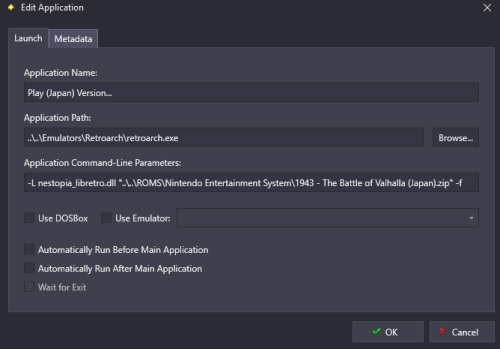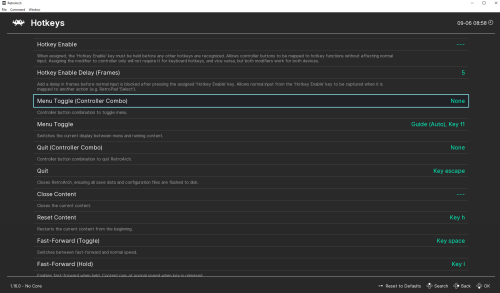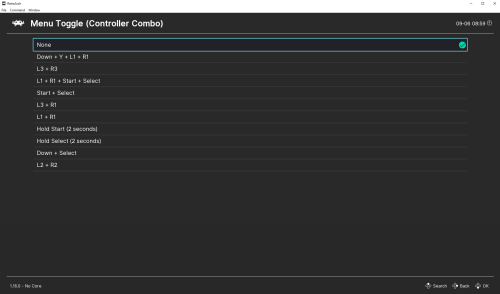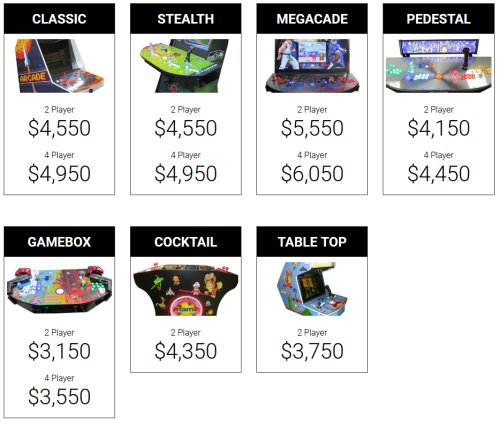skizzosjt
Members-
Posts
731 -
Joined
-
Last visited
-
Days Won
1
Content Type
Profiles
Forums
Articles
Downloads
Gallery
Blogs
Everything posted by skizzosjt
-
I've never used the full set importer but as far as I know you need to have the actual full set of ROMs to use that option so I would hazard a guess what you got is incomplete one way or the other. if you didn't intend on importing a full set, then use the standard import wizard and it will go ok, it doesn't care if you have a full set or not. So it sounds like your structure is like this? ROMS = \ROMS\MAME ROMS\ROMS CHDS = \ROMS\MAME ROMS\CHDS By default MAME looks for CHDs in a different spot. You should set up the folder structure like this format ROMS = \ROMS\MAME ROMS CHDS = \ROMS\MAME ROMS\<CHD GAME NAME> CHDs by default need to go in a subfolder where the zip file is, using the same name as their zip file. I'll use Blitz as an example ROMS = \ROMS\MAME ROMS\blitz.zip CHDS = \ROMS\MAME ROMS\Blitz\blitz.chd If you follow this structure MAME will find the CHDs by default. alternatively they can go anywhere, but you would need to setup the custom path in the MAME.ini
-
it is correct. Retroarch changed it at some point though so you're on an different version is all. You must have a version that uses Settings > On-Screen Display > On-Screen Overlay. that was the whole problem correct? that you had overlays off? overlays should automatically load up now with games that have them as long as overlays are turned on in your default config. that comment was me trying to say unless you're using the "save on exit" option (not recommend from me, personally I turn that OFF because you will at some point accidentally save a setting you didn't want to change) then anytime you make any changes you need to save them before exiting. but at this point you shouldn't need to make any saves or changes as the bezel project would have created all the proper config files and overrides etc. essentially I was saying if you selected the specific config to have the game overlay display, you would have needed to save an override so it automatically loads on future boots of that game. otherwise as you already know you would need redo it every boot.
-
yes, that is intended for such situations. you can delete games, or a whole platform, or your entire library in LaunchBox and all the images and videos will stay in tact. so when you reimport games, the media will link right back to up to them with no further user input. if you end up reimporting less games than you original had or end up using less images/videos this time around, you can use the clean up media tool to help deleting unused media to free up space you do not necessarily need to remove MAME from your emulator list to update it to a new version. but if you got a new version of MAME you would at the very least need to update it's application path in the emulator list, assuming the file has a different name or folder path. if the new MAME version has the exact same file name and path, you wouldn't need to change anything in the emulator list. so you don't need to delete the emulator to clear games and reimport them. you can delete the games out of the platform, and then reimport the newer set just as you did the older ROM set. I would just edit the emulator in the emulator list, if needed, rather than set it up from scratch again I'm guessing you mean MAME controller stuff? that would be stored in the emulator's folder and likely is going to be saved on a per game basis. you would need to copy those config files over to the newer MAME version When I want to update an emulator I do not delete the current version right away. I instead rename its folder. Say going from "MAME" to "MAME OLD". Then I get the new version setup using the same folder name as the "old" one, so "MAME" in this ex. Then test out the new version, make sure it is working as intended. Once you feel confident everything is setup OK you can then delete the "MAME OLD" version. The folder renaming gives you chance to grab files out of the old version and bring them to the new one. It also reassures the new version is working properly and isn't only working due to the "old" version still existing due to the new version using default paths for stuff that are actually part of the "old" version.
-
then try this. open Retroarch. do not run a game. go into where the overlay options are (Settings > User Interface > On-Screen Display > On-Screen Overlay), turn them ON, and then go save your main Retroarch config. I found that the bezel project turns overlays OFF after it is ran you need to save your changes
-
oh I forget that I always download bezel project from their github. but it is also incorporated into LaunchBox, though I haven't ever tried using it that way. Comes up as one of the steps in the import wizard, so you just make your selections there. doesn't matter which method, download from github or use the incorporated method, they both would give the same result.
-
can also be done with other remap tools by rebinding the controller joysticks and buttons to appropriate mouse movement or clicks or keys. link above is doing it with AHK I made that script for this very reason actually! I can launch and fully control Netflix and Youtube from LaunchBox/Big Box with my controller. FYI the controller mapping sections in the front end are just for the front end. it doesn't do anything for any other program
-
if you are not using an "emulator" as in not possible to put this into a "Running Script" field, then put a script as an additional application and enable the checkbox "run prior to main application". It will need to wait for the game window to exist, then close, then it will kill teknoparrot prior to throwing the error. You'll need to edit the window title accordingly, it is case sensitive. WinWait, <Game Window Titlte> WinWaitClose, <Game Window Titlte> Process, Close, TeknoParrotUI.exe Or better would be to set a hotkey to whatever your exit key is, likely is escape. Only these lines are needed for that Esc:: Process, Close, TeknoParrotUI.exe ExitApp
-
you don't want to use the Pause Menu, trying to exit the game from the Pause Menu, or stuff like Close Active Window with native PC games. These games already have built in pausing and exiting options so you should use those as intended. you can have Steam run at OS startup since it will launch silently to the tray. if you try and run a game with it's normal URL (steam://rungameid/<GameID>) and Steam isn't already open it's going to open Steam normally which means the main window and that typical pop up advertisement window will both display and go on top of the front end. That doesn't happen if you already have it minimized to tray. So simply toggling an option in Steam's options is the easiest way to do that. there is the silent parameter but I don't recommend going this route unless you start getting into using scripts to launch storefront games like Steam. because when you add the silent parameter, LB will not be able to detect if the game is installed anymore and therefore switches the "PLAY" button to "INSTALL", and however they use this info it messes up and no longer launches the game, instead just launching Steam silently. For ex steam://rungameid/<GameID>" -silent that lone double quote is there on purpose, it's needed.....looks goofy as hell but works. But like I said, if you put this in the Application Path in LB it's NOT going to work. but if you ran this from a script like AHK or batch file it would work. For ex for AHK Run, steam://rungameid/<GameID>" -silent here is some additional advice regarding launching Steam at OS startup and leaving it running
- 6 replies
-
- 1
-

-
- pause menu
- steam
-
(and 1 more)
Tagged with:
-
you can do it like that, by unchecking use emulator and entering in the command line manually. retroarch needs at the very least the core and the specific ROM/game passed to it. syntax would be like this. I added -f for launching into fullscreen too "C:\path\to\retroarch\retroarch.exe" -L "libretro_core.dll" "C:\Full\path\to\ROM\ROM.zip" -f so you would select the retroarch EXE from the Application Path Browse button and then only need to enter the core and game and any extras in the command line parameter field. would really only need this in said command line parameter field because the path to retroarch is set from the Application Path field -L "libretro_core.dll" "C:\Full\path\to\ROM\ROM.zip" You cannot since the ROM file would normally be declared in the field which changes to the Application Path. This means there is really no spot where the ROM file is stored anymore. So LB wouldn't be passing anything (empty variable) and emulator wouldn't load any game as a result. (FYI %romfile% is the built in LB variable, but it's going to be empty in this circumstance) You need to type out the ROM file. Here is an example using relative path for ROM file. It was exact same path setup by LB by default when "Use Emulator" was checked
-
check which setting you're trying to edit. there is a standard "Menu Toggle" and a "Menu Toggle (controller combo)". You need the latter option. But you cannot just set any button(s). You need to pick from the predetermined list. The controller autoconfig has no impact on this setting, as far as I can tell they contain no combo settings, just the regular Menu Toggle
-
Hide overseas games? (Am flooded with Mahjong titles).
skizzosjt replied to PedgeJameson's topic in Noobs
that's correct they don't delete off your drive, at least not by default. you can check Tools > Options in the very first General tab is a checkbox "Allow deleting ROMs when deleting games" to see if that is enabled/disabled -
Matching Launchbox ID to games with no spaces and versions in the title
skizzosjt replied to johnhelliwell's topic in Noobs
🤣 sorry for the LOL at your expense. I do understand that feeling! that happens if all the games are removed from a platform. rather than leave it there empty, the platform is automatically removed from the platform list. -
Hi @Elmo80 you're correct if you use Retroarch you would likely not want to assign something like the Pause Screen or Close Active Window to the Guide button since the Guide button is by default the Menu button for Retroarch. I avoid using it like that for same reason. Though if desired you could change the button to activate the Retroarch Menu too in order to avoid that issue. using View + <button here> is a decent idea I think. I tend to use View + X for Pause Screen and Start + B for Close Active Window Not sure if this is by default or not but I have volume adjustment to be View + Up/Down on the right joystick I enable skip the Game Details Screen option and then use the Start button to bring up the Game Details Screen. For changing to different views I use clicking the left thumbstick and then pushing the right thumbstick up/down/left/right. When I say views here I mean platforms, categories, playlists, genres or whatever you want. To quickly change theme stuff I use clicking the right thumbstick and then pushing the d-pad up for the global theme list or d-pad down for the theme view list. For exiting Big Box I have View + D-pad down. I basically never use it and normally exit out through the System Menu I'm not so sure any of my combos are very intuitive as much as they were used out of me trying to make sure not to duplicate a hotkey or hotkey combo already in use either in the frontend or an emulator/game. Basically just making sure I avoid a conflict like Retroarch and the Guide button bit mentioned I wish Big Box had options for "hold <button(s)> for <X> secs" because I would like to use stuff like holding View for 3 secs to close a game. We can do stuff like this with AHK or similar controller remap tools like GlovePIE, so it's just a wish list thing to be integrated into the frontend's mapping feature. It would be part of that controller's AutoConfig file. Unless you alter the AutoConfig file for that controller profile or create a new user created controller profile with that binding edited, it would continue to load up the default binding. The bindings that have (Auto) next to them, those ones are pulled from the AutoConfig. I normally went into the AutoConfig file and manually edited them if I wanted those defaults to be different. You can always redownload these default AutoConfig files through Retroarch's UI should you go wrong somewhere and want to hit the reset button on your changes. They might even automatically populate if the file is deleted.....been too long to remember for sure. Or you can make a backup of them first before making any changes.
-
Can I zip a pc game and have LaunchBox unzip it and run it.
skizzosjt replied to VisionsIC's topic in Troubleshooting
no and yes. there is no native support for what you're asking about, LaunchBox cannot unpack the compressed directory. but scripting would get it done. 7-zip can be controlled via command line so it would be possible to use AHK, batch file, or other script equivalent to automate this. First unpacking the compressed file/folder with 7-zip, then run the game from the location you unpacked it too, then at game exit, you could have the uncompressed files/folders deleted so used disk space doesn't increase. -
Matching Launchbox ID to games with no spaces and versions in the title
skizzosjt replied to johnhelliwell's topic in Noobs
you can remove the current entries and reimport just as you did now (whatever way you used that worked). your emulator settings are stored within the emulator program, so nothing in there will be impacted by this. and if you meant emulator setup settings within LB, then your settings in the Emulator window for FS-UAE do not change just because you removed or re-imported games. You can even delete the entire platform and the settings for the emulator will stay intact in LB. Emulator entries are independent of game entries. So there is no risk to messing up your emulator setup by removing the current game entries and reimporting them the reason you get zero games to import currently is because LB doesn't allow users to make duplicate entries by default. there is a checkbox to force adding duplicate entries at some step in the import wizard. just pointing this out for sharing knowledge, but also stressing you don't want to actually use this force duplicates feature for what you're trying to do right now because you would double all your game entries, and only half of them would be correct. so that's why you should remove and reimport. the only way remove and reimport would be an issue is if you took the time to add something customized to a ton of entries, like adding specific custom command lines for specific games. that custom stuff would be lost when the entry is removed, and would not come back if the same game was reimported. I'm assuming you didn't do any special customizing like this though, so I recommend the above advice. -
Gameplay screenshots as fallback for missing videos?
skizzosjt replied to Steel's topic in Troubleshooting
I notice you said you're using Colorful theme....pretty sure that theme already has this logic in it. if video files doesn't exist, use X image instead. either that or I'm forgetting what parts of this theme I have customized myself. or you have images in wrong folder...misspelled folder or image....there would be several ways to break it from working. -
they support dinput and xinput
- 12 replies
-
- dualshock 4
- dualshock
-
(and 8 more)
Tagged with:
-
lol nice! is that a game that made it into actual arcades (kinda looks like it has a redeemable ticket dispenser) or is this some sort of like Fisher-Price kids game kinda thing?
-
found this image on another forum (in a "funny pics" thread)! had to repost it here! makes me think of how people get DOOM running on practically anything. arcade fans never cease to amaze me with out of the box ideas like this. most would just see a beat up piano that needs to be put out of its misery, an arcade enthusiast on the other hand says to that, "hold my beer!" 🤣
-
Countdown to launch a program in the additional Launchbox
skizzosjt replied to daniel6984's topic in Noobs
does demulshooter actually care if it is launched before or after a game loads? I literally just used it for the first time the other weekend but for getting two light guns working with The House of the Dead Remake so I'm not sure if it even matters but to answer your question (in)directly, no, and yes....lol LB offers a couple options. 1) Run before the main application. So the main application will launch immediately after launching demulshooter. Not what you want 2) Run after the main application exits. Def not what you want. 3) Wait for exit using option #1. Also not really helpful here So the built in options aren't gonna get you there. You would need to use scripting to automate when you want the program to run. For ex SetWorkingDir, C:\Path\to\directory\of\DemulShooterX64 ; change this accordingly WinWait, <GAME WINDOW / WINTITLE HERE> ; enter appropriate window title or AHK WinTitle to detect when game/emulator window exists Sleep, 10000 ; Wait 10 secs to run Run, DemulShooterX64.exe -target=rpcs3 -rom=de4d ; change "de4d" to proper ROM target if needed WinWaitClose, <GAME WINDOW / WINTITLE HERE> ; enter appropriate window title or AHK WinTitle to detect when game/emulator window closes DetectHiddenWindows, On SetTitleMatchMode, 2 WinClose, ahk_exe DemulShooterX64.exe Process, Close, DemulShooterX64.exe I noticed using the detect hidden windows will make the DemulShooter tray icon go away when using WinClose. Without this and only killing the process leaves a ghost tray icon that only disappears when you hover the mouse pointer over it Oddly though, WinClose doesn't actually kill the process despite removing the tray icon. So still need to kill the process after closing its non-existent window. Quirky behavior but this is a good workaround Make sure to change to using the right working directory (location of DemulShooterX64.exe), ROM target if that isn't the right game, and use the window title of the game/emulator or it's process. For ex if it's "rpcs3.exe" then you could use (don't include the quotes) "ahk_exe rpcs3.exe" I just noticed on their GitHub it says it must run in Admin mode?! I sure as hell did not do any extra steps to launch it with admin privileges and it works fine with The House of the Dead Remake. Maybe not required for all games or systems or who knows. If you do need to run with admin privileges then change the Run line to this. It's just adding that "*RunAs" bit to make it run with admin privileges. Run, *RunAs DemulShooterX64.exe -target=rpcs3 -rom=de4d when you have it all edited accordingly put it in a text file, save as with file extension .ahk and then use this file as an Additional Application for the game. Enable the checkbox for Run Before Main Application and that should do it -
You can use both if you want to. Could either make another separate instance of the emulator in the emulator list, or make an additional version for the game(s). this way you can select an option to load the game traditionally, ie, from a power off state. or if you want, you can load the game from its "resumed" state. I like having the power off state as the default and use the resume state with "Play With" or "Versions" (additional apps) feature.
-
-
contact the folks who built the arcade for you. spending this kind of big baller money you should hold them accountable for setting it up right or troubleshooting whatever issue you have going on.
- 1 reply
-
- 1
-

-
I notice the difference between 13.13 and 13.14 Really appreciate returning closer to how it was matching in prior versions. I understand you all don't want it to be too loosey goosey, and keeping it too strict was annoying for some users, so I think this current implementation is a decent compromise between those two positions.