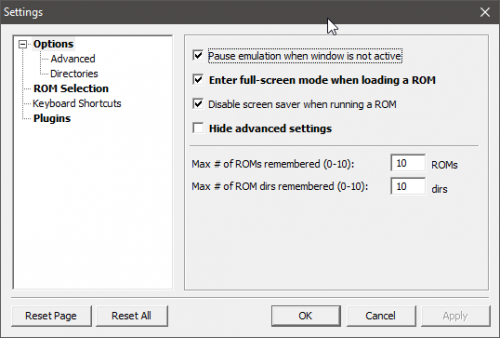-
Posts
11,556 -
Joined
-
Last visited
-
Days Won
76
Content Type
Profiles
Forums
Articles
Downloads
Gallery
Blogs
Everything posted by Lordmonkus
-
These are supposed to be pretty good and have a great layout: http://retrofighters.com/#home
-

Public Discord now Available! https://discord.gg/AFxfhnv
Lordmonkus replied to SentaiBrad's topic in News and Updates
I generated a new "non expiring" invite: https://discord.gg/AFxfhnv -
I just generated a new "non expiring" invite code. https://discord.gg/AFxfhnv
-
Ahh, I must have missed that post. I remember using Raine last a long time ago way back in the olden days of Nesticle, Genecyst and Callus.
-
Good to hear you got it working, I think you're the first person I have seen mention anything about Raine.
-
Ahh, thanks for the response, didn't know you were registered here on the forums, welcome.
-
-
https://en.wikipedia.org/wiki/CP_System https://en.wikipedia.org/wiki/CP_System_II https://en.wikipedia.org/wiki/CP_System_III
-
I like to stick to the command line version of Mame, it really makes things much easier to deal with. I do fully understand though that most people (especially nowadays) are much more comfortable with UI based programs.
-
Ahh, good to know this, I thought maybe if something got severely corrupted it may have done that.
-
It sounds like a crash may have corrupted one of your xml files and it reverted back to a working one with old settings. You can use the bulk edit tool to quickly assign an emulator of your choosing to all or select games.
-
If you are unsure of how to use the bulk edit tool you simply select all the games (or just a few games) and then right click and edit, this brings up the bulk edit tool where you can change all sorts of stuff including emulator. This is particularly handy to change the emulator of all your games quickly.
-
This is a Launchbox feature, BigBox already has the "jump to letter" feature.
-
Just press a letter on your keyboard and LB will jump to the first game that starts with that letter and then if you keep pressing that letter it will keep going through the games that start with that same letter.
-
Indeed, this is very handy.
-
BGFX works in version 181, my original post for this thread stated I did it with 177 which I believe is the first version that supported it.
-
Oh yeah definitely. I remember a while back before I figured out all this input lag reducing stuff when trying to play Street Fighter I couldn't pull off any of the old school combos I used to be able to do with ease years ago. At first I thought I was just old and sucking now but after I learned what to do and made some tweaks I was able to do the combos again.
-
Hopefully the combination of Game Mode and Retroarch with a good frame delay setting gets you to a good place with input lag. I do all my gaming on a high end gaming monitor which has only a couple of milliseconds of lag and I run Retroarch frame delay around 10 for most of the cores and it is extremely responsive.
-

how do i make separate folders in big box or launchbox?
Lordmonkus replied to Ricardo42's topic in Noobs
Right now you cannot, but you can make playlists to help further sub divide your games. Check out this video guide for some help with this: -
This is most likely your biggest source of input lag, be sure to set it to "game mode" but just keep in mind that this is not a magic bullet fix. Since you said that you are experiencing 1-2 seconds lag this would be around how much input lag a TV on average adds, gaming mode should help this but you will still probably end up with around 40-80 milliseconds of lag approximately, this number really does vary from TV to TV by manufacturer and model. There is even a database for this sort of thing because it is such a problem for gaming. https://displaylag.com/display-database/
-
Your 2 main sources of input lag are going to come from your display and the emulator you are using and both will vary depending. There are things you can do but just how much you can do will depend on your setup. Are you gaming through a modern TV (not CRT) ? Display input lag on a TV is going to be the largest contributing factor. Make sure you set your TV to "game mode" look in your manual on how to do this or look through your TVs menus. Keep in mind however that "game mode" is still going to be relatively high when compared to a PC monitor. The other factor is your choice of emulator being used and depending on which emulator you are using you may or may not be able to do anything about it. I don't know of any stand alone emulators that allow you to make any adjustments that make any significant difference to input lag but with Retroarch there are some settings adjustments you can make. If you are using or you are willing to use Retoarch here are the settings you can change to make some significant improvements. Go to the Video Settings and you will want to change the following: Threaded Video should be set to Off if it is not already. -V-Sync should be enabled, even though this setting itself can contribute to input we will be making some changes in other settings to make it better. -Max Swapchain Images, set this to 2, 3 is the default setting. This setting is fairly minimal in terms of input lag but setting it to 2 is the best option. -Hard GPU Sync, turn this on if it is set to off. Off is the default setting. -Hard GPU Sync Frames, make sure this is set to 0, any higher than 0 adds to input lag. -Frame Delay, this is the big one and where you will make the most gains on reducing your input lag outside of your display. There is no magic number for this setting I can give you for this setting unfortunately, you will have to play around with it to find what works best for your system and it will vary from core to core. The default setting here is 0 which is a safe default but the higher you can push this number the lower your input lag will be, the side effect of this is the higher you push it the more CPU hungry the emulator core becomes so a CPU intense core such as BSnes or Higan won't allow you to push the Frame Delay setting as high as the Snes9x core which is much less CPU hungry. What you want to do is push it up until you start to hear crackling in your audio and then pull the setting back 1 or 2 notches so there is no more audio issues and your framerate is a solid 60 fps (turn on the fps counter for testing). Every number you can push on the frame delay setting is 1ms of input latency removed. In the end if you want the best experience and least amount of input lag you will want to game on a PC monitor (high end gaming monitor is best but not necessary) and use Retroarch with as high of a frame delay setting as your system can handle.
-
Agreed, if the plugin is going to cause these sorts of problems then it should be prevented from working. To me it would be much better to have quality contributors than quantity.
-
We're looking into that right now.
-
I don't do any database stuff at all so ill pass it along to Jason to look at again.
-
LOL I've seen rants and your post was not a rant.