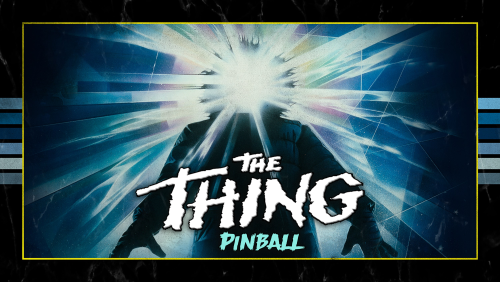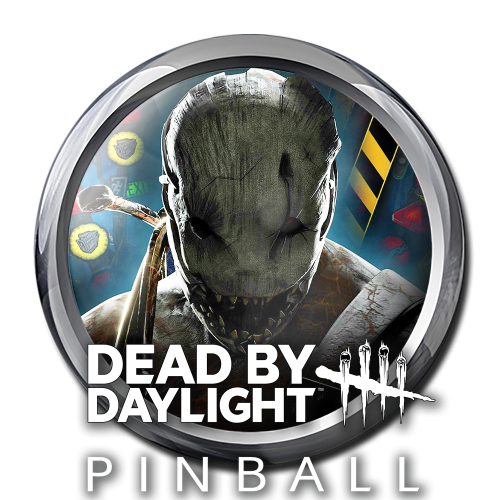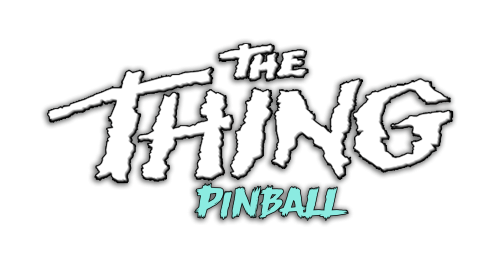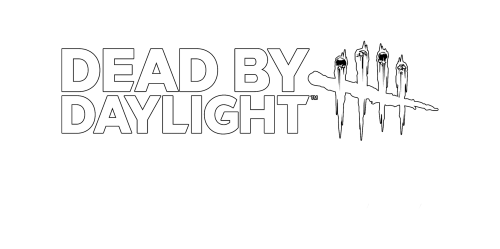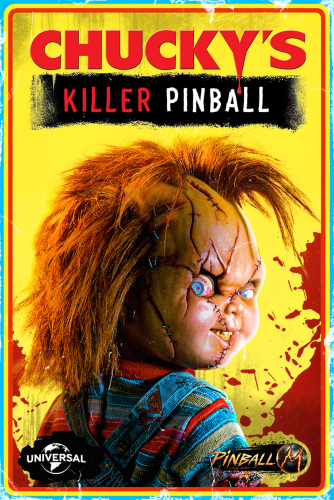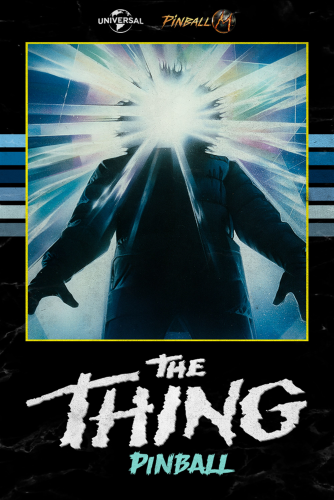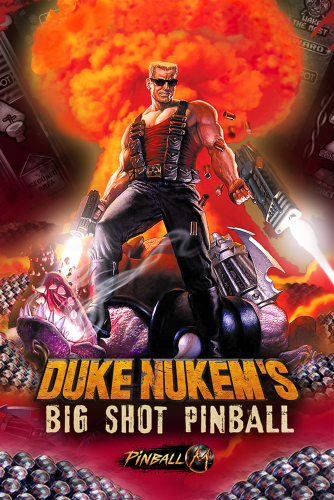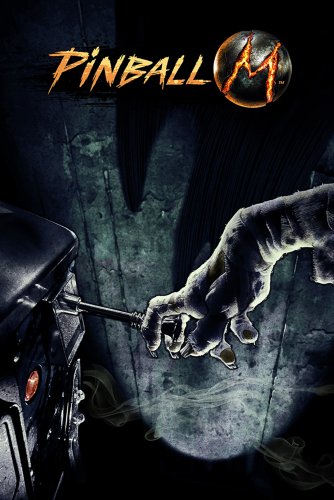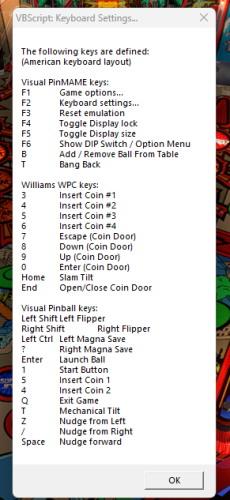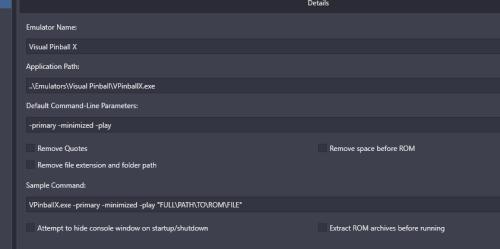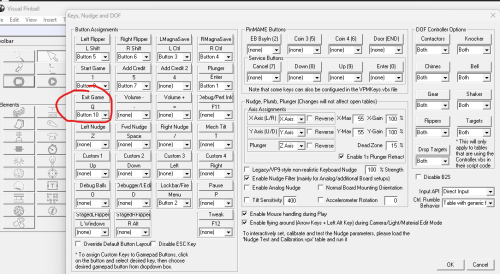-
Posts
1,441 -
Joined
-
Last visited
-
Days Won
8
Content Type
Profiles
Forums
Articles
Downloads
Gallery
Blogs
Everything posted by sundogak
-

pinball fx Pinball FX (Steam 2023) - LB How to Setup Direct Launch
sundogak replied to sundogak's topic in Troubleshooting
Updated media and install info with release of December tables (11 tables including 2 South Park tables released earlier). Also updated instructions as a patch added a "physics" switch as well as some additional Game Modes. -
Somewhere I got these on the LB site and believe they were from this large pack (but not seeing them in the zip, so not sure where got them). No way to make default per se but mine are named same as playlist "Nested Name" in the playlist edit box (i.e., "Europe", "Asia") and in LB\Images\Platform Icons\Platforms\ So if you have nested names all consistent under different platforms it should pick up that icon without having to duplicate for every platform.
-
LB itself is relatively portable assuming you have the required files needed by LB already installed. You also to make sure your drive mapping across all computers is the same. For example, I run mine off a "G" Drive and map those accordingly on any other computers. LB has a feature to move things to to another drive. I have never used as I had setup LB initially on separate drive. However, you have the emulators to contend with to make sure setup in portable configuration. LB has no control over those and although LB may run fine the emulator may crunch if not setup correctly. Most emulators can be setup as portable installs although some require you to make an conscious decision to do so when you install them. Others such as (off top of my head) things like Future Pinball and Visual Pinball require windows installations although the files such as tables/media can be on remote drive. You also have to make sure you are running any other computers in similar a configuration as to what the emulators were setup for things such as monitor resolution or you may have issues moving back and forth between other systems.
- 1 reply
-
- 1
-

-
I would avoid a pre-configured drive. You won't get much (if any) help from the vendor for questions and they are invariably setup in ways that a person new to process will not be able to easily figure out or troubleshoot. You also won't get much help in most forums (including here) because it is difficult to answer questions for those "kit" systems. Particularly if you are jumping to an arcade cabinet and controllers vs just running on PC. You can use Launchbox free to try it. The features disabled in non-paid versions won't prevent you from getting things setup. Launchbox is ultimately "just" an emulator launcher but includes components to make the integration easier and polished (particularly for MAME and Retroarch). Think of it as the hub but by itself it cannot run games without emulators. Thus, you have to have some familiarity with the underlying emulators such as MAME and Retroarch. If things don't work in the emulator they won't work in LB. There are many threads here on how to work various emulators with LB. For iPAC setups there are several threads in the forums here on how that is done as well users who have way more familiarity than I do. But basically you have it reversed in that if you need to change ipac profiles (say from keyboard to xinput) you tell LB either via command line, batch file, or AHK setup. Again, more knowledgeable people on the threads or someone can chime in on this thread. Start off with several key systems such as MAME for arcade and Retroarch for things like cartridge based systems (Atari 2600, NES, Super NES). These tend to be simpler to get going as LB has some integration for installation built in. Media packs are available via LB Download section and LB database so you can get a good BigBox experience quickly. MAME + LB + iPAC should also be relatively straightforward as well.
-
-
There is plugin for this now:
-
Are you using Windows 7? if so there is another thread here (short version is cannot use 3.9 and Windows 7):
-
-
what version of CEMU are you using? And...you went to that link and your windows for scripts are setup as noted in my more detailed post?
-
@JD78 with latest builds past 2.0 Alt F4 no longer works. See thread here. TL;DR this works ESC:: { SetTitleMatchMode, 2 WinWaitActive, Cemu WinClose }
-
It is Tarcisio format/style. This Photoshop PSD is one modified over time to include pinball logo platform logos. Tarcisio Style Wheel_1000x1000_My Template.psd
-
Version 1.4.1
5,234 downloads
The following includes media for Pinball M a new system based off the Pinball FX (2023) engine but oriented towards Mature rated pinball themes. Media naming is formatted for ease of import assuming setup as noted below. This pack contains 8 tables as of 2024-10-24. Screenshots and Fanart are all 1920x1080 and in PNG format. Goal was to try to find high quality images. Unfortunately, Zen only ever releases some media for their tables so you have to hunt and peck. I will update pack periodically as additions are made by Zen. Video pack will follow at some point. Setup in Launchbox (details): Note: as of 12/3/2023 Cabinet Mode Direct Launch is currently broken. Fixed as of patch v 1.02 in Steam. Epic version apparently has issue where cabinet setting won't remain selected after restart. Media in this Pack: Current as of October 24, 2024. Clear Logos (Clear Logo.zip). Fortunately Zen had most in their Press release site so all high quality. Tarcisio Style Wheels - Silver/Round (Box - Front - Reconstructed.zip). Screenshots (all 1920x1080 PNG format files): Gameplay (Screenshot - Gameplay.zip): Desktop View Game Select (Screenshot - Game Select.zip): Full Table View Game Title (Screenshot - Game Title.zip): These are typically backglass type images. For physical tables the images are from backglass (non-stretched). For others typically will be similar to fanart images but with various logos on image. Fanart - Background (Fanart - Background.zip): similar to the Game Title images but with no Zen logos and less textual clutter. Not all Zen tables have easy to find media so in some cases the fanart file will be identical to the Game Title above. Pinball M LB XML: XML file which should have all data and match up to table naming convention. Has 5 tables at moment. The Data.Zip file containers the text pointer files for each table (see install details above). Front Cover Art: (Box-Front.zip): Box formatted cover art Zen created. Steam Backglass Images (Cabinet.zip) - 2 monitor setups only: You only need this if you have two monitors and want a back glass image on the second monitor. Images are the same as the Game Title versions above but renamed as needed to properly work (need a "_" in the name and must be PNG format). These are to be placed here: C:\Program Files (x86)\Steam\steamapps\common\Pinball FX\PinballFX\Mods\Cabinet Note note to be confused with the Launchbox "arcade cabinet" media. This is for Steam folder only Below are a few misc graphics including a 3D box for the Pinball M system and Silver Ring Logo. -
-
Cabinet mode is broken currently, particularly for auto table launch feature. Even if you select cabinet mode in the UI it will not stick on relaunch and has to be re-selected each time. Thus, even with proper table code it won't go right to table until they fix the bug. A bit puzzling to me that they have broke features when they are using same FX engine. There is also no way currently to move the backglass and DMD around in UI like can do FX (have to do via settings.ini). Similar to FX the pointer text files, INI, and media are in same cabinet location only under Pinball M: ...\common\Pinball M\PinballM\Mods\Cabinet\ I put mine in Data folder to keep separate and ease with import. Data.zip In LB the default command line parameter is -applaunch 2337640 - Application Path is still to Steam: C:\Program Files (x86)\Steam\steam.exe Cabinet Codes are currently here: Duke Nukem’s Big Shot Pinball 176 Dead by Daylight™ Pinball 174 The Thing Pinball 175 Chucky’s Killer Pinball 171 Wrath of the Elder Gods – Director’s Cut 147 The default backglass is similar to FX if you name it PFX.PNG and place in cabinet directory. Will look at media pack at some point as well. But until they fix the bug no direct launch at moment.
-
PinMAME32ui.ini is correct that was typo on my part. That shouldn't be anything related to focus since it is ROM pathing. Not really sure on the focus issue because with VPX can be complicated with number of programs running. VPX and VPinMAME are running at a minimum and potentially B2S Server if using back glass. Are you using a XBOX controller or using an arcade/cabinet setup? Are you using B2S Server (the backglass program) and/or multi-screens? You also might turn off all pause and start/stop screens within LB to help with troubleshooting.
-
Not sure what F3 is doing to load the ROM. F3 on my setup resets the whole VPX setup (which can cause issues with PupPacks, etc). You might check your rom paths setting in your VPinMAME directory. The file "PinMAME32.ini" has your rom folder paths. Make sure something wasn't moved. By default should be ...Visual Pinball\VPinMAME\ROMs
-
For launching and pause this commands works below in BB and LB. You can directly launch VPX without any AHK: -primary -minimized -play I have found in BB depending on setup (i.e., Backglass, DMD on second screen) that bringing up LB's Pause Menu and using that to Exit option can lose focus on occasion for BB (doesn't happen on LB). However, if you have a mapped exit button (I use XBOX controller) to VPX then doesn't have issues. Do the mapping in VPX in the keys assignment page. No need for AHK in that case because your controller will send the exit command directly to VPX. On the loading ROM issue, that sounds like a table script problem or rom path issue (or a symptom of using AHK). I have never had that issue pop up using VPX with LB using above process.
-
Detailed instructions are in his post for the files here
-

pinball fx Pinball FX (Steam 2023) - LB How to Setup Direct Launch
sundogak replied to sundogak's topic in Troubleshooting
There are these two from the FX2 pack but looking for a bit higher quality. Zen media/press link does have high res of just South Park Pinball logo. But for whatever reason they lamely don't always post the subset logos. -

pinball fx Pinball FX (Steam 2023) - LB How to Setup Direct Launch
sundogak replied to sundogak's topic in Troubleshooting
Updated first post XML and data folder files with two new South Park tables. Will update the media post shortly. New Table Numbers from Zen's website: South Park™: Super Sweet Pinball – 4 South Park™: Butters’ Very Own Pinball Game – 55 -
It's on Zen's website: South Park™: Super Sweet Pinball – 4 South Park™: Butters’ Very Own Pinball Game – 55