About This File
Manuals / How to
Refer to my YouTube channel or visit Faeran's Theme Creator Workshop videos to better understand the new features.
Edited by y2guru
Compatibility
What's New in Version 3.2.6 See changelog
Released
Trial and Full versions available here: https://www.patreon.com/collection/212278?view=expanded
Changes
- Element Properties - Properties UX completely overhauled.
- Element Properties - Conditions Button replaced with a custom button that now indicates No Conditions, Conditions or Conditions In Error.
- Animation Editor UX completely overhauled.
- Wheel Item Template - Allow user to select "Custom Condition" for Animations
- Wheel Item Template - Added "SelectedItemIndexOffset" to list of allowed Metadata fields
- Code Generator (Wheel Item) recognize "SelectedItemIndexOffset"
- Source Editor/Text Editor (when called via show more) Position window according to Show More Button & ensure window does not flicker when displayed.
- Game Wheel Index - Changed Scale Maximum value from 200% to 500%
- COMMUNITYThemeCreatorLibrary upgraded to 1.4.9
Fixes
- Condition Editor - Property Dropdown was empty for Custom Fields.
- Condition Editor - Improved Validation.
- Element Properties - Layout Conditions in error was never displayed.
- Element Properties - Condition Badges populated in a faster, more efficient manner.
- Element Properties - Condition Badges were not refreshed when adding a new UI Element.
- Code Generator, Conditions in Error no longer generate XAML with errors.
- Condition Value now allows apostrophe.
- CTC .dll's are now copied to the Launchbox/Plugins folder when publishing a Theme that utilizes Startup/Pause/Shutdown.
- User Defined Video on Platform Views Only - Using Metadata field "Selected Item Video" now locates the appropriate video file.
- Animation Editor - "To Color" was being reset to Transparent.
- Animation Editor - "Folder and Filename" (for Audio) was not being populated when initially displayed.
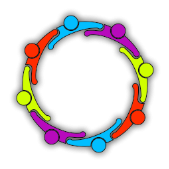





Recommended Comments
Join the conversation
You can post now and register later. If you have an account, sign in now to post with your account.