About This File
Manuals / How to
Refer to my YouTube channel or visit Faeran's Theme Creator Workshop videos to better understand the new features.
Edited by y2guru
Compatibility
What's New in Version 3.2.5 See changelog
Released
Changes
-
Editor: Resizing/Rotating/Moving UIElement now shows the values being changed next to the mouse pointer.
-
Publishing a Theme with either Startup or Pause views will publish the CTC .dlls to Launchbox/Plugins.
-
Text List Preset Styles: Removed most hardcoded colors.
Fixes
-
COMMUNITYThemeCreatorLibrary upgraded to 1.4.8
-
Code Generator: Internal naming of Custom Fields.
-
Editor: UIElement dragging when parent is flipped x/y.
-
Editor: The resizing mouse cursor was incorrect when parent is flipped x/y.
-
Code Generator: Wheel Item User Defined Video.
- 3.2.5
-
3.2.3
-
3.2.2
-
3.2.1
-
3.2
-
3.1.5
-
3.1.5
-
3.1.5
-
3.1.4
-
3.1.3
-
3.1.2
-
3.1.1
-
3.1
-
3.0
-
3.0
-
3.0
-
2.5.5
-
2.5.4
-
2.5.4
-
2.5.3
-
2.5.2
-
2.5.1
-
2.5.1
-
2.5
-
2.5
-
2.5
-
2.3
-
2.2
-
2.2
-
2.1
-
2.1
-
2.1
-
2.0.0.0
-
1.0.8.99
-
1.0.8.98
-
1.0.8.97
-
1.0.8.96
-
1.0.8.95
-
1.0.8.94
-
1.0.8.94
-
1.0.8.93
-
1.0.8.92
-
1.0.8.91
-
1.0.8.91
-
1.0.8.9
-
1.0.8.8
-
1.0.8.7
-
1.0.8.6
-
1.0.8.5
-
1.0.8.4
-
1.0.8.3
-
1.0.8.2
-
1.0.8.2
-
1.0.8.1
-
1.0.8.0
-
1.0.7.9
-
1.0.7.9
-
1.0.7.9
-
1.0.7.8
-
1.0.7.8
-
1.0.7.8
-
1.0.7.7
-
1.0.7.6
-
1.0.7.3
-
1.0.7.2
-
1.0.6.1
-
1.0.6.0
-
1.0.5.0
-
1.0.4.3
-
1.0.4.2
-
1.0.4.1
-
1.0.4.0
-
1.0.3.7
-
1.0.3.6
-
1.0.3.6
-
1.0.3.5
-
1.0.3.3
-
1.0.2
-
1.0.2
-
1.0.2
-
1.0.2
-
1.0.2
-
1.0.2
-
1.0.2
-
1.0.1
-
1.0.1
-
1.0.1
-
1.0.1
-
1.0.1
-
1.0.1
-
1.0.1
-
1.0.0
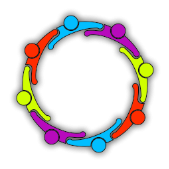





Recommended Comments
Join the conversation
You can post now and register later. If you have an account, sign in now to post with your account.